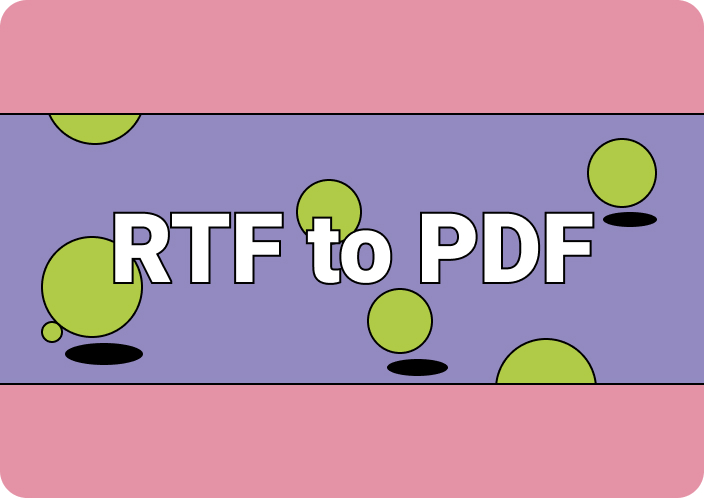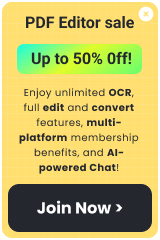Converting scanned documents to PDF helps you to make it easy to manage and distribute. When a file is scanned, it becomes an image file which is large and challenging to share. Whereas, you can reduce the file size by converting it to PDF. Also, the file can be accessible across different platforms. In addition, PDFs can maintain the document’s original formatting. This conversion of scanned document to PDF is crucial as it enhances security, improves organization, and makes it easier to manage. But how can you scan DOC to PDF? In this article, we’ll introduce some excellent ways to convert scanned document to PDF.
- 100% secure
- 100% secure
- 100% secure
Part 1. Why Convert Scanned Documents to PDF?
Converting scan document to PDF is crucial for document management and digital archiving. This offers different significant benefits to enhance security, accessibility, and usability. Below are some reasons why you need to change scanned document to PDF –
- Compatibility:PDF files are widely supported across different systems and devices. By converting scanned document to PDF, you can ensure anyone can open and view the file.
- Formatting:PDFs tend to keep the original format of the scanned files. It means that your document will look the same on any device or tool. Also, this will ensure the important information is kept intact.
- Security:As we know, PDFs offer us multiple security features like password protection and encryption. You can protect sensitive information from unauthorized access by converting scan documents to PDF.
- File Size:Scanned documents can be bulk if they contain high-resolution images. But PDF files are smaller in size which makes them easier to store and share.
- Easy Search and Retrieval: The text becomes searchable when you convert scanned document to PDFwith OCR. This helps the users to quickly find specific information within the file using keywords.
- Integration:PDF files allow for seamless collaboration, e-signatures, and automated processes. They can enhance productivity and reduce reliance on paper-based work.
- Printing:PDFs can be printed easily and accurately compared to scanned documents. Also, this ensures that the document will be printed the same as it appears on the screen.
- Professionalism:PDF files can give you a more professional appearance. This format is commonly used in business and official communications. By conversion, you can convey a sense of professionalism and reliability.
Part 2. How to Convert Scanned Documents to PDF Using Afirstsoft PDF?
Now that you know the basic parts, let’s talk about how to convert scanned document to PDF. If you wish to convert scan Doc to PDF without any pressure, Afirstsoft PDF Editor can be the best tool for you. This advanced tool can transform your document into different formats including PDF. It has powerful features like OCR (Optical Character Recognition). The OCR feature helps you to scan and convert text and images into PDF. Besides that, Afirstsoft makes it easy to convert scanned files to PDFs regardless of the language.
Here are the steps to change scan doc to PDF using Afirstsoft PDF Editor –
Step 1: To start, you'll need to install Afirstsoft PDF Editor on your computer and open the application. Once it’s running, find and open your handwritten document by clicking the "Open" button in the left panel of the software.
- 100% secure
- 100% secure
- 100% secure
Step 2: Next, access the OCR feature by going to the "Home" tab and selecting it for download. The installation will begin automatically and should be completed quickly.
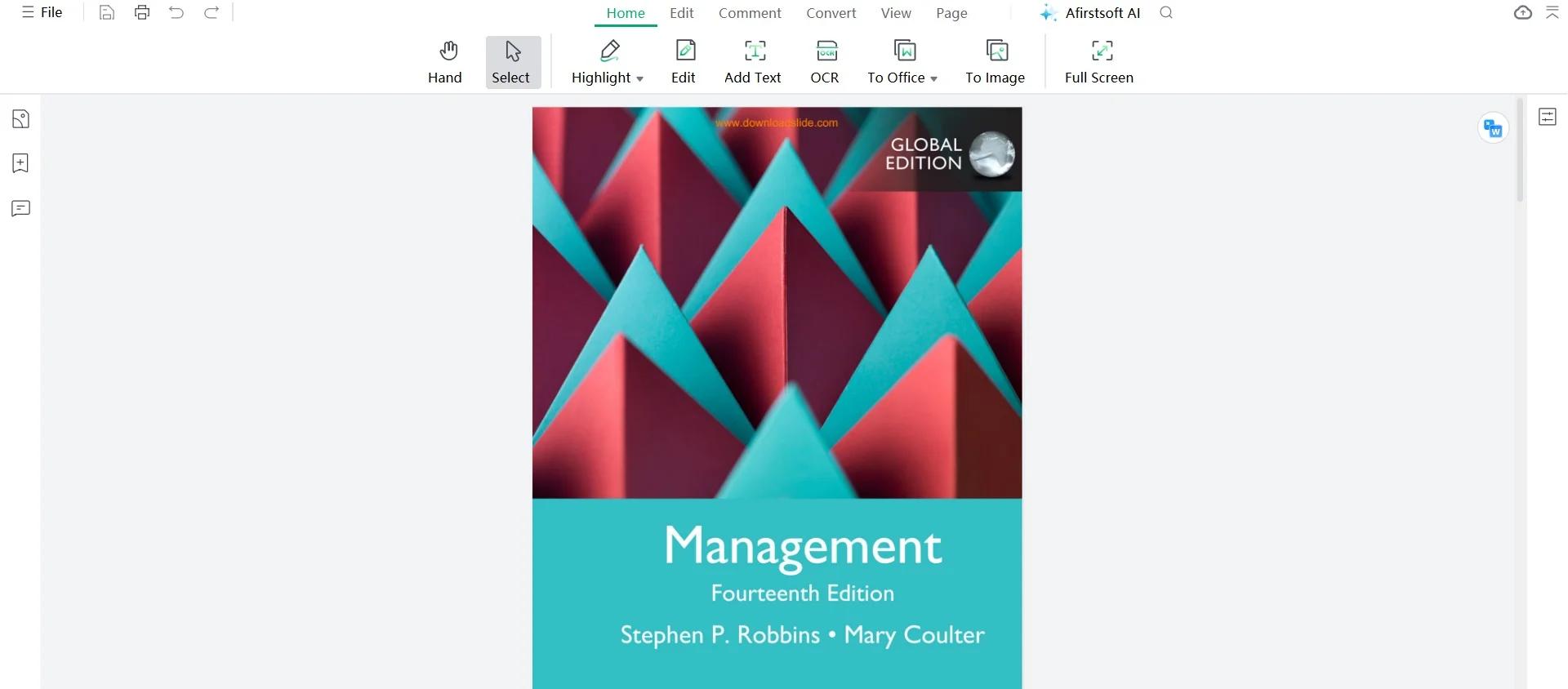
Step 3: Once the OCR feature is installed, begin converting your scanned document into editable text by clicking on "Start OCR". After that, navigate to the "File" tab and select "Save As" to save your newly editable file into PDF.
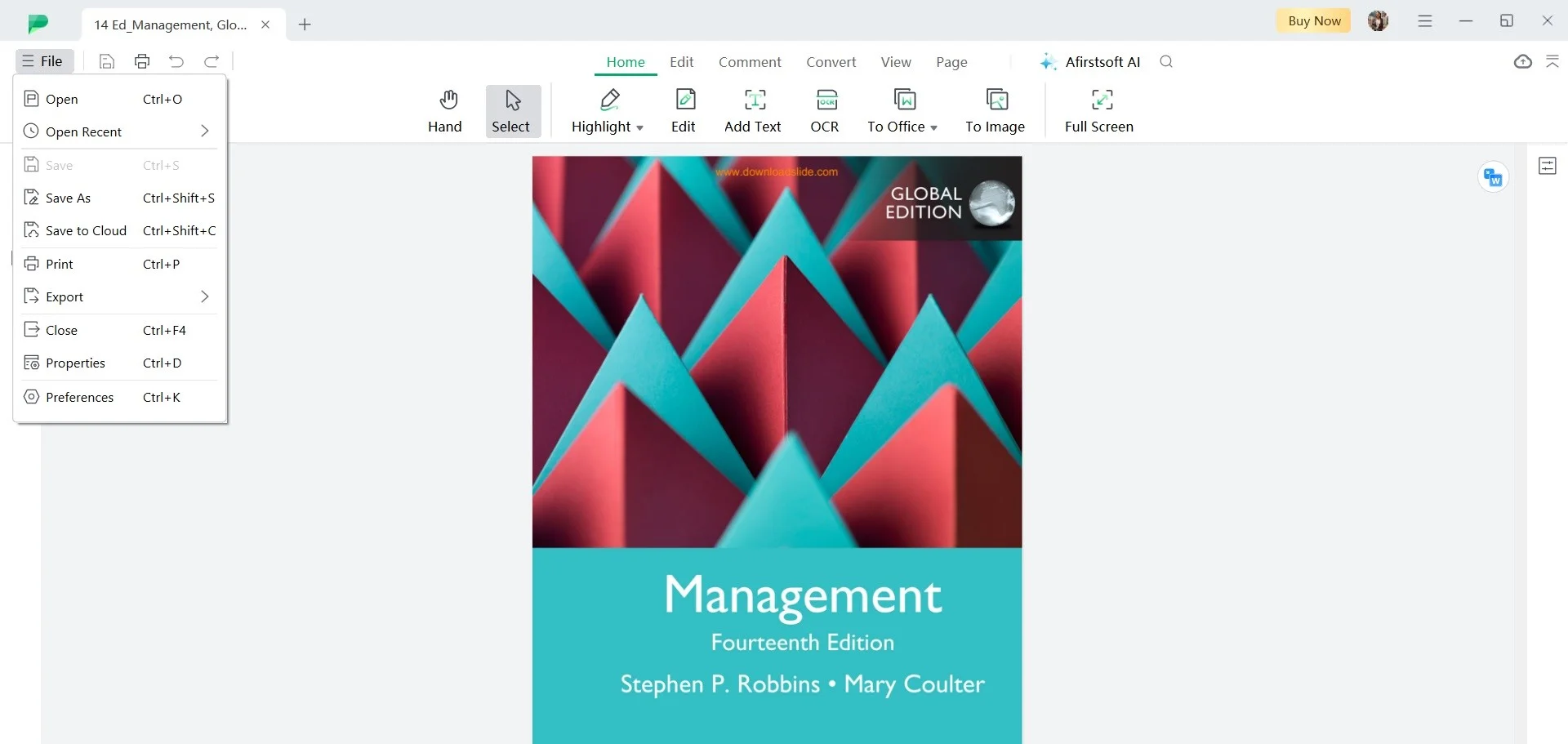
Other Features:
- Read: This software allows you to view documents with ease. You can open several PDF files simultaneously on this tool. Besides that, you can zoom out and in, search for specific words, etc. for quick references.
- Annotation:Afirstsoft PDF Editor enables you to annotate PDF documents effectively. It lets you add comments, highlight texts, and more.
- Convert:This editor also excels in document conversion. You can convert PDF files into different formats like Word, Excel, PowerPoint, and image formats like JPG, PNG, and more or vice-versa.
- AI:Afirstsoft PDF Editor also includes features for automatic text recognition. This improves OCR accuracy when converting scanned documents to editable text.
Part 3. How to Convert Scanned Documents to PDF Directly?
Looking for ways to convert scanned document to PDF directly? Then, you can get help from Windows Fax and Scan. This built-in tool helps users to manage scanned documents. However, this Windows application doesn’t help you to directly scan a document to PDF. You need to use a scanner to perform this conversion using Windows Fax and Scan. Here are the steps to scan DOC to PDF –
Step 1: To do this, you have to confirm your scanner is connected to your device. After that, launch the Windows Fax and Scan tool with the search box.
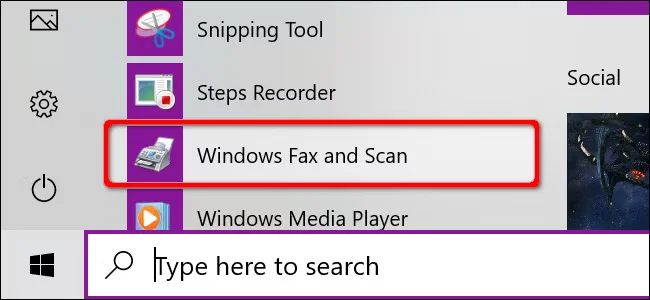
Step 2: Now, place your paper document in the scanner. Then, tap on "New Scan" from the Windows Fax and Scan program's window. The program will detect your scanner automatically. But if it doesn’t, you have to check the connection of your scanner.
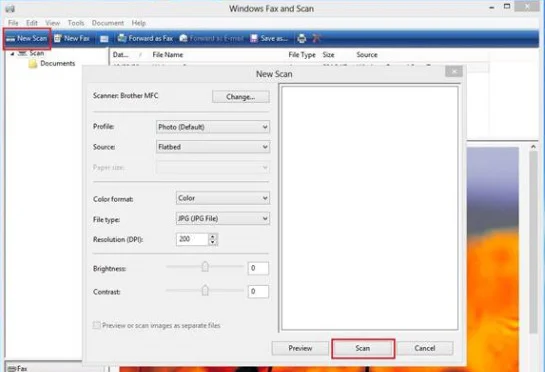
Step 3: Make sure that your scanner is selected. If it isn’t, select the appropriate device by clicking on the "Change" button. After that, select the type of scan you require and adjust settings if needed. Begin the scanning of your document by tapping "Scan".
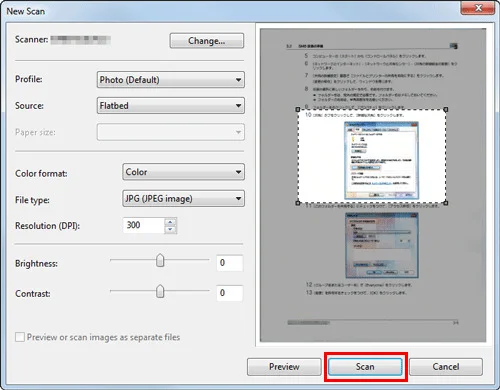
Step 4: Click the "File" button after scanning from the upper-left corner. Then, choose "Print" > "Microsoft Print to PDF" from the printer selection.
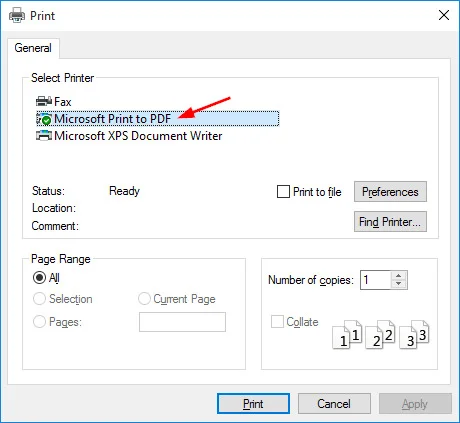
Step 5: Select a location to save the file after clicking the "Save" button. This will save the scanned file as a PDF automatically.
Part 4. How to Convert Scanned Documents to PDF with Adobe?
Adobe Acrobat offers multiple tools for creating, editing, and managing PDF documents. With this efficient way, you can easily convert scanned document to PDF. This will ensure your files are easily sharable and secure enough. Follow these steps to change scan to PDF using Adobe –
Step 1: Launch Adobe Acrobat on your PC after installing it from their website. Now, connect your scanner and place the document in the scanner.
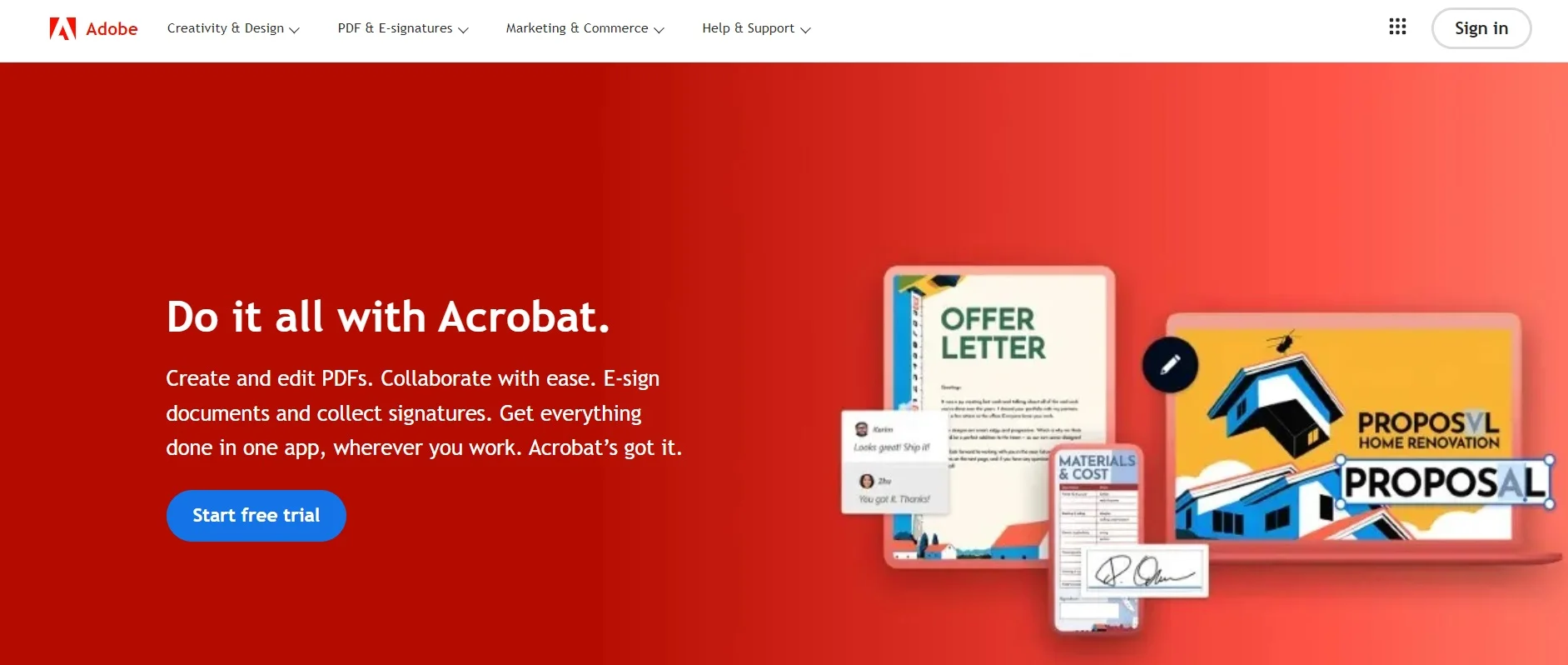
Step 2: Navigate to the "File" menu in Adobe Acrobat. Then, choose "Create PDF" from the drop-down list. Or, you can directly click on an option named "Create PDF".
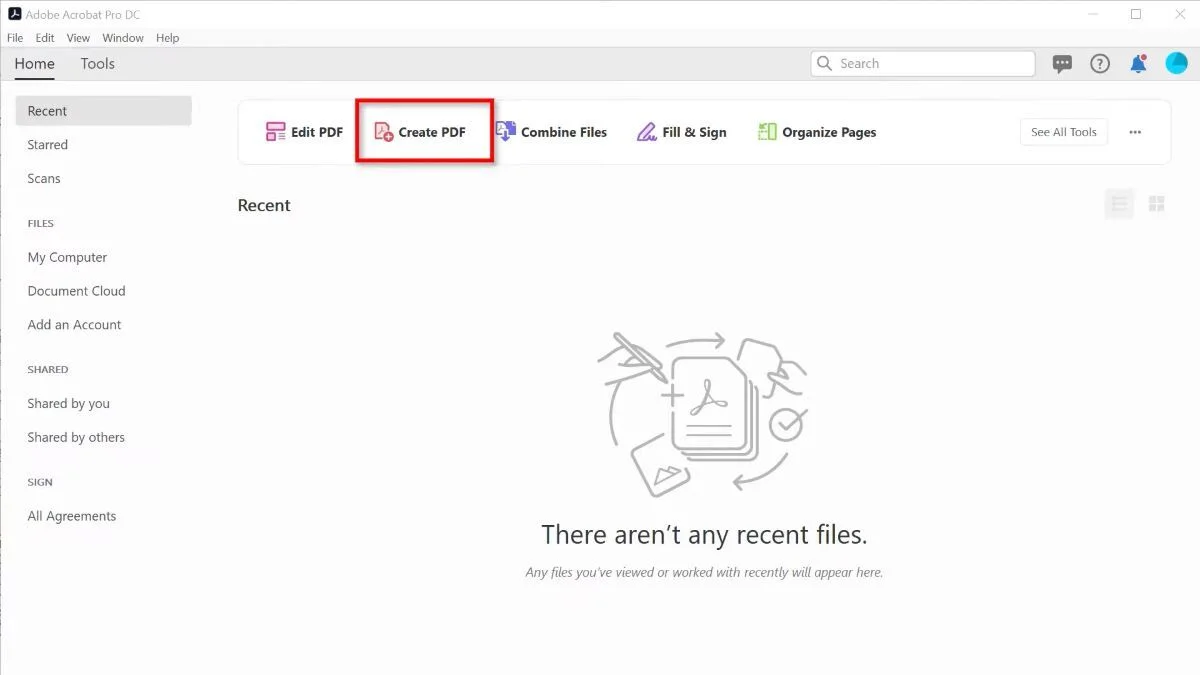
Step 3: After that, choose your scanner by selecting the "Scanner" option. Begin your scanning process by tapping "Scan" once everything is ready.
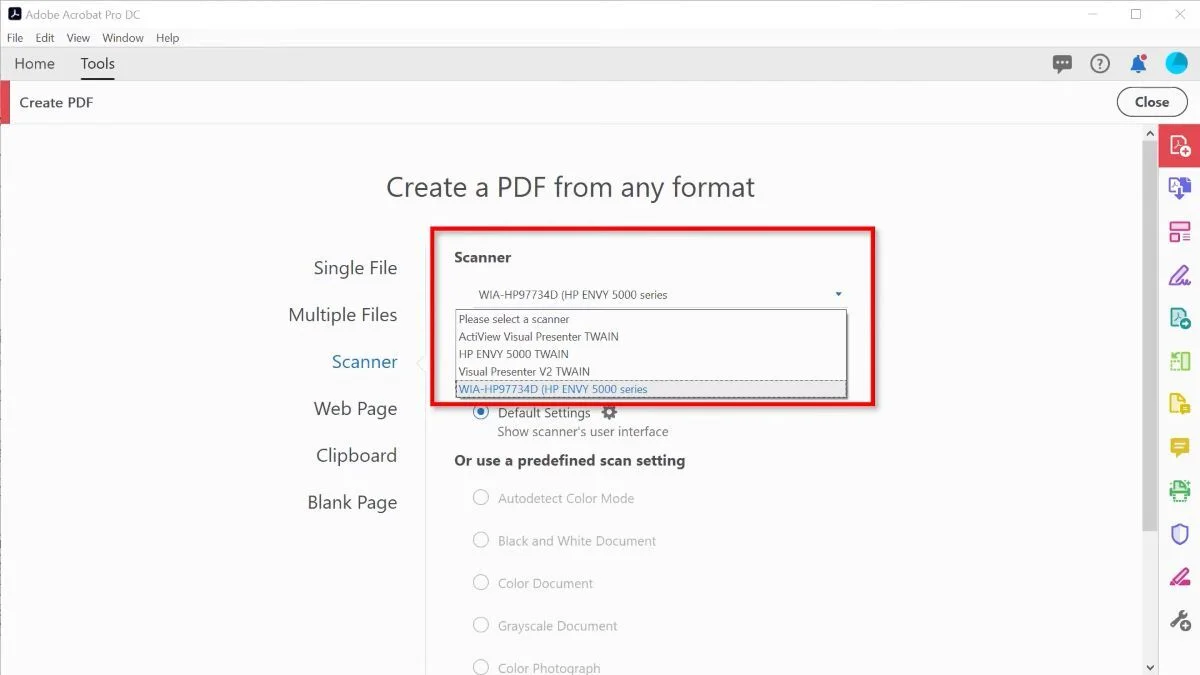
Step 4: Adobe Acrobat will convert the scanned file into PDF once the scanning is complete.
Step 5: Finally, save your file on your PC by going to "File" > "Save". You can customize the file name to your preference before saving it.
Conclusion
In this article, we introduced some excellent ways to convert scanned document to PDF. Converting scanned documents to PDF makes your files more secure and easier to access. By converting, you can manage documents simply and share them with others. Tools like Windows Fax and Scan or Adobe Acrobat are good for turning scans into PDFs. But if you need a reliable tool with advanced features, Afirstsoft PDF Editor is a great choice. It can turn scans into PDFs smoothly. Also, this tool supports various file types and makes documents easier to use. Afirstsoft PDF Editor is perfect for anyone who wants powerful tools to manage digital documents effectively.
- 100% secure
- 100% secure
- 100% secure