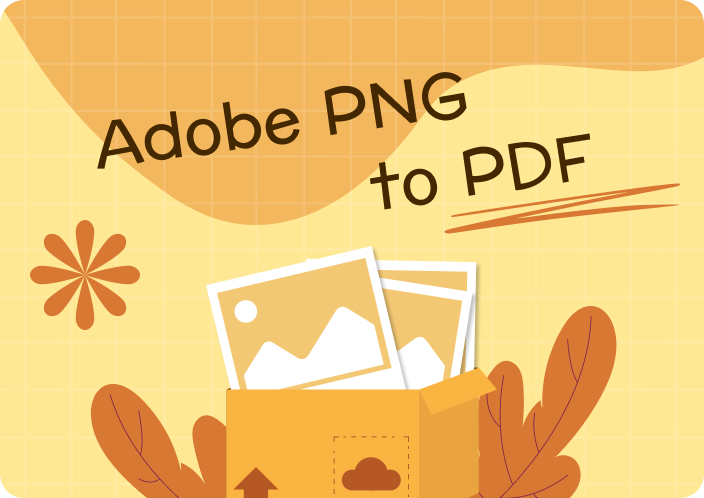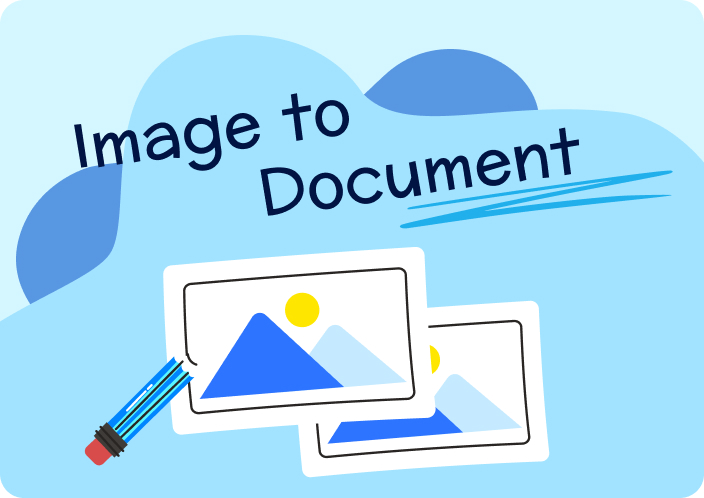Converting TIFF to PDF formats is a common practice in various industries today, as the transition offers several practical advantages. Although both formats have their unique strengths, TIFF is renowned for storing high-quality images with rich details and color depth, making it a preferable choice for photographers.
However, TIFF files contain a larger file size, which needs to be reduced when dealing with large volumes of high-resolution images. That’s exactly where TIFF format to PDF conversion benefits through compressing large image files for easy storage and faster sharing. So, let's learn about some tools and methods to convert a TIFF file into a PDF to ease the process for professionals and amateurs alike.
Part 1. What Do You Know About TIFF File Format?
TIFF stands for Tag Image File Format, introduced in the early 1980s by Aldus Corporation. It's a computer file format used to store graphic and image information, and photographers prefer it. Moreover, this format is convenient for storing high-quality images, making it useful for publishing and printing.
This graphic file format is used for images identified by the .tif file extension and comprises pixels. Furthermore, TIFF files are lossless, which means no image data will be lost in the compression. Before editing, photographers and graphic designers preferred this format as their work could be resaved without quality loss, but the only problem was the larger file size.
Image alt: convert-tiff-to-pdf-format-1.webp
Image name: convert-tiff-to-pdf-format-1.jpg
Image alt: what is tiff format
Part 2. Is It Possible to Convert a TIFF File to a PDF?
The straightforward answer is affirmatory: one can transfer TIFF to PDF through various online tools, desktop software, and operating systems' built-in features. It is important to identify a reliable approach because the TIFF file you usually intend to convert contains high-quality data. Besides, it's crucial to figure out the precise reason for conversion, whether you need to enhance compatibility, reduce file size, or need a professional image layout.
Part 3. How to Convert a TIFF File to PDF Offline - Afirstsoft PDF
As the TIFF format isn’t as common as PDF today, not everyone knows the exact approach for converting a TIFF file to PDF. Let us inform you that Afirstsoft PDF is the easiest, most secure, and most accessible way to convert TIFF into PDF without disrupting its quality. Anyone without basic conversion knowledge can process TIFF to PDF transformation, as you only need to import a TIFF file to Afirstsoft PDF.
This PDF creator can even transfer a PDF file to TIFF, Excel, Word, PowerPoint, JPG, or any other format without damaging quality. Notably, it is equipped with AI to automate the process and provides a preview of the output for further editing if required.
Straightforward Instructions to Convert a TIFF File to PDF with Afirstsoft PDF
Unlike any other approach available to transform TIFF to PDF, Afirstsoft PDF offers the simplest operations that save significant time. If you wish to witness this simple processing, you can review the given stepwise instructions starting from its user-friendly interface:
Step 1: Explore the Tools Tab of Afirstsoft PDF
First, launch the intuitive interface of Afirstsoft PDF after signing into your account. Then, move your cursor toward the left side and choose the "Tools" tab to see various options on the next screen.
Image alt: convert-tiff-to-pdf-format-2.webp
Image name: convert-tiff-to-pdf-format-2.jpg
Image alt: click the tools tab
Step 2: Create a PDF from the TIFF File
There, find the "Create PDF" option at the bottom of the screen and click on it to access your system's Finder/File Explorer. Next, select your TIFF file and press the "Open" button to convert it into a PDF. Once you tap the "Open" button, the PDF will be exported into your system and previewed on the screen.
Image alt: convert-tiff-to-pdf-format-3.webp
Image name: convert-tiff-to-pdf-format-3.jpg
Image alt: choose the create pdf tool
Part 4. Convert TIFF to PDF Using Built-In Tools - Photos App
Besides Afirstsoft PDF, there are several other solutions one can use to change TIFF to PDF. Although they will not be as advanced as Afirstsoft PDF, they will offer basic conversion functions to meet your needs in emergencies. If you want to learn about such an option, head to the native Photos App on your Windows PC and see the steps given for further guidance:
Step 1: Open the TIFF file in the Photos App of your Windows PC with a double-tap on it. Alternatively, you can right-click on the image, choose the “Open With” option from the list, and click the “Photos” app. After previewing the image, tap the “Printer” icon from the top toolbar and access the print settings.
Image alt: convert-tiff-to-pdf-format-4.webp
Image name: convert-tiff-to-pdf-format-4.jpg
Image alt: tap the printer icon
Step 2: From the Print Settings screen, adjust the "Orientations," and "Paper Size," and change the printer to “Microsoft Print to PDF.” Later, hit the “Print” button and assign a “File Name” in the next pop-up. Finally, choose a folder on your PC and use the “Save” button to download the PDF obtained from TIFF format.
Image alt: convert-tiff-to-pdf-format-5.webp
Image name: convert-tiff-to-pdf-format-5.jpg
Image alt: hit the print button
Part 5. How to Convert a TIFF file to PDF Online Through TIFF to PDF
When you don’t have time for installations and explorations of hidden conversion features in your system, you can go for online converters. To support the TIFF to PDF conversion, here is an online software named TIFF to PDF, which can automatically scale down and optimize your image. If you want to use this online tool for conversion, you can review the following instructions to avoid difficulties afterward:
Step 1: Head to the TIF to PDF converter’s online webpage and locate the “Upload Files” button. Once you find it, click on it to upload your image, or you can drop your file in the “Drop Your Files Here” section.
Image alt: convert-tiff-to-pdf-format-6.webp
Image name: convert-tiff-to-pdf-format-6.jpg
Image alt: upload the tiff file
Step 2: After uploading the file, you have to hit the “Combined” button to let the server process your image. Soon, your image will transfer to your system without any preview, and you can open the PDF on your device.
Image alt: convert-tiff-to-pdf-format-7.webp
Image name: convert-tiff-to-pdf-format-7.jpg
Image alt: press the combined button
Cons of Using the Online Tools
Apparently, online tools used to convert TIFF to PDF seem convenient, but they also have certain drawbacks that you shouldn't overlook. Hence, delve into this section and learn about the cons of an online converter before practically using any tool.
- Limited Customization: Through an online converter, you can only convert your document into your chosen format, and for other procedures, you must upload files elsewhere. Additionally, it doesn't provide a PDF preview to edit the PDF further or verify if you have processed the right file.
- Security Concerns: A third-party server is involved in the online conversion process, so you cannot be assured that your data is saved and secured. Although many tools claim they delete your file after processing, you should not process sensitive TTF images or other data.
- Quality Issues: Some online tools contain compressing abilities that reduce the file size but damage the quality of your file. Thus, they are very likely to bring an output without losing details and color accuracy, especially when complex files are processed.
- File Size Restrictions: Free versions of almost every online converter limit users from uploading a larger file size so users can buy their premium plans. Thus, the most common drawback of online converters is their file size limitations, which annoys you when you can't get a premium version for one file.
Part 6. What Else Can You Do with Afirstsoft PDF After Conversion from TIFF to PDF?
Unlike online tools, you can do much more in Afirstsoft PDF after converting a TIFF file to PDF because it's an all-in-all PDF editor. It has many PDF-handling features that increase productivity by eliminating the need to switch platforms. If you are curious to know its other features, you can look into the functions discussed above:
- AI Assistant: Afirstsoft PDF has several AI-powered features, such as AI chat, PDF summarization, manuscript rewriter, AI translator, and proofreading. Through these AI features, you can elevate your PDF reading, writing, and comprehending tasks without putting much effort.
- OCR Technology: This era is rapidly moving towards paperless and digitized documents, so Afirstsoft PDF offers innovative OCR technology to support the process. With AI, it understands the language of your scanned PDF and accurately turns it into an editable and searchable document.
- Edit PDF: Gone are the days when PDF was an unshakable format, as Afirstsoft PDF launched a PDF editing feature. It helps you edit, modify, and delete text from your files that need updates or are written with errors. Additionally, you can edit images, watermarks, backgrounds, and signs from your PDFS.
- Organize PDF: Like PDF editing, Afirstsoft PDF also supports PDF organization to remove unnecessary pages and messy elements from PDFs. Using this feature, one can split, merge, delete, replace, rotate, crop, and perform various other related functions.
Wrapping Up
Let’s wrap up the discussion with the fact that you can convert TIFF images to PDF, and several approaches support this phenomenon. This article discussed the best desktop app, online tool, and the built-in method of the TIFF to PDF converter. If we suggest an expert pick, using Afirstsoft PDF would benefit more than others because of its additional features, speed, AI support, and ease of use.