When you are dealing with multiple documents, like legal reports and financial statements, it is essential that every detail is visible to the viewer. In this case, you should darken the PDF to make the contents written in a lighter color more visible. Moreover, changing the contrast of the PDF enhances the readability and reduces eye strain. However, some documents have a darker background color, making it difficult to see the details.
You can use reliable PDF editor tools to adjust the contrast of the PDF background pages to make the contents easier to interpret. It not only improves readability, but you can customize the PDF contrast to match different device displays. This article guides you on how to adjust PDF brightness using multiple tools and provides you with some helpful tips along the way.
Part 1. How to Change PDF Contrast Using Desktop PDF Editors
Let’s get straight into using multiple offline tools to increase contrast in PDF using its editing feature. We have provided you with the top PDF editor tools that provide users with various contrasting options.
1. LightPDF
LightPDF is a well-known editor that can easily darken PDFs with its several advanced features. It offers multiple background-changing options, including color and transparency changes. Users also get the ability to change the PDF appearance by adjusting the opacity of the background from 0 to 100%. Besides this, you can add an image as a background and edit its appearance using the following steps:
Step 1. After installing, access its main interface, click the “Edit” option, and import the desired PDF file. Under the “Edit” tab, press the “Background” option and open its drop-down menu. From here, hit the “Update Background” option to access its settings.
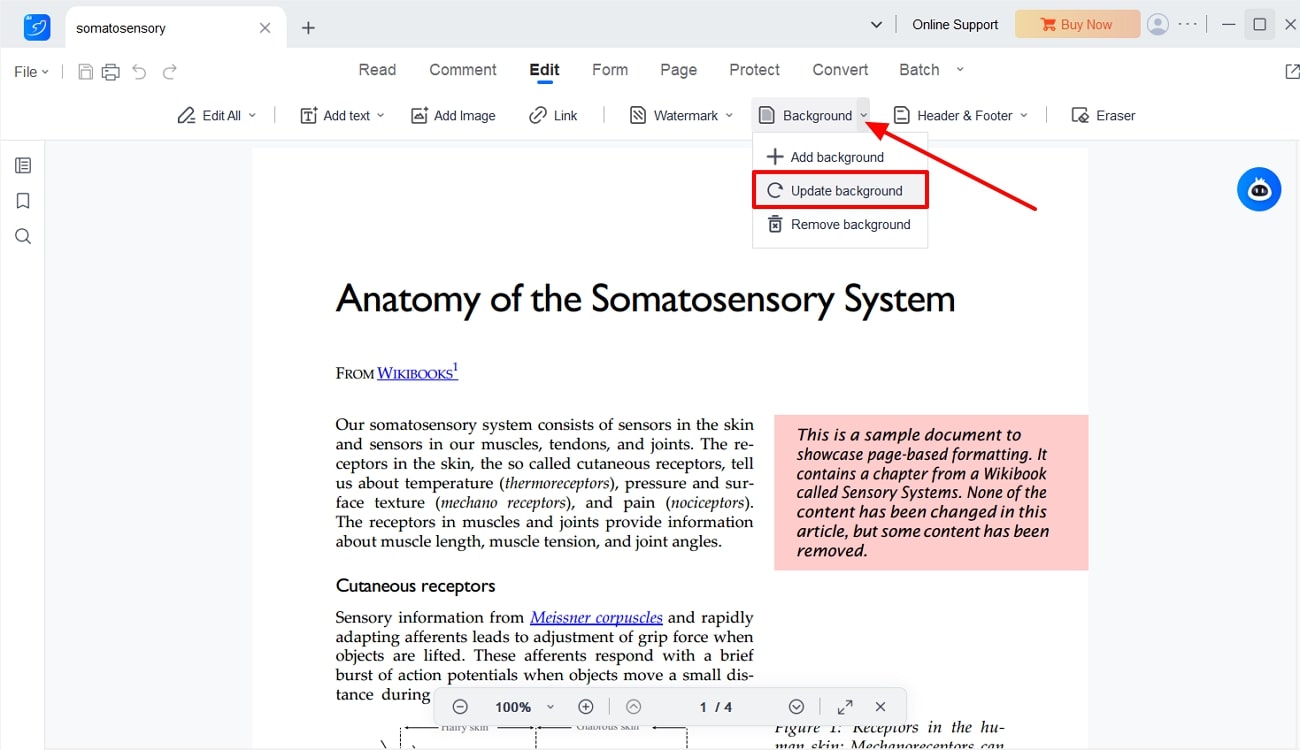
Step 2. When the settings window pops up, choose the “Color” option under the “Source” section and select any color that will darken the appearance of your file. After that, you have to make suitable changes and adjustments under the “Appearance” and “Location” sections. Once done, click the “Apply” button to insert the changes made to the PDF and from the “File” menu, save the document.
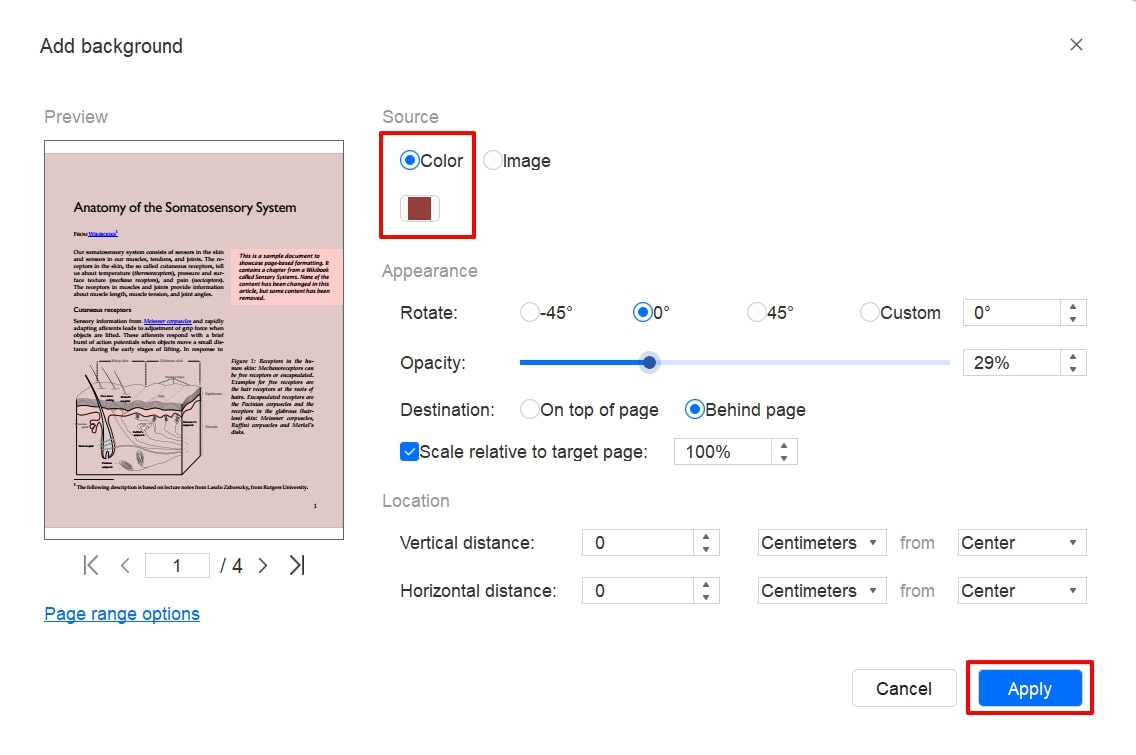
Pros
- You can easily access PDF files from LightPDF’s cloud from any device at any time.
- This PDF editor tool offers 20+ advanced features from editing to conversion for better productivity.
Con
- Users can only add a file size up to 10MB in the free version of this tool.
2. Foxit PDF Editor
Foxit offers its users a wide range of background customization options that can darken PDFs, increasing readability. Moreover, you can apply any color to your background with varying opacity scales and custom-selected pages. This tool has a side preview panel that displays every added color or changes you make to the PDF. To make it easy, we have provided you with easy steps on how to adjust PDF brightness:
Step 1. Open the Foxit PDF Editor on your desktop, click the “Open File” button, and import a PDF. Enter the “Organize” tab from the top toolbar and extend the “Background” drop-down menu. From here, click the “Update” option to open the settings window.
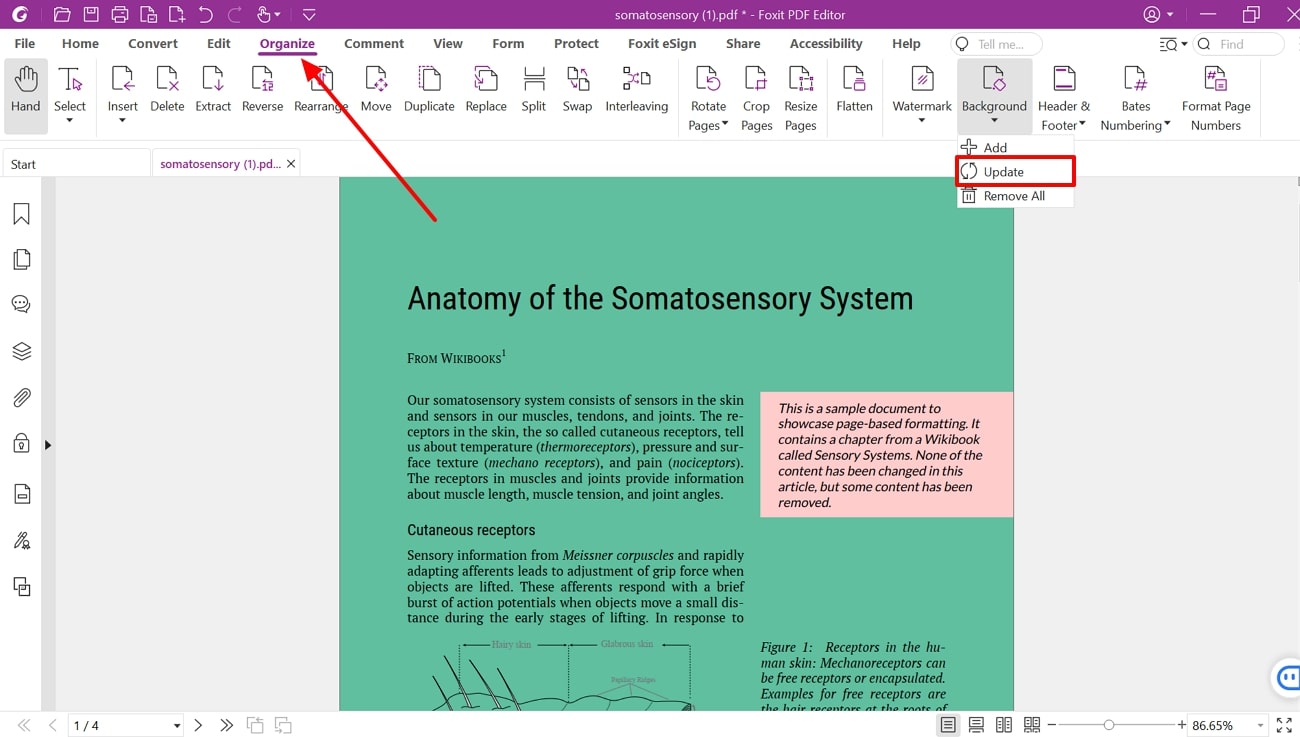
Step 2. On the “Update Background” window, choose any color that will change the contrast of the PDF file. You also have to adjust the “Opacity” of the selected color by dragging the scale from 0 to 100. After making other suitable adjustments, click the “OK” button and save your progress.
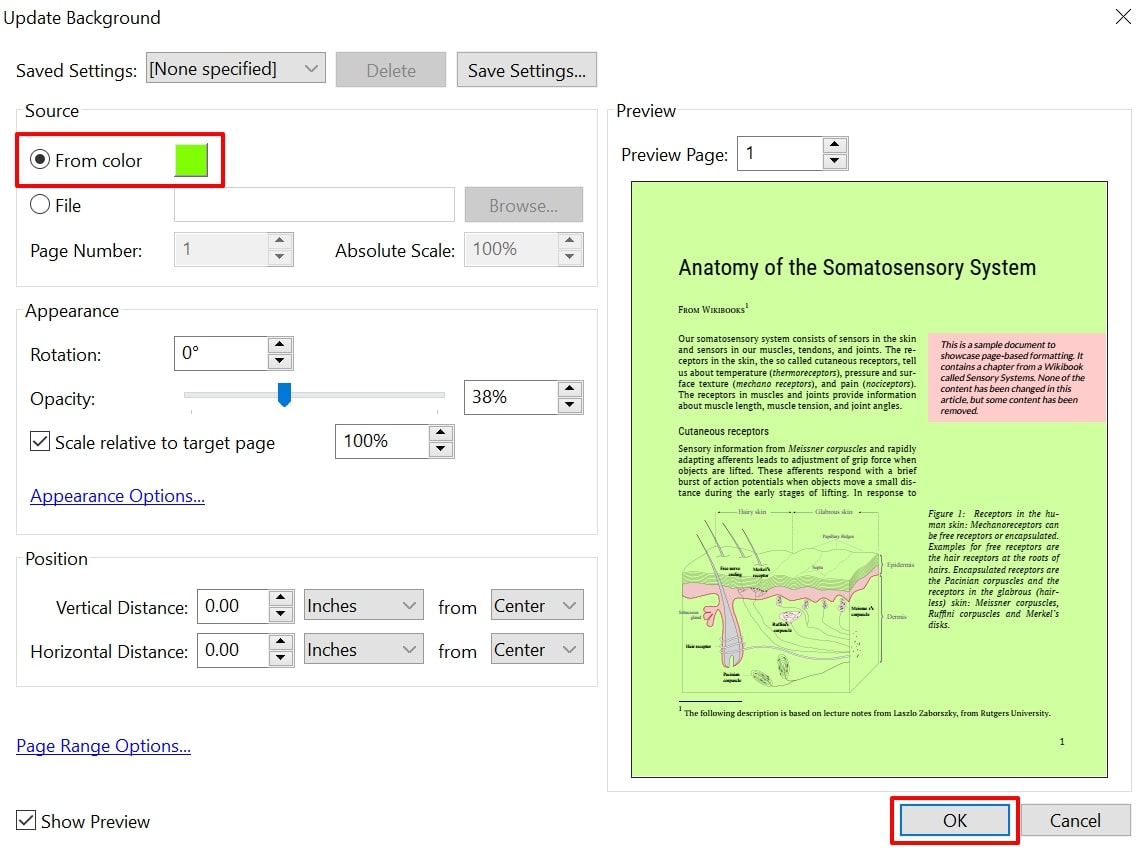
Pros
- If your PDF size is too large, use its compression feature to reduce its size without damaging the file.
- You can rearrange, swap, and rotate the PDF pages to make them look more professional.
Con
- This PDF editor tool performs sluggishly when dealing with large PDF documents.
Part 2. Effective Online PDF Tools to Increase PDF Brightness & Saturation
There are a number of online tools that can customize and adjust PDF brightness and contrast according to your will. Let’s discuss these PDF editor tools in the following paragraph, including their comprehensive steps and their pros and cons for better understanding:
1. Konfuzio
Konfuzio is an online PDF editor with an abundance of tools you can use to adjust the darkness of the PDF. This tool can help you adjust the contrast and saturation of PDF pages, making them pop even more. You can also change the brightness to varying degrees for a consistent look. All you need to do is upload the PDF and follow the steps to learn how to increase contrast in PDF.
Step 1. Start by accessing the Konfuzio PDF Tools on your browser, and you’ll be provided with several features. Click the “Adjust Colors/Contrast” feature from the opened website page.
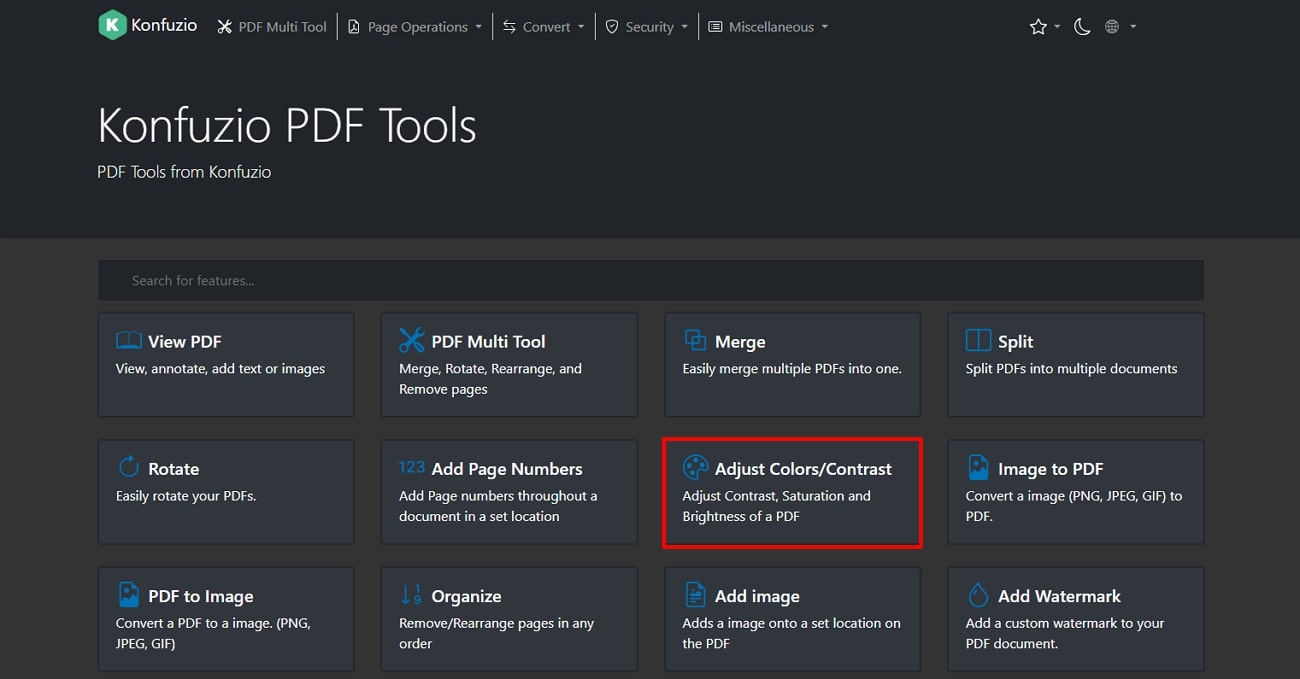
Step 2. On the new page, press the “Choose Files” button to upload the PDF file from the dialogue box. When it's uploaded, access the PDF adjustment option on the left side and adjust each one according to your desire. Once satisfied with the result, click the “Download” button to save the PDF to your device.
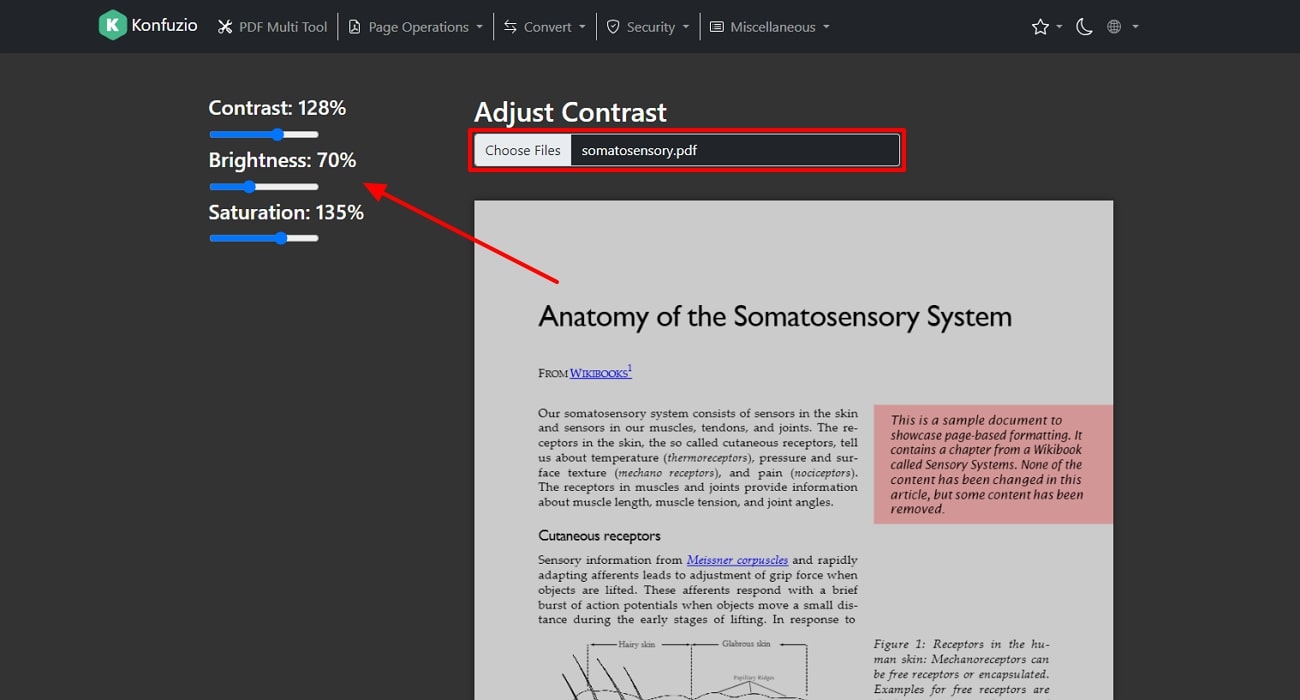
Pros
- It offers you 50+ tools that can make your PDF look visually enhanced and readable.
- Konfuzio carefully analyzed all the documents in the PDF before downloading.
Con
- This PDF editor toolhas fewer options for changing the appearance of the PDF file.
2. PDF Box
You can say goodbye to old and low-contrast PDF files and use PDF Box's high-quality adjustment options that can darken PDFs. It lets you adjust the contrast, saturation, and brightness of the PDF up to the desired percentage. By doing so, you not only enhance the visual effect of the PDF but bring clarity and vibrancy. We have provided the steps that can guide you on how to make such adjustments:
Step 1. Once you have opened the main website page of PDF Box, click the “Tools” option to access its extensive options. Under the “Advanced” section, choose the “Adjust Colors/Contrast” feature to open a new page.
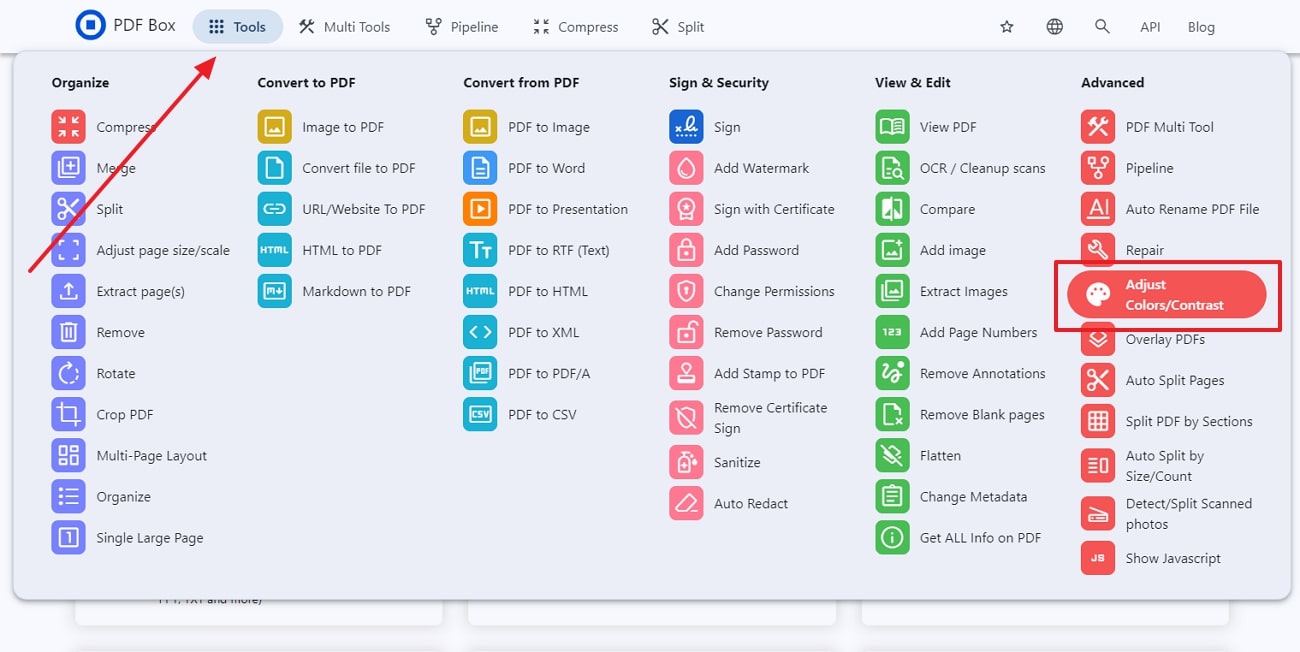
Step 2. Moving forward, upload a PDF file from the dialogue box by clicking the “Choose Files” button. The adjustment options will appear on the left side, which you have to drag left to right to change the brightness and contrast. Once satisfied with the changes, hit the “Download” button to download the PDF on your device.
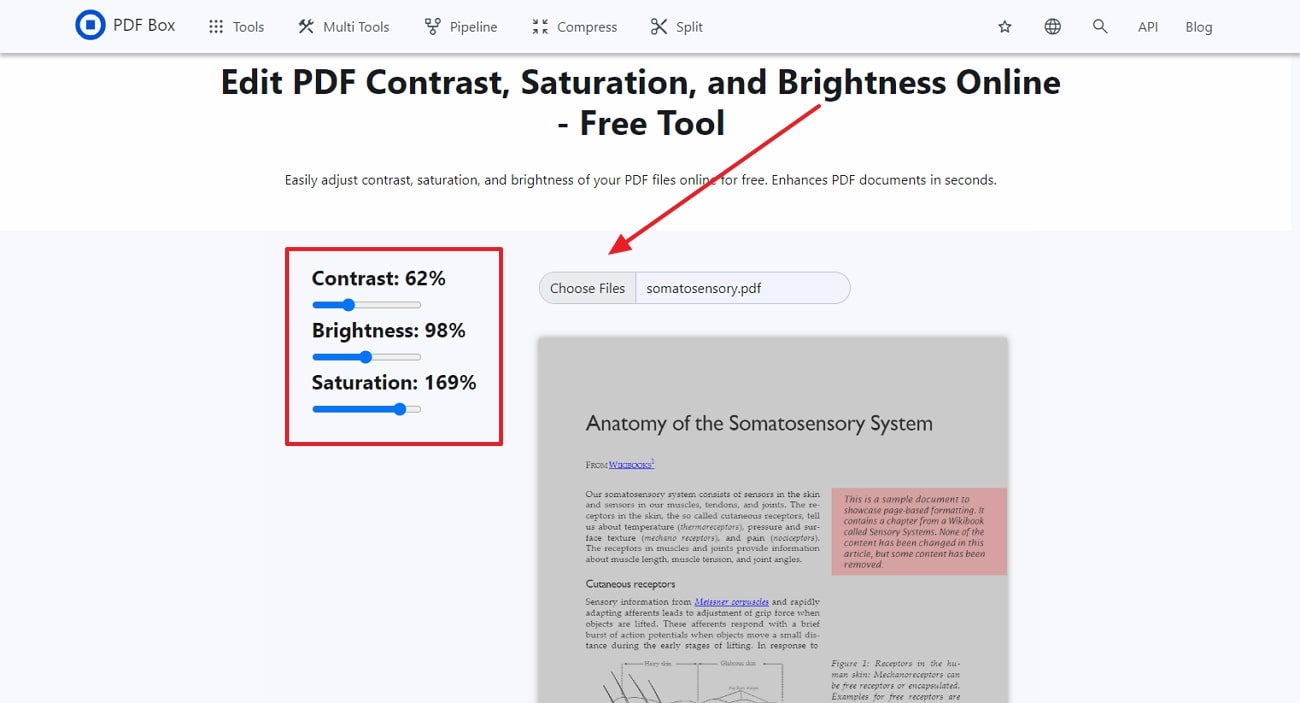
Pros
- You can edit, convert, and organize a PDF file for free without any file size limit.
- With this tool, you can secure PDF files from intruders by adding passwords and permissions.
Con
- The PDF file becomes blurry after downloading it from this online tool.
Part 3. Useful Tips for Darkening a PDF Document Efficiently
Now that we have discussed the various tools and methodologies on how to darken PDFs, it's time to look at some tips. The following suggestions can help you understand how you can efficiently increase the PDF contrast, color, and more:
- Printing Purposes: When you darken PDFs in varying degrees, boldness, and contrast, you need to ensure they look clear while printing. Moreover, try to get out crisp printouts that enhance the readability and presentation quality of PDFs.
- Batch Processing:In a large corporation, it is important to use efficient PDF editor tools with fast batch processing features. This way, you are able to darken multiple PDFs all at the same time, saving time and effort.
- Apply a Color Overlay: For graphic designers, having perfectly contrasted and darkened pictures matter a lot. Therefore, applying a semi-transparent black color overlay can help you darken PDFsuniformly for professional outlook.
- Testing the Adjustments: To ensure that you’ll get consistent concentrated PDFs, print one sample to test its consistency. Doing so can help you check for text clarity, readability, and overall print quality of the PDF.
- Compatibility and Accessibility: Sometimes, the PDF can lose the darken state when opened on other devices. Therefore, ensure the applied changes remain consistent across devices and multiple screens.
Part 4. Enhance PDF Appeal Using Afirstsoft PDF Advanced Features
After acquiring the desired darkened PDF, the other elements on the PDF might not match the background. To enhance the overall appeal of the PDF, use Afirstsoft PDF, an innovative PDF editor with various advanced features. With this tool, you can edit and enhance the quality of PDF files across multiple platforms and devices. Moreover, users get the ability to modify the existing and added text using the rich collection of formatting options.
Apart from that, you can add, delete, customize, and change the visual elements within the files to make them look professional. Furthermore, Afirstsoft PDF can improve the quality of your PDF document through collaboration by sending links to your team. You get to preserve the optimized PDF file by storing it in the Cloud for later accessibility on any device.
Other Effective Features of Afirstsoft PDF
- Convert Scanned PDF with OCR: With advanced text recognition technology, transform your scanned PDFs into editable ones. Moreover, choose different scan, page, and language recognition options for a seamless conversion.
- Annotate PDF: If you want your PDF to stand out, use the Afirstsoft PDF annotating feature, which contains underline and highlight options. You can enhance the visual appeal by adding interactive stickers in 10+ categories, like mood, label, note, and more.
- Organize Documentation: To avoid messy and unstructured PDF pages, utilize the organizing feature for a consistent look. This feature lets you change page orientation, rearrange pages, and delete unnecessary content by selecting multiple pages at once.
- Conversion Process: You can bring diversity to your PDF files by converting them into various formats without any formatting issues. It includes 10+ formats, such as HTML and PDF/A, with professional results.
- Security: The robust security feature of this tool offers a wide range of encryption options you can apply to your PDF. Furthermore,you can set an open password or set editing and page extraction passwords with other functions.
FAQs on How to Darken PDF
- How can I darken a scanned PDF document?
If you want to darken PDFs, using an OCR feature can help you seamlessly do that by turning them into editable files. Moreover, to improve clarity, users can apply a color overlay and change the brightness and contrast of the PDF file.
- How do I make a PDF darker for on-screen reading?
While the PDF is on-screen, activate the PDF dark mode settings to invert colors and reduce eye strain. Furthermore, an effective PDF editor can be utilized to change the brightness and contrasting options of the PDF to make it more readable on any device.
- How do I ensure that my darkened PDF is accessible to all users?
If you want to ensure a consistent darkening effect on every device, you can try applying high-contrasting colors and testing them on different devices. You need to ensure that users are still able to read the content and access various tools without effort.
Conclusion
When you change the contrast of a PDF file, it directly impacts the user experience and the accessibility of these files. Therefore, by using the top PDF editor tools, you can ensure reliable and readable files across multiple platforms. We looked at the top offline and online tools that offered different background adjustment options. Aside from that, we discussed helpful tips that let you effectively darken PDF files.
Other than that, when you’re done darkening the PDF files, use Afirstsoft PDF to bring more life to your PDF files. This tool offers editing, annotating, converting, and more to produce precise and polished results.


