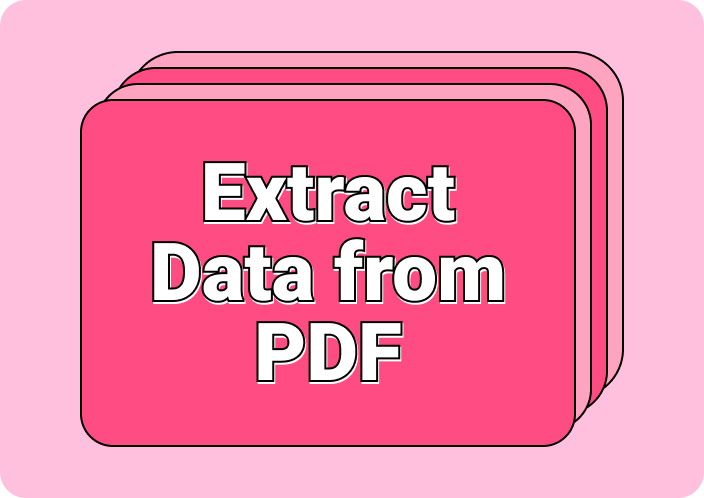One challenge that often comes up in the course of day-to-day work is that of extracting text values from financial statements that are in PDF (Portable Document Format). So, you often find people asking whether, in the first place, it is possible to extract text value from PDF financial statement. Some take it further and ask a more specific question – on whether it is possible to extract text value from scanned PDF financial statement.
Now the answer to these questions is – thankfully – in the affirmative: you can indeed extract text value from a PDF financial statement. This article will show you how you can go about it.
- 100% secure
- 100% secure
- 100% secure
Part 1. How to Extract Text Value from PDF Financial Statement
There are two ways in which you can go about extracting a text value from a PDF financial statement. The first way in which you can extract text value from PDF financial statement is the manual approach. The second way in which you can manage to extract a text value from a PDF financial statement is via automation. Let’s first acquaint ourselves with those two ways in which you can extract text values from PDF financial statements before proceeding.
Manual Method
To extract a text value from a PDF financial statement manually, you first have to open the said financial statement in your preferred PDF viewer. Then navigate to the page containing the value you are interested in. Once you are on that page, select the text value you wish to extract using your mouse.
After selecting any section of text, a PDF viewer usually gives you several options for what you are to do with the text. From those, click to indicate that you wish to ‘Copy’. This effectively extracts the selected text value. Now you can proceed to paste the text wherever you wish to use it.
Automation
It is not always possible to know where exactly in a financial statement the text value you are interested in is to be found. The financial statement in question may be dozens, hundreds, or even thousands of pages long. This is what necessitates automation. So, the automation method entails initiating a search for the text value you need using a PDF reader or viewer (most PDF viewers offer search boxes for this) and, upon finding it, copying it and pasting it wherever you need to use it.
But what if what you have is a scanned financial statement? How do you make it searchable? That you should be able to do this through the Optical Character Recognition (OCR) feature that most modern PDF viewers come with. So, you first make the scanned financial statement searchable using OCR.
Thereafter, simply search for the specific text value you are interested in (by entering it into the search box). Upon locating it, copy it and paste it wherever you wish to use it. Some of the modern PDF viewers also allow you to extract whole pages, or ranges of pages, automatically.
Part 2. Best AI Tool to Extract Text Value from PDF Financial Statement
The best Artificial Intelligence (AI) powered tool for extracting text values from PDF financial statements is Afirstsoft PDF. That is because Afirstsoft PDF comes with advanced Optical Character Recognition (OCR) capabilities. As such, it can even allow you to extract text value from scanned PDF financial statement.
- 100% secure
- 100% secure
- 100% secure
When you apply the OCR feature in Afirstsoft PDF to a scanned financial statement, the text in it becomes searchable. You then only need to know the text value you are seeking to extract from the PDF financial statement (even without knowing where exactly to find it within the PDF).
Subsequently, you may search for it (Afirstsoft PDF OCR provides a search box functionality), find it instantly, and proceed to extract it. Also worth noting is the fact that Afirstsoft PDF is one of those tools that allow you to extract whole pages, or ranges of pages from a document/financial statement if that is what you’d want to do.
How to Extract Text Value From PDF Financial Statement Using Afirstsoft PDF
If you want to extract a text value from a PDF financial statement using Afirstsoft PDF, just follow these simple steps:
- Launch Afirstsoft PDF application on your computer. If you don’t have it, just download, install, then launch it.
- Once you have launched Afirstsoft PDF, open the PDF financial statement you wish to extract a text value from. Just check on the Afirstsoft PDF’s panel, click on ‘Open’, then browse to the location of the PDF financial statement and open it.
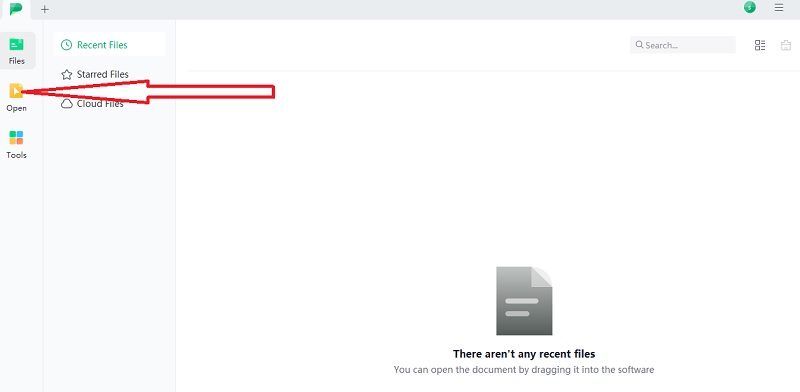
- If the financial statement is in a machine-readable format, click on Afirstsoft PDF’s search icon [It is next to ‘Afirstsoft AI’ on the main menu at the top]. Then into the search box that appears, enter the text value you wish to extract. Afirstsoft PDF will then search through the financial statement to find the text value. Thereafter it will return it to you as a highlighted result. You can select it using your mouse, copy it, and proceed to use it wherever you need to.
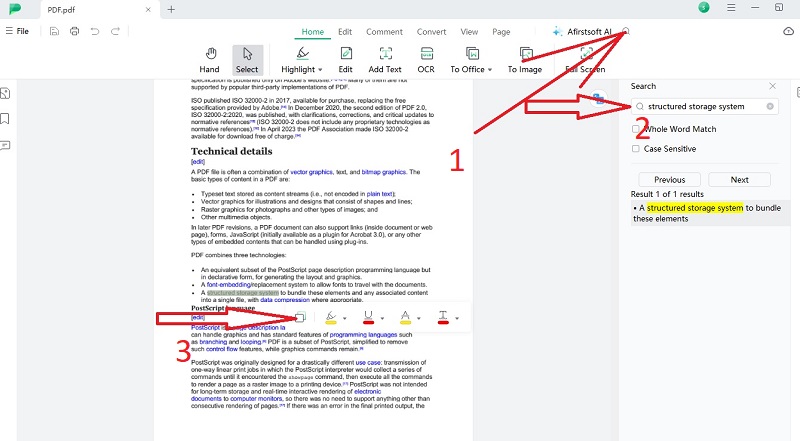
- If the financial statement is not in a machine-readable format, you will need to first apply Afirstsoft PDF’s OCR to it, to make it machine-readable. Open the financial statement in Afirstsoft PDF. Then click on ‘OCR’. Log into your Afirstsoft PDF account.
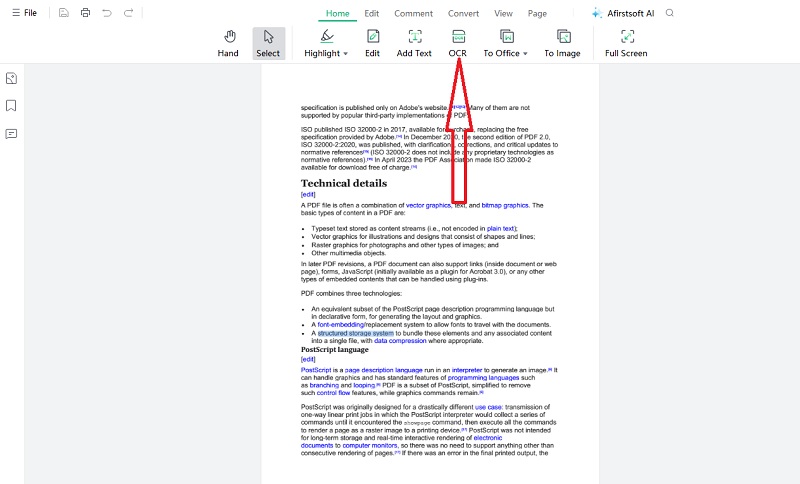
- Specify that you wish to ‘Scan to Editable Text’. Also specify the page range you are interested in, as well as the language. Click on ‘Perform OCR’, for Afirstsoft PDF OCR feature to run.
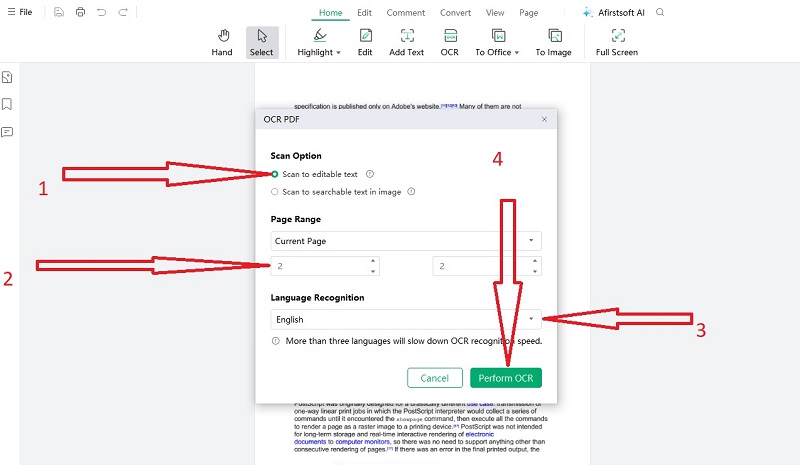
- Once the OCR (Optical Character Recognition) is complete, click on Afirstsoft’s search icon [it is next to ‘Afirstsoft AI’ on the main menu at the top]. Then enter the text value you wish to extract. Afirstsoft will then search through the now machine-readable financial statement to find that text value and return it as a highlighted result. Select it (on the statement, using your mouse), then copy it to wherever else you’d wish to use it.
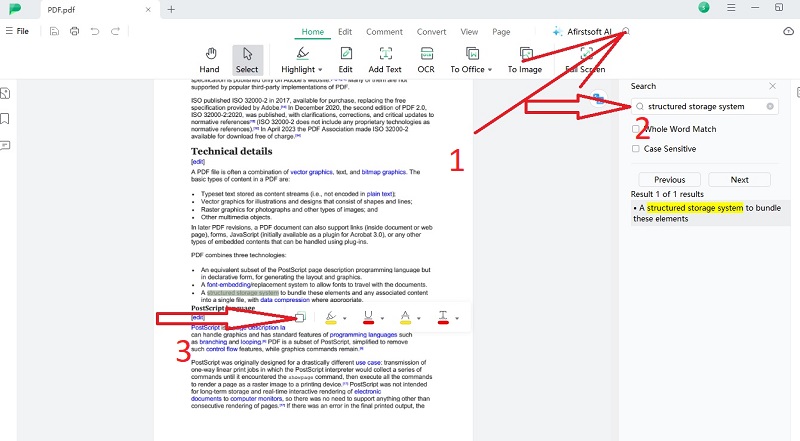
Pros
- Afirstsoft PDF allows you to search (for the text value you need) through financial statements that are dozens, hundreds, or even thousands of pages long instantly
- Afirstsoft PDF’s OCR recognizes text in a wide range of languages
- The OCR in Afirstsoft PDF has a very high degree of accuracy
Cons
- You do need to log into your Afirstsoft PDF account and purchase a plan, in order to start using the OCR feature
- 100% secure
- 100% secure
- 100% secure
Part 3. 5 More Tools To Extract Text Value from PDF Financial Statements
Besides Afirstsoft PDF – which we regard as the best tool with which to extract text value from PDF financial statement, there are several other tools that also have the capability for data extraction from PDF. The said tools, with which you can extract data from PDF financial statements include:
1. PDFgear
This is a PDF Editor that you can download from the web for free. With it, you should be able to search for, find, and subsequently extract specific text values from PDF financial statements with reasonable ease.
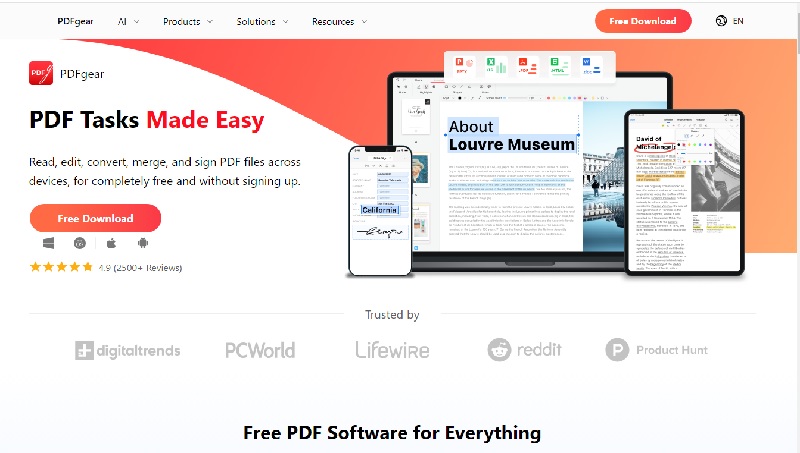
Features
- OCR: PDFgear comes with Optical Character Recognition (OCR) that is not hidden behind a paywall
- Copied text export: Besides allowing you to just ‘copy’ any text you select in a document, PDFgear also allows you to ‘export’ it
- 10+ languages support: In area extraction mode, PDFgear OCR offers support for more than 10 languages
Pros
- PDFgear is a tool you can start using free of charge
- Extracting data using PDFgear is reasonably easy
Cons
- Downloading and installing PDFgear takes quite a bit of time
2. SimpleOCR
This is another free tool you can use for free to extract text values from PDF financial statements – including scanned ones. If all you need to do is obtain text values from PDF financial statements (and not much more PDF editing), then you may find SimpleOCR ideal.
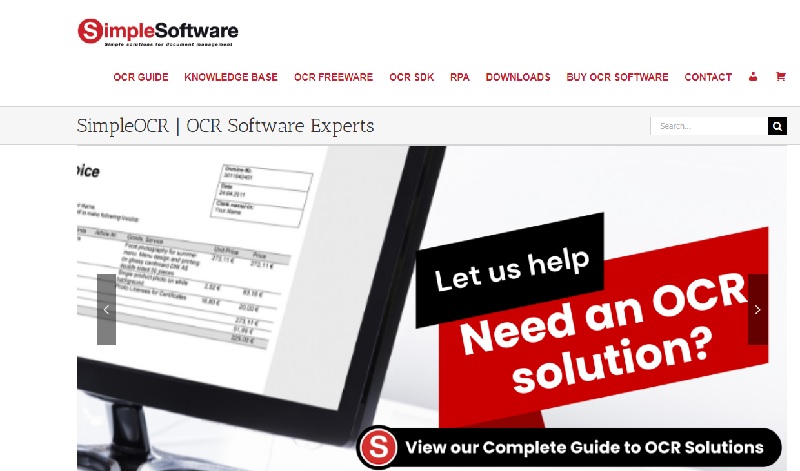
Features
- High accuracy: SimpleOCR’s optical character recognition has a remarkably high level of accuracy
- Batch processing: Allows you to process a number of documents simultaneously
- Text editing: Once the text is made searchable via OCR, simpleOCR also allows you to edit to some modest degree
Pros
- The legacy SimpleOCR application is 100% free of charge
- SimpleOCR’s user interface is pleasant
- SimpleOCR downloads fast
Cons
- You may not be able to extract whole pages or ranges of pages using SimpleOCR
3. i2OCR
Often, someone finds themselves in need of a web-based tool with which to extract text value from PDF financial statements without needing to download anything. Thankfully, such tools – which are fully web-based – exist, an example being i2OCR.
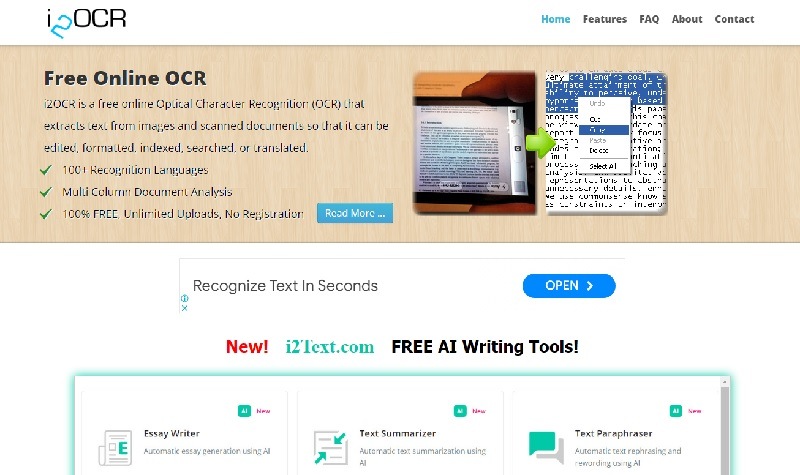
Features
- Multi-column document handling capability: If the document you wish to extract value from has many columns, i2OCR is still able to handle it and extract the text from it
- Multi-language support: There are more than 100 languages supported by i2OCR
- Limitless uploads: You can upload as many documents as you wish to i2OCR for text extraction
Pros
- i2OCR is a fully web-based tool, hence is no need to download anything to use it
- You are not even required to undergo registration to start using i2OCR
Cons
- Since i2OCR is ad-revenue financed, you do have to put up with ads while using this tool
4. Google Docs OCR
This is another handy tool that is web-based, and through which you can extract text values from financial statements that are in PDF without having to download anything. You do have to upload the PDF financial statements to Google Drive though, in order to use this tool.
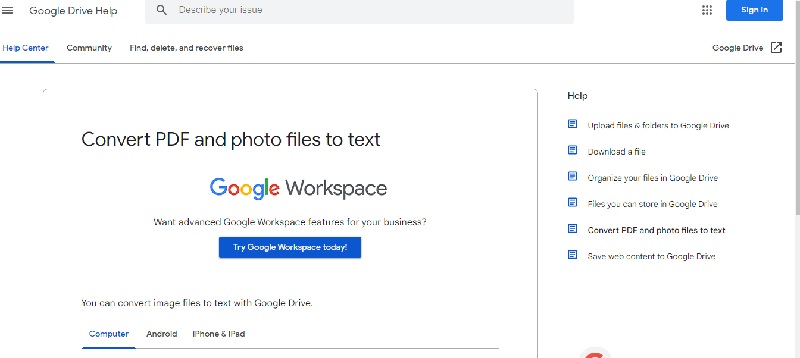
Features
- 200+ languages text extraction support: There are more than 200 languages that Google Docs OCR supports
- Handwritten text recognition: Google Docs OCR may be able to recognize handwritten text in financial statements and extract it as needed
- High speed: Google Docs OCR does the extractions very fast
Pros
- This is a free tool for Google users
- Supports almost all standard fonts
Cons
- Only supports files up to 2 MB in size
5. PDF2GO
Another web-based tool with which you can extract text value from PDF financial statement is PDF2Go. With this tool, you just upload the PDF, click to have it converted into searchable text, search through it for the text you are interested in, extract it, and proceed to use it as you wish.
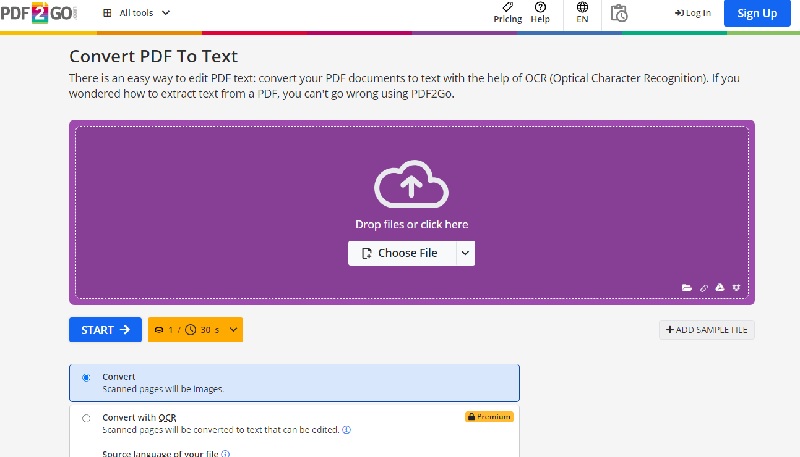
Features
- Instant PDF to text conversion: The moment you click on the ‘Start’ button on PDF2Go, the conversion from PDF to text happens almost instantly, leaving you with text you can search and extract
- Output in .txt files:PDF2Go gives output in .txt format, which you can open on any computer and proceed to search/extract text from with ease
- Multiple files processing:Allows you to upload multiple files for PDF to text OCR conversion (after which you can undertake text extraction)
Pros
- This is a 100% free tool that doesn’t even require you to register before you can use it
- No download is needed to use this particular tool
Cons
- Users have to put up with ads, this being an ad-revenue financed tool
- 100% secure
- 100% secure
- 100% secure
Part 4. Conclusion
As we have seen, it is indeed possible to extract text value from PDF financial statement. That applies even if you specifically wish to extract text value from scanned PDF financial statement. There are tools that make it possible to do such text extraction. Some of the tools with which you can extract text from PDF financial statements require downloads. But we also have some that are entirely web-based.
All said and done, the best tool for extracting text values from PDF financial statements that we recommend and endorse is Afirstsoft PDF. That is because it is able to obtain text values from even the most complexly-formatted PDF statements. It has a high degree of accuracy and comes with a very user-friendly interface. Thus, whenever you wish to extract text value from PDF financial statement, it would be best to do so using Afirstsoft PDF as the first-choice tool.