Now you can stop searching for a suitable tool to extract the pages you want specifically from PDF files; we will provide you with a comprehensive and detailed review of the best tools and programs on how to extract pages from A PDF files.
With a detailed explanation of the features, pros, and even cons of each tool with complete transparency so that you can choose the best tool or program to complete this simple task that we know may be boring for you.
Whether you want to download a program to use it continuously or want to just know about some sites that provide this service online, we have limited the best for you!
- 100% secure
- 100% secure
- 100% secure
Part 1. Importance of Extracting Pages from PDFs
How many times have you found yourself in front of a very large PDF file, and you only need to use a few pages from it? Many times, right?
We know that there are many reasons why you are looking for a way to extract pages from PDF:
- Collect scattered pages around the file together in a specific order.
- Remove and exclude pages that you don't want from the PDF file.
- Merge different pages selected from more than one file and collect them together in one PDF.
- Print a specific number of pages from the PDF file without the other pages.
The reasons vary according to your needs, but our goal remains one at that stage, which is to search for, how to extract pages from a PDF file.
Part 2. How to Extract Pages from PDF Manually
Extracting pages from a PDF file manually is a bit tiring and has some drawbacks such as the possibility of an error in extracting the pages you want specifically or adjusting the page alignment incorrectly.
In addition, you have to select each page and write its number manually, with no flexibility in rearranging the pages or full control over the scanned files.
However, there are people who may prefer to extract pages manually because it doesn't require installing programs and works well with small files.
If you want to know how to extract pages from a PDF here is how to do it manually:
- Open the PDF file you want to extract pages from on your device using any file reader already installed on your device.
- Click on Print.
- Enter the page numbers you want to extract.
- Click on the "Print" box.
- The program will create a special PDF file for these selected pages before printing and will ask you where you want to save this file.
- Choose the location you want to save the file in.
- Click on Save.
Part 3. Automate the PDF Page Extraction - Power of Afirstsoft PDF
A 100-page file but you only want to use pages 3 and 15!! Let Afirstsoft PDF take care of this task, just read and learn how to extract page from PDF files now.
Afirstsoft PDF never ceases to amaze us! The best AI services that are provided to us for free include organizing PDF files, AI file summarization, PDF chat to extract the best information that matches your search, merging files, converting PDF to Word, and more (even file scanning).
All these services and more were not enough, so Afirstsoft PDF provided the feature of extracting specific pages from within any PDF file with complete professionalism, ease, simplicity, and also so fast.
Follow the following steps to learn how to extract pages from a PDF document in a minute.
- Download Everest Soft from the official website if it is not already installed on your device (downloading and installation takes no more than a minute).
- 100% secure
- 100% secure
- 100% secure
- Install the program.
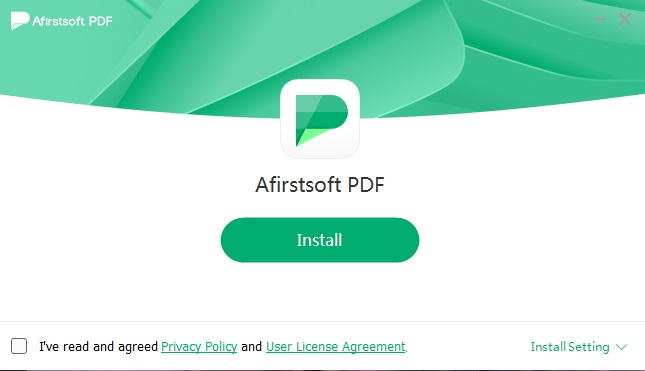
- Open the file you want to extract pages from on Afirstsoft PDF.
- From the top menu, select the "Extract" button.
- Type the page numbers you want to extract or even specify the range (for example, from page 5 to page 18).
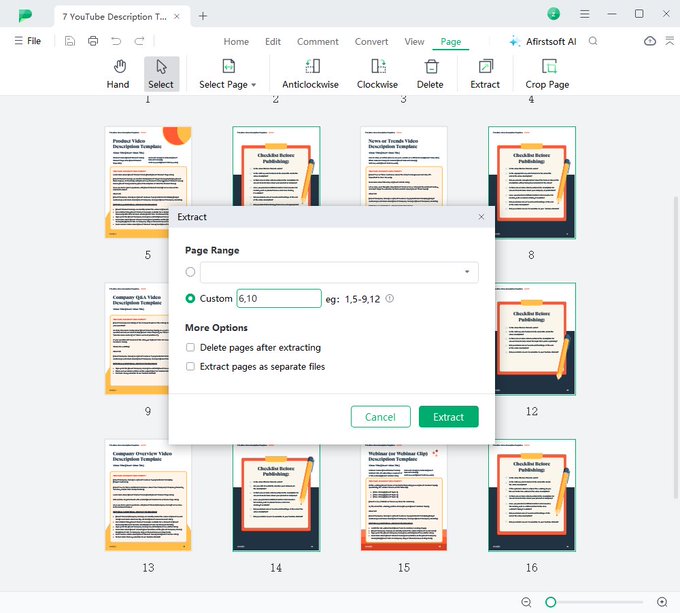
- Select whether you want to delete the pages you do not want to extract from the PDF file or whether you want to create a new PDF file containing the selected pages only.
- Click on the "Extract" box to create the file.
- 100% secure
- 100% secure
- 100% secure
Part 4. 3 More Tools To Extract Pages from PDFs
If you are looking for alternative programs and tools that will allow you to extract a specific number of pages from your PDF file, here is a list of the top 3 tools that you can rely on. They are superb in getting this task done easily, quickly, smoothly, and accurately!
1. How To Extract Pages from PDF using Adobe Acrobat
Not free but easy to use and reliable!
Using Adobe Acrobat PDF reader one can extract as many pages as possible from any given PDF file irrespective of the size and number of pages of that particular file. Really, the only thing that can slow you down while extracting pages with it is if you have used up your free days!
It comes with the features whereby the first week is free and after that, you can be given a paid account, which might be a little bit costly compared to other programs.
But as pointed out all along, nothing comes cheap and so the unfolding drama is worth the price to give GS a boost. Adobe programs of every kind are recognized for their high level, reliable work at incredible speed, and perfect appearance. Therefore, using your hard-earned cash and buying their membership might be worth it especially since you will be employing them for Adobe Acrobat services in the future.
Here is how to extract pages from PDF using Adobe Acrobat:
- Go to the Adobe Acrobat official page for the PDF page extraction service.
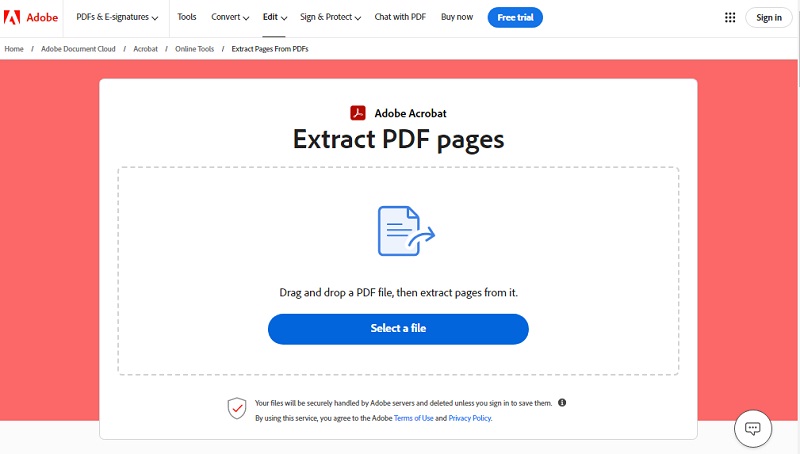
- Now you can upload the file you want to extract pages from on the site.
- Sign in or create an account.
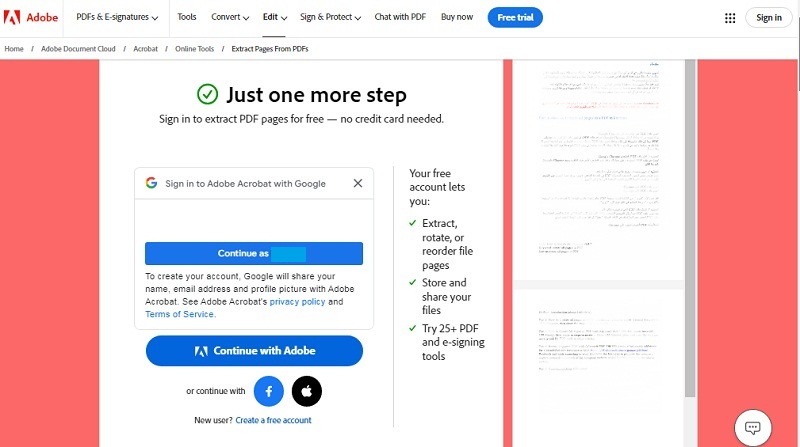
- You will be automatically transferred to the control page.
- Select the pages you want to keep.
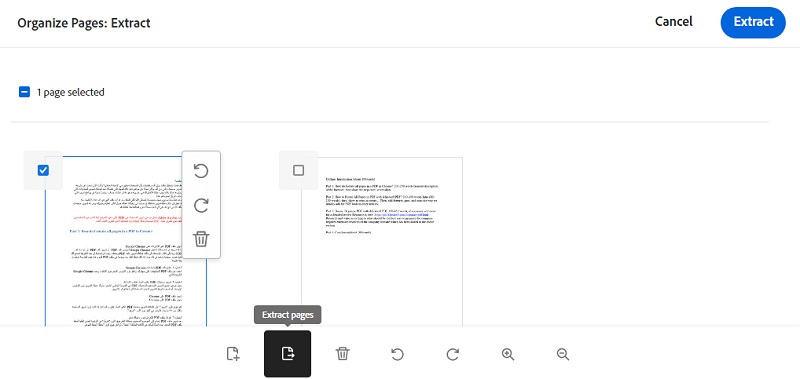
- Click "Extract".
- Download the file to your device.
2. How to Extract Pages from PDF using SmallPDF
ONLINE, you can now extract the pages you want to use in just a few simple steps using SmallPDF from any browser.
Some people may get bored with the process of downloading and installing programs and then creating an account in order to accomplish a small task that takes a few seconds.
If you are one of those people, especially if the need to extract pages from PDF files is urgent and spur of the moment, or you do not need to accomplish this task on a daily basis or depend on it in your work, we advise you to learn how to extract page from PDF and take advantage of the service of this easy-to-use site.
How to extract pages from PDF using SmallPDF
- Go to their official page.
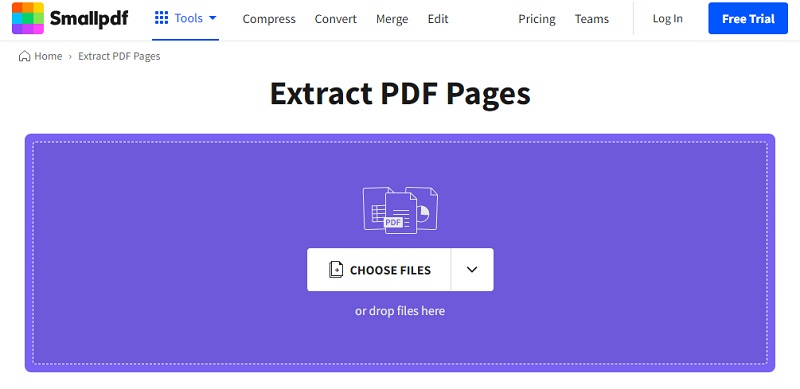
- Upload your file directly.
- Choose the pages you want to extract.
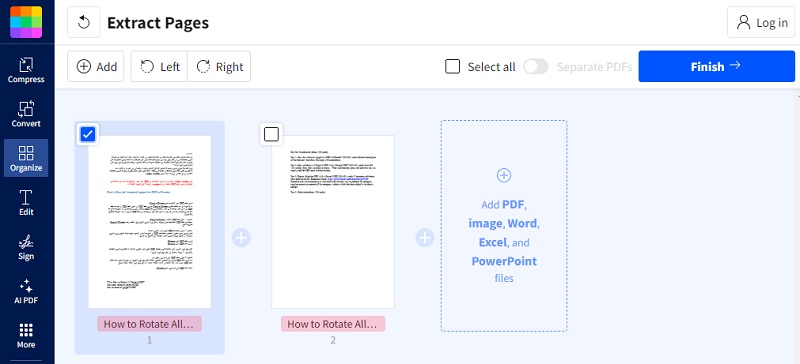
- Click "Extract" and download the file.
Yes, it's that simple!
There is no need to register, log in, or even download any file or program of an application all you need is an internet connection. You are free to enjoy all the services that the program provides you with, without paying a dime.
Don't worry; you're not subject to a specific deadline for free use. There are also many other tools that you can use while extracting pages, such as adding texts and images, cropping and rotating pages, and other features.
3. How to Extract Pages from PDF using iLovePDF
iLovePDF is very different from other tools and sites mentioned above, there is something that distinguishes this program from others. Because it is interested in providing its customers' needs in detail and not just providing them with the tool, as there are two different types of page extraction.
- Extracting pages and saving them in one file.
- Extracting pages and saving them as separate files.
- Extract pages and save them in one file.
If you would like to select a few pages located in a certain PDF file, or in several files and then combine them and save them as one unique file, you can read how to extract pages from PDF in the following steps.
- Open the official website.
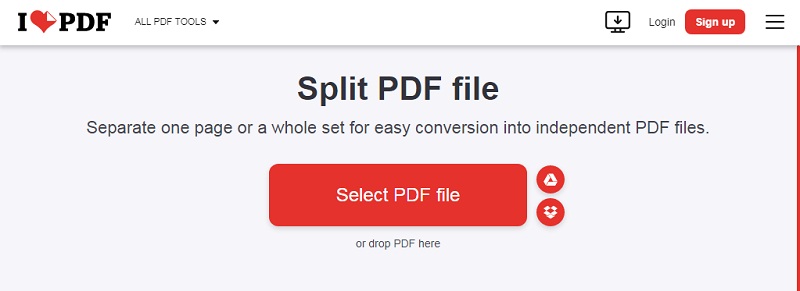
- Upload the file/files you want to extract pages from.
- Select the pages you want to extract either by clicking on them or by typing their numbers in the numbering box.
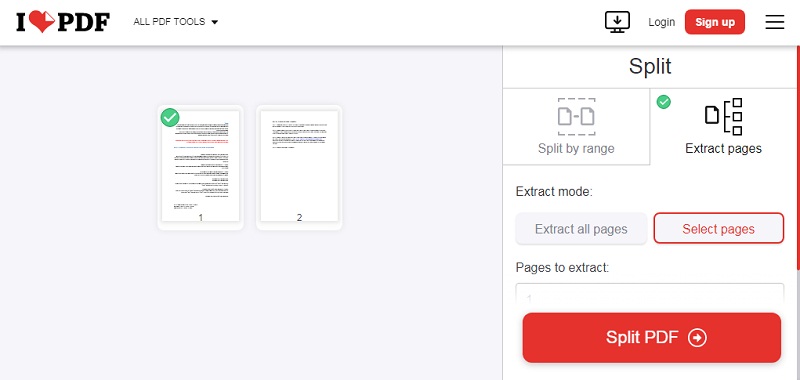
- Click Extract.
- A new folder will be created which contains all the selected pages in the sequence as chosen by you and your new.
You can use this technique if you have a file, for example: made up of 100 pages and you want to PDF only pages 8, 20, and 94 all into one.
- Extract pages and save them as separate files
If for instance you have a large PDF file and you wish to extract some pages from it and then create a new PDF file for each of the extracted pages, you will greatly benefit from this service as you will be able to learn how to extract pages from a PDF document with this tool.
- Open the official website.
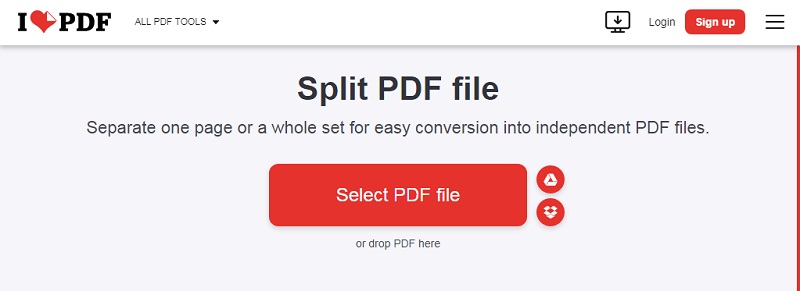
- Upload the file from which you want to separate pages.
- Choose the pages you want to separate, either by writing specific page numbers or writing their range.
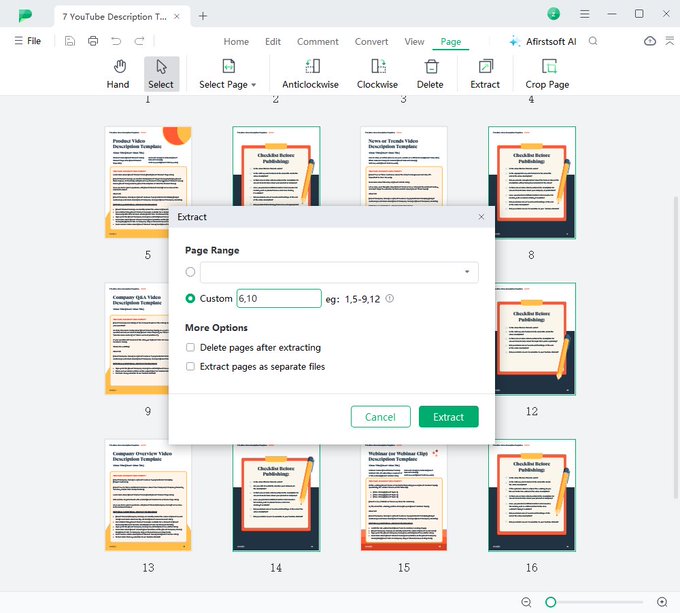
- Click on Separate Pages.
- Upload files.
You can use this tool if you have, for example, a file consisting of 100 pages and you want to separate 5 different pages from within the file to create 5 PDF files so that there is a file for each page.
The only drawback of this site may be the appearance of ads, in order to keep the tool-free, but do not worry, ads will not rain down on your screen and stand in the way of your clicks, they are only side ads that do not affect your use of the site's services.
- 100% secure
- 100% secure
- 100% secure
Part 5. Conclusion
Now, you have the answer to how to extract pages from PDF files using online tools and manual methods. So, you will be able to print a few pages from a PDF file, or you can send or publish only a page or a number of pages from another PDF using our recommended tools including the Afirstsoft PDF.
We have provided you with the best free and paid tools that you can rely on to accomplish this task for you! However, Afirstsoft PDF stands out because of its cutting-edge editing features which you can maximize to insert or delete anything in the file and simplify PDF reading as well. Try one or more tools and make your decision as per the needs and considering the fact of which tool has the better capacity.


