Dealing with huge PDF files that eat up disk space or complicate sharing may be extremely bothersome. Keeping your workspace organized and file transfers simple requires excellent management of large PDFs. That is where getting the hang of how to reduce PDF file size will make your digital activities a lot easier. Gaining mastery over this ability will help you optimize your digital life by saving valuable time and storage space.
In this guide, you’ll learn how to use Afirstsoft PDF, Adobe Acrobat, and more to understand how to reduce PDF file size without losing quality. We’ll provide clear instructions on compressing your PDFs with these tools, ensuring your documents remain clear, professional, and easily shareable.
- 100% secure
- 100% secure
- 100% secure
Part 1. Why Do You Need to Reduce PDF File Size?
Massive PDFs can clutter your system, slow down uploads, and complicate sharing across devices. Large files can also cause issues when you're trying to meet email attachment limits or upload documents to cloud services with restricted storage space. It's critical to manage files well because large PDFs can quickly impede this process and waste time.
Whether you are an employee, student, or entrepreneur, improving productivity involves efficient file organization. Learning how to reduce PDF file size for free can save storage space and guarantee quicker, and smoother document exchange. Enhances teamwork, reduces communication obstacles, and increases workflow effectiveness through better collaboration.
Part 2. How to Reduce PDF File Size Without Losing Quality?
Even when you reduce the size of PDF files clarity and maintaining the original quality is crucial. Carelessly reducing the file size might lead to lower quality, making the material less professional and more difficult to read. Different techniques and resources are accessible for achieving this equilibrium, like utilizing compression programs or modifying the file configurations in your PDF editing software.
Tools like Afirstsoft PDF, Adobe Acrobat, and some online tools offer simple ways to reduce file size while preserving clarity. These tools work by compressing images, reducing resolution where necessary, and removing embedded fonts or metadata that aren't essential. Additionally, they streamline the document’s structure by eliminating redundant data, ensuring that your PDFs remain clear and professional, even after compression.
- 100% secure
- 100% secure
- 100% secure
Part 3. 4 Free Online Tools To Reduce PDF File Size
Managing PDF files can be effortlessly handled using online tools that offer both security and cutting-edge technology. Trustworthy platforms place a high priority on safeguarding your documents, ensuring that confidential information stays safe during the compression process. Furthermore, these tools receive regular updates to incorporate the newest developments in PDF compression technology. Following are the four exceptionally effective tools that excel in these areas:
- PDF2Go
- SmallPDF
- iLovePDF
- Adobe Acrobat
The tools provided not only help with how to reduce PDF file size without losing quality but also ensure the security and currency of your data through the latest compression advancements. We will analyze each tool thoroughly to comprehend how they can assist you in managing your PDF documents.
1. PDF2Go
PDF2Go is an intuitive program that makes managing PDFs easier. Users of various skill levels can utilize it because of its user-friendly interface. You may compress files directly from the cloud with this application because it works easily with cloud services like Dropbox and Google Drive. This efficient approach saves time and simplifies file management, especially for PDFs with images or complex details, while maintaining quality.
Steps to Use PDF2Go:
Step 1: Open the PDF2Go Tool
To select the preferred file for compression, launch the PDF2Go application and click the "Choose File" option.
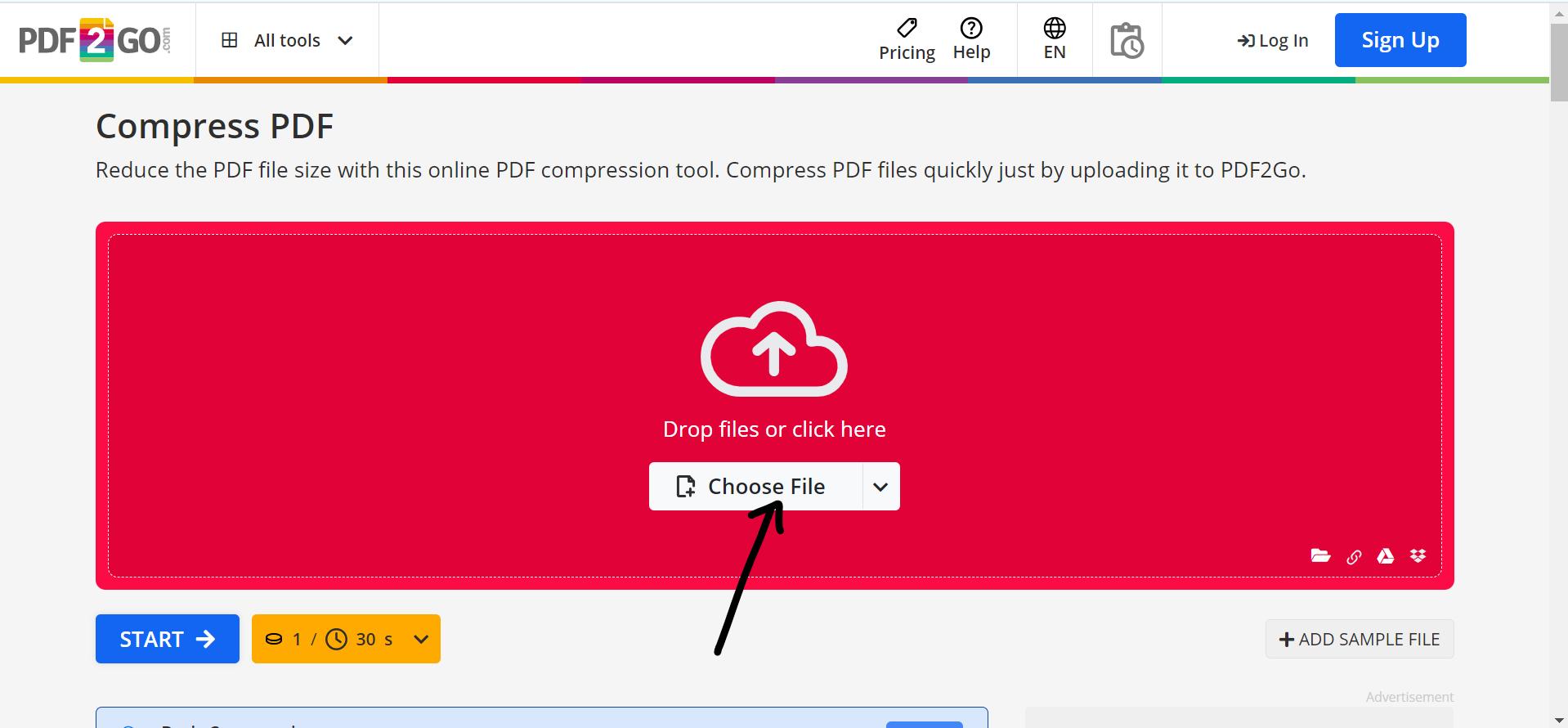
Step 2: Upload the PDF
To upload your document, choose it from the nearby directory and hit "Open".
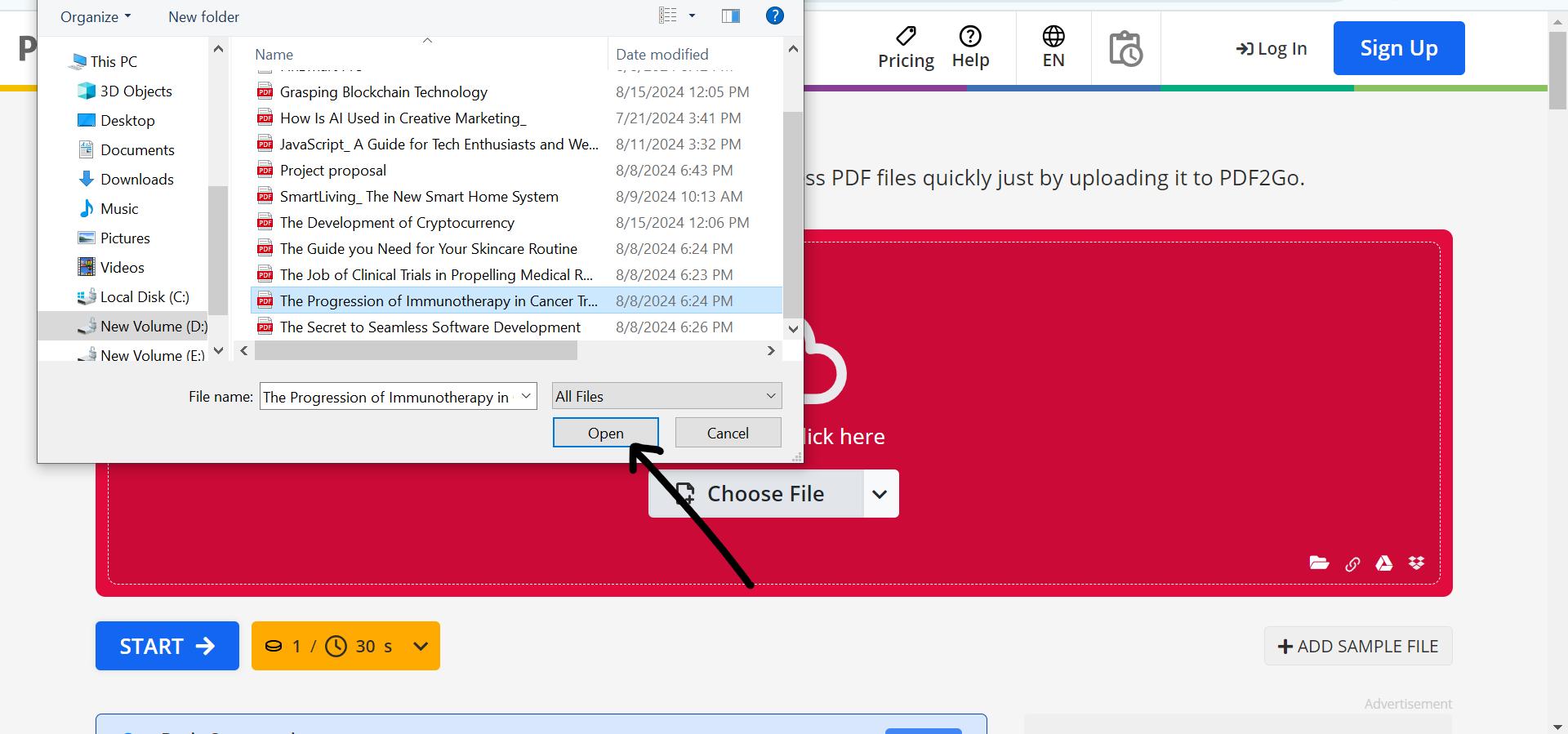
Step 3: Select the Level of Compression
Select the compression level, either "Basic" or "Strong." If uncertain, choose the "Basic" option for general compression.
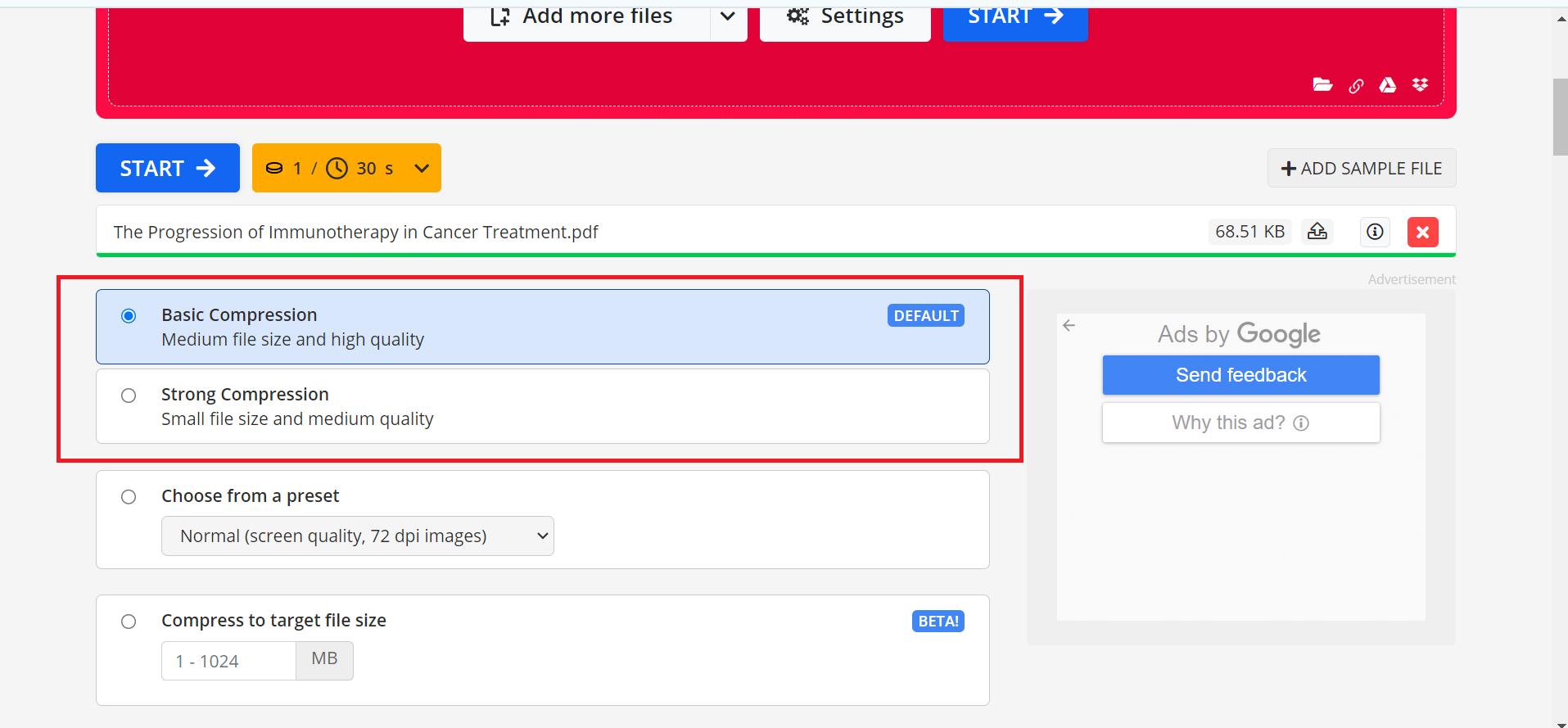
Step 4: Set File Size Options
Select the size using one of the following methods:
- Preset Sizes: Standard compression settings.
- For Email Purposes: Optimized for email size limits.
- Manual Size: Customize the file size based on specific needs.
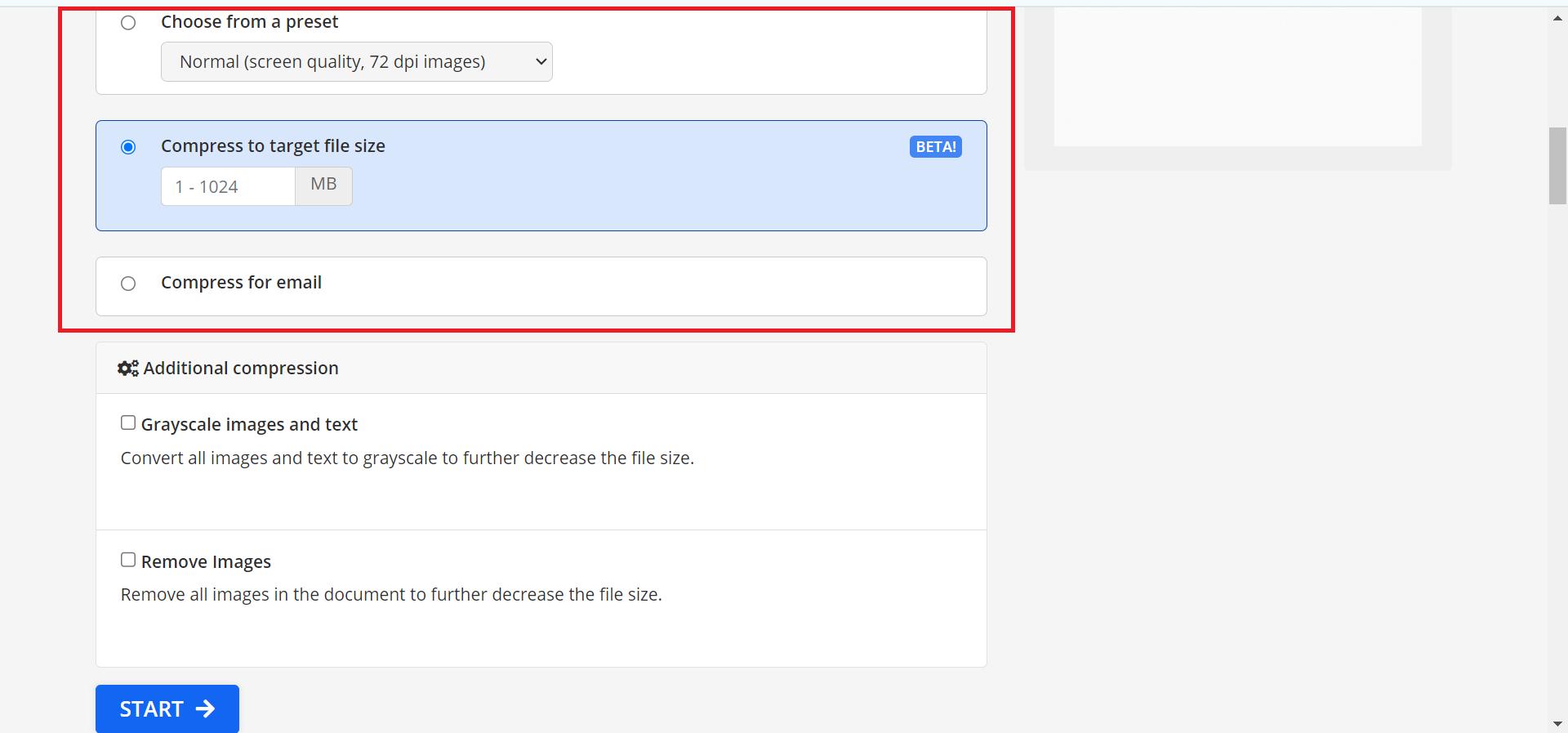
Step 5: Additional Compression Options
Check the boxes for further size reduction by converting images to grayscale or removing images, if needed.
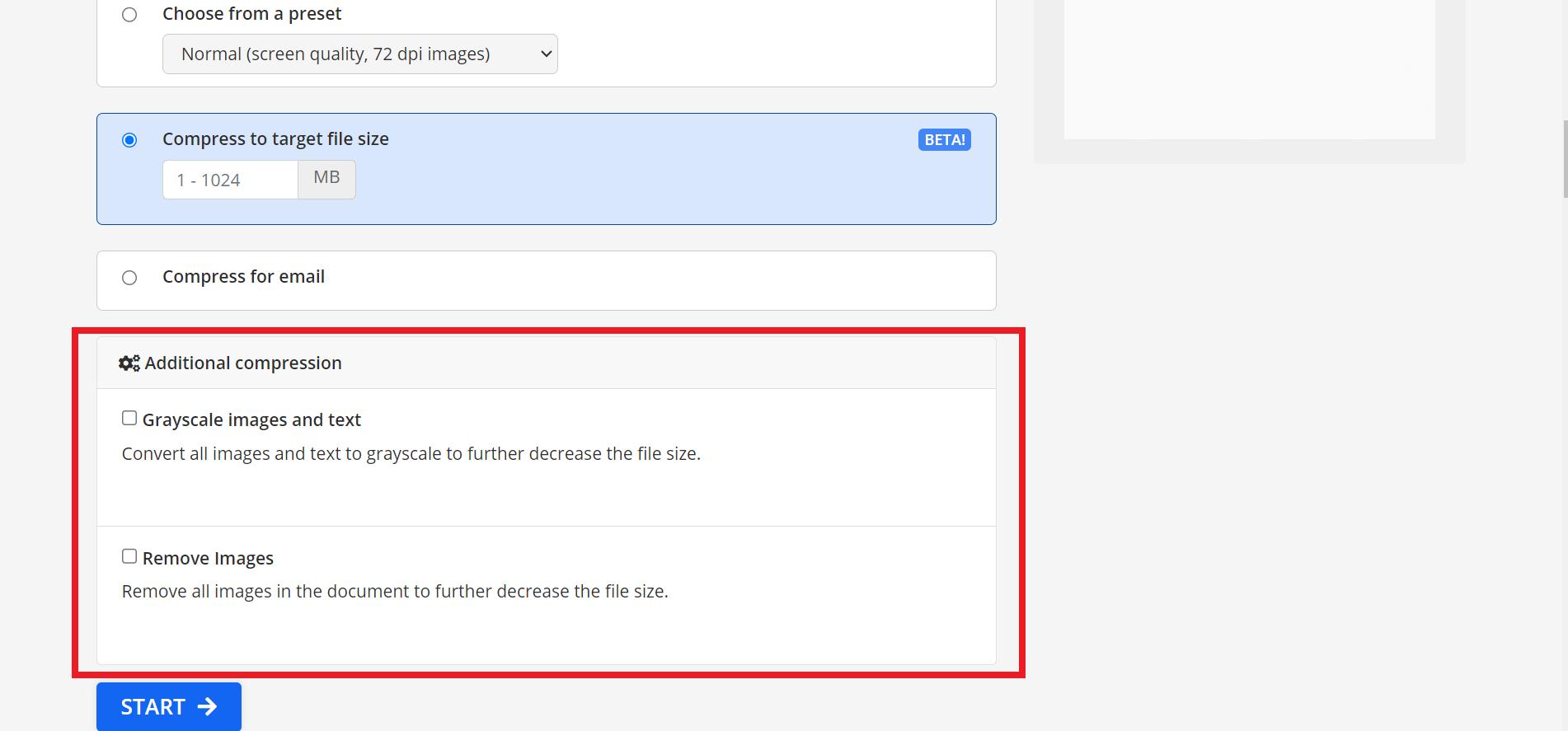
Step 6: Start Compression
Click "Start" to begin compressing the file.
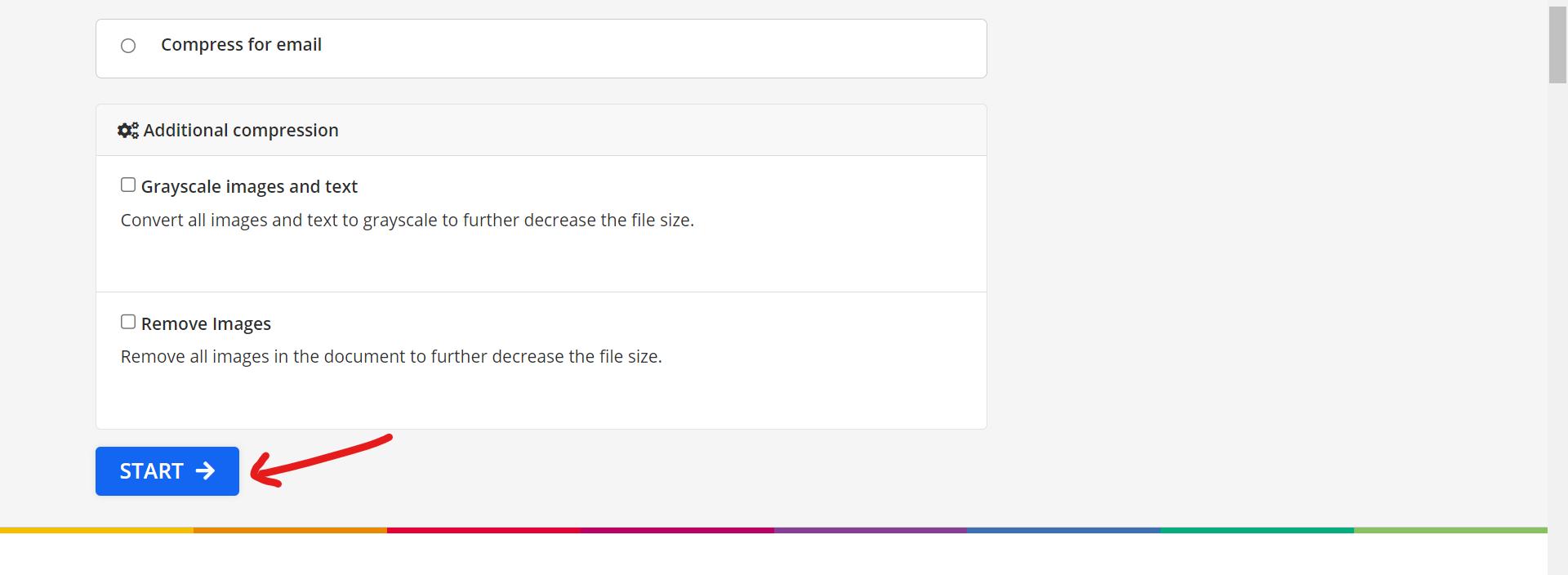
Step 7: Download the Compressed File
Finally, click "Download" to save the compressed PDF to your device.
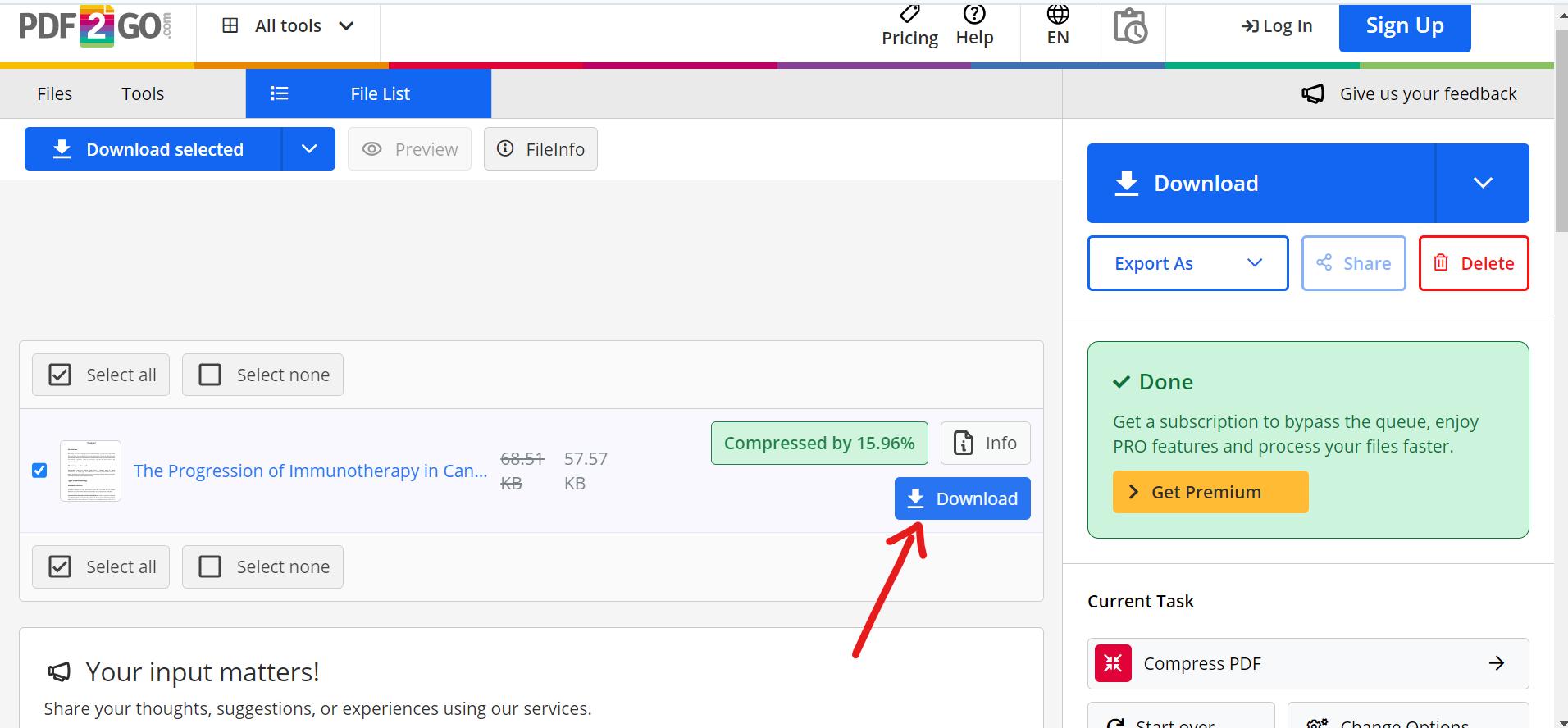
2. SmallPDF
Another popular tool for reducing the size of PDF files is SmallPDF. SmallPDF's quick processing speed and intuitive UI make reducing large PDF files easy. This free application efficiently addresses the challenge of how to reduce PDF file size without losing quality. It demonstrates a method for compressing PDF files while preserving their original integrity, ensuring that the final output remains understandable and professional.
Steps to Use SmallPDF:
Step 1: Open the SmallPDF Tool
Visit the SmallPDF’sCompress PDF tool on any of your browsers (Google, Mozilla, Opera, etc).
Step 2: Upload the PDF file in the SmallPDF Tool
Click the “Choose File” button, choose the document from the local directory,and hit "Open".
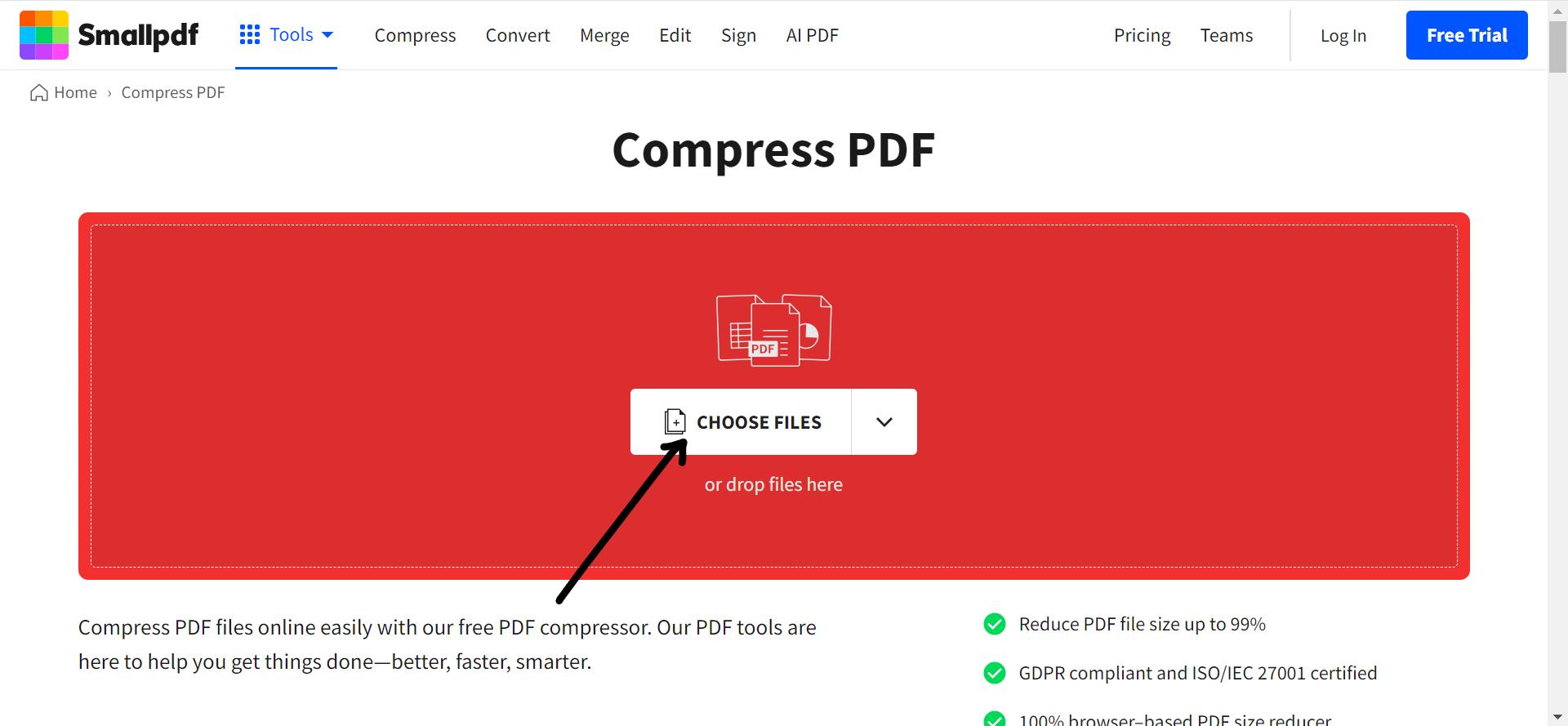
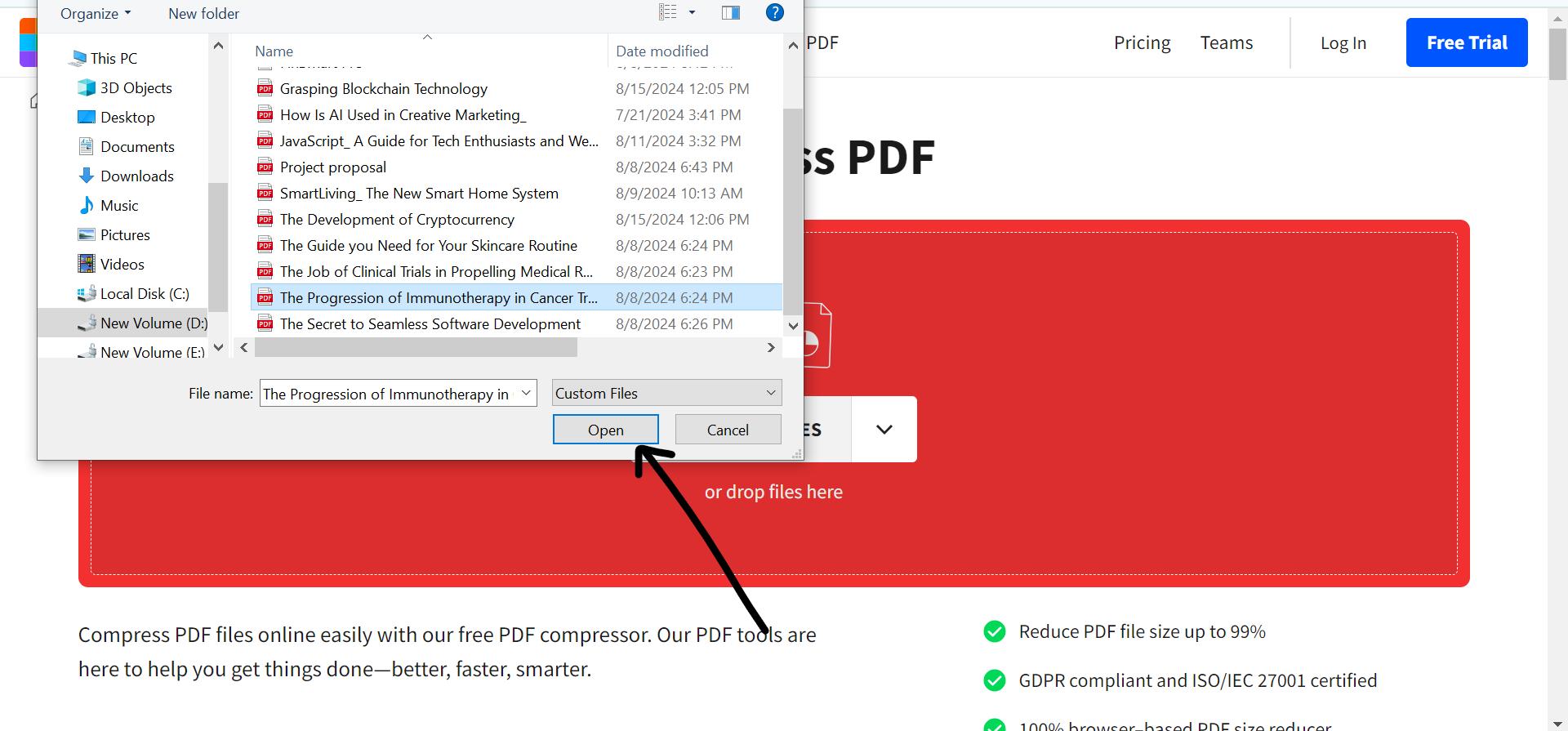
Step 3: Select Compression Mode
Select "Strong" compression (accessible to Pro users) or "Basic" compression (free).
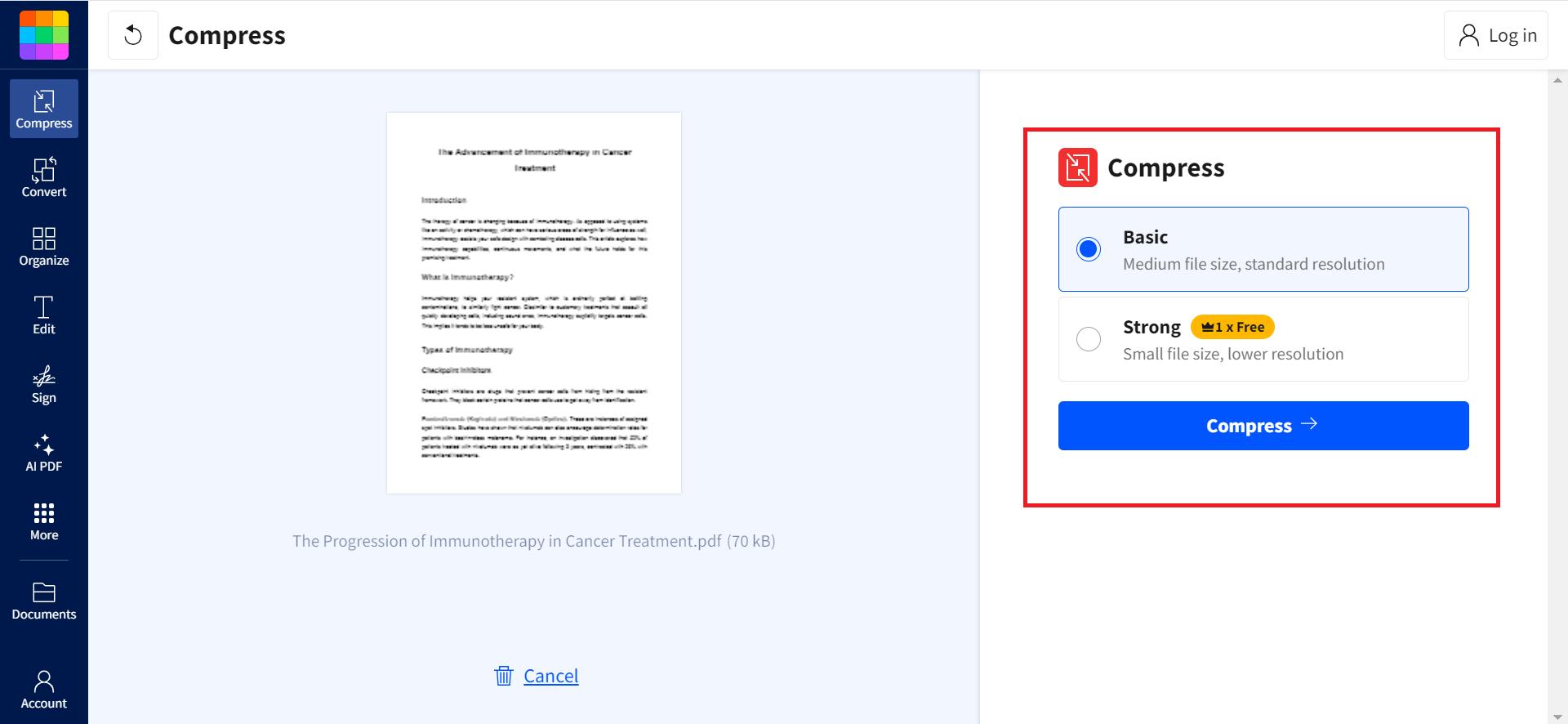
Step 4: Start Compression
Select "Compress" to begin the process of lowering the file size.
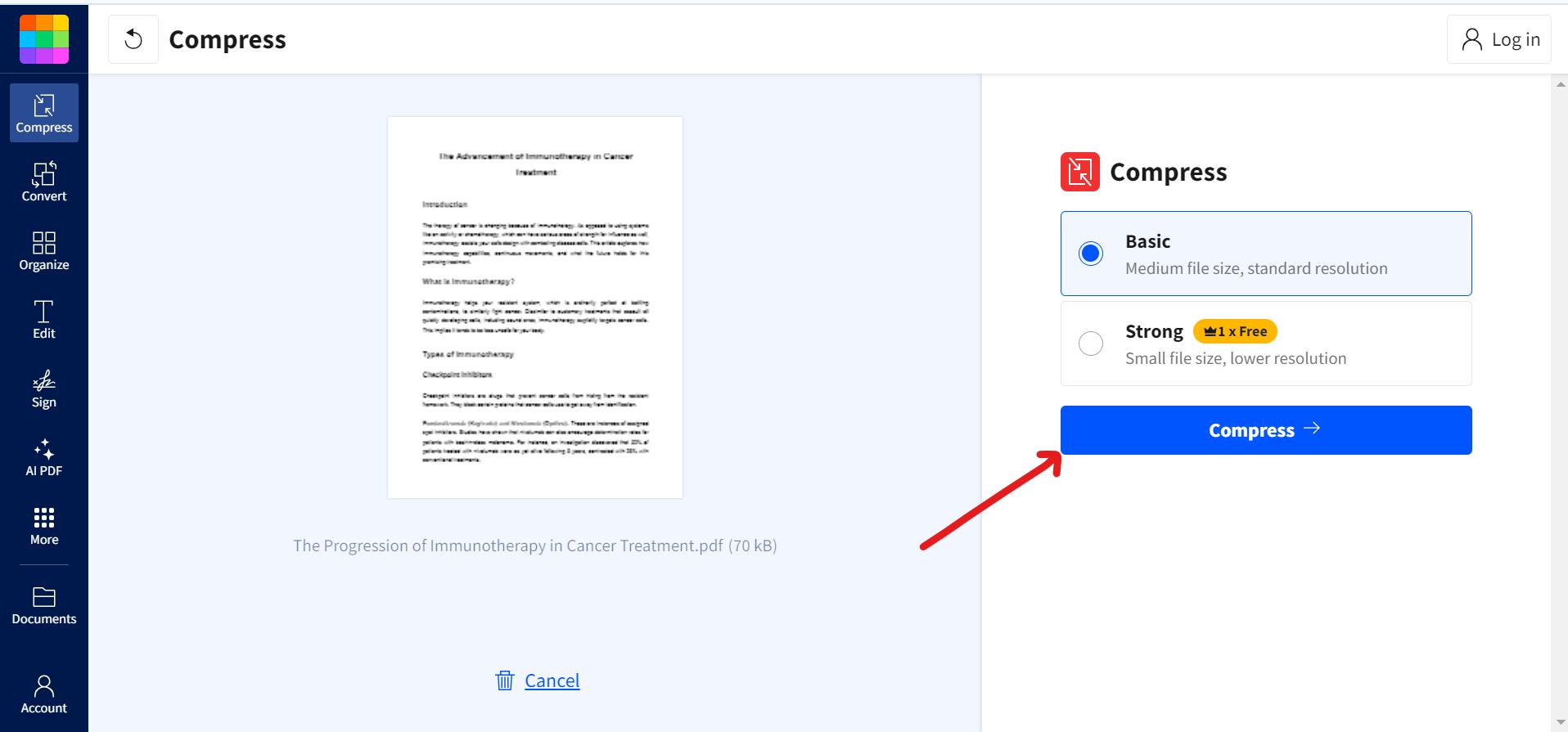
Step 5: Download the Compressed PDF
Choose "Download" to store the compressed file on your device or directly to your cloud storage after the process is complete.
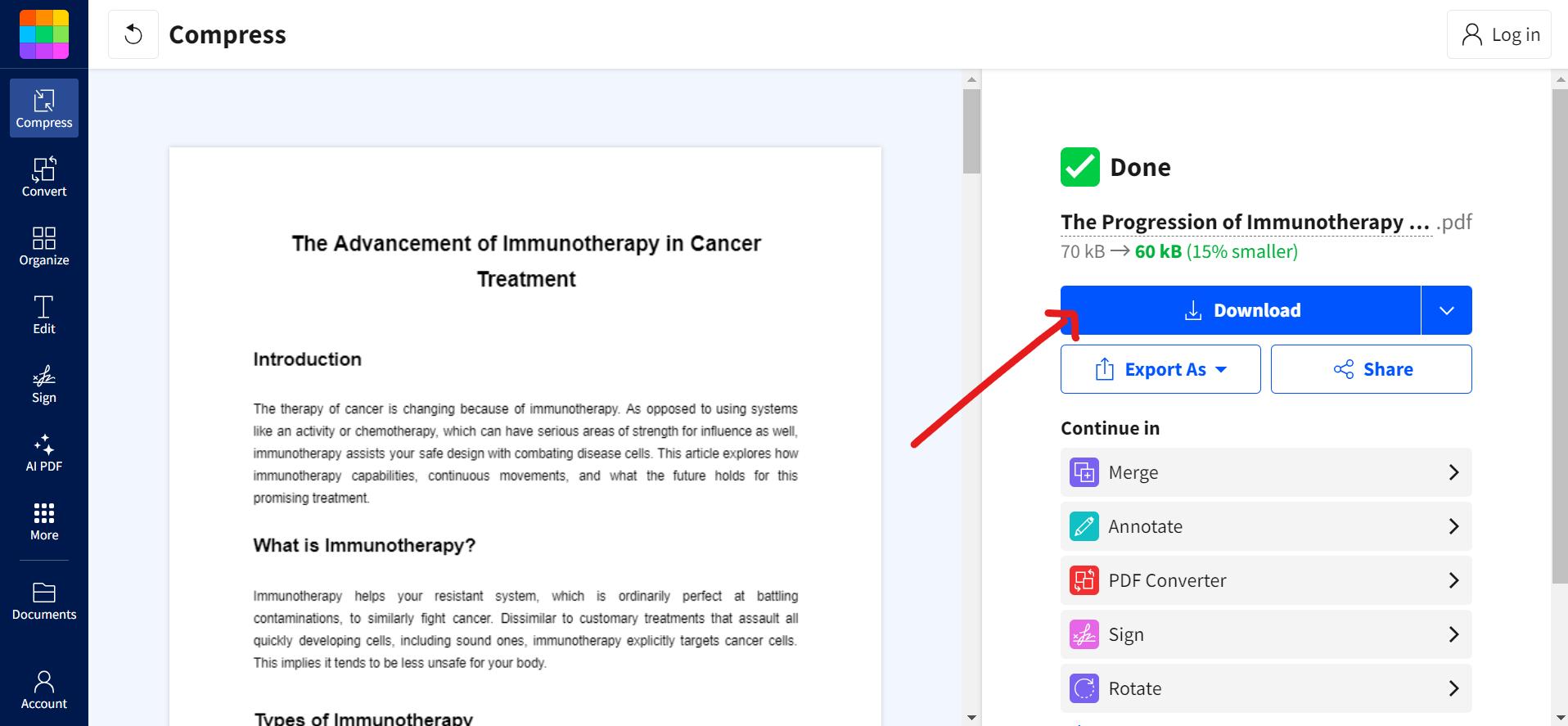
3. iLovePDF
For handling different PDF chores, such as effective file reduction, iLovePDF provides a fantastic web-based solution. Because of its feature-rich feature set and user-friendly interface, it is an excellent choice for both individual and batch PDF operations. iLovePDF's versatility is one of its main advantages since it lets users instantly compress PDFs without requiring a subscription. iLovePDF is an exceptional option for those looking for a versatile and easy-to-use solution because of its superior compression and plenty of PDF management features, all conveniently located in one area.
Steps to Use iLovePDF:
Step 1: Launch the Compress Tool of iLovePDF
Visit the iLOvePDF website on your device (mobile phone, tablet, or PC)
Step 2: Turn in your PDF file
Click the "Select PDF File" button select the desired file and click “Open”.
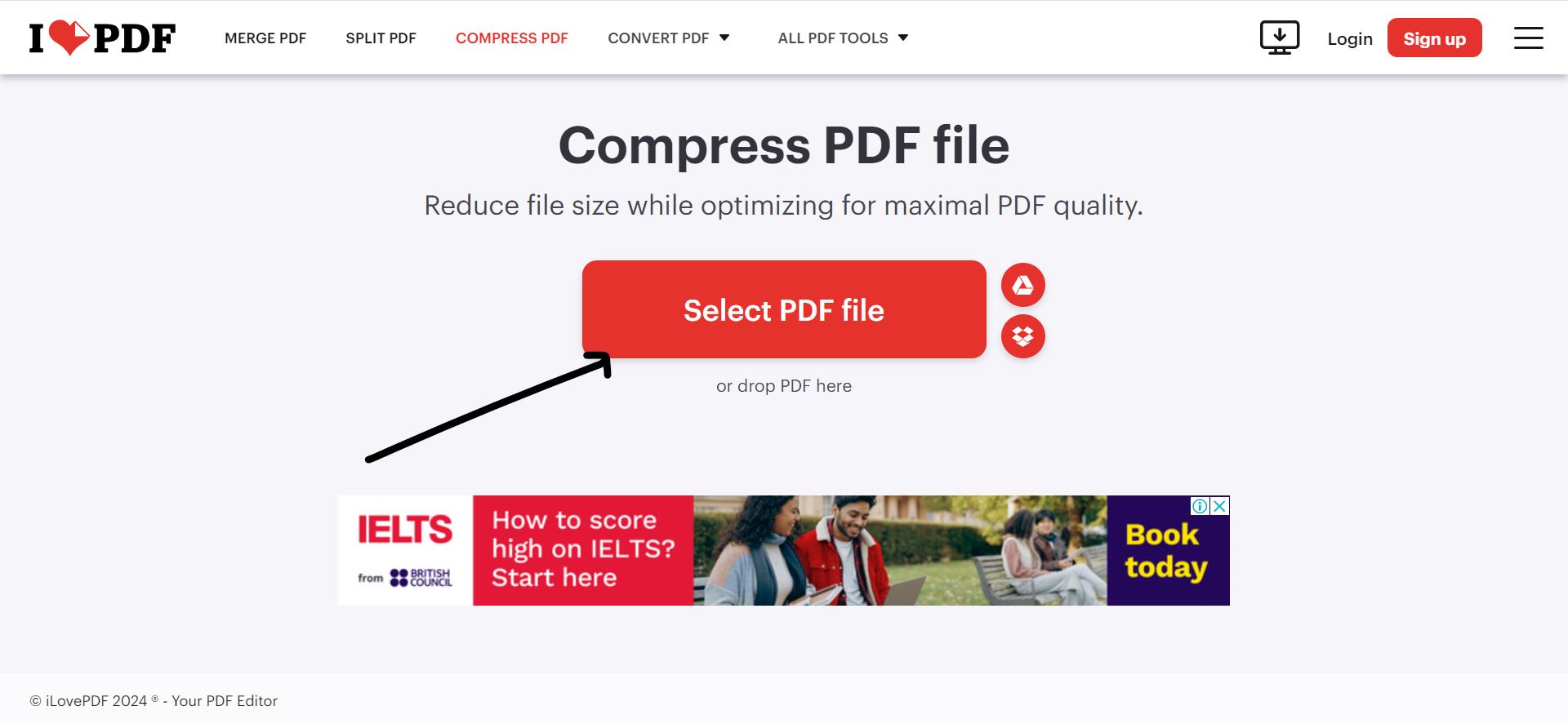
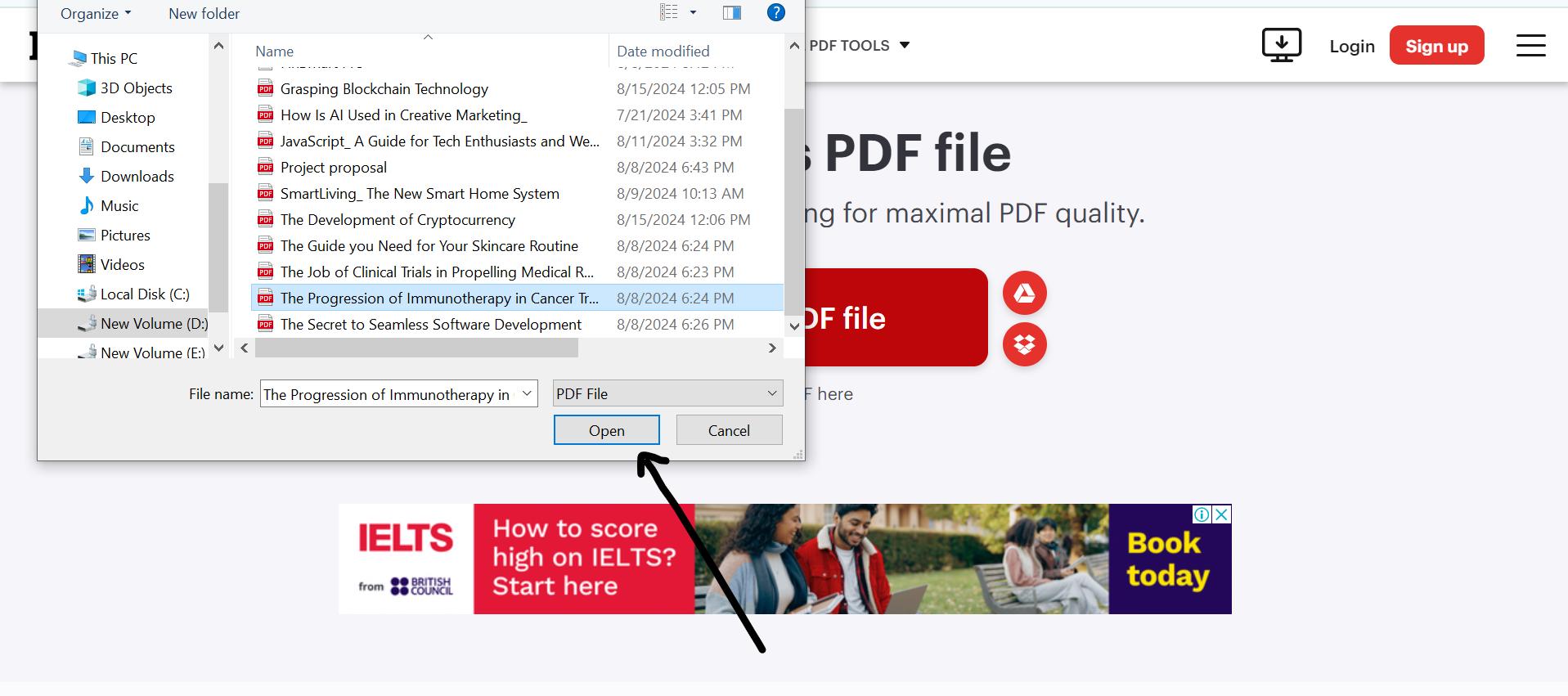
Step 3: Select the Compression Level
Select from "Extreme," "Recommended," or "Less." When attempting to strike a compromise between file size and quality, go with the "Recommended" option.
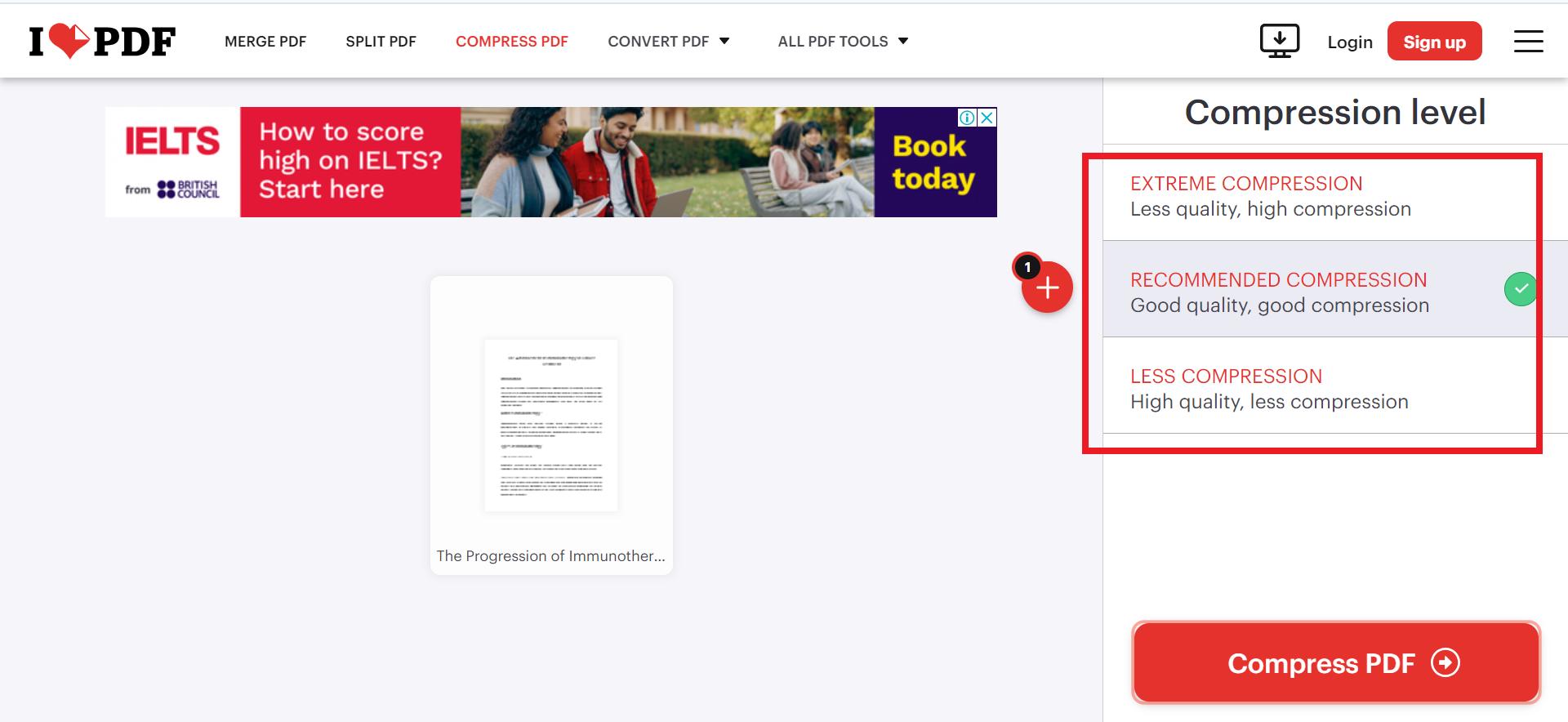
Step 4: Start Compression
Click "Compress PDF" to begin the compression process.
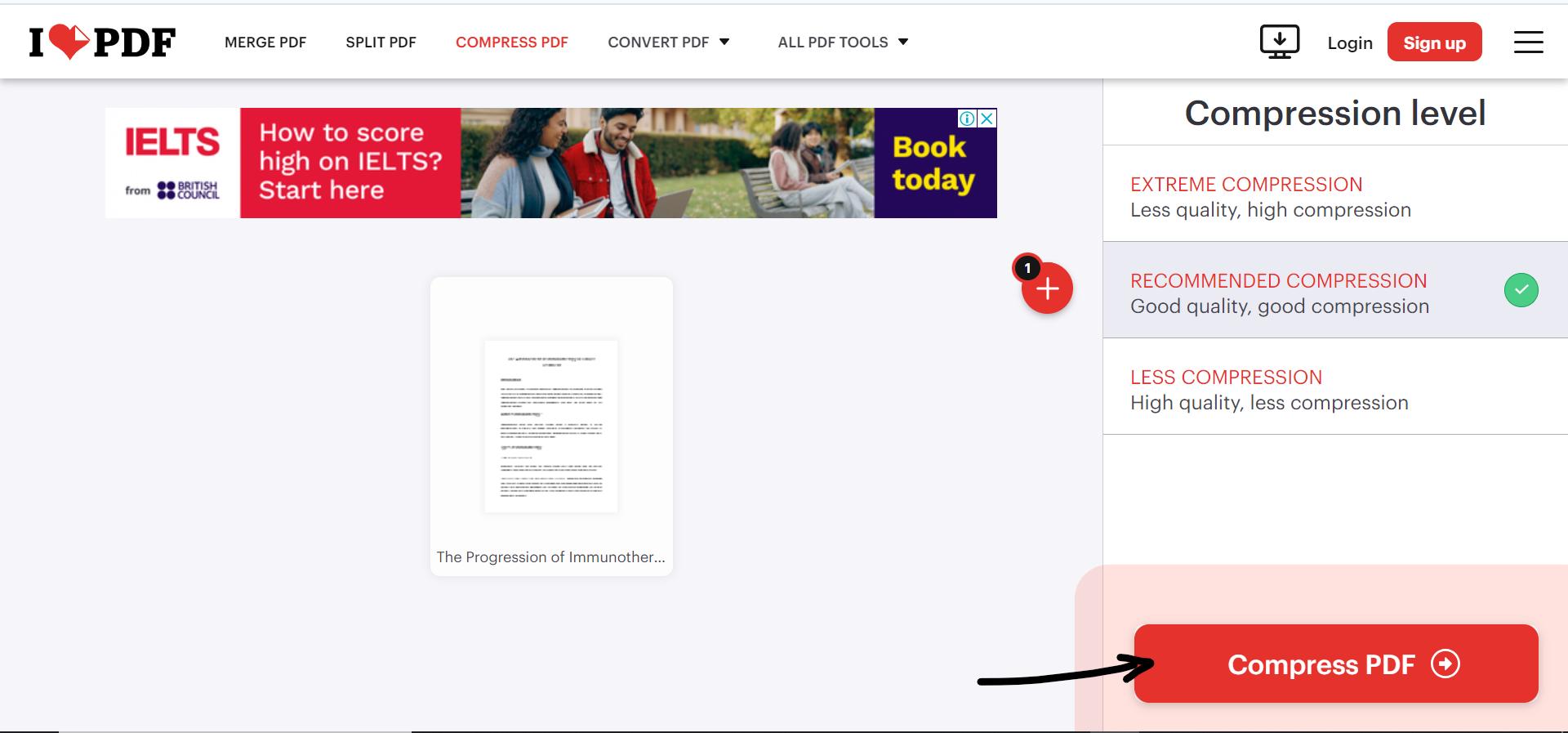
Step 5: Download the Compressed File
After finishing the compression, choose "Download" to store the file on your device.
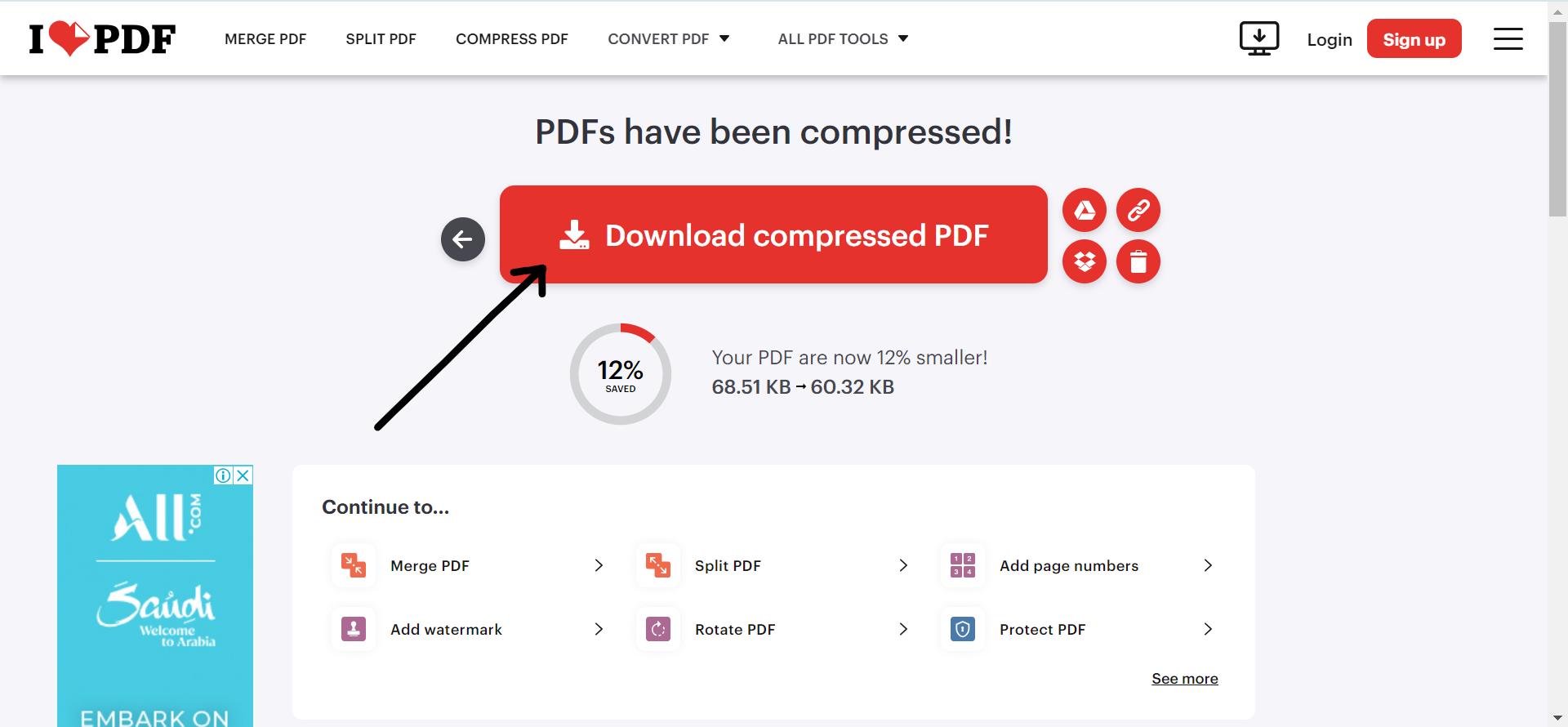
4. Adobe Acrobat
It might be difficult to navigate through huge PDFs, particularly on smartphones or other older devices with little processing and storage capacity. Acrobat software offers effective tools for PDF compression that maintain file quality, offering a robust solution to this problem. This guarantees that exact and excellent documents can be readily viewed and shared among various platforms, including tablets, smartphones, and desktop computers.
Steps to Use Adobe ACR Software
Listed below are basic instructions on how to reduce PDF file size with Acrobat in just a few simple clicks:
Step 1: Opening the Compression Tool in Acrobat
Open Adobe Acrobat application on any device PC, or mobile to begin the process. Access the compression tool to begin optimizing your PDF documents.
Step 2: Turn in Your PDF File
To upload your document, choose it from the local directory and hit "Open".
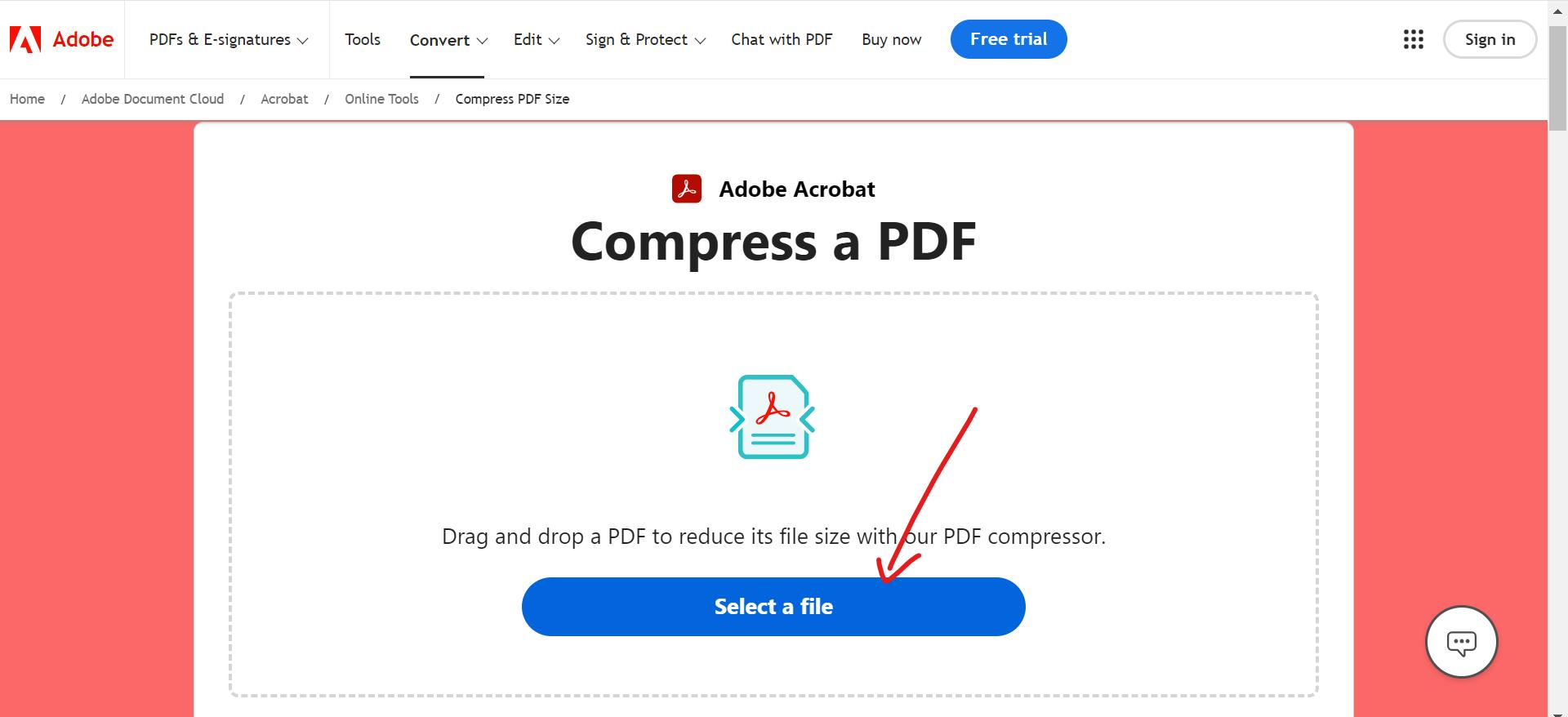
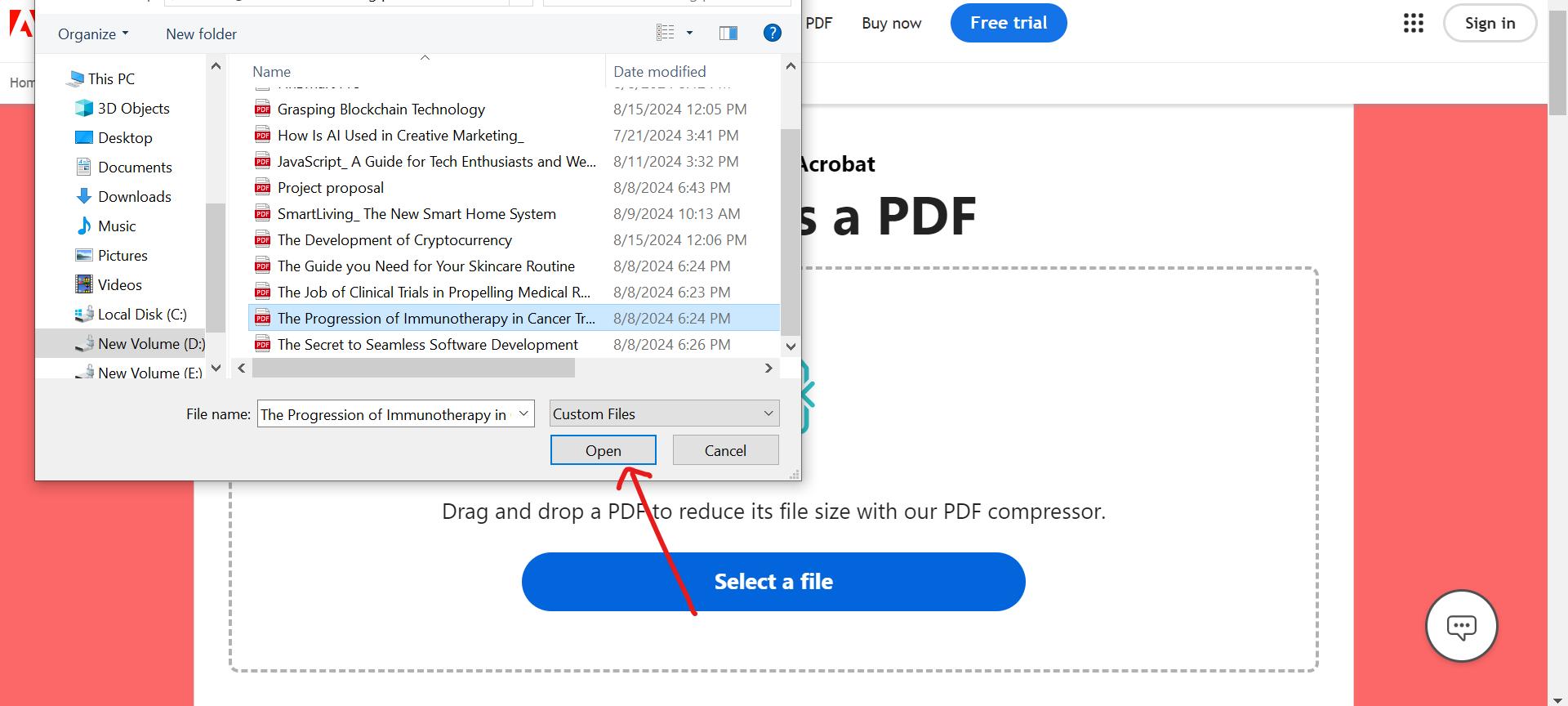
Step 3: Set Compression Level:
Pick a compression level: High, Medium, or Low. If in doubt, it is excellent to go with High for a good balance between file size and quality. Then click “Compress”.
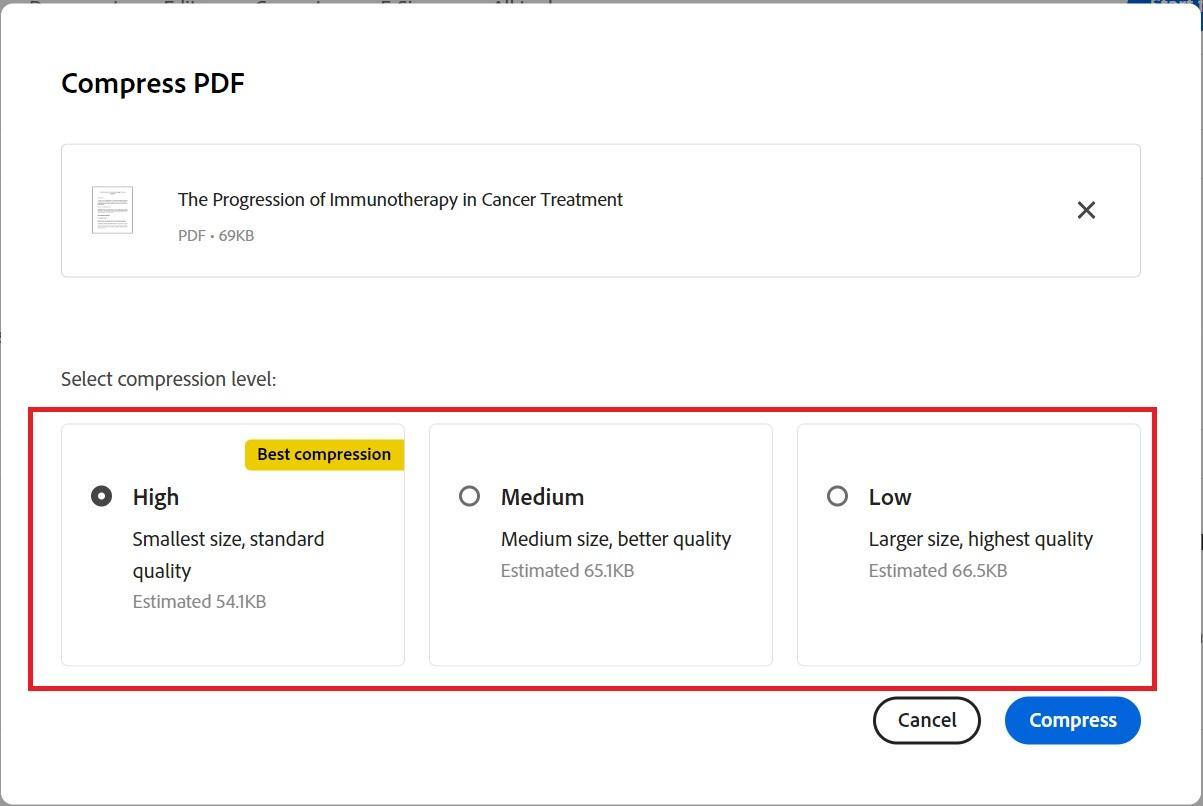
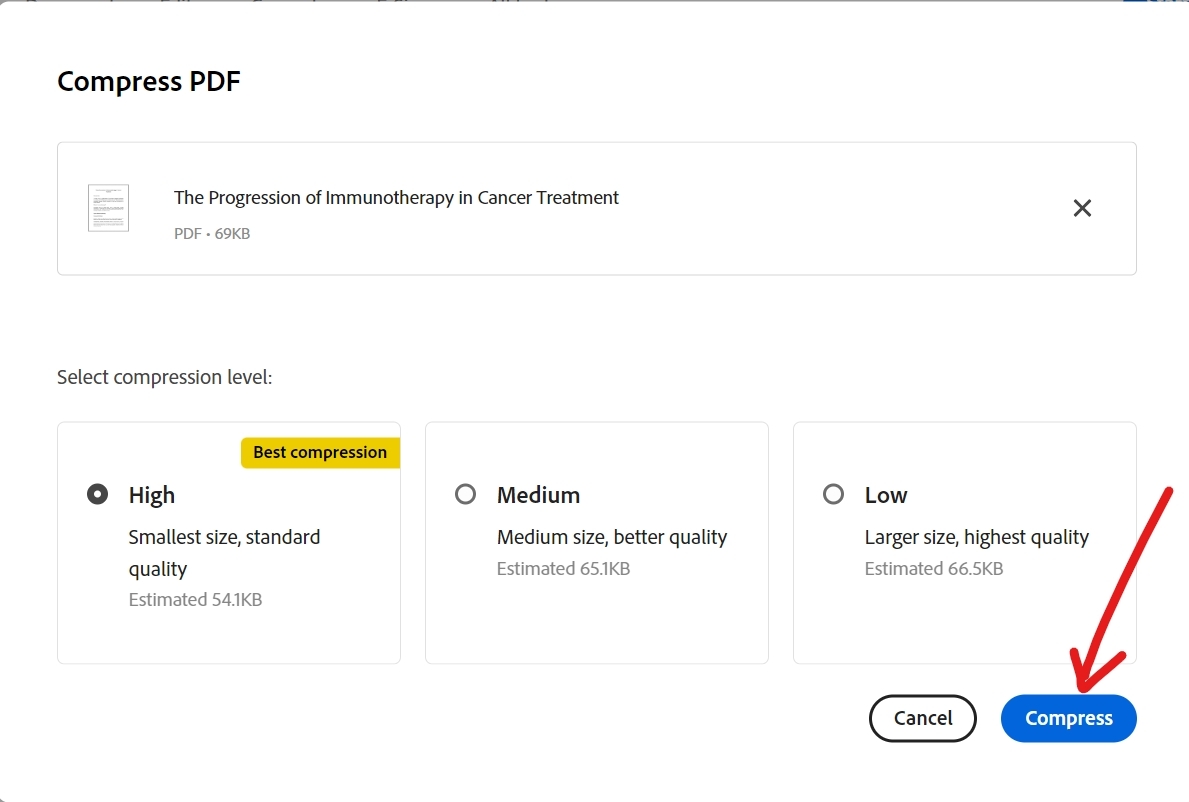
Step 4: Download the Compressed File
After compression finishes, press the "Download" button to obtain the compressed file.
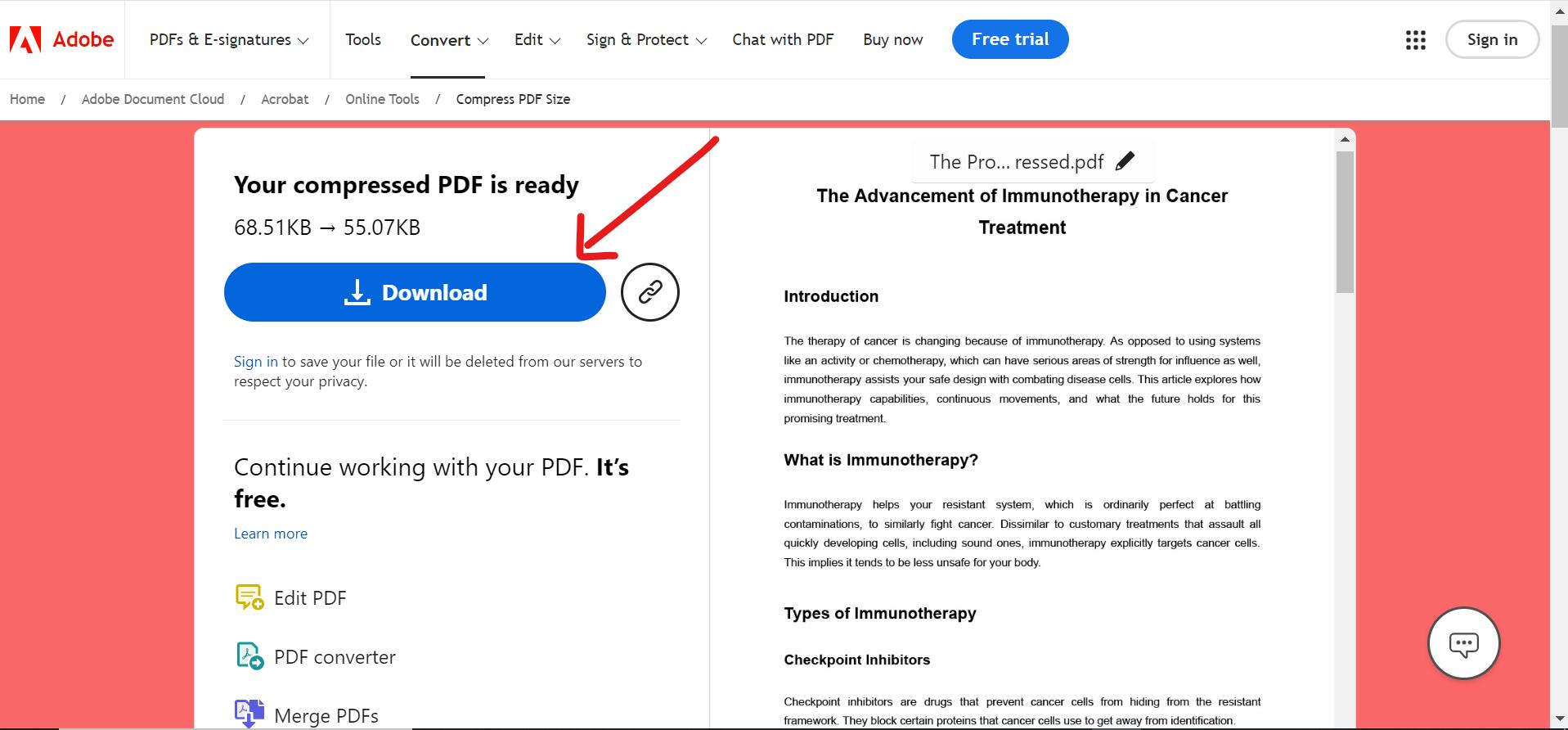
Part 4. How to Reduce PDF File Size Online With Afirstsoft PDF?
Afirstsoft PDF offers a hassle-free solution on how to reduce PDF file size for free without compromising on quality. By utilizing its optimization features, you can significantly compress your documents, making them easier to share, upload, and store. With Afirstsoft PDF, you can easily and effectively reduce the size of files on any system, regardless of the size of your files or available storage. Simply import your PDF file, adjust the compression settings, and allow the software to work its magic.
Steps to Reduce the PDF File Size
The following are the steps to reduce PDF file size with the help of Afirstsfot PDF:
Step 1: Visit Afirstsoft PDF
Go to the Afirstsoft PDF compress PDF tool from any of your devices either PC, tablet, or mobile phone.
Step 2: Upload Your PDF File
Press the "Upload File" button after reaching the "Compress PDF" window, then search your local directory for the PDF you want to compress. After selecting the desired file click ‘open’ to upload the file for compressing.
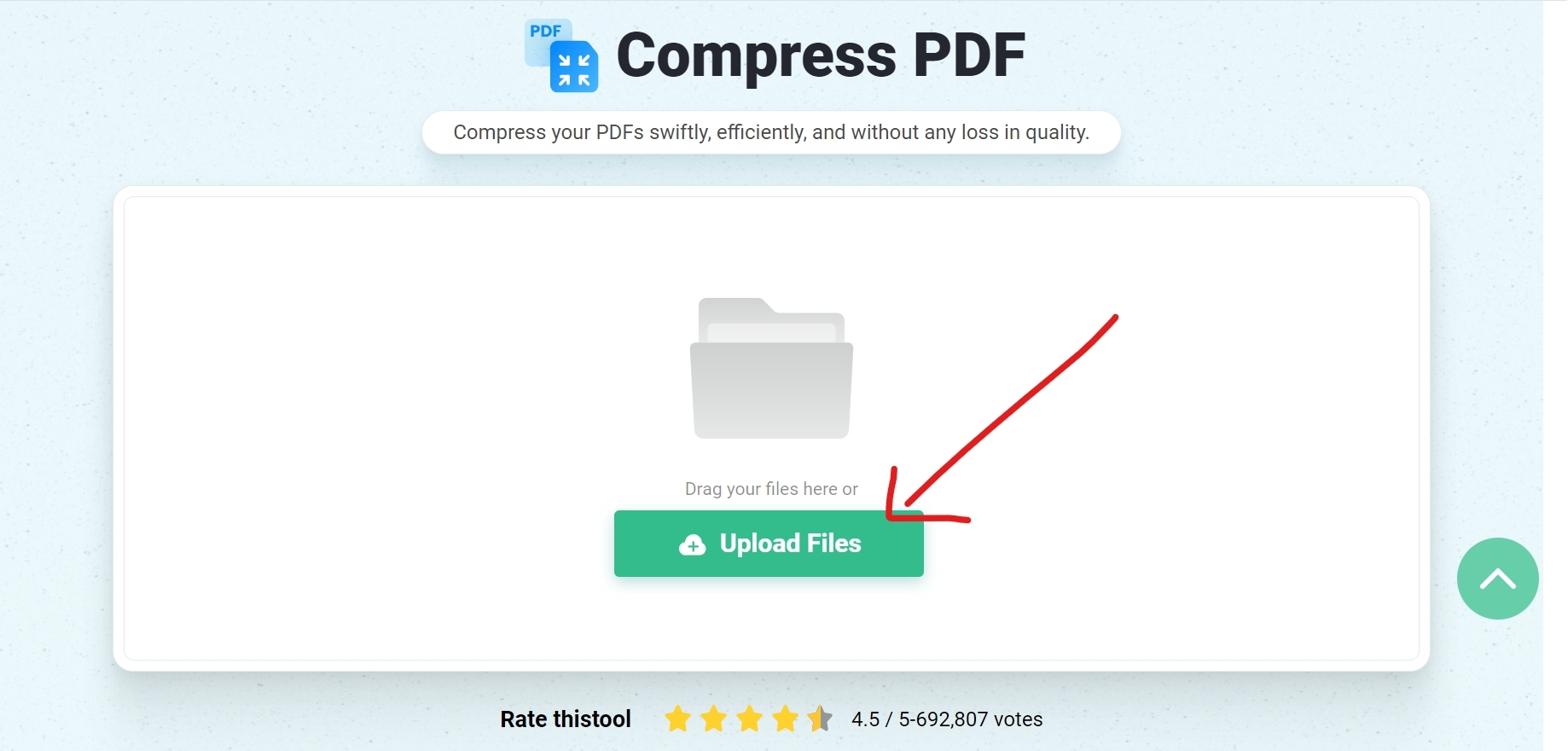
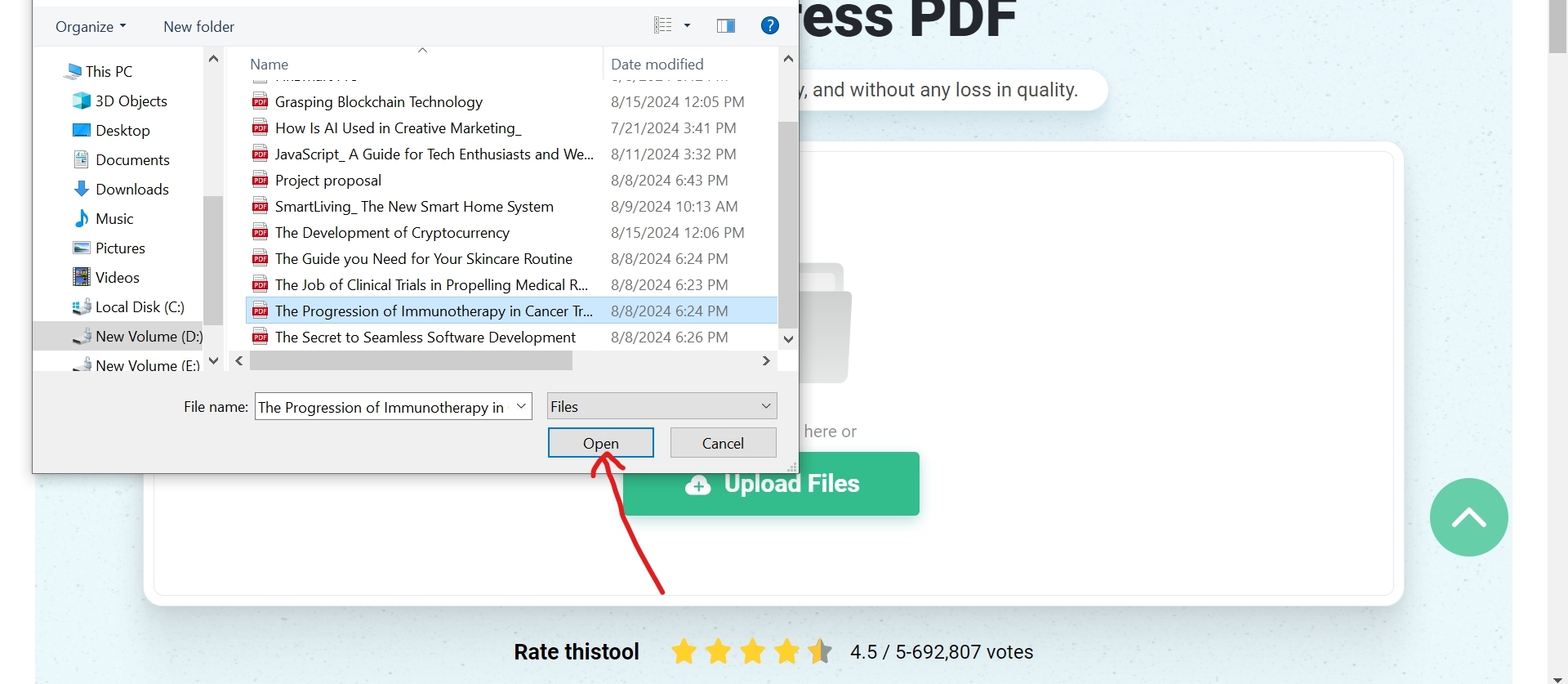
Step 3: Compress PDF File
Once you've uploaded your PDF, click "Compress PDF." This will significantly reduce the file size without compromising quality.
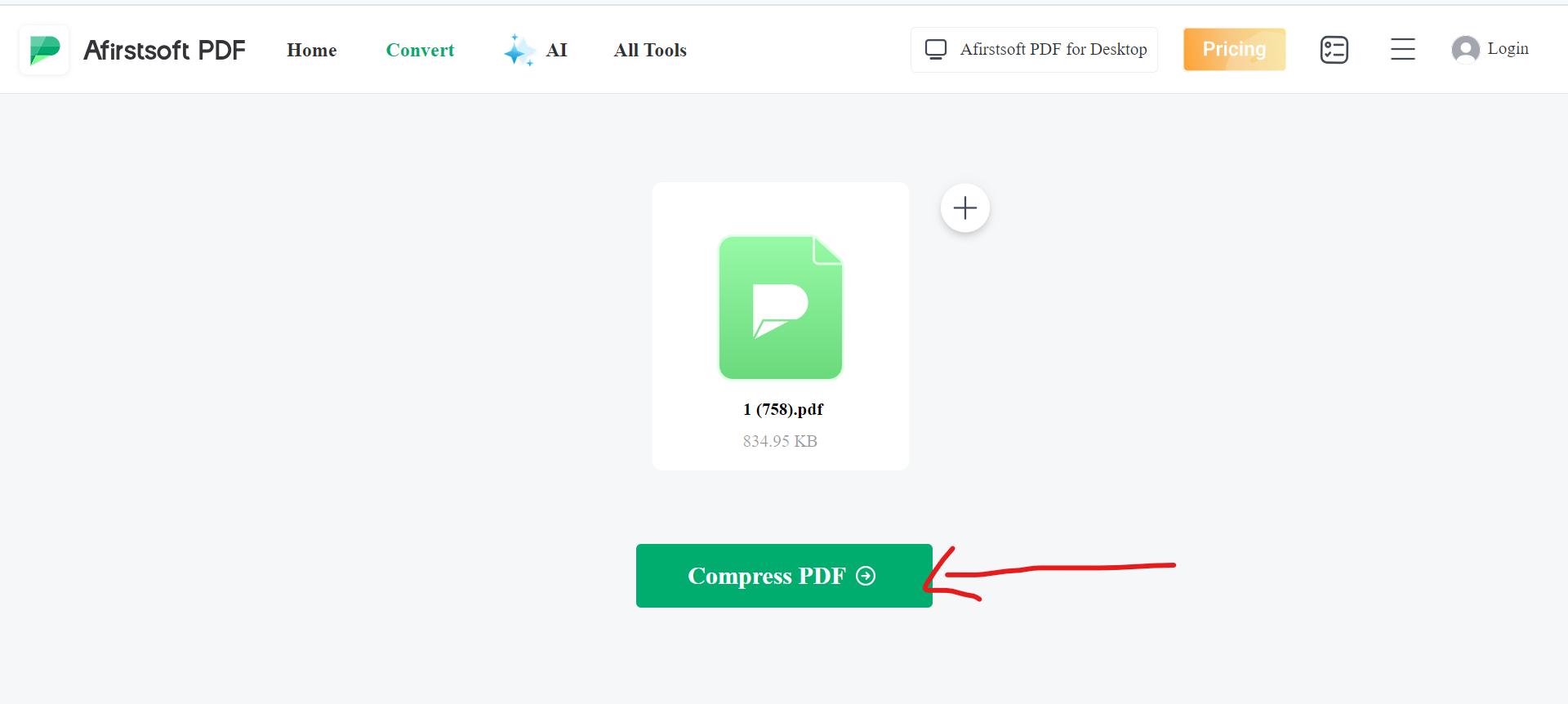
Step 4: Download the Compressed File
After completion, go to the "Ended" category of the PDF Editor and select "Download" to download the compressed document.
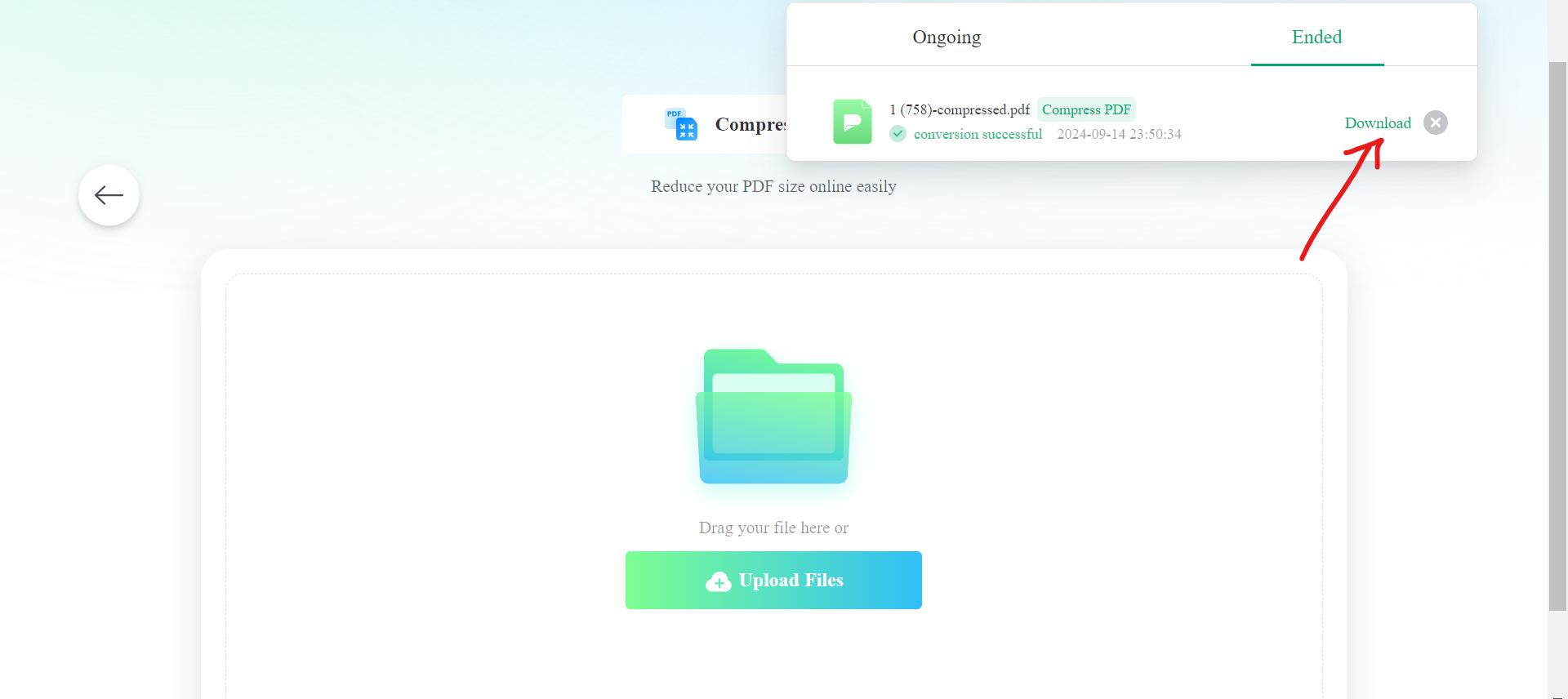
- 100% secure
- 100% secure
- 100% secure
Part 5. Conclusion
To wrap up, mastering the art of reducing PDF file sizes is more than just a technical skill—it's a gateway to smoother, more efficient document handling. Whether using Afirstsoft PDF, Adobe Acrobat, or convenient online tools, the goal remains the same: to keep your files compact yet crystal clear. By knowing how to reduce PDF file size effectively, you empower yourself to handle documents with ease, save valuable storage space, and ensure faster sharing. Embrace these strategies and transform the way you manage your PDFs, making every file simpler and more accessible.



