PDF is a widely accepted format to store and transfer documents because of the reliability of the format of the documents. However, managing many PDFs can become a problem at times. Many users struggle to organize PDF pages effectively because there are fewer tools available for this format.
This guide will help you to learn easy methods to keep your PDF files organized. We will cover sorting, categorizing, and using specialized software. By the end, you'll know how to maintain an orderly digital library, saving you time and frustration. This article will also provide reliable facts on organizing PDF pages and choosing the right PDF organizer applications.
- 100% secure
- 100% secure
- 100% secure
Part 1. Why You Need to Organize PDF?
Here are several reasons why someone might need to organize their PDFs:
- Efficient Information Retrieval: Organized PDFs help in searching for certain documents or data with less time to spend and therefore achieve fewer levels of frustration. For example, organizing PDFs in folders according to projects, or topics, makes it easier for the user to find the file that they require and not go through many unnecessary documents.
- Enhanced Collaboration: In collaborative environments, organized PDFs streamline team communication. When documents are well organized and indexed it becomes easier for team members to locate and share documents within the course of their work hence enhancing effective workflow.
- Improved Productivity: A proper way to organize PDFreduces the duration spent searching for the documents and assists in reducing distractions. For professionals managing multiple projects, such as researchers or consultants, organized PDFs can significantly boost productivity by ensuring that all necessary materials are readily available.
- Effective Document Management: Properly organized PDFs are essential for managing large volumes of documents. Categorizing and tagging PDFs according to subject, date, or relevance ensures that documents are systematically stored and can be retrieved efficiently when needed.
- Compliance and Record-Keeping: For industries that require meticulous record-keeping, such as legal or healthcare sectors, organized PDFs support compliance with regulatory standards. Structured files facilitate audits and ensure that important records are accessible and well-maintained.
Transitioning from disorganized to well-structured PDFs can transform digital document management, boosting efficiency and collaboration. Proper organization aids in quick information retrieval and supports long-term document management. Using strategies to PDF organize pages keeps files sorted and accessible, streamlining your document handling.
- 100% secure
- 100% secure
- 100% secure
Part 2. How to Organize PDF Pages? - 3 Methods
Imagine you’ve created a comprehensive PDF report for a client, and while they appreciate the content, they request that you reorder the pages to better align with their review process. Unfortunately, you can’t locate the original document to make these changes. Instead of starting from scratch, you can simply rearrange the pages within the existing PDF.
So, how do you rearrange PDF pages?
Here are three effective methods to organize pages in a PDF.
Method 1: Organize PDF pages using online tools
You can give a sequence to the PDF file by choosing an online PDF page organizing tool from the internet. There are a variety of online tools available on the internet for this purpose. We have chosen ilovePDF as a reference to give you guidance on how to organize PDF pages.
Furthermore, this is the best online tool for document customization from split page to delete page features. Below is the step-by-step guide for users to follow to organize PDF for their ease.
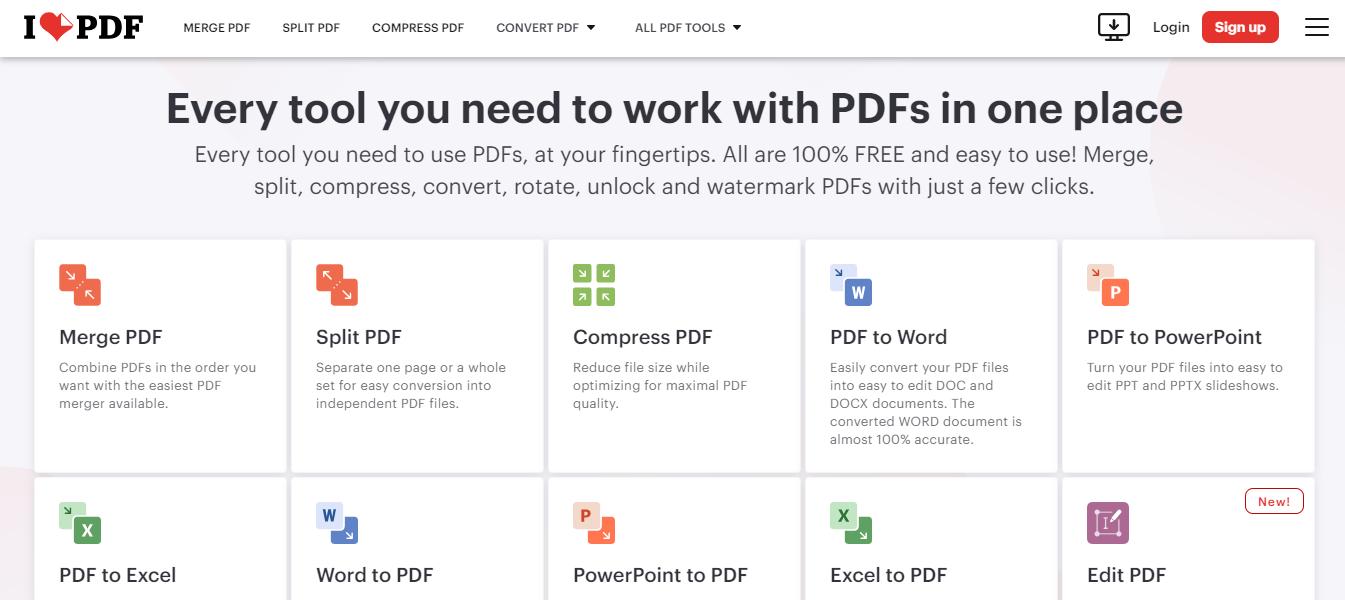
Step 1: Browse the ilovePDF official website to start organizing PDF pages. Here you can see all the available tools for merging PDFs to OCR PDFs on the main interface of the website. You can use any option according to your requirements. Here, click on the “Organize PDF” option to start working.
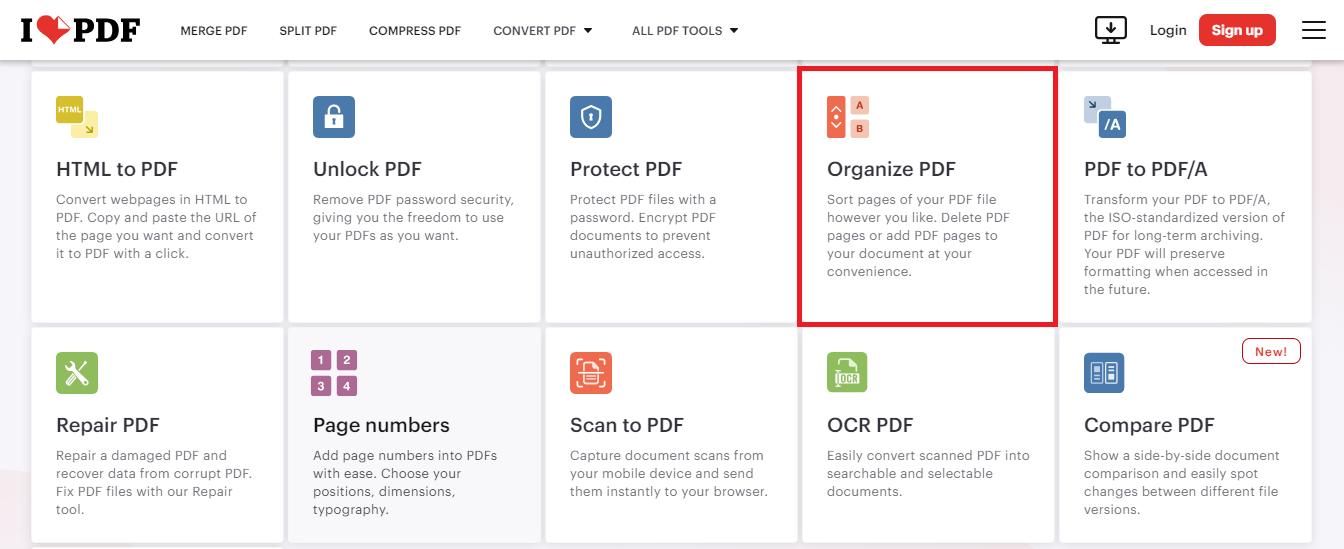
Step 2: Click the "Select PDF File" button to import the PDF file that needs to be organized. This utility allows you to import files manually or by dragging and dropping them.
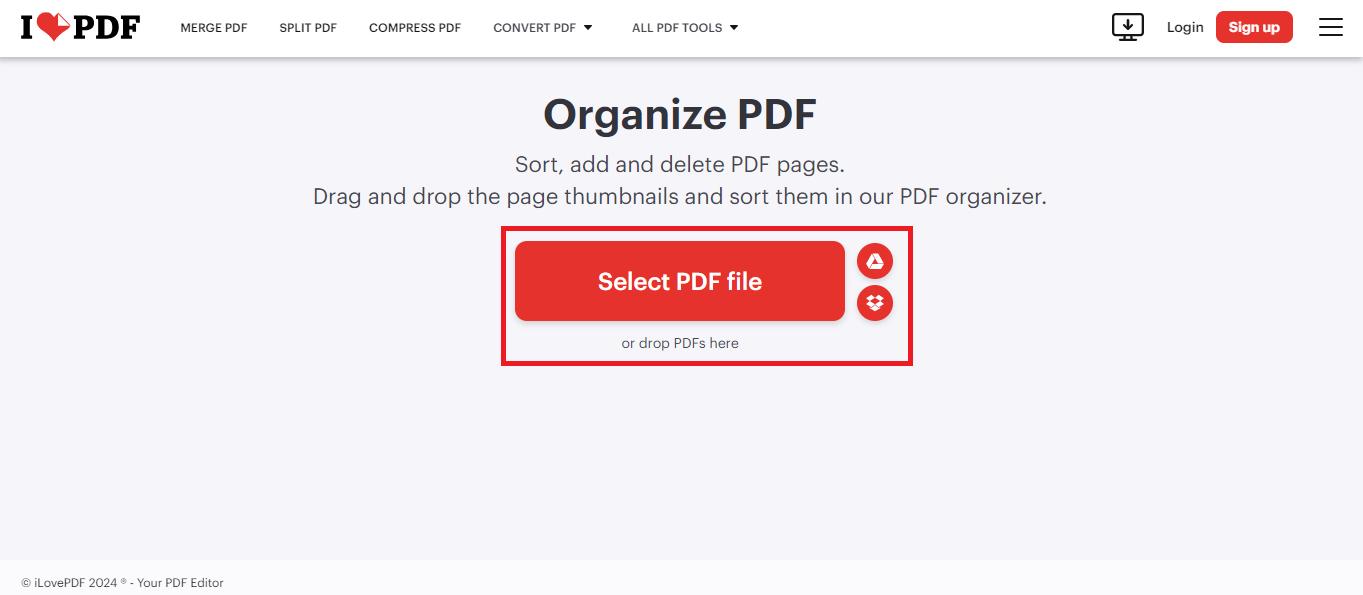
Step 3: Once you import the file, you will notice the thumbnails of each page on the screen for easy working. You can add or delete the required page to the PDF and repeat the process as many times as needed. Finally, click on the button “Organize.”
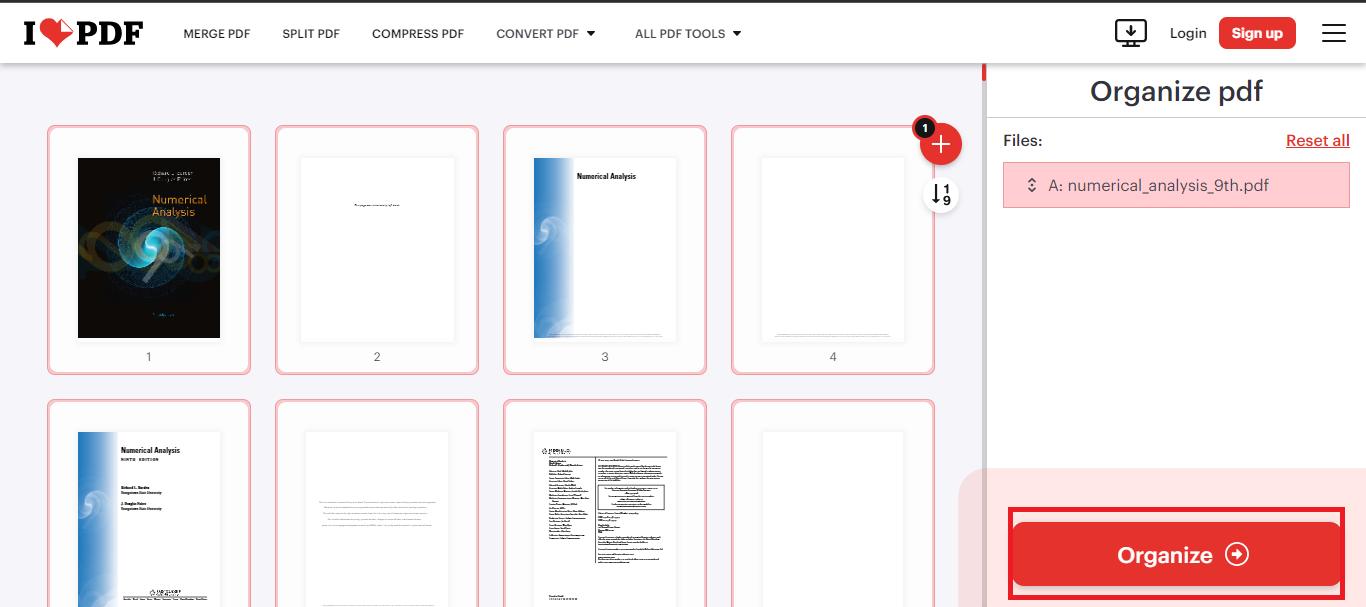
Step 4: When done, click the ‘DOWNLOAD’ button to download your edited PDFs to your respective device.
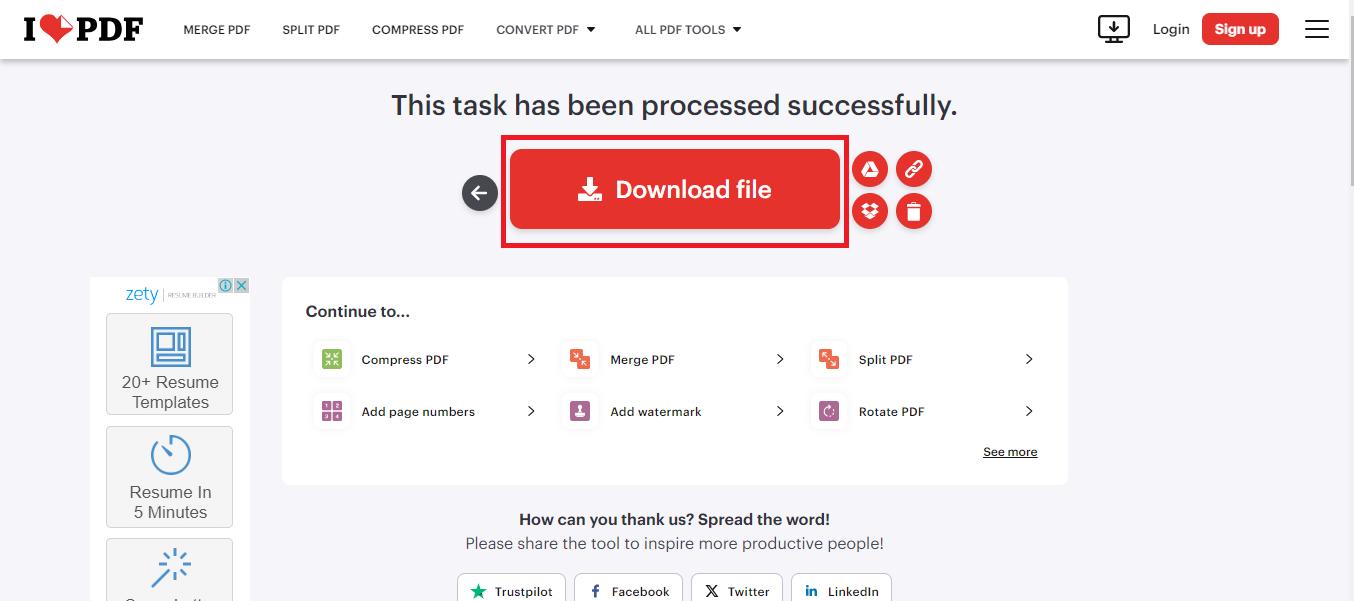
Method 2: Organize PDF pages using PDF Editing software
The second option to organize PDFs is to use an offline PDF reader and editor. The market is full of such tools including Adobe Acrobat, NitroPDF Pro, and Afirstsoft PDF. Any tool can be used to fulfill the need to organize PDFs. I have explained how to use Adobe Acrobat to organize PDFs.
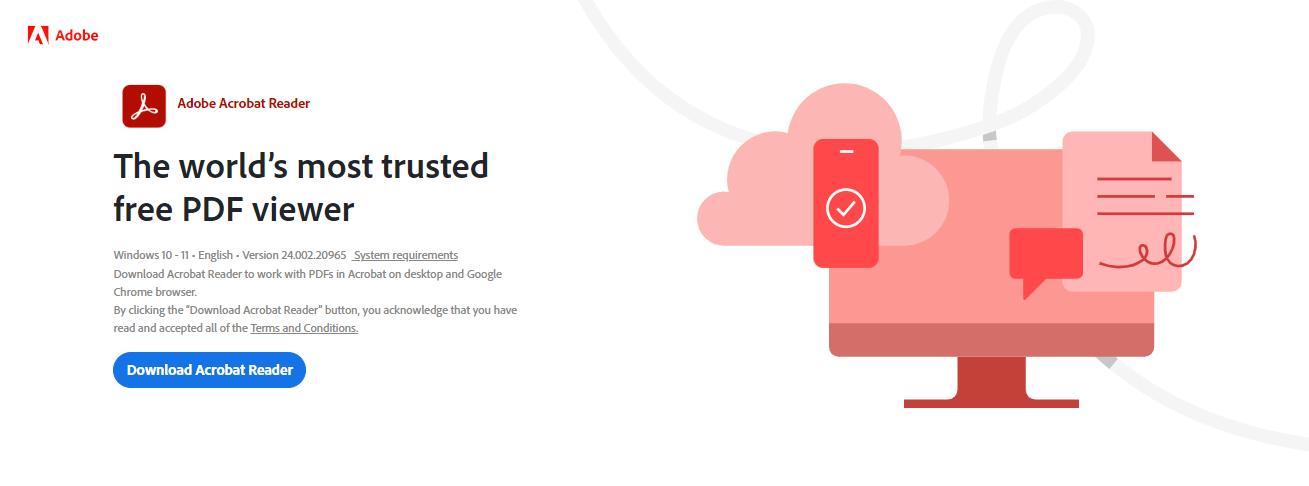
Step 1: Open Adobe Acrobat on your desktop and import the file to organize. Simply, go to files and then select the file.
Step 2: Double-click the PDF with the help of Adobe Acrobat DC and then explore the interface by clicking the option that therefore goes by “Organize Pages”.
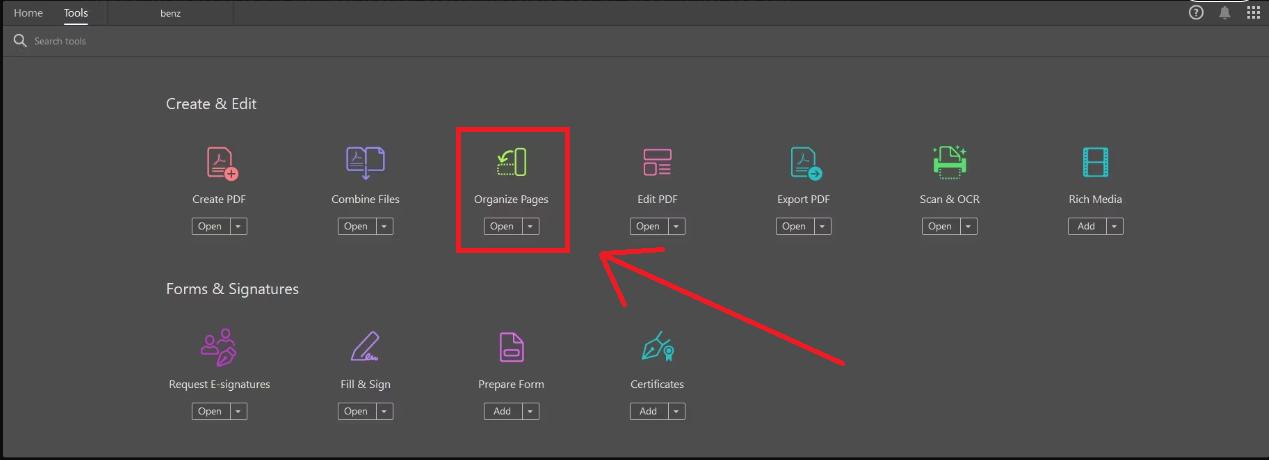
Step 3: Drag and drop page thumbnails to rearrange them in the Organize Page tab. Use the “Move” tool for precise adjustments. You can also rotate pages, delete them by selecting the thumbnail and clicking “Delete,” or insert new pages by choosing the “Insert” button.
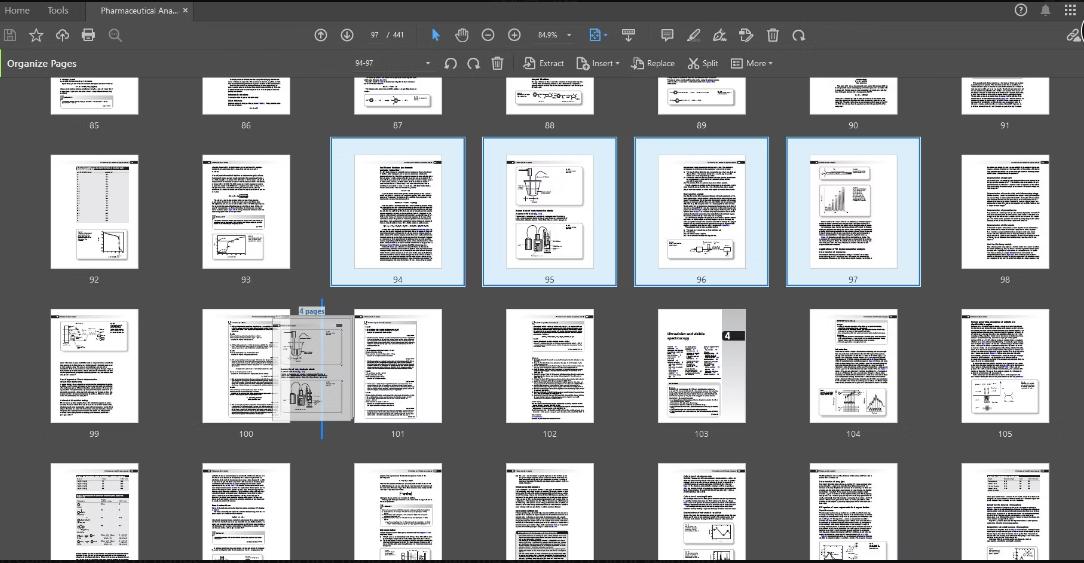
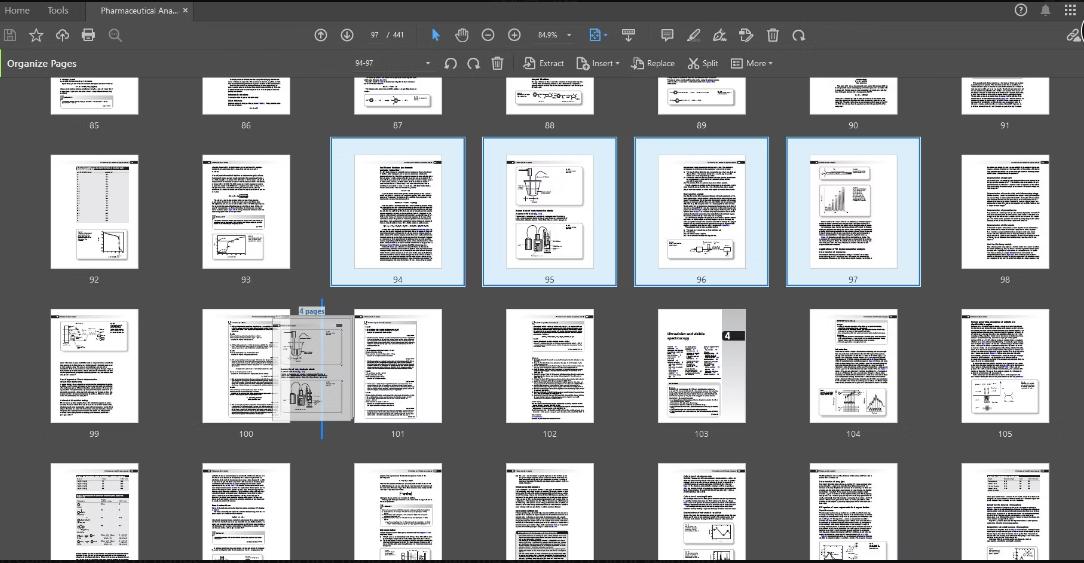
Step 4: After rearranging the pages, make sure to save your changes. Click File > Save or Save As to save the updated PDF.
Method 3: Organize PDF pages using Mac Preview
The following steps will guide you through the process of organizing PDF pages around on a Mac using the Preview tool:
Step 1: Double-click the PDF file to open it in the Preview application bundled with Mac OS X.
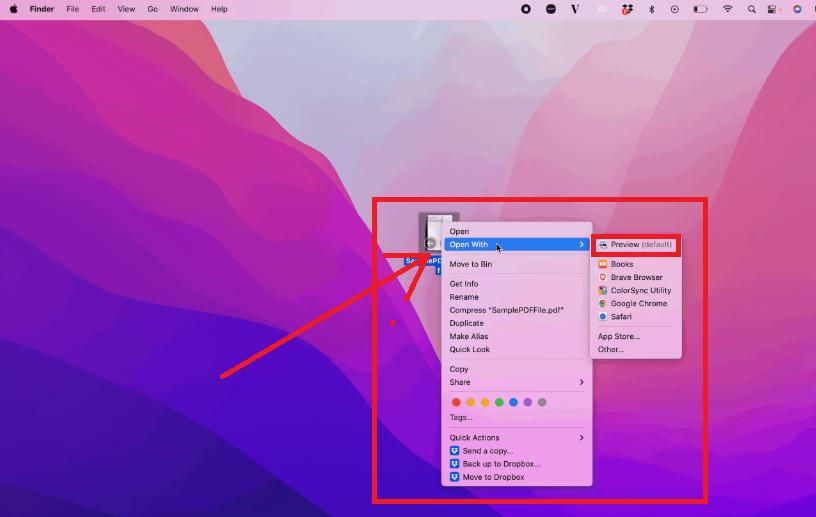
Step 2: Click on Preview at the top menu bar and finally click on Show Sidebar. In this step, a sidebar with all the thumbnails of the PDF page is provided.
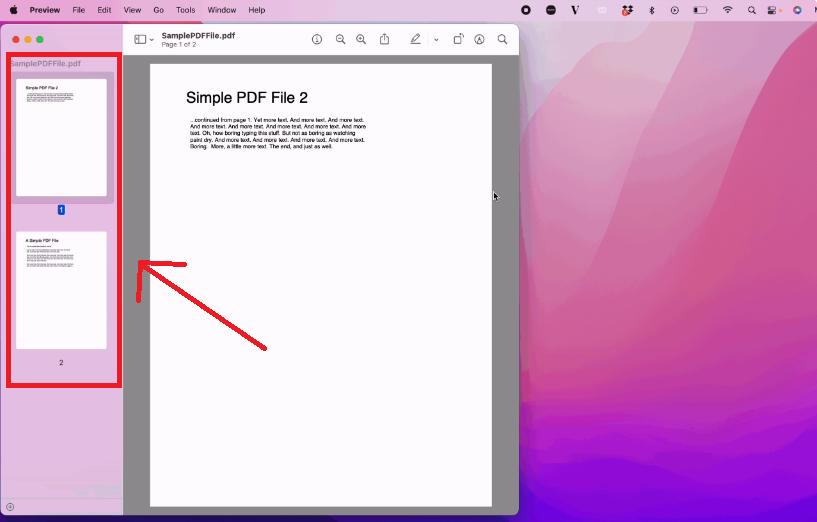
Step 3: By clicking on the sidebar, you can easily move the various pages by dragging them to a different position. To delete a page, choose it by clicking it and then press on delete option on the keyboard. If one wishes to add more pages, one can either, upload a new PDF file and paste it wherever one wants or go to the “Edit” option to insert a blank page.
Step 4: After organizing the pages, choose “File” from the menu bar and then select “Save”, this will save the new arrangement; if you wish to save a new copy, select “Save As”.
- 100% secure
- 100% secure
- 100% secure
Part 3. How to Organize PDF Pages with Afirstsoft PDF?
Organizing PDF pages is essential for maintaining orderly digital documents. Afirstsoft PDF is the best choice to organize PDFs. This all-in-one-AI-driven tool offers handy tools to organize PDF pages. With Afirstsoft PDF's Organize PDF tool, you can easily reorder, add, delete, and rotate pages directly from your web browser. Whether you need to correct the order of scanned documents or create a PDF from multiple files, this tool provides a quick and efficient solution. Afirstsoft PDF's user-friendly interface allows you to drag and drop pages into the desired sequence, insert blank pages, and save your organized file seamlessly. This guide will walk you through the process of organizing your PDF pages using Afirstsoft PDF.
Top Features
- Easily Organize PDFs: Afirstsoft PDF simplifies organizing PDFswith its intuitive tools. The layout is interactive and allows users to quickly reorder, add, delete, and rotate pages with the help of drag-and-drop controls. This feature allows your documents to be highly ordered and professionally managed.
- AI-driven tool: Afirstsoft PDF's AI-driven tool offers automatic PDF summarization and an AI chat function for interactive document handling, providing quick insights and efficient management.
- OCR: Afirstsoft PDF’s OCR feature converts scanned documents and images into editable, searchable PDFs. It accurately recognizes printed and handwritten text, streamlining document editing and management.
- Edit PDF: Afirstsoft PDF allows easy editing of text, images, and graphics in PDFs, with options for annotations and page management, all while maintaining document quality.
Pros
- Organize your documents and upload them directly to cloud storage.
- Afirstsoft's OCR feature enables editing of scanned images and PDFs.
- The tool offers various page viewing modes for enhanced document management.
Steps for How to organize PDF pages with Afirstsoft PDF
- Step 1: Go to the Afirstsoft PDF official website and download the tool.
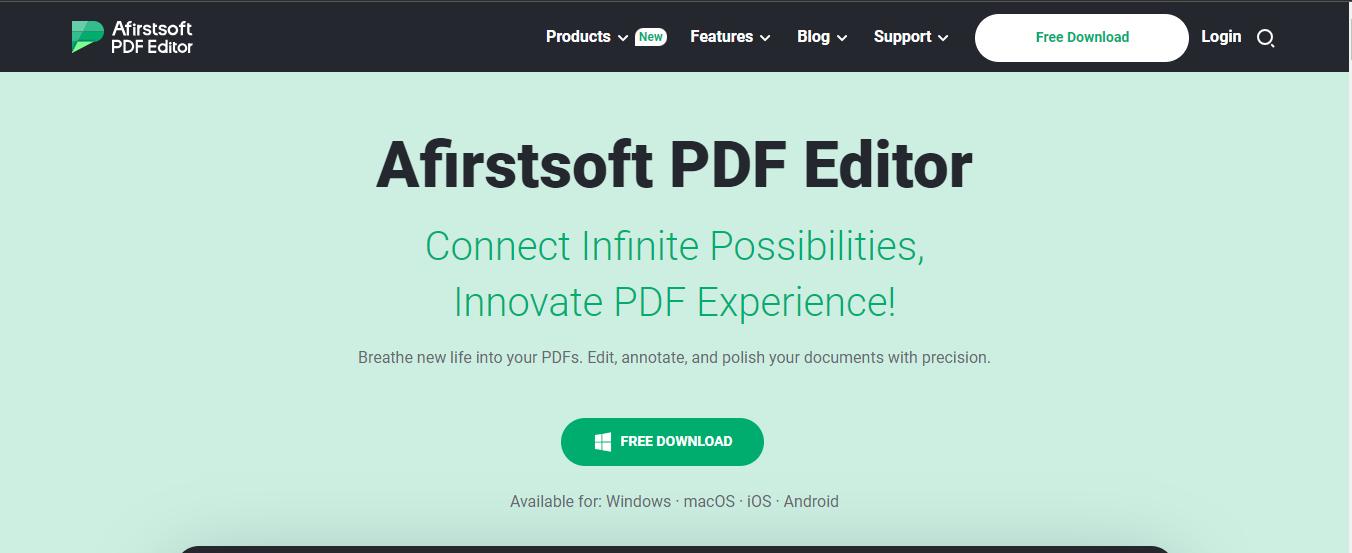
- 100% secure
- 100% secure
- 100% secure
- Step 2: Open the Afirstsoft PDF application on your desktop to access organization tools.
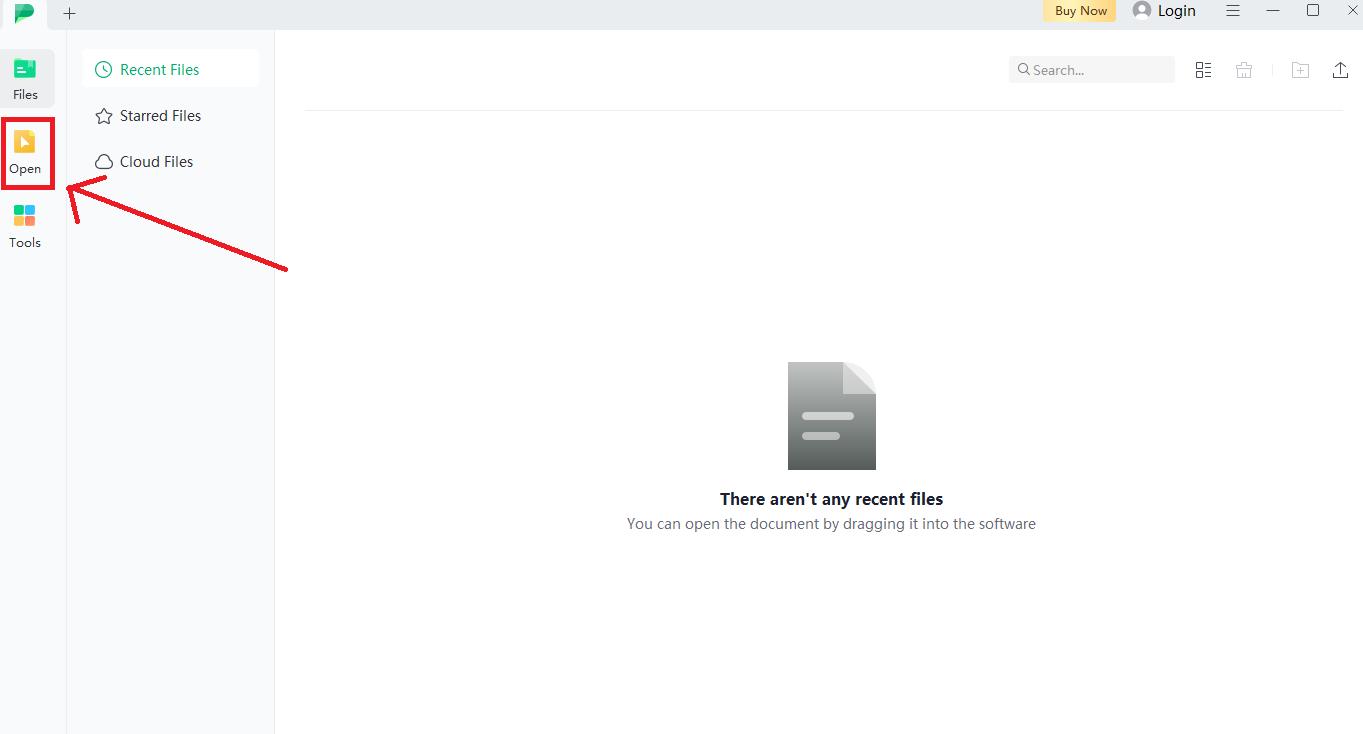
- Step 3: Open the desired PDF file to be organized.
- Step 4: After opening the PDF file you can delete, insert, split, crop, or rotate your PDFs to organize them.
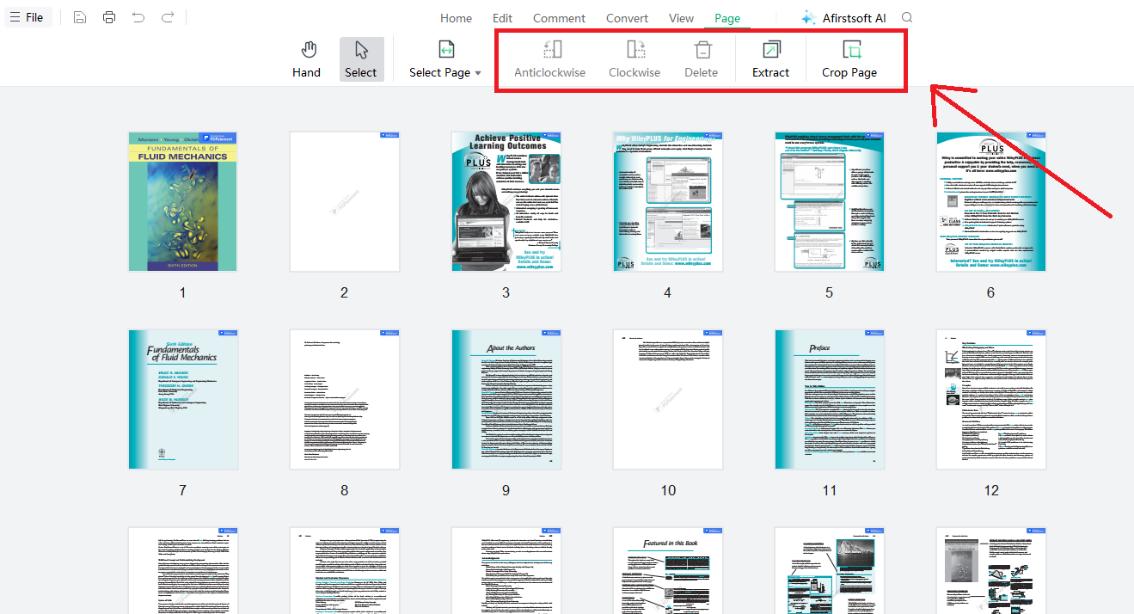
- Step 5: Save your changes by clicking the ‘File’ tab after organizing PDF pages.
- 100% secure
- 100% secure
- 100% secure
Part 4. What Can You Do with Afirstsoft PDF Organize Features?
Afirstsoft PDF provides a comprehensive set of tools designed to handle various tasks related to PDF organization. Each feature of this PDF editor is tailored to address specific needs, from extracting the required pages from the PDF to deleting unnecessary pages from the PDF. Here’s a detailed look at the features available through Afirstsoft PDF Organize:
- Delete Pages
The “Delete PDF Pages” option enables users to work on specified pages in a PDF document by deleting them. It is also helpful in slashing off useless or duplicated pages from a document with the ultimate aim of presenting only relevant information. It enhances the readability and efficiency of the PDF, making it ideal for personal or professional use.
- Reorder Pages
The "Rearrange PDF Pages" feature in Afirstsoft PDF Organize lets users reorder pages within a PDF, enhancing document flow and coherence. It’s perfect for adjusting content sequence or customizing layouts to fit specific needs.
- Extract Pages
This feature lets you create a new PDF from selected pages of an existing document, ideal for isolating and sharing specific sections. This simplifies organizing PDF pages by focusing only on the relevant content.
- Crop Pages
Afirstsoft’s cropping tool helps you to accurately remove unwanted margins or sections from PDF pages, creating a clean and focused look. This feature helps highlight key information and enhance the document’s overall presentation.
- Rotate Pages
You can correct the orientation of pages within a PDF that are displayed sideways or upside down. By aligning pages properly, this feature enhances readability and maintains a professional appearance throughout the document. It is especially useful for adjusting scanned documents or images to ensure a consistent and user-friendly presentation.
- 100% secure
- 100% secure
- 100% secure
Part 4. Conclusion
Organizing PDF files efficiently is vital for anyone managing digital documents. Thus, timely and efficient organizational strategies help gain time, increase productivity, and improve cooperation. In this guide, we have outlined various methods using online tools, PDF editing software, and Mac native applications to sort PDFs. Afirstsoft PDF stands out with its user-friendly interface and AI-driven tools, making it easy to reorder, add, delete, and rotate pages. Utilizing these tools to organize PDF files will transform your document management, ensuring that your files are always well-structured and accessible. Start organizing your PDFs today for a more streamlined and efficient digital library, and enjoy the benefits of quick and easy access to your important documents.





