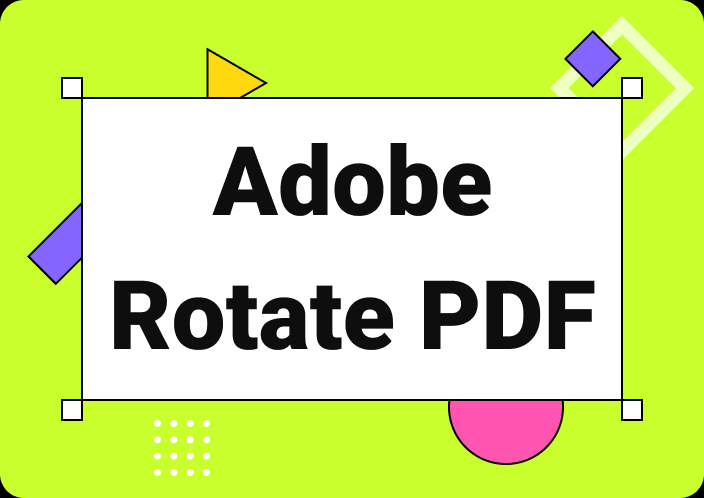While getting lengthy PDF files, you may have noticed that some pages are just there to cover the space. It means that you can delete those useless pages and make the file shorter. However, you must be aware of the right steps to follow to learn how to delete pages from PDF free.
Many people are unaware of the methods they should follow for this purpose. If you stand among those people, you should read this blog to learn how to delete a page from PDF file free. It will help you learn those steps that can help you quickly perform this task on your concerned device.
- 100% secure
- 100% secure
- 100% secure
Part 1. How to Delete Pages from PDF Free on Windows & Mac?
When it comes to dealing with PDF files professionally, most users prefer to use their desktops or laptops. The main reason why they prefer these devices is a wider interface and access to almost every feature.
For example, they can easily read comments on PDF using these devices as compared to handy devices. That’s why we are here with a detailed guide on how to delete pages from PDF free on these devices. After comparing multiple tools for this purpose, we have come to the decision that Afirstsoft PDF is the best choice.
This newly released PDF software is capable of performing various tasks like editing PDF files, format conversion, and others for free. It has an extensive toolkit that will help you edit any section of your document without giving it a weird look.
With the help of its extensive font list, you can choose the right fonts for your file’s text. It can help you choose the font that your document already has. In turn, you will not make your document’s view weird which is a must-have task for professionals.
Additionally, it has a dedicated function through which you can learn how to delete pages in a PDF for free on your Windows or Mac devices. It will be pretty simple to perform this action just like the one that you follow to view PDF fit Window using this software.
However, we have still discussed the right methods to follow for this edit on your document. You can easily delete one or more pages at a time using this approach. But before that, we suggest you download it by clicking on the “Free Download” button.
- 100% secure
- 100% secure
- 100% secure
After this, you only have to follow the on-screen instructions to install the software on your device. Once done, you can go ahead with these simple steps.
Step 1. Launch Afirstsoft PDF and open your file in it.
Step 2. Go to the “Page” tab by clicking on the option shown in the top menu bar.
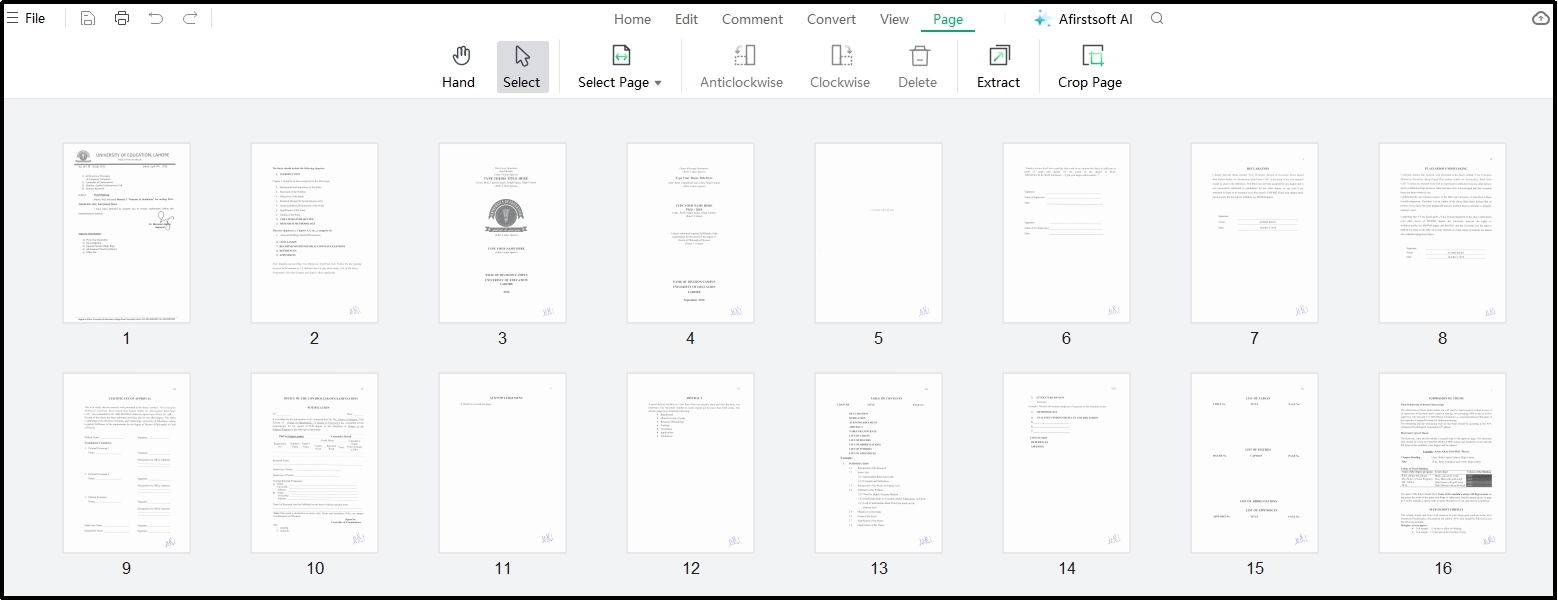
Step 3. If you want to delete one page, hover the mouse over that page and click on the “Delete” icon shown there.
Step 4. For deleting pages in bulk, tap on “Select Page”.
Step 5. It will enable you to use different filters like “All Pages”, “Odd Pages”, “Even Pages”, “Portrait Pages”, and “Landscape Pages” as well as a custom box for a range of pages.
Step 6. After selection, just tap the “Delete” option from the menu shown at the top.
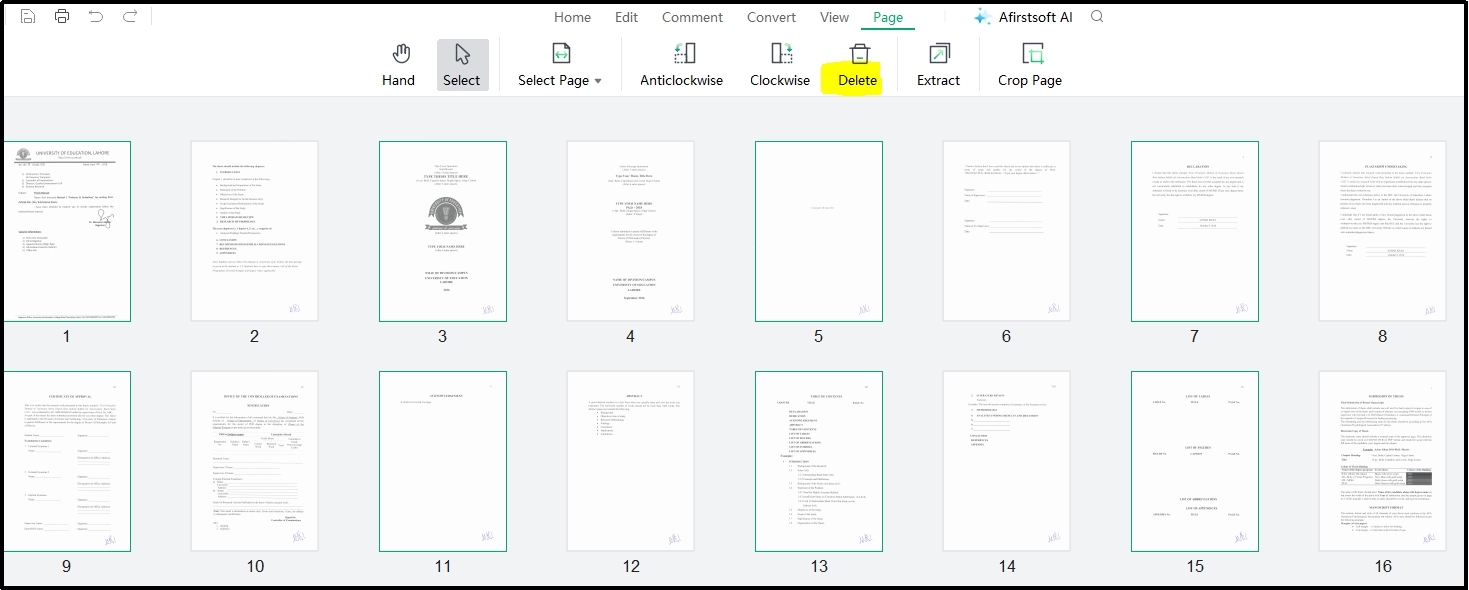
By clicking on this, you will be able to delete all the pages that you have selected. To save the edited version, just click on the “Save” icon shown on the screen or use the shortcut key “Ctrl + S”. It will ask you to choose the folder where you want to save the edited file.
Doesn’t matter whether you are learning how to delete a page in PDF free on Windows or Mac, the process will remain the same. Afirstsoft PDF is compatible with both operating systems and has a similar working interface.
- 100% secure
- 100% secure
- 100% secure
Part 2. How to Delete a Page from PDF File Free Online?
If you don’t want to download a PDF editor to delete extra pages from your file, you can choose a fast PDF reader with online working mode. A huge list of such software is available on the internet but only a few of them are completely free with effective processing.
We have compared those few tools to make sure that we are listing the most accurate. After research, we have found Xodo PDF a good pick with a separate online tool for deleting pages. It is right to say that you can easily understand how to delete pages from PDF free because of its simple interface.
You can use this online resource for free just by browsing the tool. Its best feature is the availability of various input options. You can upload your document from local storage as well as cloud-based storage like Dropbox, G-drive, etc.
Abide by its effective page deletion process, it is considered a secured resource too. You will not worry about your document’s privacy as it will not be saved in its database. Your documents will be removed from the tool’s database after 24 hours of uploading.
Using this tool is pretty straightforward but we have still discussed the steps here to guide you on how to delete pages from PDF free using this online tool.
Step 1. Browse the page deletion tool from Xodo PDF.
Step 2. Upload your file by clicking on the button.

Step 3. Select pages by clicking on the boxes shown over every page or use the number box for selecting the range of the pages.
Step 4. Hit the “Delete” button to complete the process.
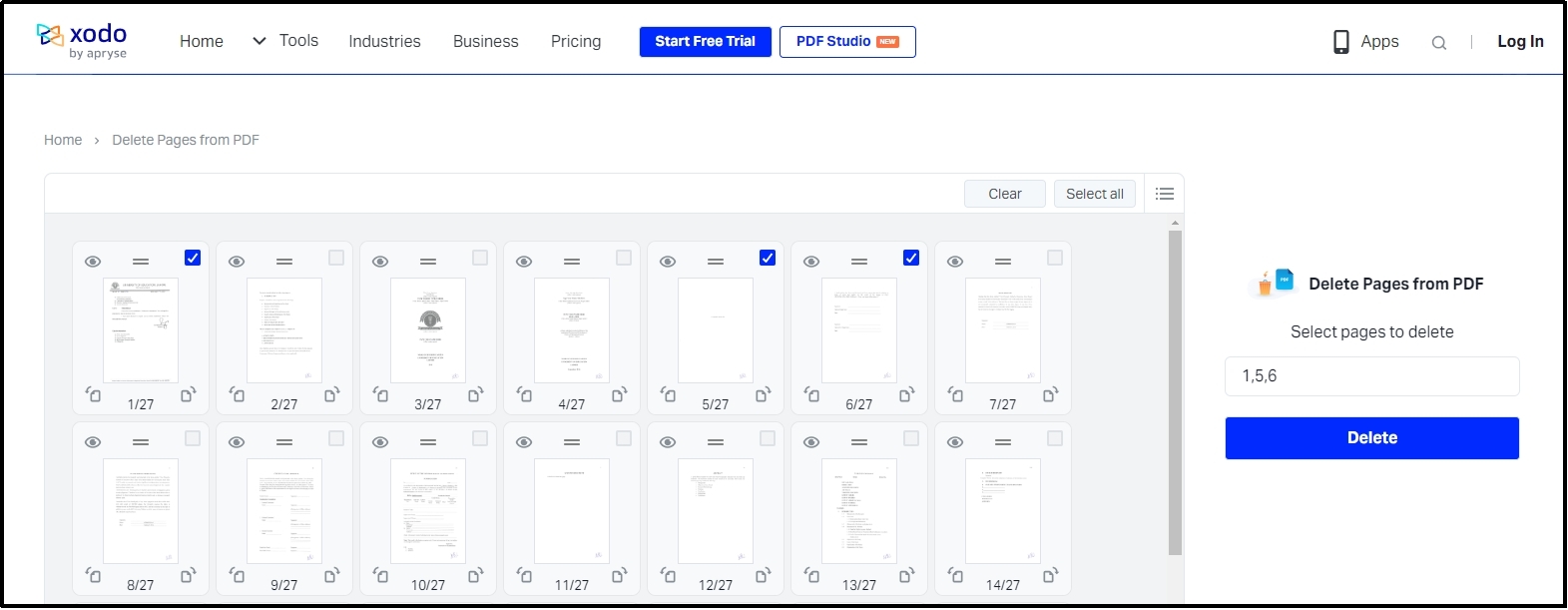
It will not take more than a few seconds to delete the selected pages after this action. However, this online tool has a major drawback of slow processing for uploading documents. It might be hard for some professionals to compromise on this factor.
The simplest approach in this regard is to find and use a Xodo alternative. Such a tool can help you learn how to delete a page from PDF file free without taking much time.
- 100% secure
- 100% secure
- 100% secure
Part 3. How to Delete Pages in a PDF for Free on Android Mobiles?
Undoubtedly, using desktop devices for dealing with various PDF-related tasks is useful. However, some users don’t want to go back to their system and delete pages from their documents. They want it to be done using their Android device.
If you are also one of those, you should download Adobe Acrobat from Google Play. This lightweight PDF editor will help you accomplish this task and many others. With the help of this application, you can access various editing tools like signature inserting tools, text editor, image editor, and many others.
Despite of these general functions, it allows you to do various tasks like rotation of pages, deleting pages, and related ones. Here, we have discussed how to delete pages in a PDF for free using this Android mobile application.
You should read these steps to understand how you can complete this process and get your file with a smaller number of pages.
Step 1. Open this application on your device and upload the file.
Step 2. From the thumbnail preview, hit the “Trash” icon available at the top of every page.
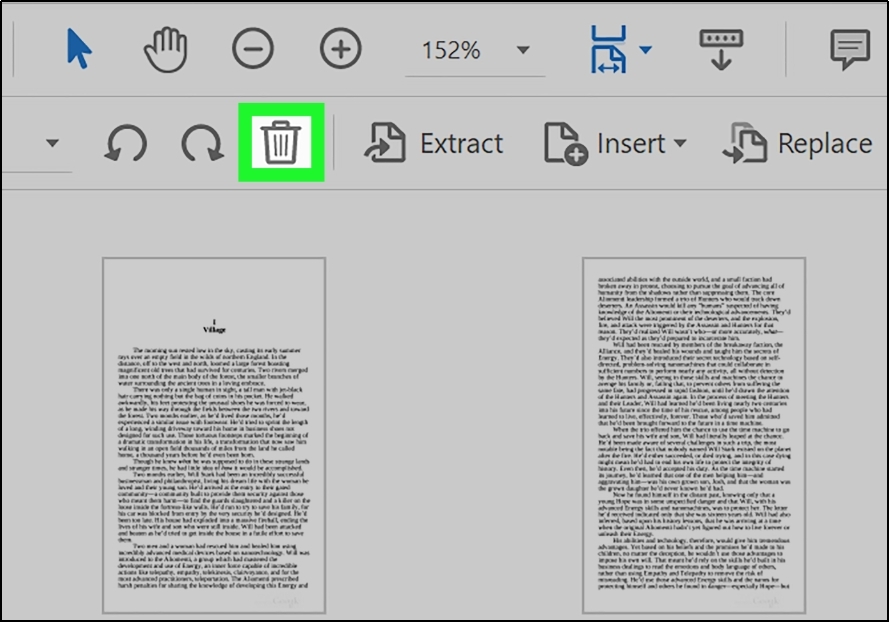
Step 3. For multiple-page deletion, just select all those pages and use the same process.
This Android application will let you delete those pages and save your file with the remaining ones. However, the major problem with this application is its premium subscription for which you have to subscribe after the trial period of 7 days.
If you don’t want to invest in this task, you can find an Adobe Acrobat substitute application for Android. It will surely help you learn how to delete pages from PDF free.
- 100% secure
- 100% secure
- 100% secure
Part 4. How to Delete a Page in PDF Free on iPhone/iPad Devices?
When it comes to learning how to delete a page in PDF free on your iPhone or iPad, you will not find many options. A lot of methods shared on the internet don’t even work and lead you to a miserable situation.
So, the best solution that we have found is to look for Adobe Acrobat and use it online on your iPhone or iPad. This method will help you browse this tool online and delete the pages from the PDF file. Keep in mind that you still have to register an account with the platform or log in to your existing account.
The steps for deleting pages from a PDF file are the same as mentioned above. You only have to make sure that you are accessing Adobe Acrobat instead of Reader. The reason is Adobe Reader will help you only read the documents instead of editing them.
For a clear preview of the difference, you should read a comprehensive guide on Acrobat Reader vs Adobe Reader. It will help you understand when a specific tool will be useful for you and when you should use it.
Abide by this, the process of deleting pages from a PDF file is pretty simple and straightforward while using this particular software.
- 100% secure
- 100% secure
- 100% secure
Part 5. Summary
So far, we have wrapped every possible method that you can follow while learning how to delete pages from PDF free. It is now up to you which method you want to pick as per the device’s requirements you are using.
The best suggestion we can give you is to use your desktop or laptop and download Afirstsoft PDF. This free PDF editor will help you delete pages from your file as well as perform many other tasks on your document.