Have you downloaded a PDF file and found that the pages appear in the wrong direction? Now you are looking for a way to rotate all pages in PDF but you are tired of websites that perform these kinds of services, huh? Because of the fact that they surprise you after completing all the steps by asking for a mandatory subscription to a paid membership or creating an account in order to view or download the edited file!
Don't worry, our recommended tools won't ask you to subscribe to rotate your screen! These are more practical, easy, and quick solutions to rotate PDF pages in any direction for free.
- 100% secure
- 100% secure
- 100% secure
Part 1. How do I rotate all pages in a PDF in Chrome
Chrome in its default settings reads PDF files automatically without any intervention from you, so there are people who prefer to read their PDF files directly on Chrome without downloading PDF reader programs for the ease of using it, which does not require a subscription, download or even log in, and there are other people who prefer the opposite (Don't worry in Part 2 we have the perfect solution for you if you are one of these people).
But what should you do if you discover that the PDF file was designed at an incorrect or unsuitable angle for reading or you want to modify the rotation of the pages to suit your device, don't worry, we will explain how to rotate all pages in PDF files on Chrome in just a few steps:
- Download the PDF file to your device.
- Right-click on the file.
- Choose "Open with" from the list, then choose "Google Chrome".
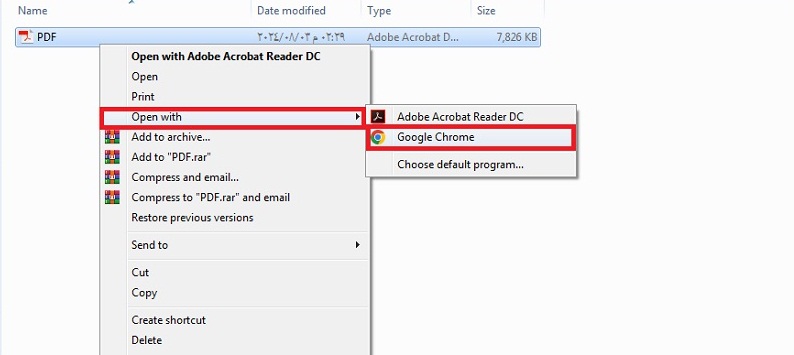
- After opening the file on Chrome, click on the "Rotate Pages" icon at the top of the screen.
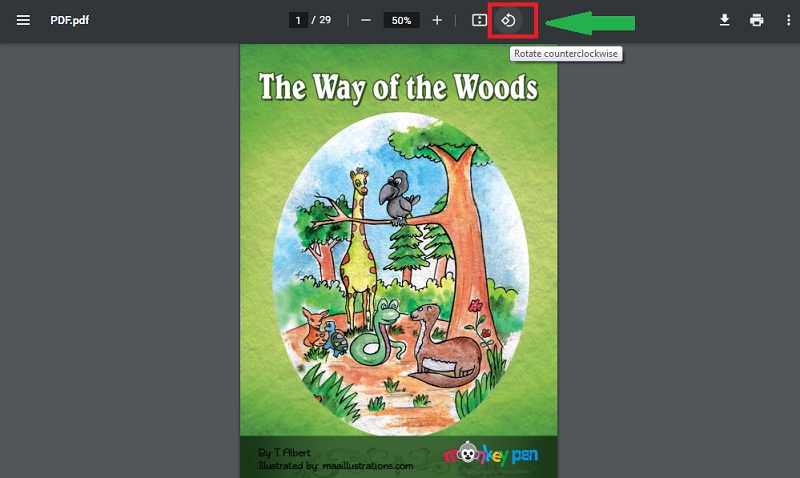
Pages are rotated counterclockwise, and if you want to rotate all pages in PDF more than 90 degrees just keep clicking on the rotate icon, but keep in mind that all pages will be converted in the same direction.
- 100% secure
- 100% secure
- 100% secure
Part 2. How to Rotate All Pages in PDF with Afirstsoft PDF?
There is no doubt that Adobe Acrobat is the best program you can rely on to control PDF files while you read, but its expensive subscription price may keep many users away from it and push them to search for alternatives.
Afirstsoft is the best Free alternative to Adobe Acrobat, which is the most powerful free PDF Editor and Reader.
It is not just a reader, but it is a program equipped with the best AI tools that provide you with an unparalleled experience while reading, and the most important one of course is the rotating PDF pages tool.
By following the steps below, you can rotate the pages you choose from your file as follows:
- Download Afirstsoft PDFif you don't have it on your device already.
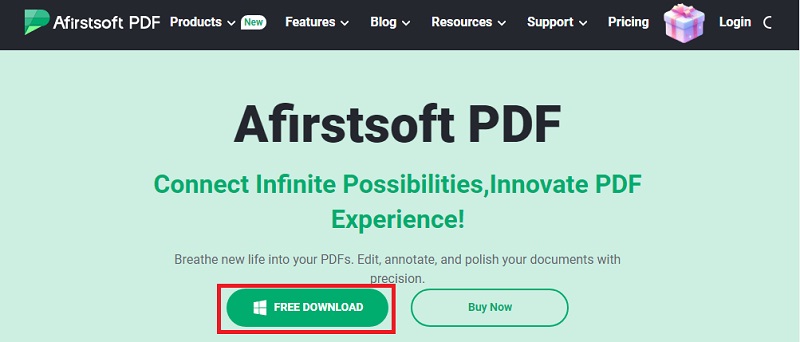
- 100% secure
- 100% secure
- 100% secure
- Install the program (no login or account required).
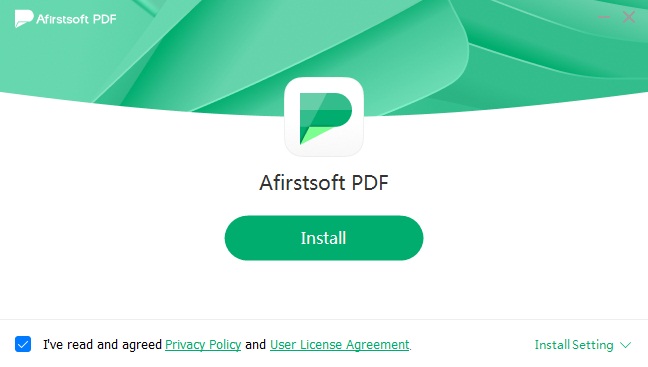
- Right-click on the PDF file whose pages you want to rotate.
- Choose Open with Afirstsoft program from the list.
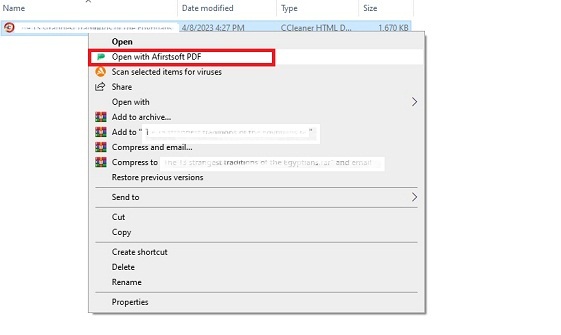
- After opening the PDF, select "Page" from the top menu.
- Choose "Select" from the top.
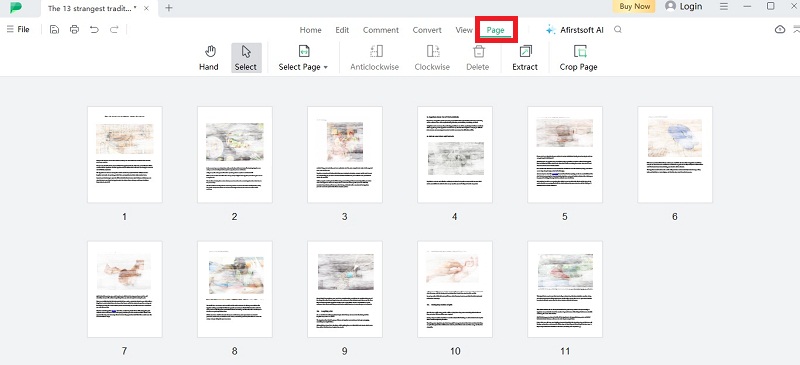
- Then select the pages you want to rotate.
- Click on the option “Anticlockwise” or “Clockwise” depending on the direction you want to rotate the pages to.
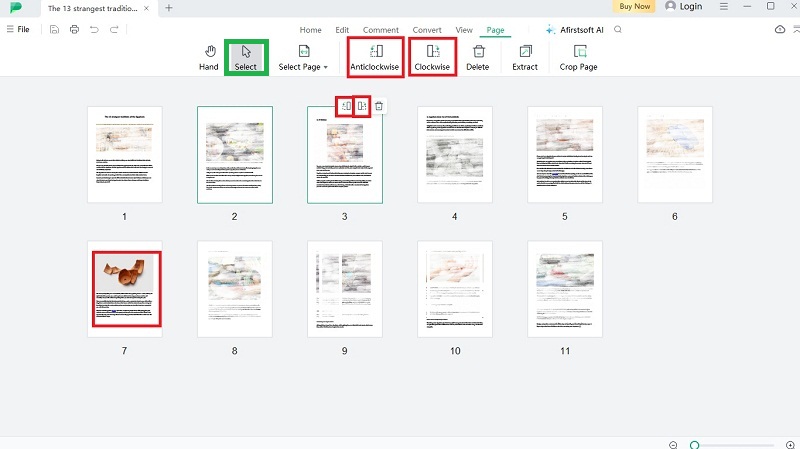
You can choose any number of pages and rotate them to any degree you choose. You can also save the PDF file after rotating the pages so you don't have to rotate it again next time.
In order to help you know the details of the entire experience before you download and install the program on your device, we will provide you with a comprehensive review of the advantages, disadvantages, and features of using this program to rotate all pages in PDF to find out whether it is the best program for you or Chrome.
Features
- Dealing with all formats:You can rotate the pages of your file, whatever its format is PDF, word, or other formats.
- Rotate in different directions: You can turn the pages 360 degrees.
- Select pages:You can select the pages you want to rotate, which makes it better than Chrome, which rotates all the file pages.
Pros
- It does not require creating an account or logging in to rotate all pages in PDF
- Ease of use.
- Compatible with all devices.
- Light program that does not take up much space on your device.
Cons
- The program is not available for online use; it must be downloaded and installed first.
- If the version of Windows on your device is very old, you may encounter problems while installing the program.
- 100% secure
- 100% secure
- 100% secure
Part 3. Bonus: Organize PDF with Afirstsoft PDF
Fortunately, PDF file rotation is not the only skill that this magical program offers us, there are a number of tools that you will certainly rely on in the coming period, not only because you were looking for them!
But because some of them you did not know about the possibility of their existence in the first place! And it will make you wonder to know that you could have performed that difficult task that you wasted a lot of time on with just a click of a button!
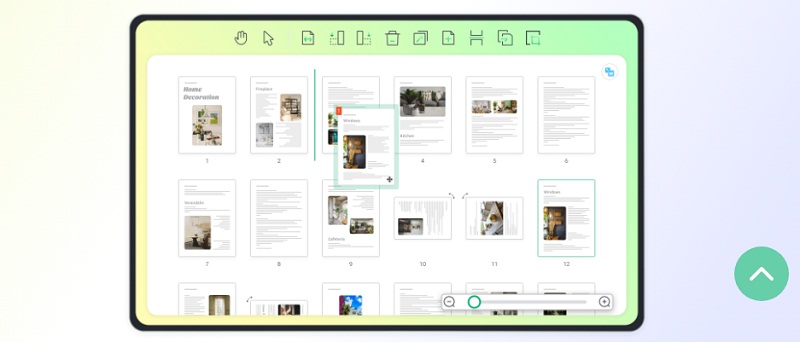
You may now be wondering what is Afirstsoft PDF Organizer.
Afirstsoft PDF Organizer is a single tool in your hands that brings together all the AI skills that you may need while dealing with a large number of file types in general and with PDF in particular.
Starting from deleting, organizing, and rotating pages, to even redesigning them! Here is a simple explanation of the best features of this program.
- Extract specific pages from the file:
- If you only need to use a few pages within a PDF file for printing, publishing online, or whatever your purpose, you can use the program to cut the pages you want to separate and save them together in a new separate PDF file.
- Delete pages:
- The PDF file is perfect, but there are a few pages you want to get rid of. No problem. Now you can select those pages and delete them from your file with just a click of a button.
- Rotate pages:
- This is the most important feature (the heroine of this article) you can rotate the pages you choose in any direction; you can even turn a page to the right and another to the left! You have the control!
- Rearrange pages:
- Not satisfied with the current page order? No problem, you can now drag and drop the pages into the order you see fit best.
- Control the page layout:
- Is there a margin on the side of the page or a footer at the bottom, or even an unwanted element within the page? You can simply use the program's cropping tool to cut out any parts of the pages you do not want.
- Draw and put notes:
- You can now draw on your PDF file!! Yes, if you are a student or researcher and want to leave notes on your file, you can use the program’s pen tool to place your notes and draw inscriptions as you like while studying.
Other features:
- The program can read your PDF aloud.
- Create your own PDF file.
- Convert PDFformat to Word file or other formats.
- Search for a word or text within thewhole file.
- The program is completely free, but there are some additional services that you can get if you subscribe to the paid annual membership, such as saving files without a watermark.
- It can read PDF files that contain scanned pages or images.
- 100% secure
- 100% secure
- 100% secure
Part 4. Conclusion
You may think that rotating PDF pages is a difficult task, as we have all been convinced at some point that PDF files are like closed iron boxes that cannot be touched or modified, but this is not true at all. Now controlling PDF files, cutting them, deleting pages from them, and even redesigning them has become completely within reach. Just follow the instructions mentioned above, which will not take you more than seconds to rotate all pages in PDF in any direction and enjoy a better and more convenient reading experience.
Upload your file to Chrome or install Afirstsoft PDF, both methods are equally easy and fast, just choose what suits you!





