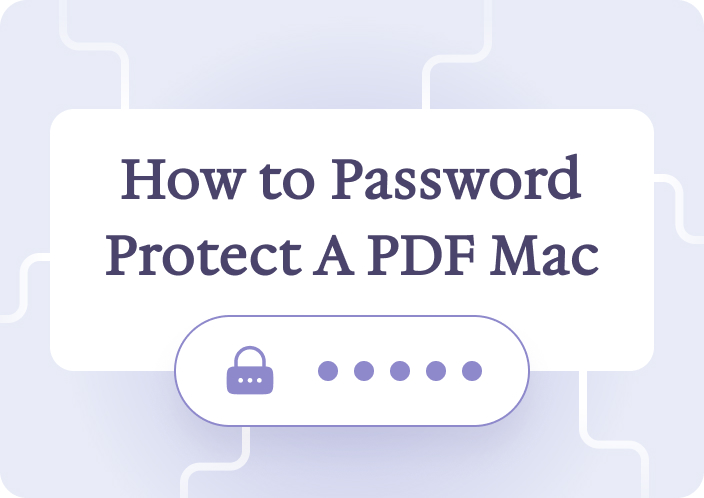Afirstsoft PDF is a valuable tool because it is easy to use and enables users to encrypt PDF files effectively. In Afirstsoft PDF, people are allowed to secure their documents so that only they can access them, which will eliminate cases of people having unauthorized access to some papers. In this article, we will use Afirstsoft PDF, for instance, to illustrate the steps on how one can encrypt PDF files with a password.
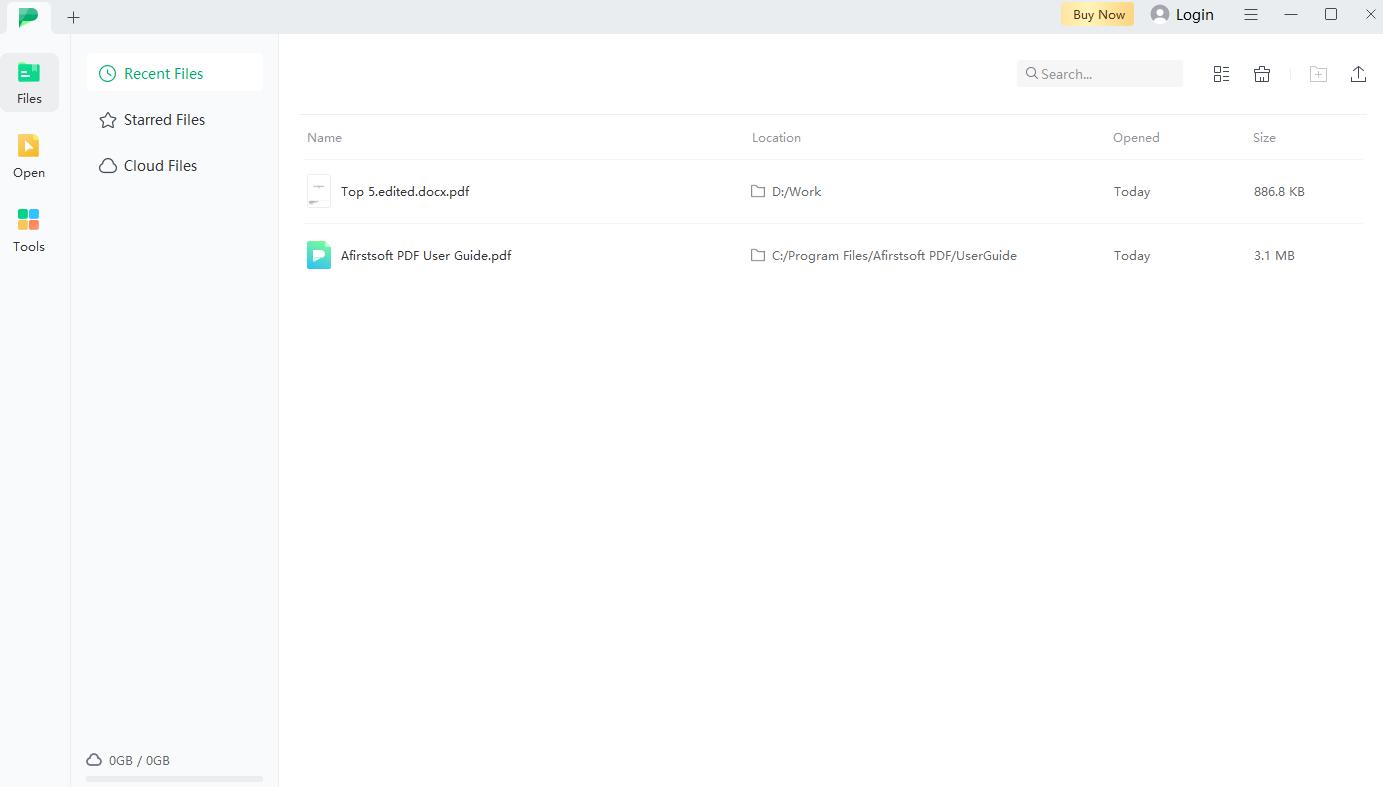
- 100% secure
- 100% secure
- 100% secure
Part 1. What does "encrypt PDF" mean?
PDF file encryption implies encoding the document contents and encoding them into symbols that can only be deciphered with the help of the password/decryption key. This ensures that even if the document falls into the wrong, for example, in the case of a leak, then the content should not be revealed.
1. Types of Encryption
There are two primary types of encryption: symmetric and asymmetric. In symmetrical encryption, the same key is used for encryption and decryption; in asymmetrical encryption, a key pair is used. This protocol also requires one computer for encryption and another for decryption. Afirstsoft PDF employs symmetric encryption to protect PDF files.
2. Importance of Encryption
Encrypting PDF files is significant because data security is critical, and no one wants their data to be accessed by anyone. Encryption involves data that are in readable form and makes it appear unreadable until they are decrypted using a decryption key or password. This is especially so where the document contains information belonging to a particular person, inventions, ideas, or trade secrets.
By encrypting PDF documents, individuals and organizations can ensure their confidential records remain secure, even when shared or stored online. Moreover, encryption is beneficial in the distributed work environment since it mitigates the risks of transmitting data over insecure networks. Apart from meeting regulatory requirements, the use of encryption helps build customers' confidence by implementing measures that safeguard their information. Through PDF encryption, people can protect their data from leakage, theft, and other malicious attacks to preserve their privacy.
Part 2. How to encrypt PDF with a password?
Afirstsoft PDF also makes it easy to encrypt PDF files with a password. In this section, you will be able to learn how to encrypt PDF files using a few steps on both your computer and mobile device.
1. Encrypting PDF on Desktop
To encrypt a PDF file on your desktop, follow these steps:
- Download and Install Afirstsoft PDF: First, develop an alternative Afirstsoft PDF on your desktop. You can download the software from the official website:
- Open the PDF File: select and open the PDF file you want to encrypt.
- Click on the "Protect" Tab: When the PDF file is launched, the "Protect" option will be at the top of the screen under the tabs.
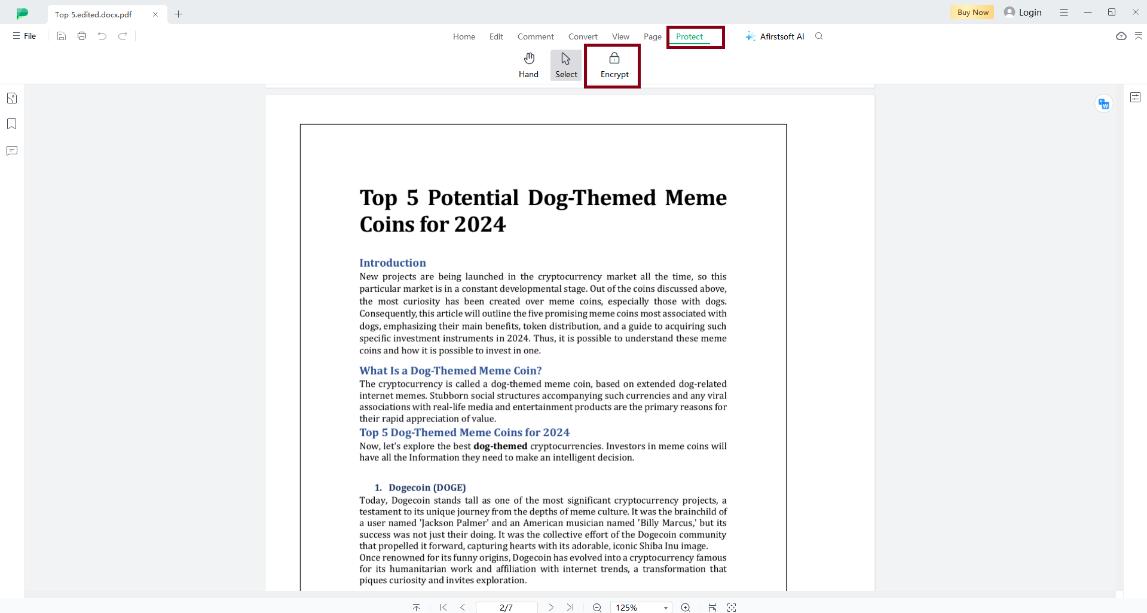
- Enter a Strong Password: To encrypt your PDF file quickly, you should set a password you will remember easily. Ensure you use uppercase and lowercase writing systems, numerals, and other characters to enhance password security.
- Confirm the Password: Type the password again into the "Confirm Password" description.
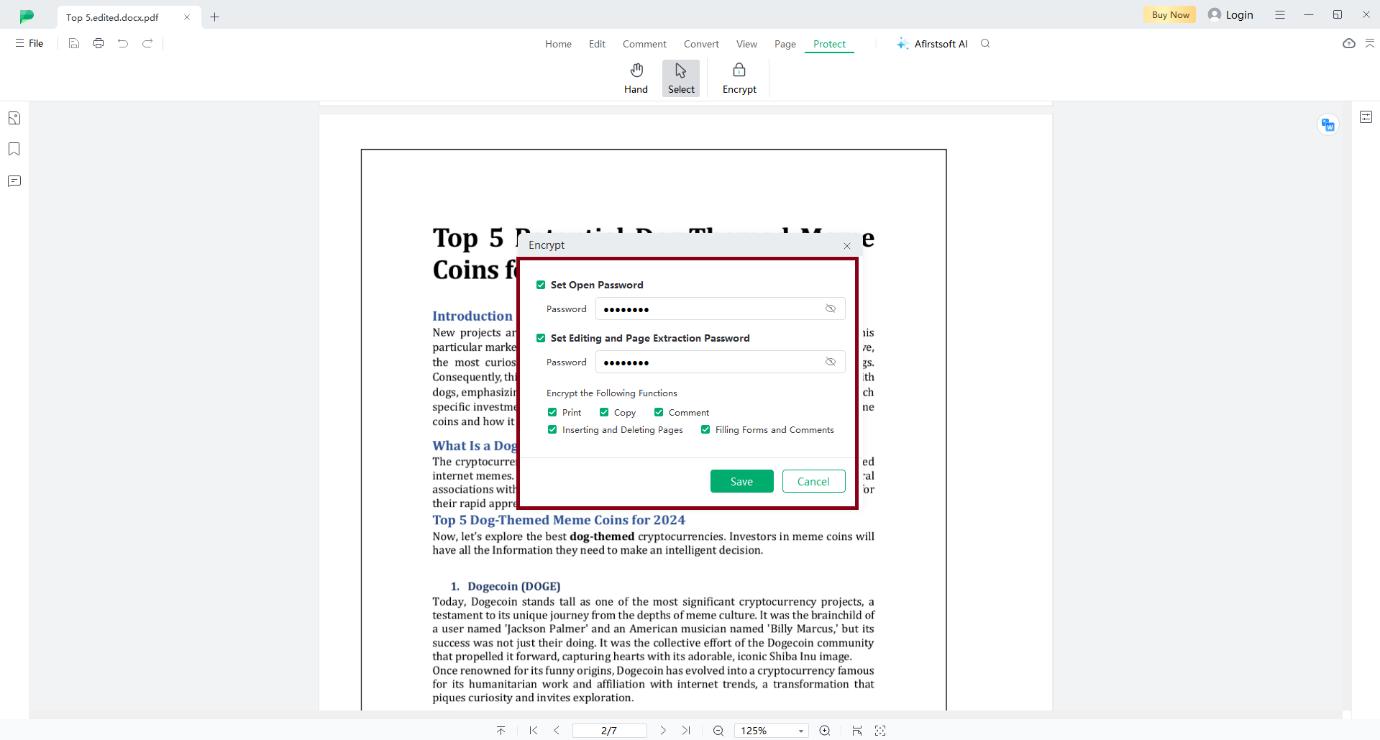
- Select the Desired Permissions: Select the required permissions for the encrypted PDF file. You can decide whether to turn on or off printing, copying, and editing of the PDF file.
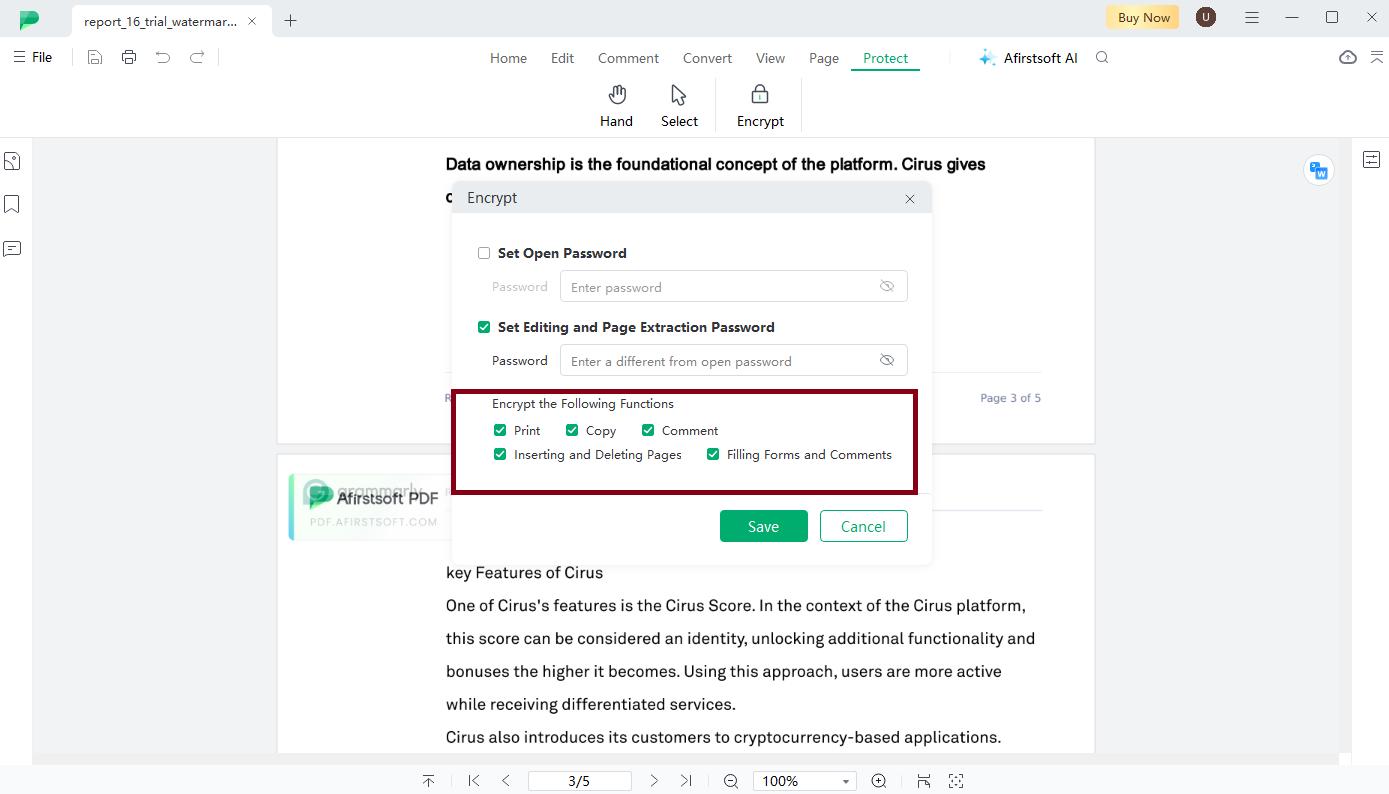
- Click "Save." Last, click the button labeled 'Save,' and your PDF file will be encrypted.
2. Encrypting PDF on Mobile Devices
To encrypt a PDF file on your mobile device, follow these steps:
- Download and Install Afirstsoft PDF: First, you need to install an Afirstsoft PDF on the mobile device. Its availability is indexed in the App Store for iOS device users and Google Play Store for Android users.
- Open the PDF File: Start the Afirstsoft PDF application and then navigate to the PDF you wish to encrypt. You can do this by clicking "open" and then pointing to the PDF file on your device.
- Tap on the "More" Menu: The subsequent pop-up window is opened after the PDF file is opened, and the 'More' is located at the upper right corner of the Acrobat program.
- Select "Encrypt": If you have logged in to the "More" option, you must select the "Encrypt" tab to proceed with the encryption.
- Enter a Strong Password: For further security, enter any password you desire when setting the PDF. This will make it almost impossible for unauthorized people to open the PDF. It should be composed of letters and numbers, a combination of small case and capital letters, and an option of either using symbols or not.
- Confirm the Password: In the box labeled "Confirm Password," enter the same password to be set.
- Select the Desired Permissions: Choose the permission you need for the encrypted PDF file. If you wish, allowing or restricting the PDF file from being printed, copied, or edited is possible.
- Tap "Apply": Lastly, click the 'Apply' button to encrypt the PDF file.
By following these steps, you will certainly be able to encrypt PDF files stored on your mobile device with the help of Afirstsoft PDF.
Part 3. Best Practices for PDF Encrypted
The following measures should be adopted to enhance encrypted PDF file security and confidentiality. Here are some guidelines to keep in mind:
1. Choosing Strong Passwords
When creating passwords for your encrypted PDF files, make sure to When creating passwords for your encrypted PDF files, make sure to:
- You should incorporate letters, upper- and lowercase numbers, and other symbols to make the password rather complex and uncrackable.
- Do not use easily predictable answers, including names, dates of birth, or words typically found in the dictionary.
- For unpredictability, one may set different passwords for every encrypted PDF file or consider using a password manager.
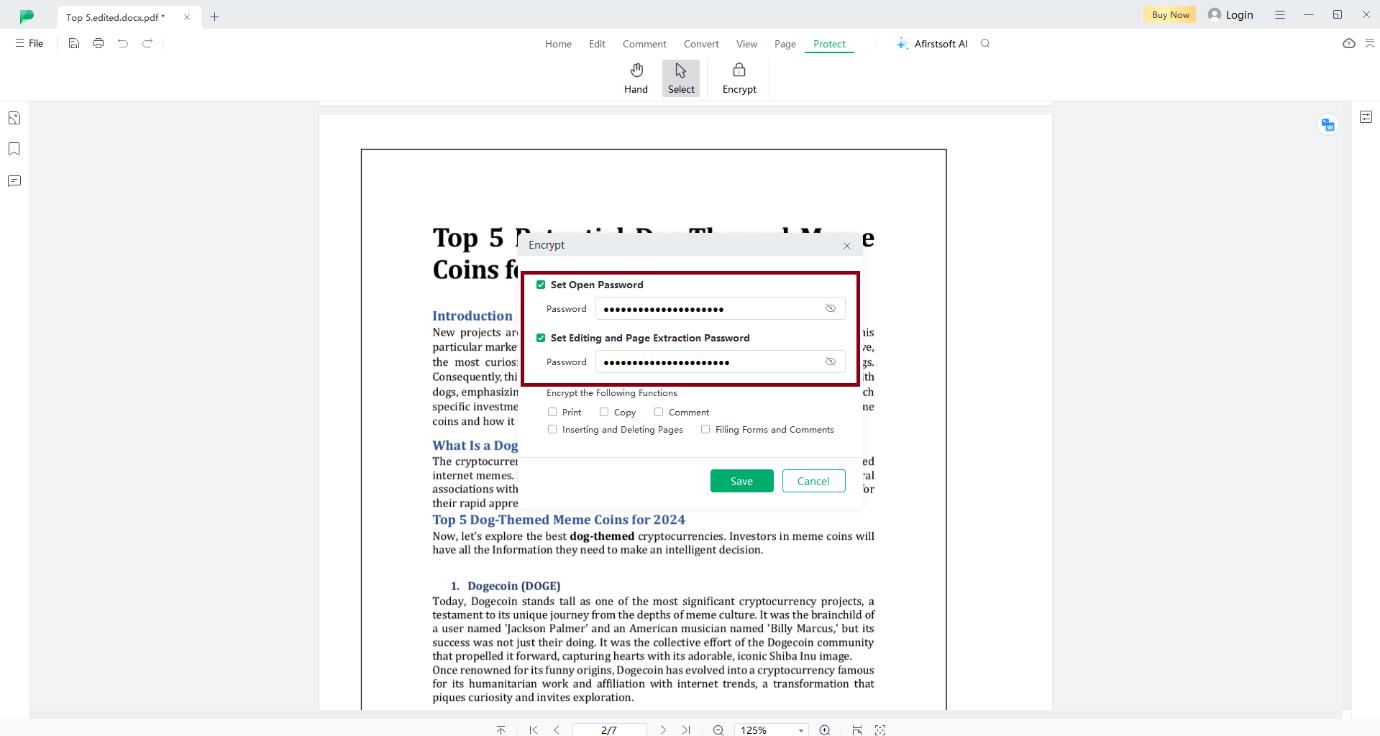
2. Securely Sharing Encrypted PDF Files
When sharing encrypted PDF files, ensure you:
- Share the files through a secure email or a cloud storage system.
- Allow two-factor authentication to be integrated to provide a second level of protection.
- Ensure that the recipient has the privilege to view the encrypted PDF file.
Part 4. Summary
This article describes why it is crucial to encrypt PDF files, specifically on Desktop/mobile devices. It also explained how to use the Afirstsoft PDF encryption tool to encrypt a PDF file; this involves setting a good password and customizing the permissions. It further highlighted the best practices to keep PDF encryption more secure, including proper password creation and password-protected PDF files. This is useful in protecting specific files containing sensitive information through passwords on PDF files. If you are sending a PDF file somewhere, always remember to encrypt the PDF file using a solid password.
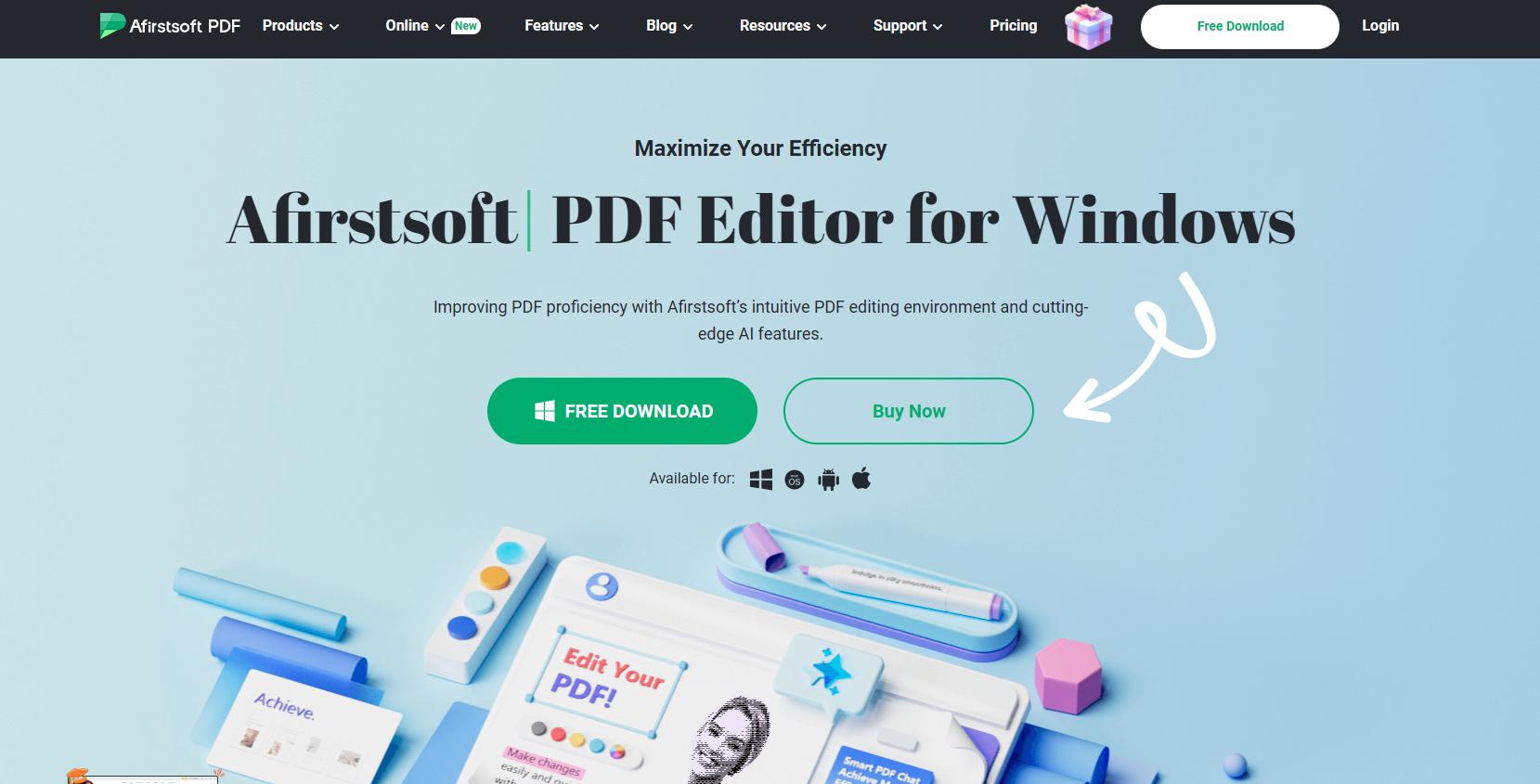
- 100% secure
- 100% secure
- 100% secure
This means that you should only allow authorized personnel to protect your essential information. Afirstsoft PDF can be downloaded and used today to password-protect PDF files. Visit our official website at https://pdf.afirstsoft.com to learn more about our software and how it can help you protect your confidential documents.