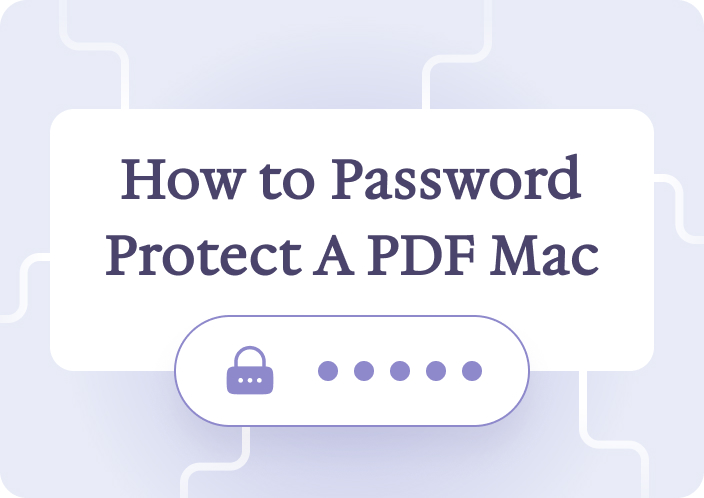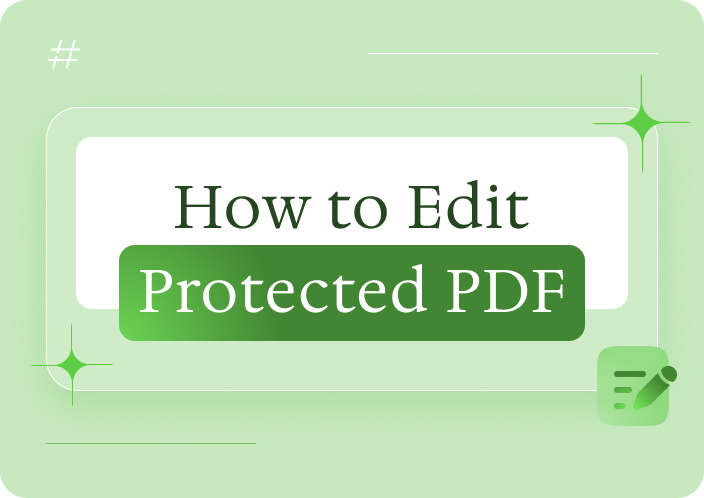Afirstsoft PDF is an all-inclusive solution for PDF files with various programs for handling PDF documents. It is an application through which you can securely view, print and browse PDFs, annotate PDFs and copy text from secured PDFs. You can also set passwords and restrictions on your PDFs.
- 100% secure
- 100% secure
- 100% secure
Part 1. Edit Secured PDF
It can be challenging to edit a secured PDF, but Afirstsoft PDF makes it easy to use and has features that enable you to edit your PDF easily. Here's a detailed, step-by-step guide on how to edit a secured PDF using Afirstsoft PDF:
Step 1: Download and installation of Afirstsoft PDF
To begin, download Afirstsoft PDF from the official website: https://pdf.afirstsoft.com. Refer to the instructions provided here to install the application on your computer. After that, open Afirstsoft PDF to edit; once installed, this application can edit your secured PDF.
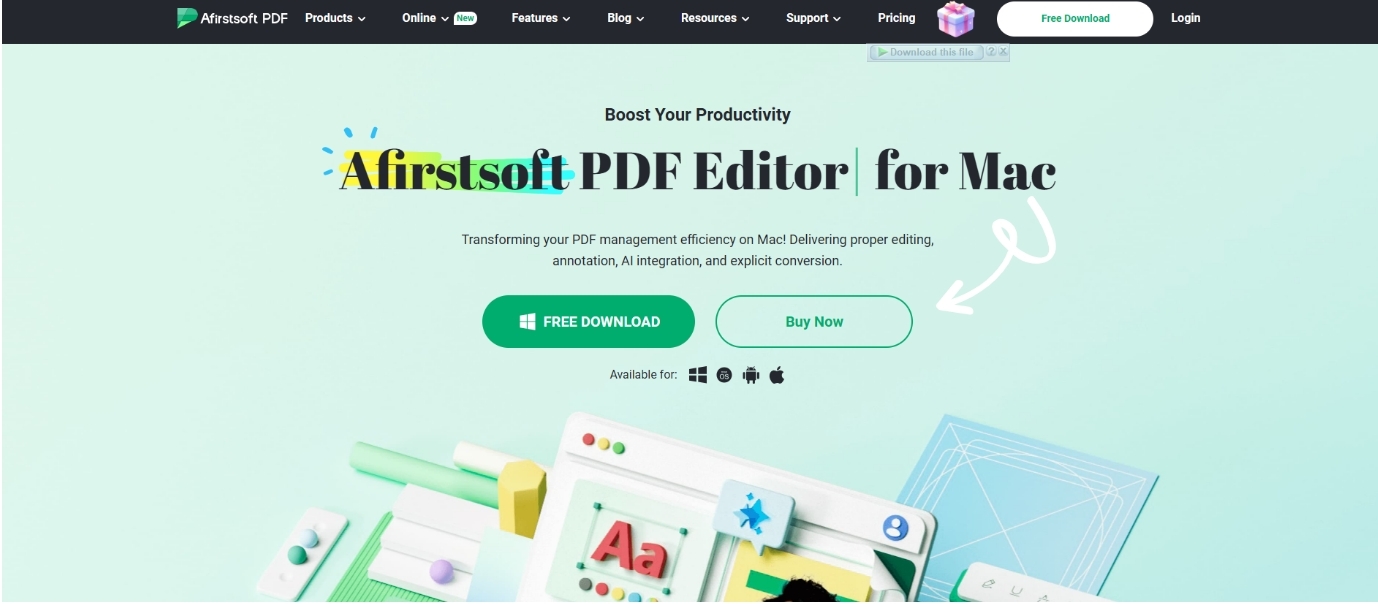
Step 2: Open the Secured PDF File to Get the Password Box
Open the Launch Afirstsoft PDF file by clicking the 'Open' icon and choosing the secured PDF you want to edit. Go to the folder where the PDF file is located and select it. If a password has been protected, Afirstsoft PDF will ask you to enter the Password.
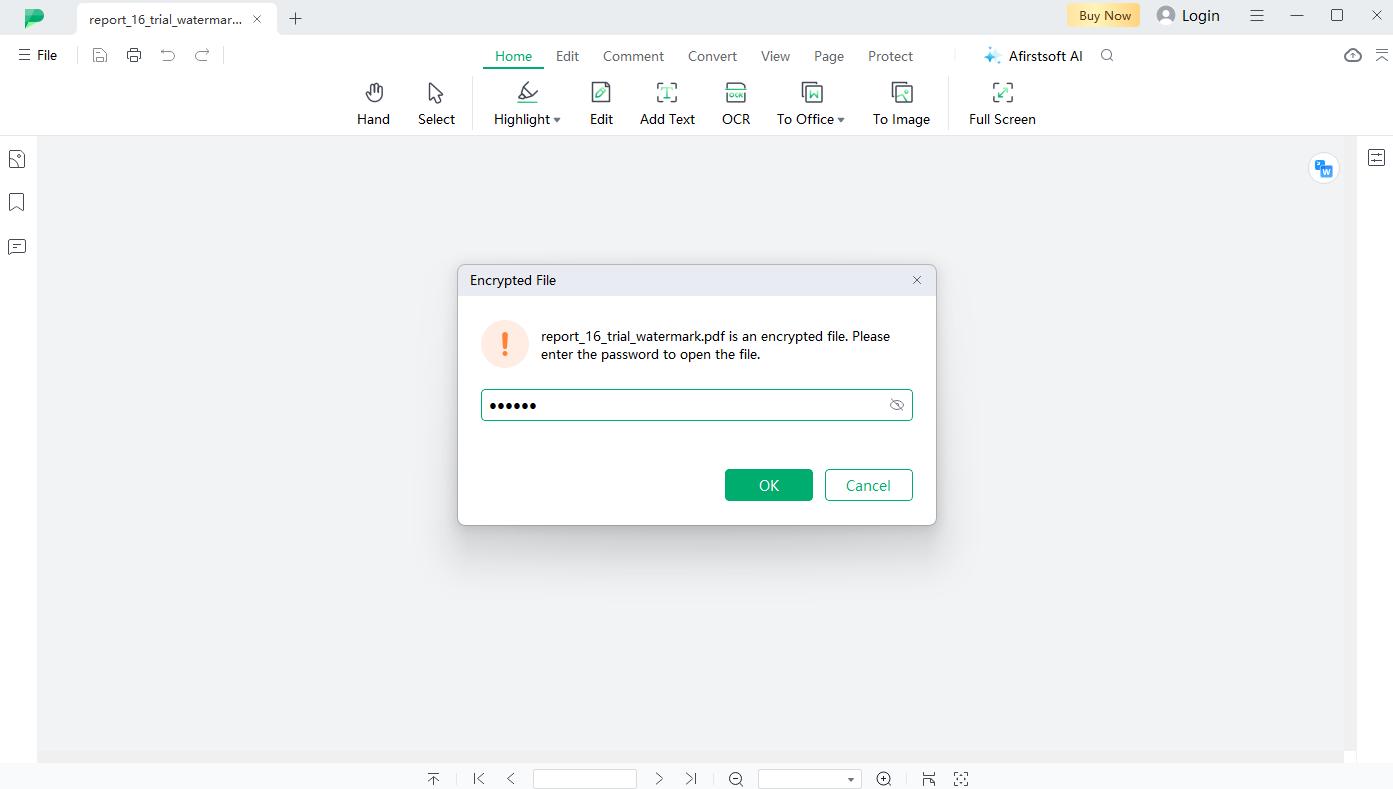
Step 3: Applying the Editing Mode
After unlocking the PDF file, click the "Edit" button to be redirected to its editing mode. Afirstsoft PDF has many options for performing multiple editing functions, such as text, image, and page editing tools.
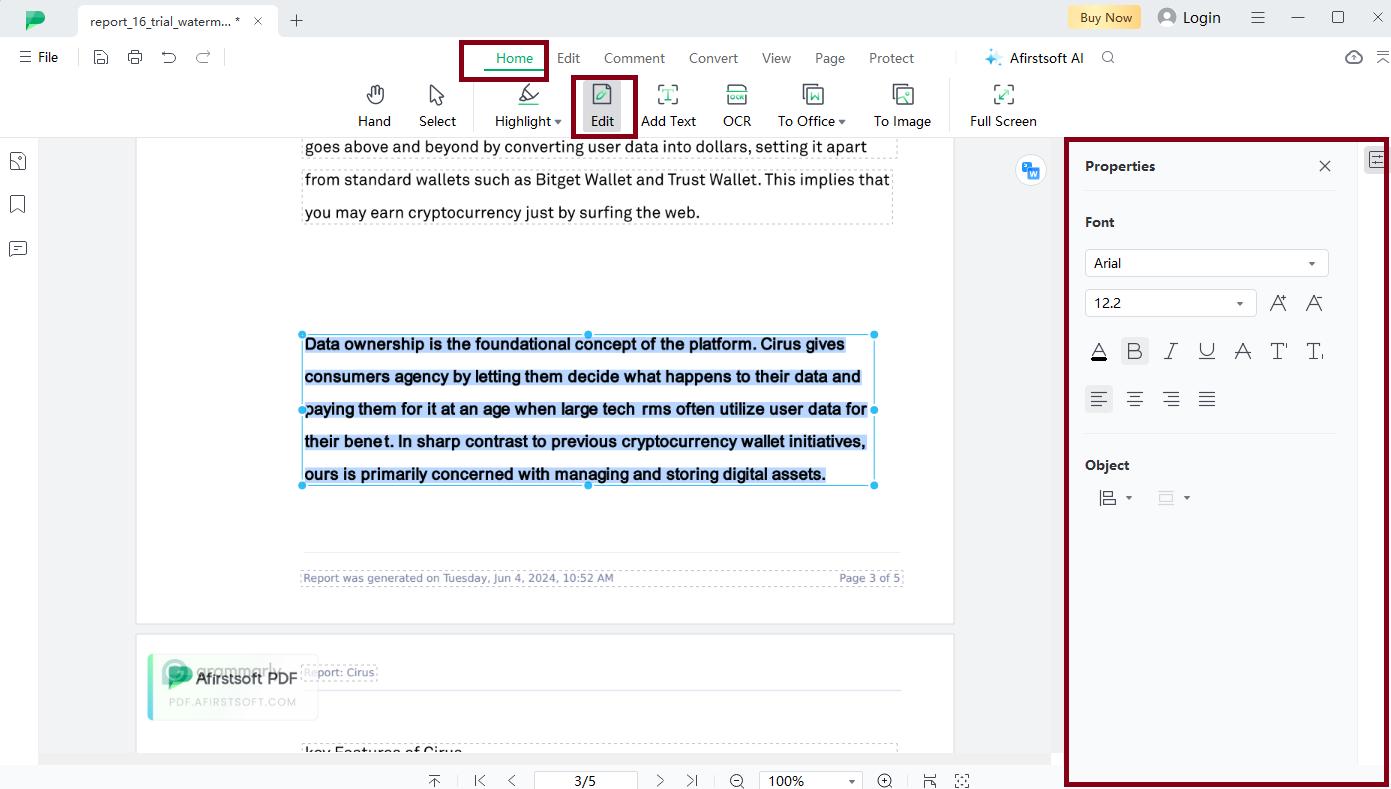
Step 4: Make Necessary Changes
Make the required adjustments to the PDF file, including Make the necessary adjustments to the PDF file, including:
- Adding or removing text
- Changing font types and sizes
- Adding or removing images
- Rearranging pages
- Removing or adding new pages
Some features that make up the Afirstsoft PDF are easy to use for editing the already secure PDF.
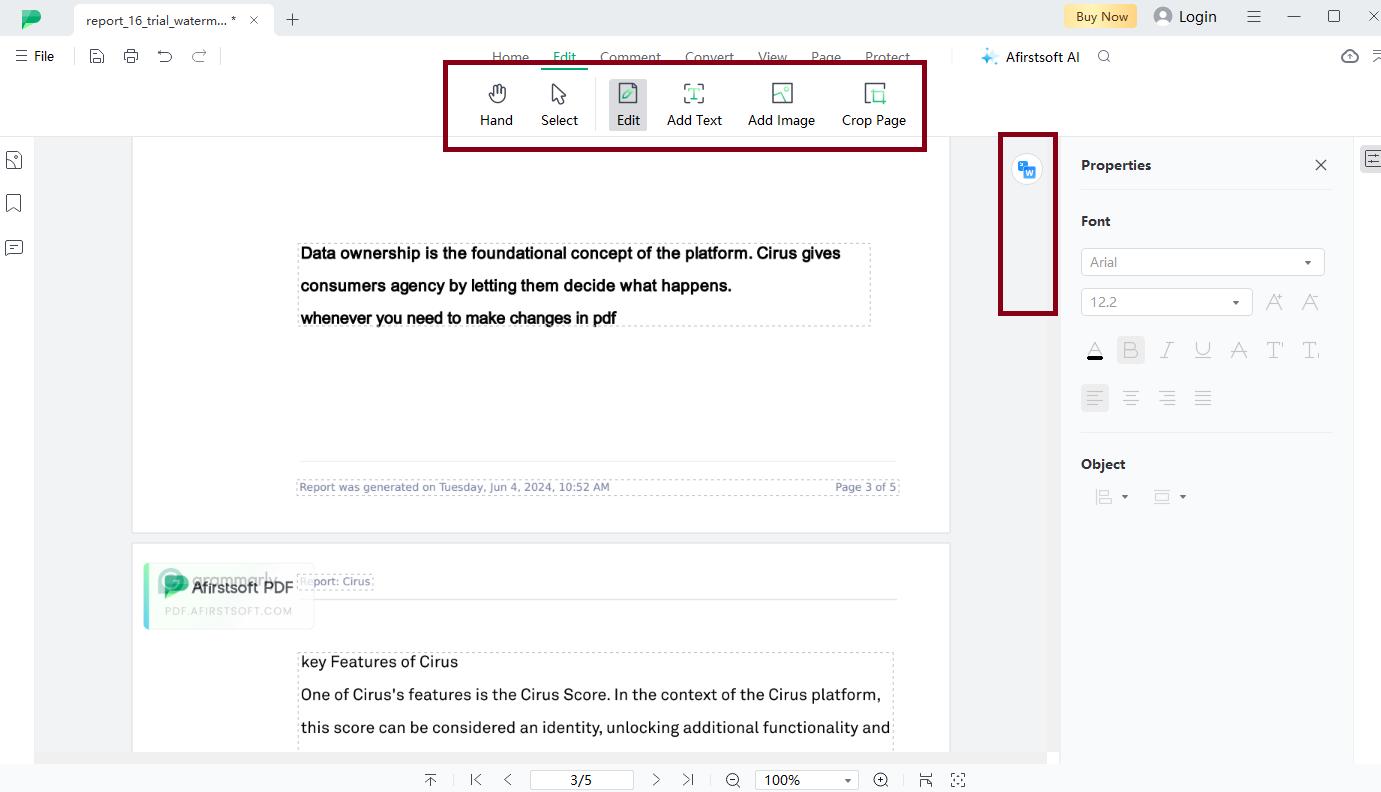
Step 5: Saving the Edited PDF File
After that, right-click on the Toolbar and click 'Save' to save the newly edited PDF file. Afirstsoft PDF will close the file with modification and revise the original PDF file.
Part 2. Print a Secured PDF
Printing a secured PDF without the correct permissions cannot be easy. However, Afirstsoft PDF offers a perfect solution in this respect.
To print a secured PDF, follow these steps:
Open the Secured PDF: Open Launch Afirstsoft PDF and open the secured PDF file attached to the text.
Unlock the PDF (if necessary): If a password protects the PDF, type in the Password to open the file.
Access the Print Dialog Box: Press the "Print" button to display a dialog box on the far right of the Toolbar.
Configure Print Settings: Choose the required printer and set the printing parameters if necessary.
Print the PDF: Locate the "Print" button and left-click to print the PDF file.
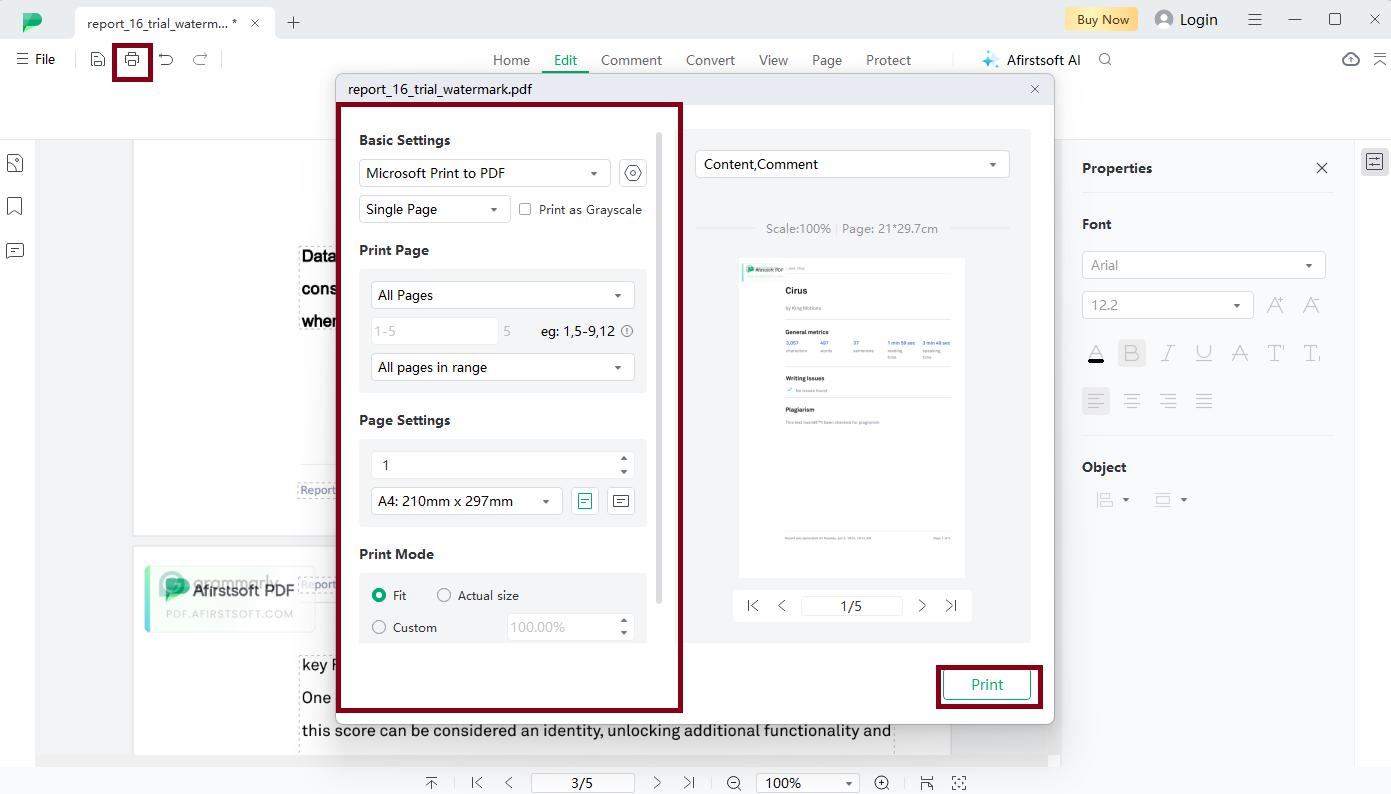
Using Afirstsoft PDF, printing secured PDFs is very easy and only takes a few steps.
Part 3. Secure PDF with Password
It is essential to protect essential data from users who are not authorized to access it, mainly through using a password to protect a PDF file. Afirstsoft PDF is simple and efficient in its performance, including passwords and restrictions on PDF files. Here's a step-by-step guide on how to secure a PDF file with a password using Afirstsoft PDF:
Step 1: Open the PDF File
Launch the Afirstsoft PDF program and locate the PDF file you want to encrypt. It can be a new PDF you want to develop security on or one you wish to enhance security on.
Step 2: Access Protect Settings
Click on the button with the same label to navigate to the Protect tab. In this dialog box, you can choose which security to apply to your PDF file.
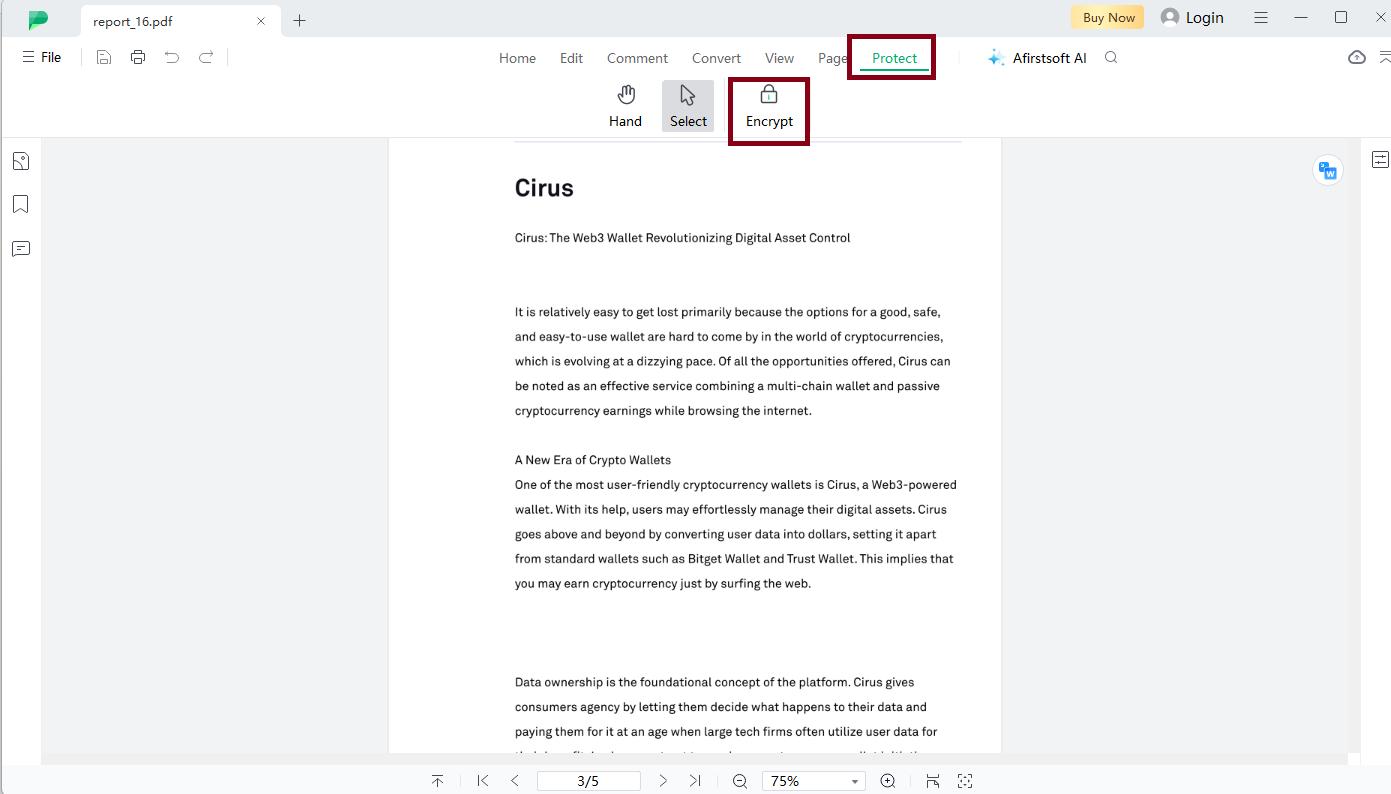
Step 3: Select Security Type
Choose the kind of security feature you must set, for instance, a Password or restriction on certain items. Here, you can set a password to encrypt the PDF file or choose PDF permissions so that you may not allow it to be printed, copied or edited.
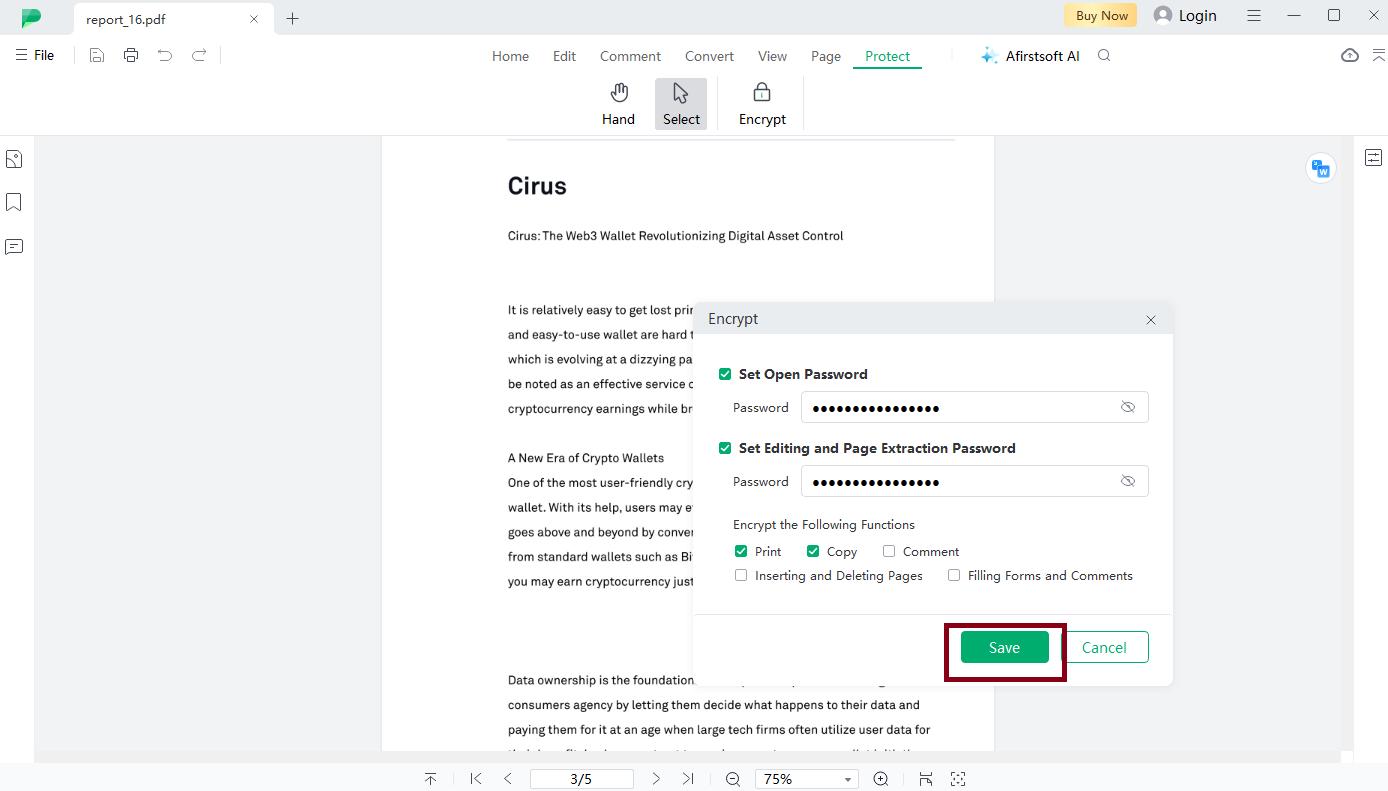
Step 4: Set Password or Restrictions
Type the Password or set the restrictions as preferred. Ensure that you select a password that other people cannot easily access.
Step 5: Apply Settings
Finally, click the "save" button to apply the security settings. A Password or restrictions now protepasswordPDF by file from anyone who tries to open it.
Part 4. Copy Text from Secured PDF
Copying text from a secured PDF may be challenging, but Afirstsoft PDF offers a practical solution. Thanks to its features, copying texts from secured PDFs and restoring the content in other programs is possible.
Here's a step-by-step guide on how to copy text from a secured PDF:
- Open the Secured PDF: Open the secured PDF file by launching Afirstsoft PDF. If the PDF is Password protected, you must type the Password to open the document.
- Select the Text to Copy: Select with your cursor to show the text area you want to copy. You can draw a single word, just a sentence, or an entire paragraph.
- Copy the Text: Select the desired text, right-click the mouse, and from the drop-down list, select "Copy." This will copy this particular text on the computer to the clipboard.
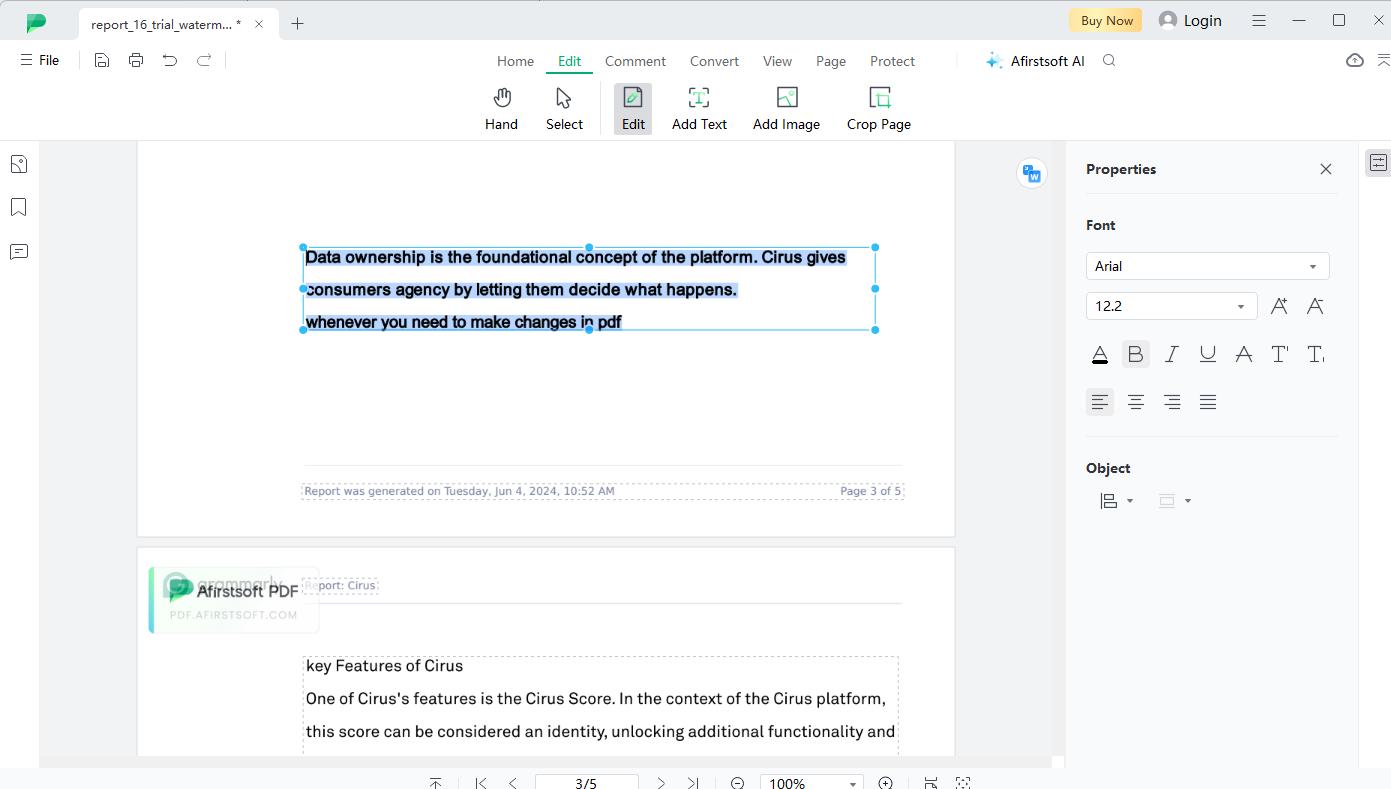
- Paste the Text: Open any other application other than the current one. You may now open Microsoft Word or Notepad and paste the copied text. You can now edit, change, or rewrite copied material.
Part 5. Summary
All in all, Afirstsoft PDF is an all-in-one tool that seeks to solve all the problems faced by individuals or companies that engage in secure PDFs. Think of editing and printing, securing and copying texts; all these can be done efficiently using Afirstsoft PDF. In this article, I have gained insight into what Afirstsoft PDF offers when handling secured documents and show how efficient this software is for this job.
It is recommended that users download the latest version of Afirstsoft PDF to get a real sense of its effectiveness in simplifying work and improving document management methods. Whether you are working on opening secured PDFs and enhancing their capability or embarking on securing crucial information, Afirstsoft PDF is here for you.
FAQs About Secure PDF
1. What is a secured PDF?
A secured PDF can be described as a PDF that has a restricted password or encryption that will prevent one from copying or opening it.
2. Can I copy text from a secured PDF without the Password?
Some PDF files lock their content after they are compiled, and you must have the Password to unlock them before copying the text.
3. Do I need special permission to print a secured PDF?
Afirstsoft PDF does not require special permissions to print a secured PDF, nor does it come with time limitations. All you have to do is enter the Password and open the document to print it repeatedly.
- 100% secure
- 100% secure
- 100% secure