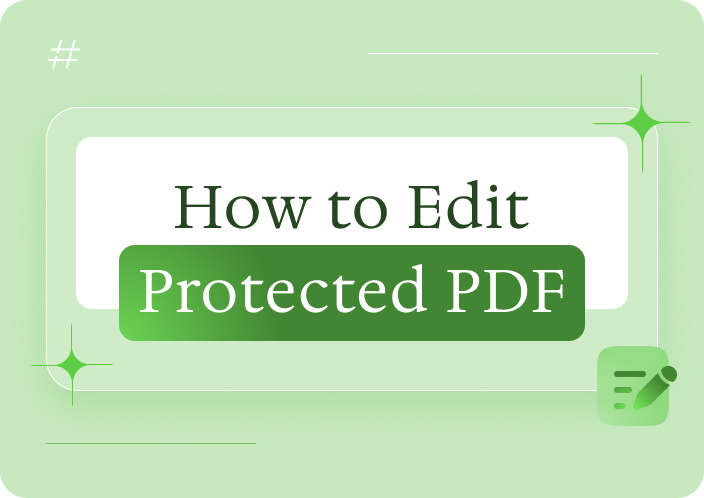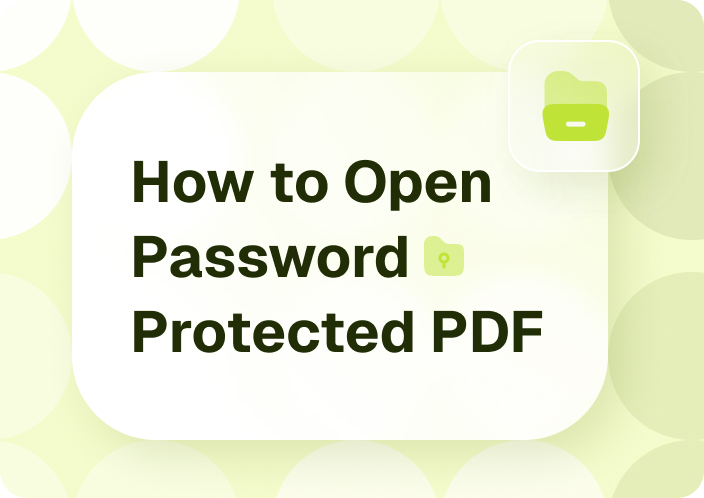Afirstsoft PDF is an all-in-one PDF solution that provides incredible tools for setting passwords, editing and conversion. Password Protection allows you to encrypt any of your documents in PDF format; only users who know the password can access the file.
- 100% secure
- 100% secure
- 100% secure
Part 1. How to Password Protect a PDF on Mac using Afirstsoft PDF
Using Afirstsoft PDF to password protect a PDF on Mac is very easy and only takes several steps, which are as follows:
Here's a step-by-step guide on how to password-protect a pdf on a Mac:
Step 1: Download and Installation of Afirstsoft PDF
First, you need to know that Afirstsoft PDF for Mac is designed to run on a Mac, and you need to download its installer. The installer can be downloaded directly from the software's official site. After downloading, follow the software installation process required on the Mac.
Step 2: Create Afirstsoft PDF
After installation, open the Afirstsoft PDF on your Mac computer or laptop. The software may be located in the Applications folder, or you may use the Spotlight option to search for the desired application.
Step 3: Access the PDF File
To begin, go to the option "File"> "Open" and choose the PDF file that you wish to password-protect. To open a PDF file, you can also 'drag and drop' the file into the Afirstsoft PDF window.
Step 4: Go to the Protect tab
The project option is in the main tab on the top menu bar of Afirstsoft PDF. From this point, you can choose "Password Protect" to start the password protection procedure.
Step 5: Apply Password Protection
Clicking on the "Apply" option to request password protection and save the PDF file is also possible. You should note that unlike standard PDF files, once you have set the option of password protection, the PDF file will be protected from being opened by other people unless they enter the right password.
Therefore, for Mac users who want to protect their PDF files, here are some essential things to do when using Afirstsoft PDF.
Part 2. What is Afirstsoft PDF?
Afirstsoft PDF is a highly effective and easy-to-use PDF software that can fulfill most users' needs in their work and personal lives. This software provides solutions in many ways, with several facilities that enable one to manage PDF documents. The subsection below will give a breakdown of future Windows versions' features and compatibility possibilities.
Key Features
- Password Protection
An initial feature of a first soft PDF is that users can set passwords to safeguard their PDF files. This makes it possible for only those granted permission to access the document to gain access to the information, protecting sensitive data from revelation.
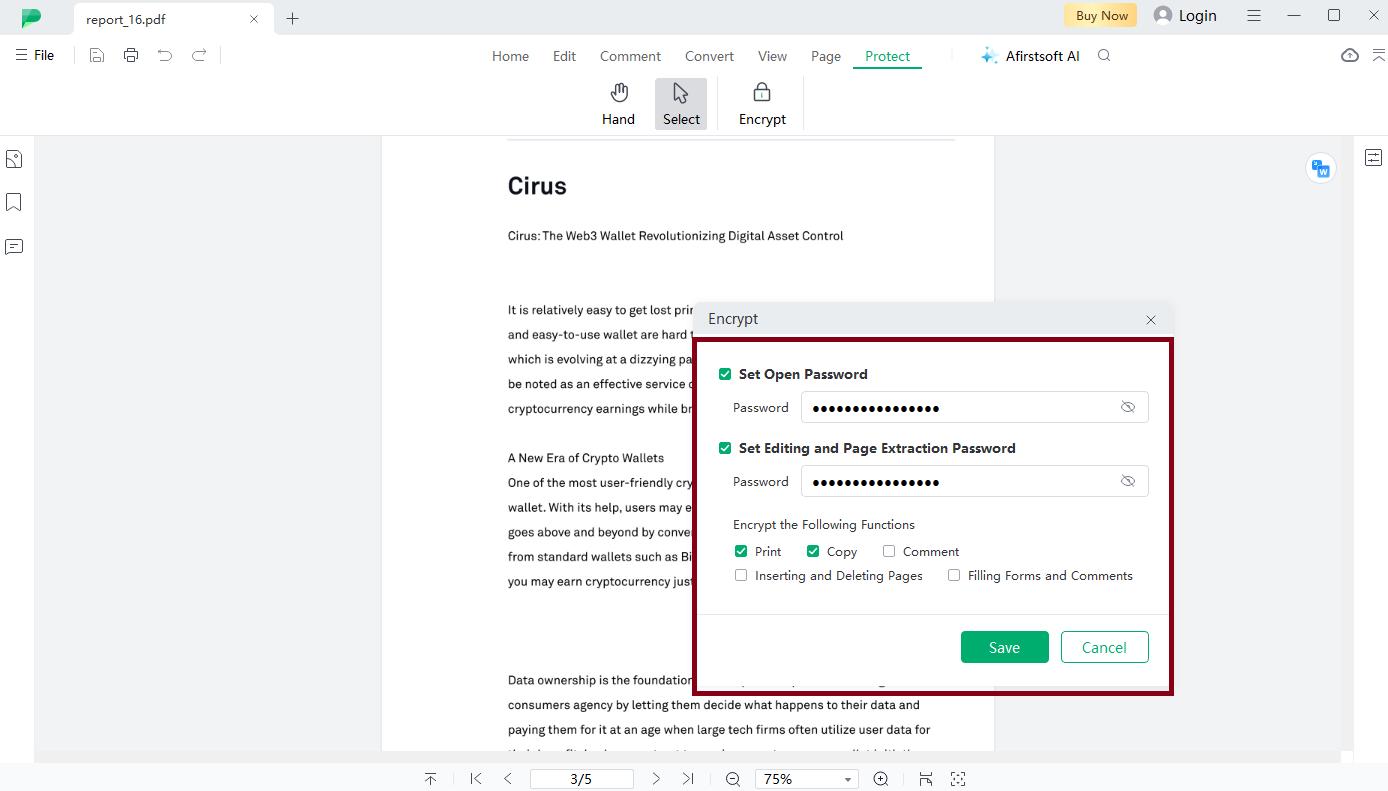
- Editing Tools
The software has a range of editing tools to allow the user to modify the document in different ways. It will enable users to edit texts and pictures and provide options for creating different pages for PDF files. This means that one does not have to convert the documents to another format before making changes or updates that may be required occasionally.
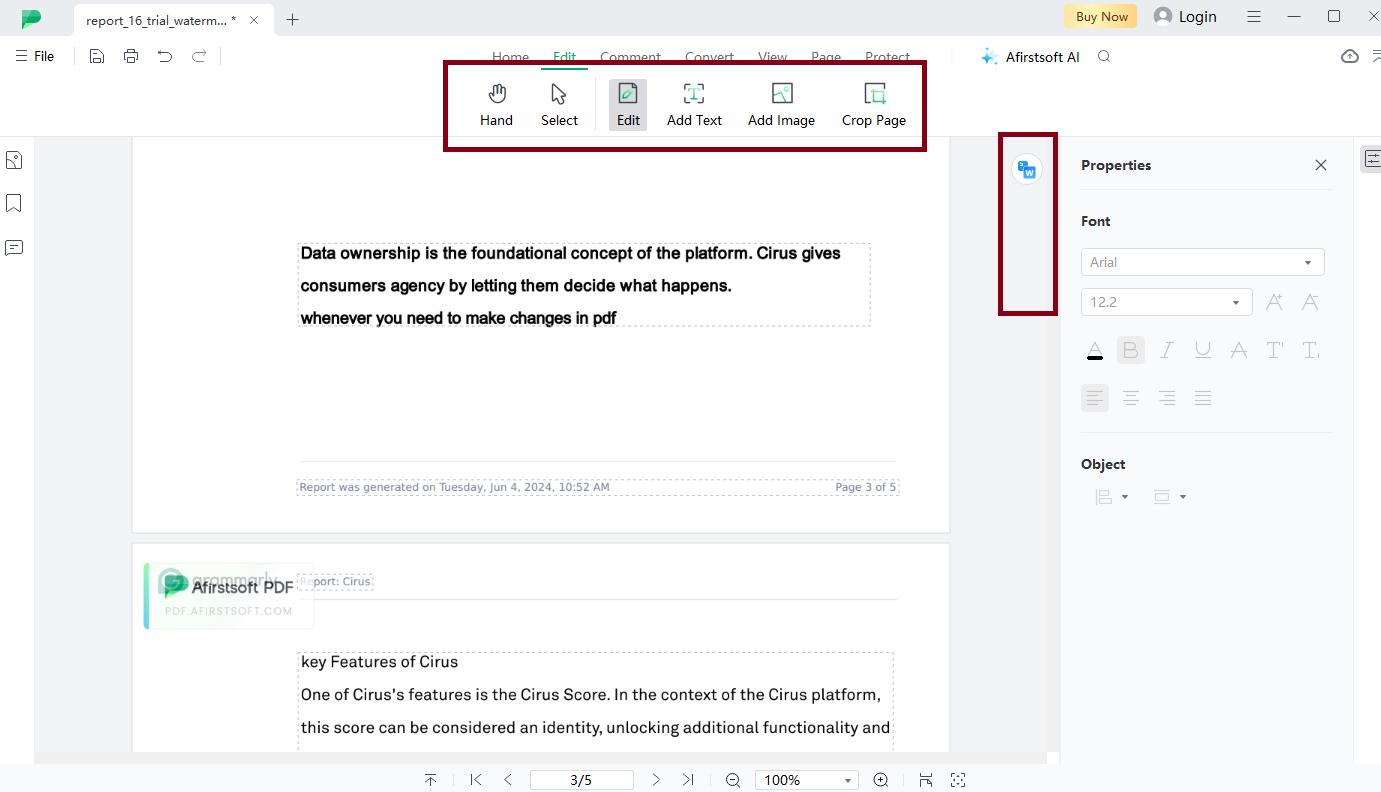
- Conversion Capabilities
Afirstsoft PDF enables the conversion of PDF documents to other formats such as Word, Excel, and PowerPoint. It is also helpful if a user has captured some data from PDFs to reuse it in the further process in an editable format.
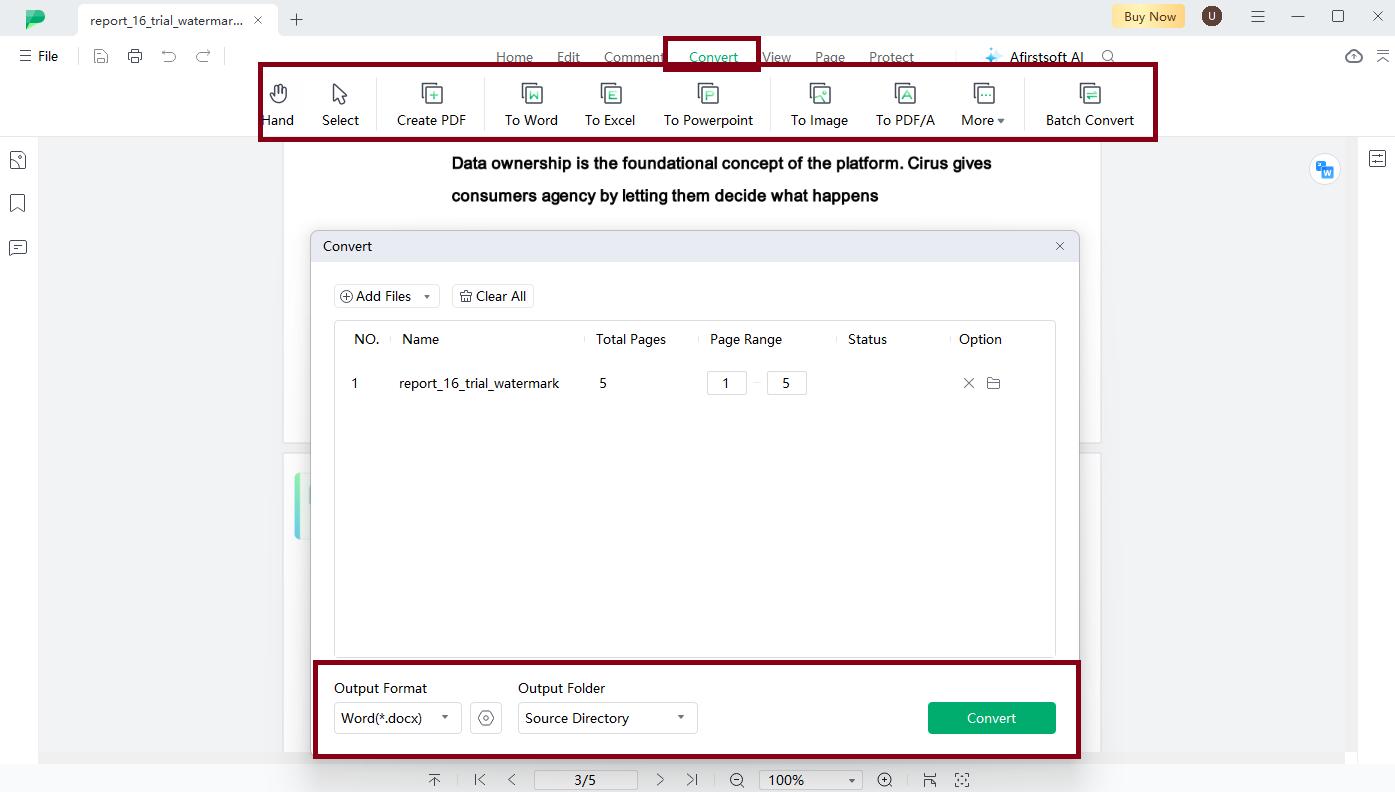
- Compatibility
The software is compatible with Mac OS X 10.8 or later, an added advantage for users since iTunes is part of the Mac operating system. Furthermore, it has a feature of other platform support, such as Windows, Android, and IOS, making it easier for people using different operating systems.
- Additional Features
OCR Technology: The first soft PDF contains Optical Character Recognition (OCR) that recognizes text from scanned PDF files and converts it to ones that allow text editing.
- AI-Powered Tools: The software incorporates artificial intelligence solutions, including an AI PDF Assistant that enhances the user's working experience user's working experience by providing intelligent document solutions.
- Annotation Capabilities: Annotations, wherein users can underline parts of the text and add stickers and comments, are helpful when sharing documents or reviewing a document.
- Affordable Pricing: Afirstsoft PDF is also characterized by its relatively low price compared with similar PDF solutions, such as Adobe Acrobat, but with the same functional characteristics.
- Availability and Pricing
This is the Afirstsoft PDF that users can find on the program's official website, and they can use it for free. This software has different pricing models such as Free Trial, Monthly plan, Yearly plan, and 3-year plan, depending on the user's requirements and his/her pockets.
Part 3. Advantages of Password-protecting PDFs in a Mac Computer
As it has been established, password protection for PDFs on a Mac has its advantages. Whenever you have mastered how to secure a PDF, it becomes easier for nasty and personal information to end up in the right hands. This can be a family member who sometimes uses your Mac and understands your home document management system, or it is a stranger who wants to steal your or your client's information; it is always better to be safe than sorry—with password protection on a Mac, controlling who gets to see what data at a given time is possible.
Part 4. Why PDF Password Protection Is Necessary on Macs
Documents usually include work-related data, personal details, financial data, and other essentials that one would not wish to be accessed by a third party. There may be private strategic plans from a report that your company implements in the process. Sometimes, you may wish to exchange investments with a financial advisor in your accounts list, and the form contains your account details.
Just imagine who could lay their hands on your files; that is why it is better to prevent one's files from being stolen than to lose them and look for ways to recover them. When you are dealing with a client's personal information, that is one thing that they expect their information to be with you securely. Encrypting data and keeping it hidden from the public domain may be dangerous. If such information falls into the wrong hands, it will adversely affect you and your company.
Part 5. Summary
In this article, we've shown you how to password-protect a PDF on a Mac using Afirstsoft PDF. Password-protecting your PDF files is essential to ensure the security of your sensitive information. With Afirstsoft PDF, you can easily password-protect your PDF files and enjoy various other features, including editing and conversion.
If you're looking for a reliable and user-friendly PDF solution, try Afirstsoft PDF for Mac today. Download the software from the official website and start password-protecting your PDF files.
Part 6. FAQs about Password Protecting PDFs with Afirstsoft PDF
1. Can I Convert PDF Files to Other Formats Using Afirstsoft PDF?
Afirstsoft PDF enables users to convert PDF files to other formats, such as Word, Excel and PowerPoint.
2. Is Afirstsoft PDF Secure?
Yes, Afirstsoft PDF provides robust security features, including password protection, to ensure your PDF files are secure and protected from unauthorized access.
- 100% secure
- 100% secure
- 100% secure