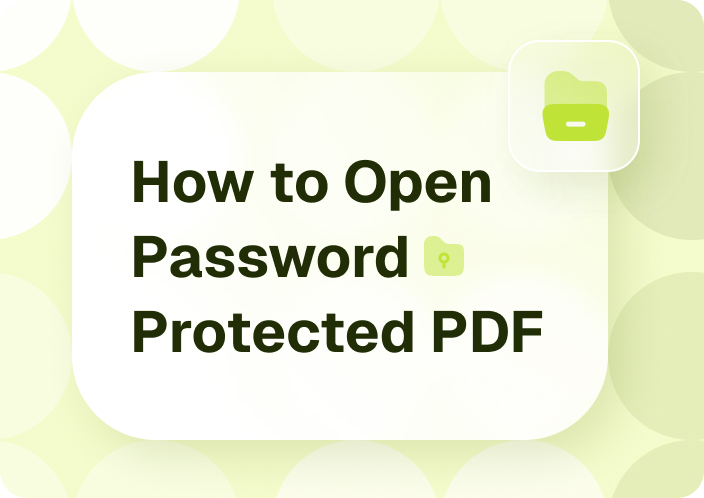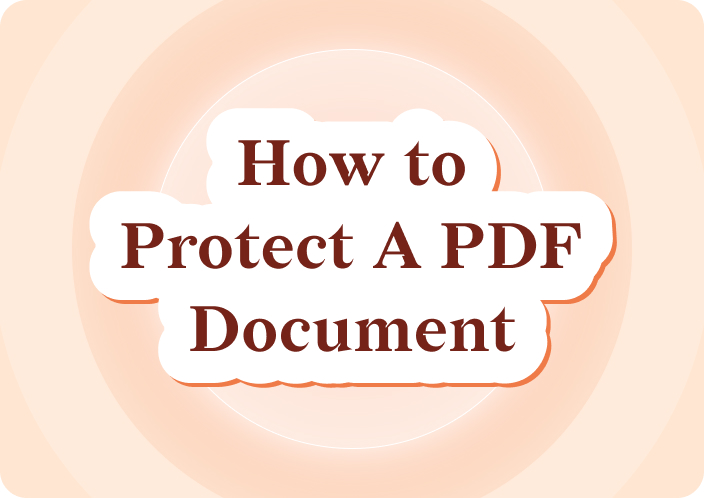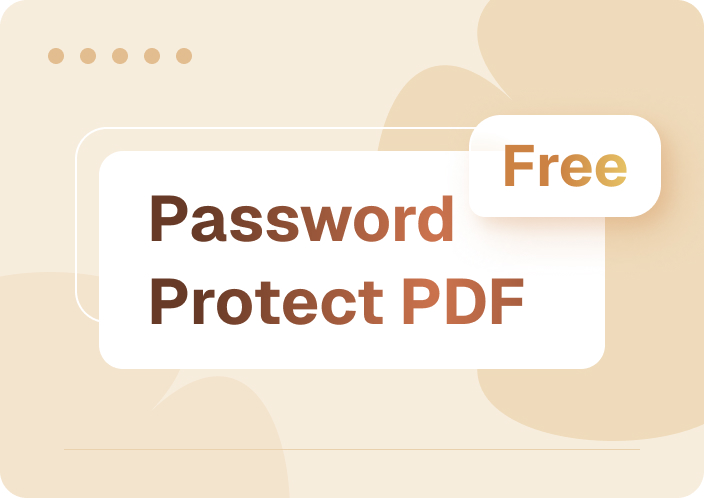Afirstsoft PDF is specifically designed for editing PDF documents in that it can provide ways of editing even locked PDF documents that have passwords. The software is designed with advanced attributes that help the users to search, modify, and manipulate PDF files effectively. So let’s dive into learning how to edit protected PDF file?
- 100% secure
- 100% secure
- 100% secure
Part 1. How to Edit Protected PDF?
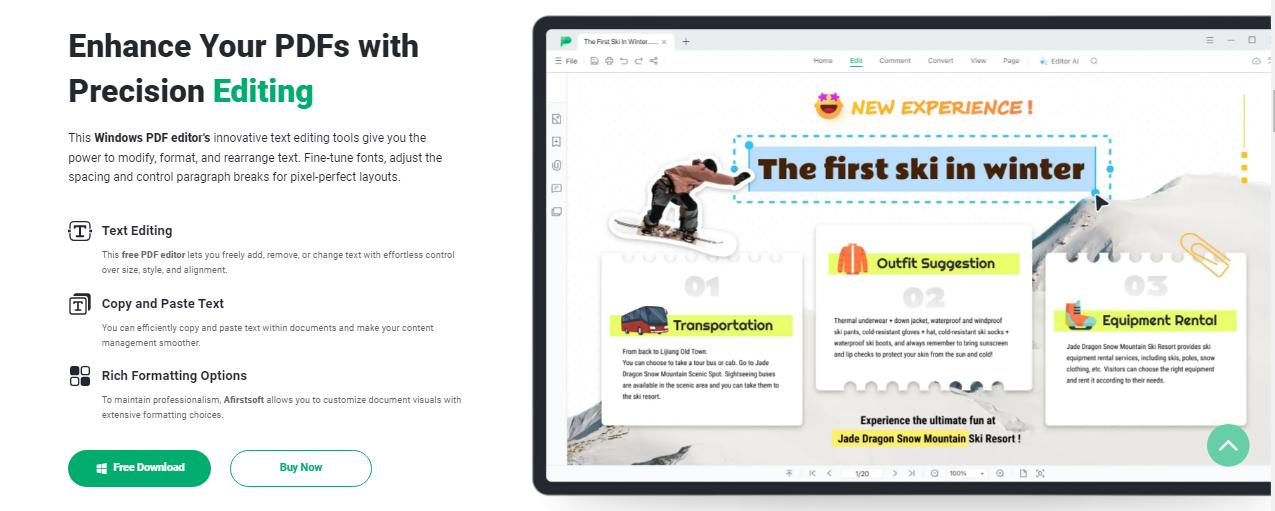
If you have ever struggled with the problem of not knowing how to edit a protected PDF document, then you will find the solution in a detailed step by step procedure provided using Afirstsoft PDF.
Step 1: Download and Install Afirstsoft PDF
First of all, you have to download the Afirstsoft PDF from their official website. The software has a compatibility key according to their operating systems, Windows and Mac. For your convenience, the links for download can be found here:
They are very easy to install and you don’t need any technical expertise to install them. After installation, run the software and you are ready to go with your PDFs.
Step 2: Open the Protected PDF File
After opening Afirstsoft PDF, you click on the “Open File” to open another window that enables you to navigate your computer and look for the locked PDF file that you have to edit. If the file is password protected, a dialogue box will appear once you click on the file, and you will be required to enter the password.
Type the password to open the document. Therefore, if the file is locked and the password was not submitted, Afirstsoft PDF contains functions that may be effective in the elimination of such restrictions this depends on the permission given by the creator of the document.
Step 3: Remove Password Protection (If Required)
Only when the correct password is entered does it open in writable mode. If you wish to completely rid it of the password so that it is not needed in future revisions or being accessed at all. Rather, you can achieve that by going to the “File” tab and clicking on “Properties,” where you delete the password located under the security tab.
This step is very important when it comes to the process of understanding how to edit a password protected PDF document. In fact, upon unlocking the password protection, it is very easy to edit and carry out modifications.
Step 4: Edit Your PDF Document
After the file is unlocked, then this is an indication that you can edit it. Afirstsoft PDF provides a comprehensive set of editing tools, including:
- Text Editing: To edit the text content, double-click any of the text, and new or edited content can be entered here. You can include different fonts, sizes, and styles where necessary.
- Image Replacement: If the PDF has an image, the image can be replaced or altered in the PDF editor by clicking on the image and then selecting the “Replace Image” tool from the available tools.
- Page Rearrangement: If the file contains more than one page, it can be easily reorganized, or new pages can be added or deleted when necessary. To move over the page, just drag and drop them up or down.
- Annotations and Comments: There are margins in the toolbar that enable users to insert such items as highlights, notes, and comments. These features are very useful when it comes to working on documents that are shared between team members.
Step 5: Save and Export the Edited File
After you are through with the changes, the next step is to make the necessary saves. Afirstsoft PDF has different options that allow you to save the document. The file can be saved with or without password protection by clicking on the ‘Save As’ button and then choosing the specifications under the security tab. The changes that you make to your document can be exported in different file formats; PDF, Word, Excel, or PowerPoint, facilitating its use in other processes.
Part 2. What is Afirstsoft PDF?
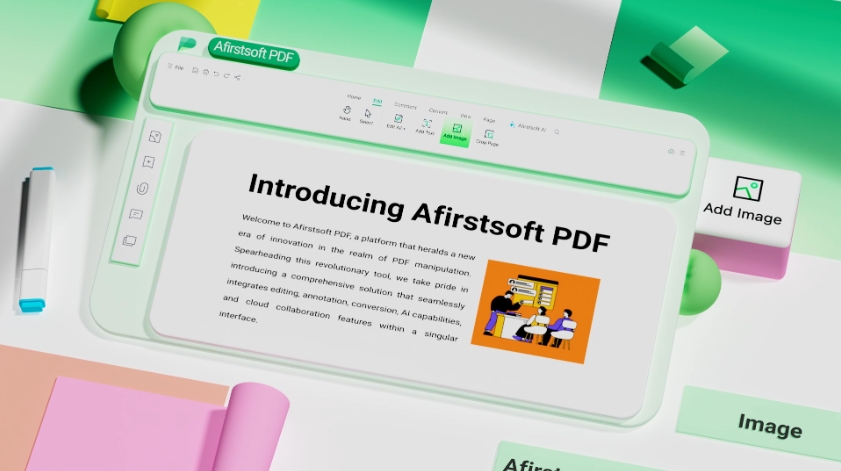
Afirstsoft PDF is an answer to how to edit password protected PDF. An Afirstsoft PDF is an integrated software for using, editing, and protecting PDF files. It is available for both personal and commercial users and offers robust performance across Windows, macOS, iOS, and web interfaces. Here’s a closer look at the key features it offers:
1. Editing Tools
Afirstsoft PDF supports numerous features, such as editing, that enable the users to make changes to the form or text of a PDF document. Customers can change the font and the size and the color or even add new sections of the text as quickly as in Word. This is an advantage, as images within the PDF can be resized, replaced, or even deleted while the structure of the document is retained. These editing capabilities are quite useful if you deal with contracts, reports, or any other content-heavy PDF files.
2. PDF Conversion
The conversion feature enables any user to easily convert PDF documents to other formats such as Word, Excel, PowerPoint, and even image formats which include JPG, PNG, and GIF, among others, through Afirstsoft PDF. This feature is particularly valuable to anyone who has to copy-paste or alter text across different file formats De-facing Acrobat. For instance, using PDF parsers to save data into Excel instead of retyping the same information manually, or converting the created presentations into PowerPoint for easy editing of the slides.
3. Password Protection and Encryption
The Afirstsoft PDF toolbox offers critical solutions in protecting vital documents. PDF can be locked by a password, and it can only be opened by the persons whose password will be entered. With regards to the existing protected PDFs, the service offers the management of passwords with the option to add, remove, or modify a password. This encryption facility is essential, especially for personnel who handle sensitive data, including financial accounts, legal papers, and agreements.
4. Optical Character Recognition (OCR)
Afirstsoft PDF includes an OCR feature, which means that one can scan a document, thus making the scanned document a full PDF that is also editable. This is especially helpful for businesses that are involved with managing paper documents and records, including law firms, educational establishments, and hospitals. By making text within scanned images searchable and editable, OCR reduces the time taken to transcribe paperwork thus ensuring efficient handling in case of many documents.
5. Annotations and Collaboration
Using features in the Afirstsoft PDF, other users can contribute to the document by commenting, underlining text, or adding sticky notes. For example, if you have to read through a report and highlight certain areas, comment on the findings, or even point out changes you need on a presentation, contract, etc, Afirstsoft PDF is resourceful in this. This is particularly useful for businesses that organize their work in a team across different departments, especially education, design, or publishing, where collaborative editing of a document might be necessary due to different parties’ intervention.
6. Page Management
Afirstsoft PDF allows you to work easily with the structure of PDF documents. Users can move, flip, erase, crop, copy, or merge pages according to the type of use required. These features are useful when creating reports, separating a large volume of information, or categorizing pages for various tasks. In the same manner, cropping or rotating individual pages enables the layout of the document to be optimized for the purpose of reading or printing.
7. AI-Powered Features
Afirstsoft PDF also incorporates AI technology to participate in other higher-level activities, including document summarization and question/answer. These are useful artificial intelligence tools that assist the reader in reducing the time required to go through long PDF docs and come up with either a summary of the whole content or part of the content the user is interested in. This is very helpful, especially when dealing with large data sets, legal documents, or research papers, where time can be saved by locating information immediately.
Part 3. Summary
This article has offered a step-by-step guide on how to edit protected PDF with the help of Afirstsoft PDF. If you are in trouble with a locked PDF or you want to make changes to a common PDF file, Afirstsoft PDF is perfect. Due to flexibility in the range of options in editing, as well as the possibility of password protection, it will suit both simple users and professionals.
As for editing password-protected PDFs, it is recommended to use Afirstsoft PDF. So it has made the entire process of PDF editing and password management very easy, and it keeps your documents easily editable and secure.
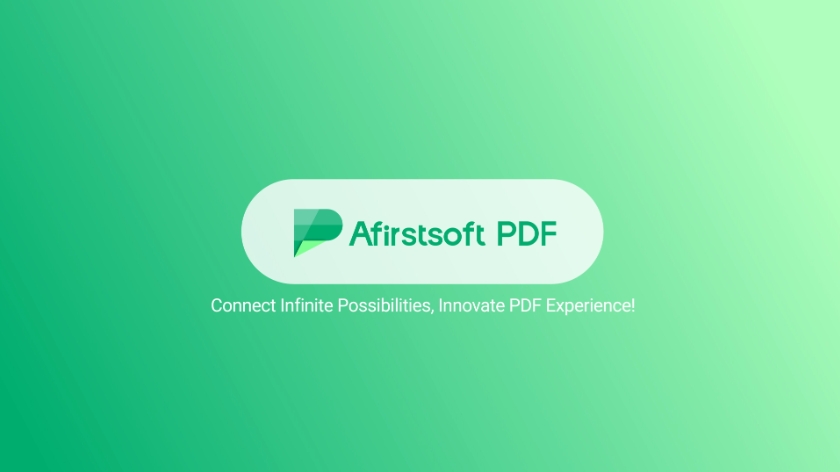
- 100% secure
- 100% secure
- 100% secure
Download Afirstsoft PDF today and experience a hassle-free solution for unlocking and editing PDF files.