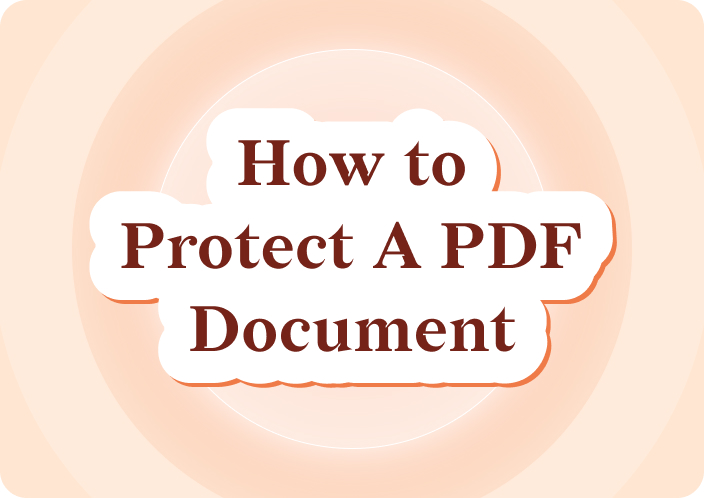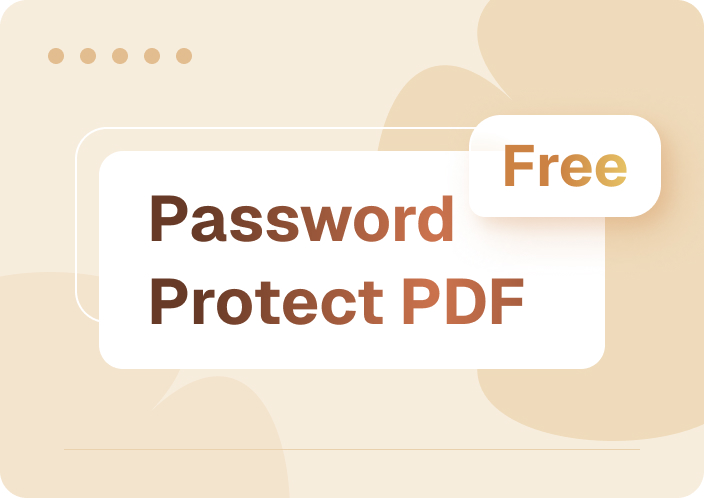Afirstsoft PDF is an effective and intuitive program, developed for the purpose of assisting you in the organization and decryption of PDF documents. In the following sections, we will explain how to unlock password-protected PDFs with and without a password.
- 100% secure
- 100% secure
- 100% secure
Part 1. How to Open a Password Protected PDF
When you have the password, the process of unlocking and gaining access to a protected PDF is quite easy. Afirstsoft PDF is especially helpful in this case as it comes with a simplistic graphical user interface and loads of functionalities. undefined
Step 1: Download and Install Afirstsoft PDF
The first decision is to obtain a copy of Afirstsoft PDF, which can be found on the official website of the company. It is important to ensure that you download the right version in accordance with the Operating System used, which could be Windows or Mac.
Step 2: Open Afirstsoft PDF
Upon installation, start running Afirstsoft PDF. The layout is clear and simple and there are options to open, edit, and organize your files right at the homepage.
Step 3: Open the Password Protected PDF
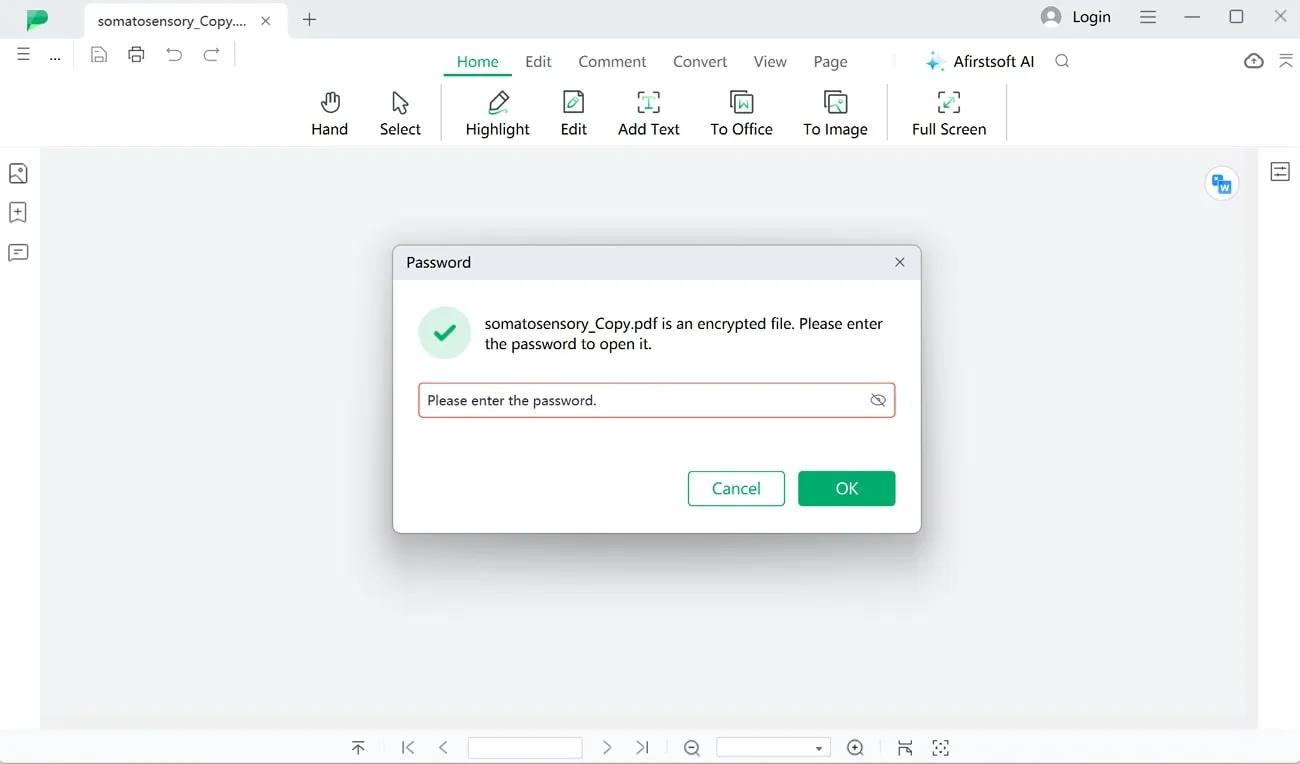
Press the “Open File” button and select the folder with your password-protected PDF. The option of the password would appear immediately once you click on the file as detected by Afirstsoft that the file has a password.
Step 4: Enter the Password
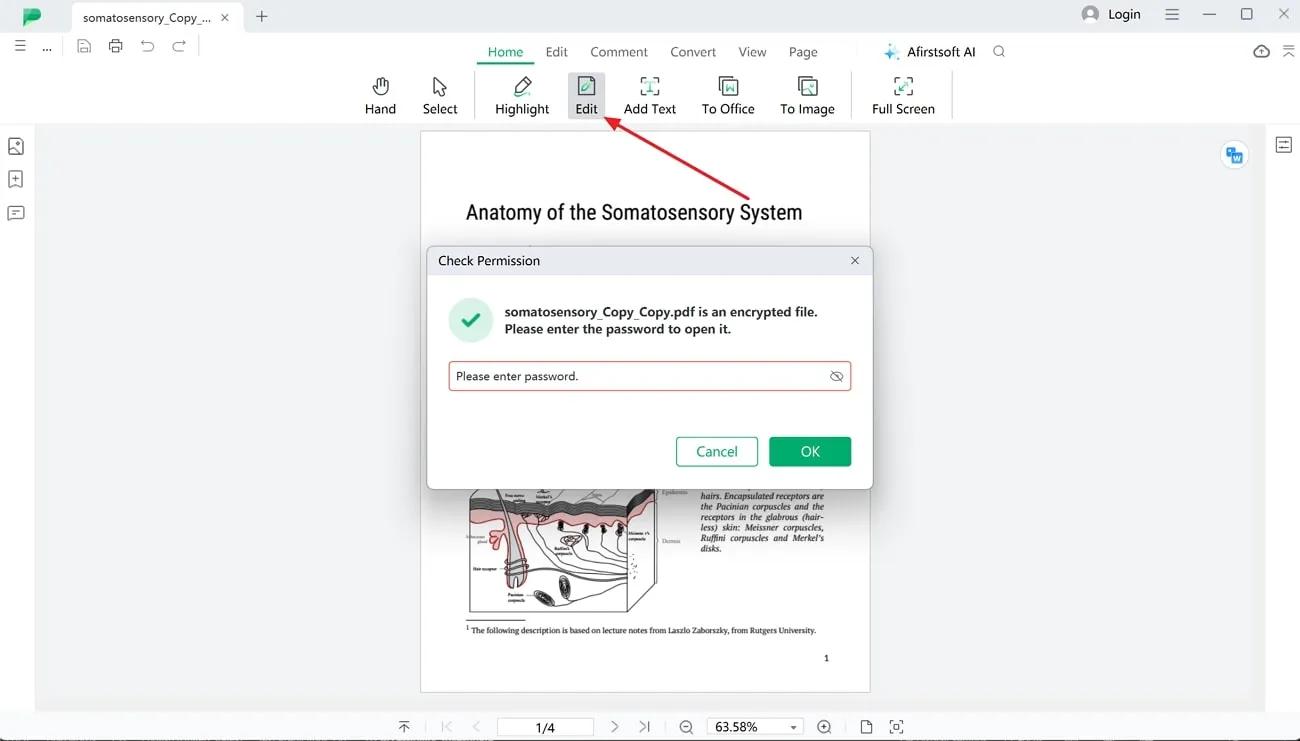
The file is locked, and there will be a prompt box to enter the password, and the file will be opened. When it is opened, it can be either edited as you deem fit or just viewed without any adjustments.
Step 5: Save the File Without a Password
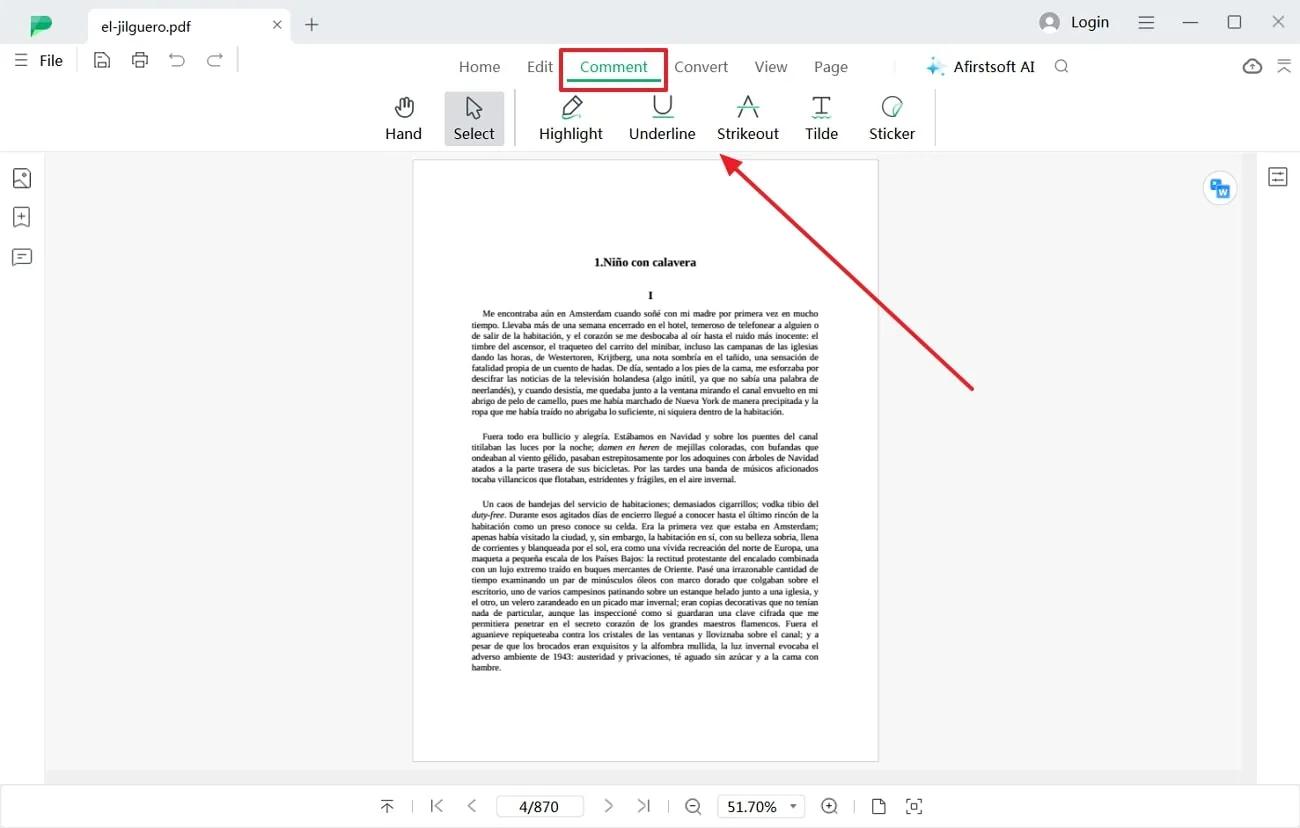
They have the option of removing the password after they open the file to ease the process of unlocking it in the future. It is very easy to log in. Just go to “File” and click on “Save As” and under the security of the file, delete the password. This will write out one copy of the file with no password on it so that it may be easily opened in the future.
This process is ideal when you have the password available, but how to open a password protected PDF without the password?
Part 2. How to Open a Password Protected PDF Without Password
In some cases, you may be locked out of the password for the PDF file that you want to open. In this section, we will clearly define ways how to open password protected PDF without asking for a password online as well as by the software tool, namely Afirstsoft PDF.
Method 1: Use Afirstsoft PDF for Unlocking
Afirstsoft PDF presents an opportunity to open a PDF file even if you forgot the password of the file. It should be made clear that one has to have permission from the owner of the files to remove passwords from them; attempts to remove passwords to the documents by a direct action or, in other words, bypassing security features without express permission from the owner of the file s is unlawful. Here’s how to unlock the file using Afirstsoft PDF:
- The PDF should be password protected, so open the PDF in Afirstsoft PDF.
- If you do not have the password, click on the ‘Remove Password’ option in the menu if the file has one.
- An Acrobat firstsoft PDF will open the file and if the user rights permit, will open the document.
- You can then save the unlocked file for future use without having to type your password all over again.
Method 2: How to Open Password Protected PDF Without Password Online
Another option is to use online PDF unlockers. Some of these tools offer a quick and convenient way to get rid of password protection, and some of them are even free. But you must remember not to provide certain documents to share at online services since they may be sensitive or contain lots of confidential information. Follow these steps for online unlocking:
- Go to your preferred search engine and type how to open password protected PDF without password online.
- In the end, transfer the password-protected PDF file to the site.
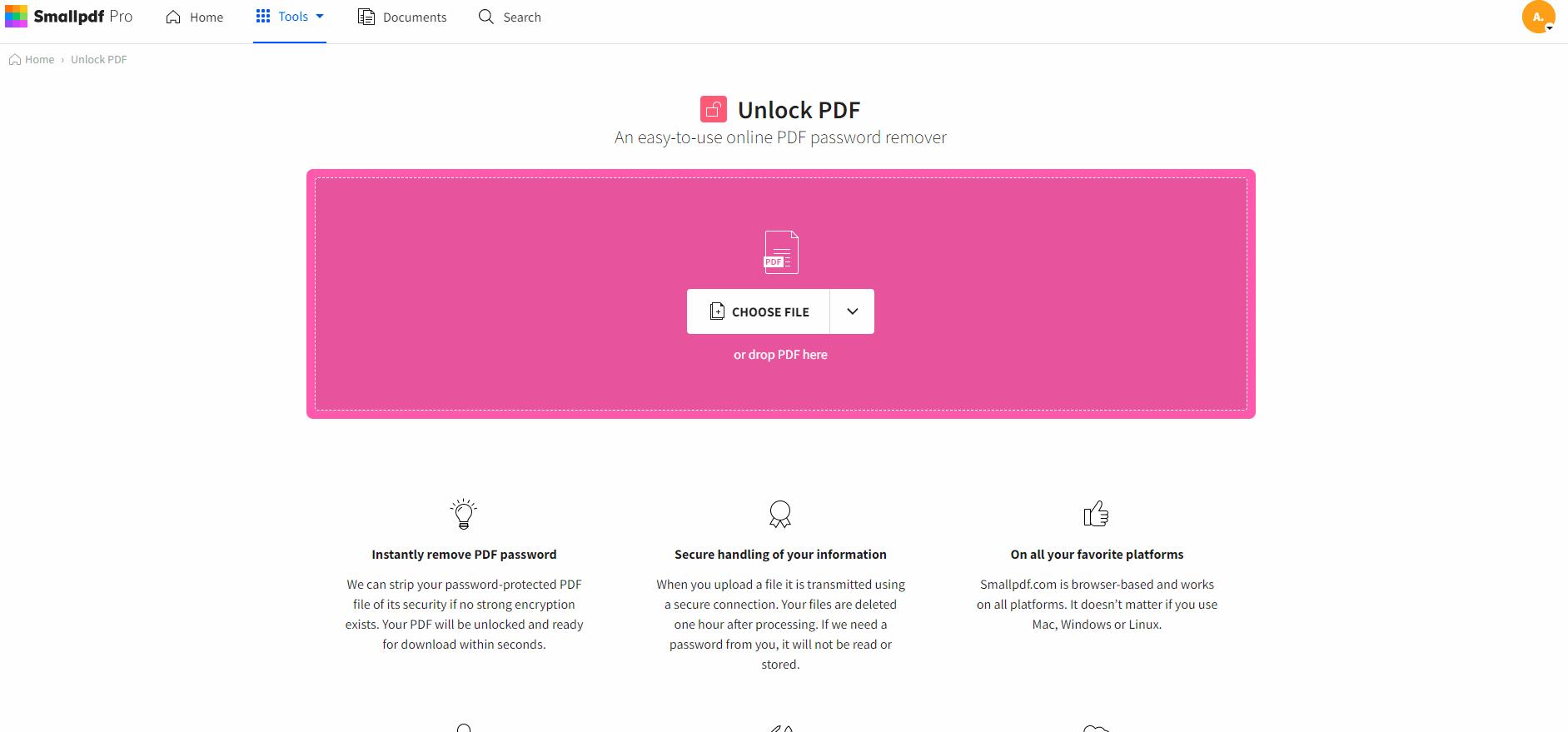
- This tool will try to disable the password.
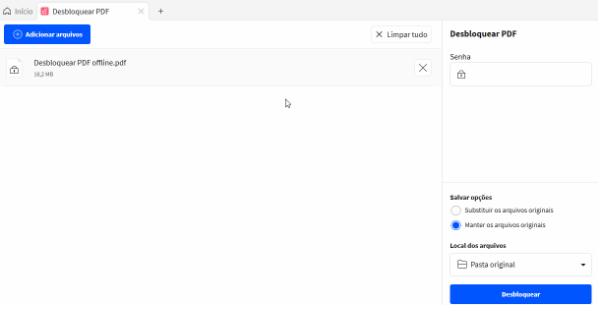
- After the password is cleared, download the copy of the PDF that can be unlocked.
As with other online applications, there might be certain shortcomings, including limitations on file size or some security concerns, but a reliable service must be chosen.
Method 3: Using Google Chrome to Unlock a PDF
Generally, if the password is unknown, the file cannot be opened, but if one knows the password but does not want to use it in the Chrome browser, it has a tool to bypass the PDF password protection. Here’s how to do it:
- Open Google Chrome and drag the PDF file to a new browser tab of the opened software.
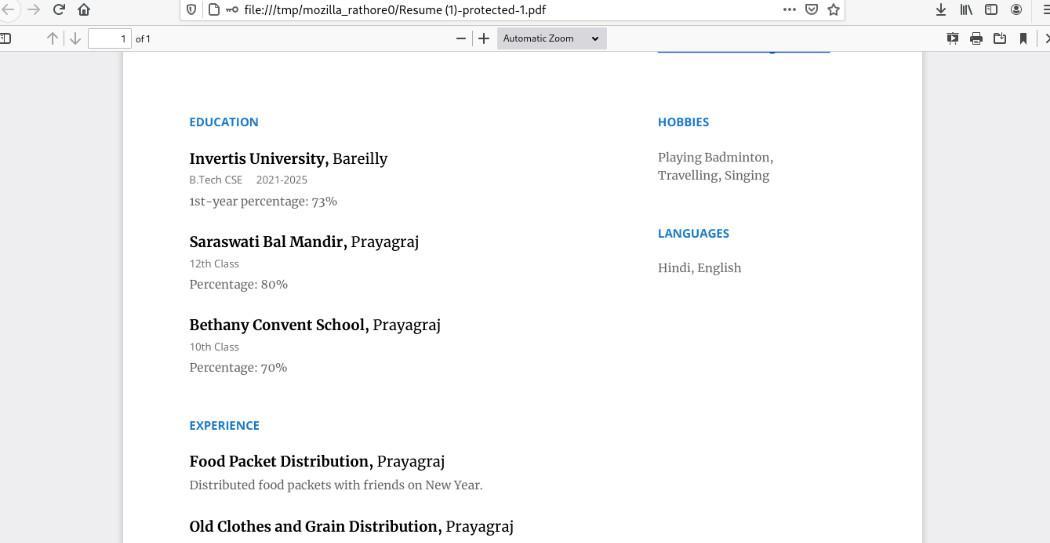
- Type the password in the given field to unlock the document.
- Press the ‘Print’ button or use the keys ‘Ctrl + P’ for Windows or ‘Cmd + P’ for Mac.
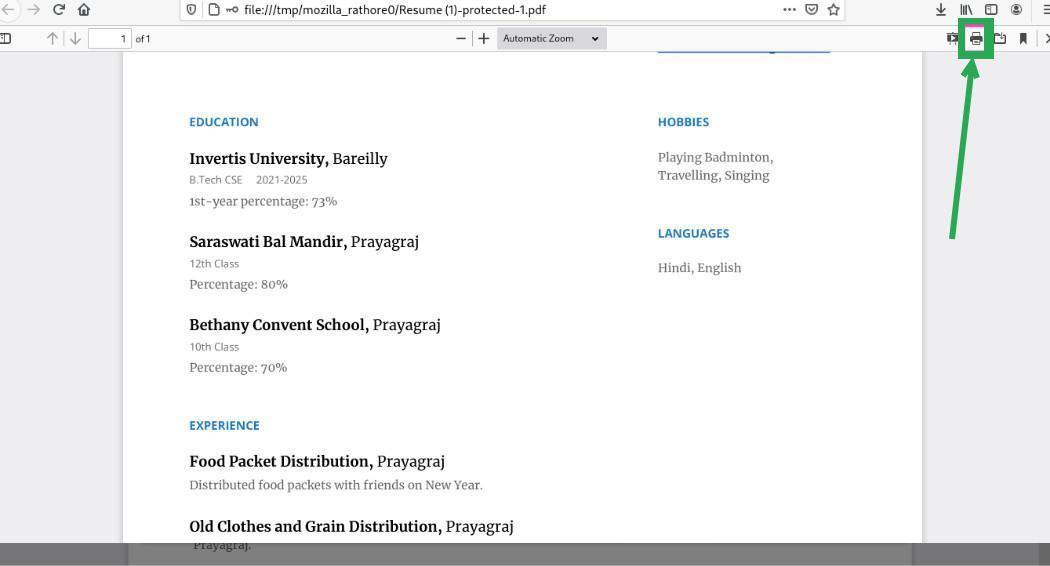
- In the tools option, a new tab will appear. We make a selection in the print settings and in the save as PDF and click on save, it will create a new copy of the PDF without a password.
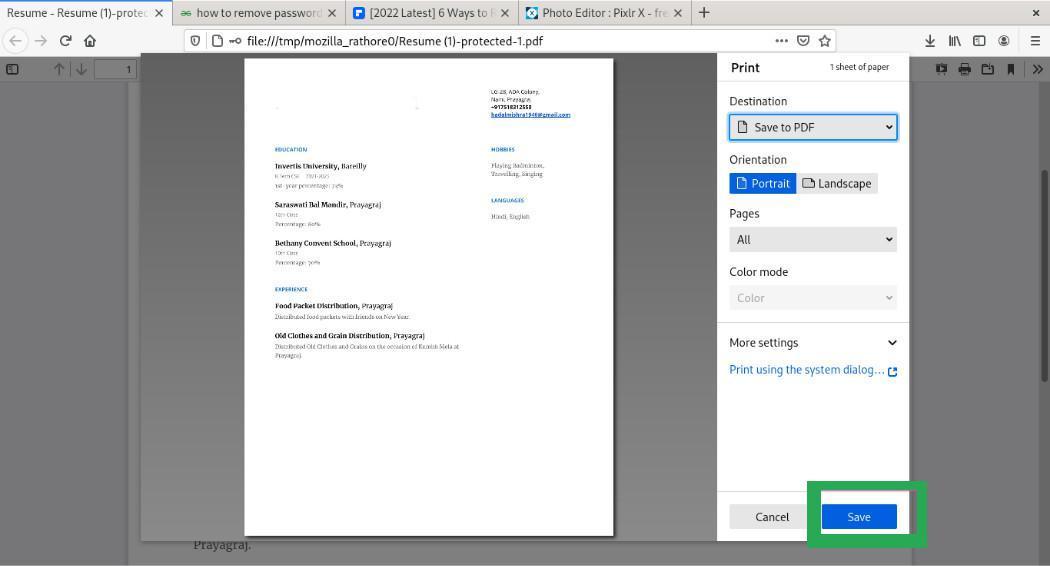
This method is useful for users who often get temporary access to the password but may want the protection for future use.
Method 4: Request the Password from the Document Owner
In the worst-case scenario, one might try to reach out to the author or the owner of the given document. You may directly ask them for the password for the PDF or ask them to provide an unlocked version of the same. Although this appears rather blatant, it may mark the most prudent course of action to take when confronted with material such as legal or professional articles that one is only authorized to view with prior permission.
Part 3. What is Afirstsoft PDF?
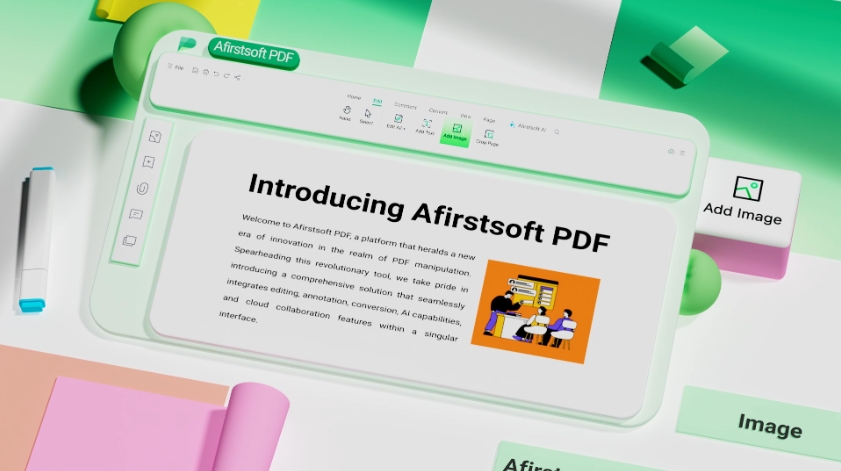
An Afirstsoft PDF is a complete tool that can edit documents as well as convert them into a PDF format and even crack a PDF that has been protected by a password. Loaded with conveniences, this program seems to be ideal for use by both private persons and professionals. Here’s a deeper look at some of its core functionalities:
- PDF Editing: New layout, text, picture, and shape can be created without difficulty. An initial PDF has complete rights for editing the content without having to convert the file to another format initially.
- File Conversion: If you are restricted from editing PDFs, you can convert PDFs to Word, Excel, PPT, Images, etc. It is especially helpful when the text needs to be reused for reports, presentations, or additional editing.
- Password Removal: In Afirstsoft PDF, there is an option to unprotect the PDF files to allow for their use in the future. This feature would only be available if the user has the necessary access rights to the system.
- OCR Functionality: An essential tool for those who work with scanned contracts or handwritten notes, Firstsoft PDF’s OCR technology converts scanned documents into fully editable and searchable PDFs.
- Annotations and Collaboration: Insert comments, highlights, and notes in PDFs, making it ideal for teamwork. Annotations can be used to highlight areas of a document that may require further review or discussion.
To learn more about these features, you are welcome to visit Afirstsoft PDF.
Part 4. Summary
In this article, we have discussed how to open password protected PDF with and without a password using Afirstsoft PDF and a few more. These include if you have the password to unlock the file, and if you don’t, then use the following tools provided by Afirstsoft PDF below. We’ve also discussed other approaches like web-based tools and browser-based solutions. Just to recap, it is crucial only to open a PDF if you have the right to do so, as it can lead to legal consequences.
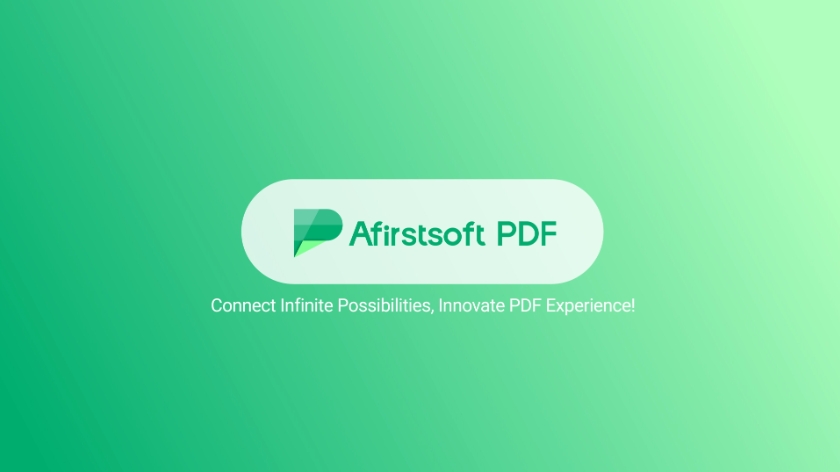
- 100% secure
- 100% secure
- 100% secure
Download Afirstsoft PDF today and learn how to open a protected PDF without password.
Part 5. Frequently Asked Questions (FAQs)
1. Is it possible to open a protected PDF file without a password?
Yes, it is possible to open a password-protected PDF without the password using a specific tool, which is Afirstsoft PDF, albeit if the user has the right to open the PDF document. In the same respect, it is also possible to unlock PDFs via various online tools that can delete passwords. However, these methods should be rather cautious, especially if dealing with classified materials.
2. What should I do if I am locked out of my password-protected PDF file?
If you have a PDF that has been password protected and have forgotten the password, Afirstsoft PDF allows you to open the PDF provided you have the necessary permission to unlock the PDF. The other option is to look for an online PDF unlocking tool or to recover the password with the help of the owner of the document.
3. Is it safe to use online tools to open a password-protected PDF without the password?
Although you can use online resources as effective ways of bypassing passwords in PDF documents, it is not always safe for your papers. Some precautions include it is good to work with recognized companies and never uploading a sensitive or confidential PDF document to insecure web-based sources.