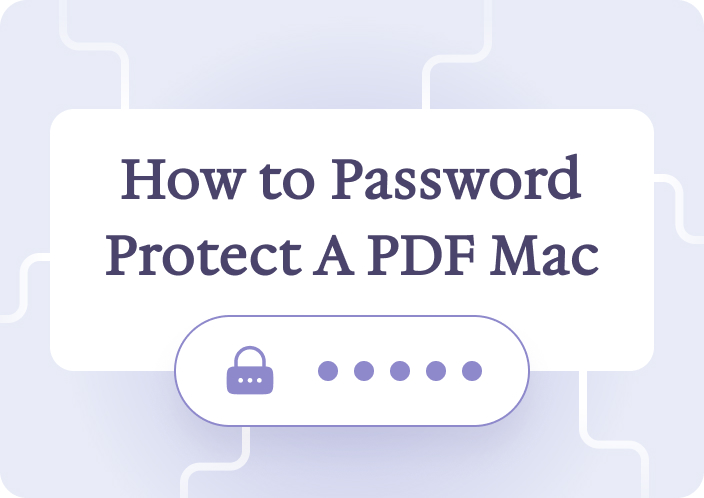In this guide, you will learn how to password protect PDF free using a tool called Afirstsoft PDF, which offers free PDF protection during the trial period. Secure features With the Afirstsoft PDF document, protection of the documents is easily done without much hassle.
Part 1. How Do I Password Protect a PDF for Free?
Thus, password protection for a PDF is one of the basic and most effective measures if you want to keep your files safe when sending them through e-mail or over the Internet. Following is the detailed tutorial on how you can password protect PDF free using Afirstsoft PDF:
Step 1: Download and Install Afirstsoft PDF
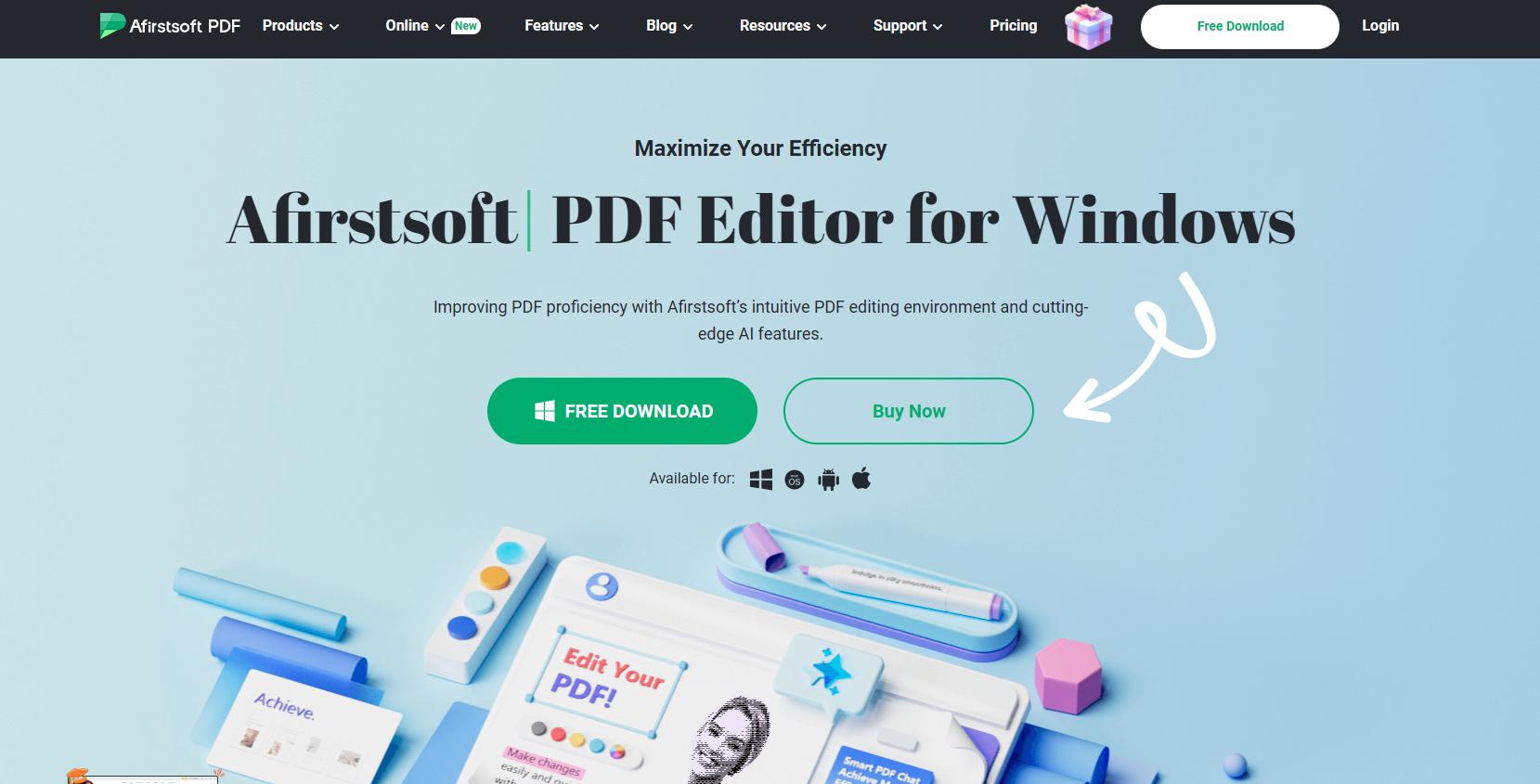
Firstly, one has to download Afirstsoft PDF for Windows or macOS. Here’s how to get started:
- Go to the Official Website: Go to the Afirstsoft PDFwebsite, and select the option that corresponds to your operating system. There is a version for Windows and Mac.
- Download and Install: Download the file and follow the installation guide provided. Start running the software to get acquainted with the display and user interface screen.
In the Afirstsoft PDF tutorial, a free trial is available whereby you can unlock pro privileges such as entering a password. This is important, especially when practicing how to password protect a PDF for free while using the Features in Trial mode.
Step 2: Open the PDF You Want to Protect
Now that Afirstsoft PDF is launched, you can open the PDF file you want to protect.
- Click “Open File”: In the main interface, there is the option to “Open File.” Click this button and then select the folder containing your PDF.
- Select Your PDF: Navigate to the PDF you want to protect with a password. The document will open in an area called Afirstsoft PDF and you will be able to view the document and make changes to it.
Step 3: Navigate to Security Settings
Now that your file is open, it’s time to protect it with a password. Afirstsoft PDF makes this process straightforward:
- Go to the Security Tab: At the top right corner of the interface, look for and click on the “Security” tab. This section has many security features of password protection.
- Click “Encrypt with Password”: However, under the category of the ‘Security’ tab, choose the ‘Encrypt with Password’ option because it will require the user to type a password before he or she can open the document.
Step 4: Set Your Password
Now you’ll be prompted to set the password that will protect your PDF:
- Create a Strong Password: Type a password in the corresponding input box. For better security, use a password of at least 8 characters containing upper case letters, lower case letters, numbers and special characters. This ensures that only an authorized individual will be able to access your file since the password is complex.
- Set Additional Permissions (Optional): It is also possible to set permissions concerning what the users are allowed to do once they have opened the document. For example, you can limit the availability of the print, edit, or copy functionalities of the content.
Step 5: Save Your Password-Protected PDF
Once you’ve set your password and configured permissions:
- Click “Apply”: After you have entered the password correctly, click on “Apply” to save the changes you have made.
- Save the File: Choose “File” on the toolbar and click on “Save As.” Make changes in front of “File Export Mode” and choose the appropriate folder where you would like to save the password protected PDF.
Now, each time when someone attempts to open the PDF file, they will be requested the password for it. Well done—you have now learned how to password protect a PDF for free using Afirstsoft PDF!
Part 2. What is Afirstsoft PDF?
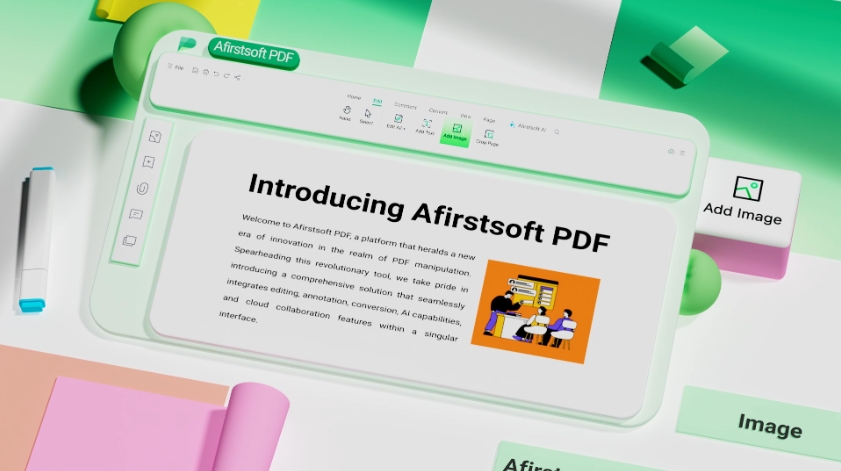
Afirstsoft PDF is the ultimate all-in-one PDF tool for users who require the facility to modify, convert, secure, and arrange their PDF files. It is useful for business people who deal with confidential business documents and also for people who just deal with their personal files. Now, let us look at the specific aspects that set Afirstsoft PDF apart from other similar tools on the market.
1. Advanced PDF Editing Capabilities
Afirstsoft PDF comes equipped with enhanced editing features that enable you to edit your PDF files. This involves making changes to the text, images, layouts, and even the PDF format without having to export the document into another format. No matter you are changing a typo in a contract or replacing an image in a presentation, the editing feature of Afirstsoft PDF guarantees you can make the correction smoothly.
Also, Afirstsoft PDF reduces the distortion of the layout of a document or a section of the document in case of modification. This is quite important in ensuring that legal documents, presentations and any other official document look professional as required.
2. PDF Conversion Options
Another interesting aspect of Afirstsoft PDF is that its primary function is to convert between PDFs and other formats. Whether you want to convert your PDF to Word, Excel, PowerPoint, or even an image format, Afirstsoft PDF is the right tool for you. Another reason to convert PDFs can be to use the content of the file inside another application where it is needed.
For instance, the data that has been gathered in the form of PDF by financial analysts may need to be copy pasted into excel for further analysis, or a PDF presentation may need to be converted into PowerPoint so that the marketing team can update it. Using Afirstsoft PDF guarantees that any formatting, tables, or images are well captured and no error occurs when converting it.
3. Password Management and Encryption
Another major plus of Afirstsoft PDF is that the program can encode files, and during the trial period, you can create a PDF file with a password. As mentioned earlier, the software allows the setting of Open Passwords to further limit access and Permissions Passwords to further control the editing and printing privileges. Due to this, it is a tool that can easily be used by professionals handling sensitive documents in their work.
Afirstsoft PDF also offers support for 128-bit as well as 256-bit encryption where 256-bit encryption is stronger. For instance, a law firm working on confidential client contracts or a financial institution working on sensitive reports can use 256-bit encryption to ensure that only the right people have access to these sensitive documents.
4. Optical Character Recognition (OCR)
Afirstsoft PDF has the Optical Character Recognition (OCR) option, which enables one to convert images and other scanned documents into fully searchable and editable PDFs. This feature is a boon for organizations that physically manage papers, as the organization permits users to scan such papers while still enabling them to search or edit the content.
For instance, when many HRs departments manage paper forms, they can digitize these forms to make them searchable. Likewise, a researcher is able to look through historical documents and instantly search through them for particular notions or concepts. Afirstsoft OCR feature of PDF is available in several languages, thus being an international product.
5. Annotation and Collaboration Tools
Sharing is always important in any business or academic environment, and Afirstsoft PDF enables the sharing of documents and information as required. Some of the functions of the software include the ability to comment on a PDF by adding commentaries, underlining, and notes. This feature is particularly important for groups of related workers who are engaged in the implementation of common projects, since the various participants can view all the comments to the document at once.
For instance, members of a marketing team may use annotation to point out changes that may be done to a draft proposal, while members of the legal team may use the same to point out sections of a contract that may require further elaboration. It is easy to share these annotations with colleagues, which makes it convenient should there be an exchange of drafts for revision or approval.
6. Batch Processing
However, if you have to manage numerous files and deal with their conversion complementarily, then Afirstsoft PDF’s batch processing will definitely ease your work. This feature enables you to perform operations, including converting, resizing, or password protecting a batch of files at the same time. Batch processing is especially helpful for people who work with a large amount of documents, like financial analysts, auditors, or legal consultants working with many clients.
7. Digital Signatures and Watermarks
Any individual who requires extra features to protect and verify the document uses Digital signatures and watermarks supported by Afirstsoft PDF. It is secure to execute contracts, agreements, or any other official paperwork and record electronically or in a virtual manner to signify ownership. Furthermore, it is also possible to add watermarks to your paper to prevent copying of your content or to indicate that the document is confidential.
One of the key functions of PDF, the digital signature, is particularly valuable for those employees who use legal documents in their work. This feature is particularly useful when you are dealing with contracts, agreements, or any other official paperwork by confirming that the signature is original.
Part 3. Summary
In this article, you learned a step-by-step process on how to password protect PDF free using Afirstsoft PDF. As highlighted in the directions above, you can easily protect your PDF files by applying the steps that have been provided.
Afirstsoft PDF is one of the universal applications that has numerous options for editing, converting, security like password protection and encryption. Their free trial enables users to password protect PDF free without any restrictions and is recommendable for individuals and businesses.
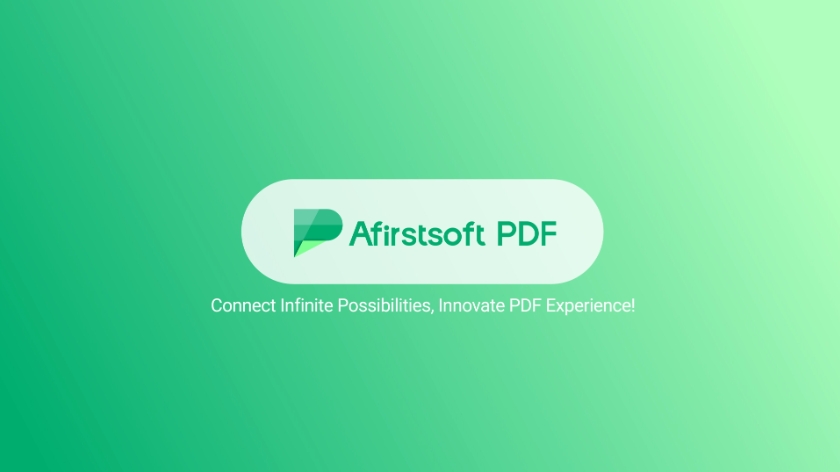
- 100% secure
- 100% secure
- 100% secure
Download Afirstsoft PDF today in order to ensure that your documents are safe from intruders. Secure your PDFs now with Afirstsoft PDF and feel the difference between safe and efficient management of your documents.