Nothing comes easy, well generally true, but this article will make your life easier. Adobe Reader has been one of the pioneers in terms of serving users a quality output with a variety of features to use, and one of these is the digital sign feature. Why do you need to print a paper and input your physical signatures when you can have it ready in just seconds? This article attempts to answer your questions on how to digitally sign a PDF in Adobe Reader.
Since we are not settling for a minimum, there will be alternative apps provided for your point of exploration, and finally will reveal the best app that you can use for this specific feature. So, if you have the question, “How do I digitally sign a PDF in Adobe Reader?” Keep an eye out!
- 100% secure
- 100% secure
- 100% secure
Part 1. How to Digitally Sign a PDF in Adobe Reader
It is just amazing that PDF editing tools such as Adobe Reader offer an opportunity to put digital signs in a PDF document. Aside from its convenience and accessibility, there is no need to cut the trees to produce paper for our document. However, not everyone has a great learning curve where in just one glance, they already know how to digitally sign a PDF document in Adobe Reader.
This section will perfectly provide you a rigorous way on How to digitally sign a PDF in Adobe Reader. Pay attention carefully to the steps provided and have your documents signed with ease!
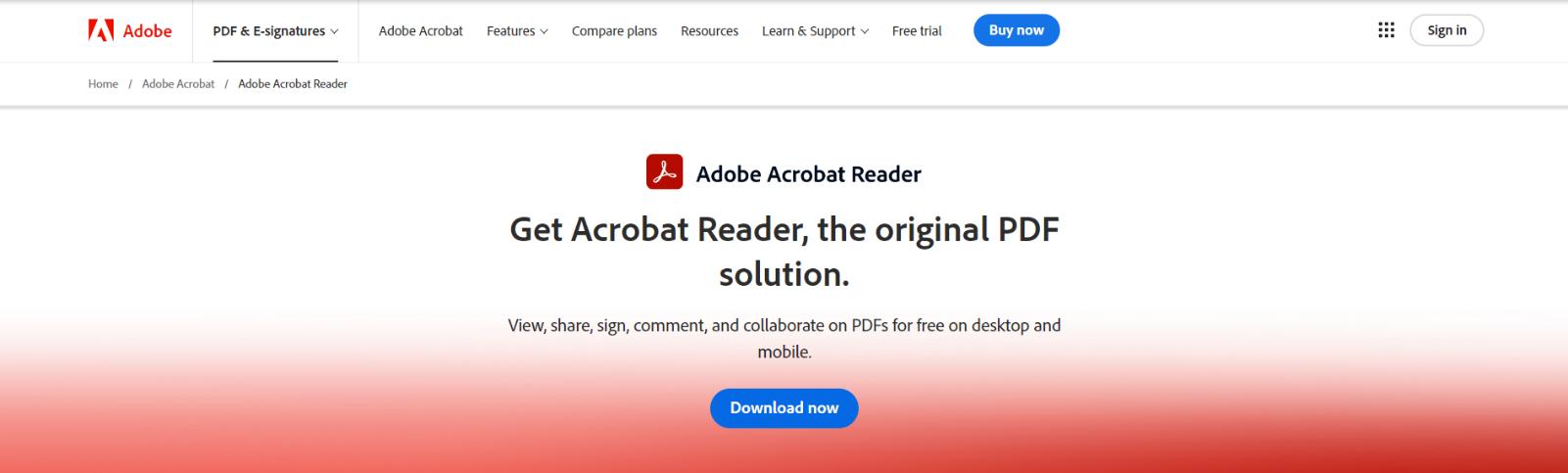
Step 1: Sign-up for an account, open the Adobe Reader app and select the PDF file that you want to be signed with ease.
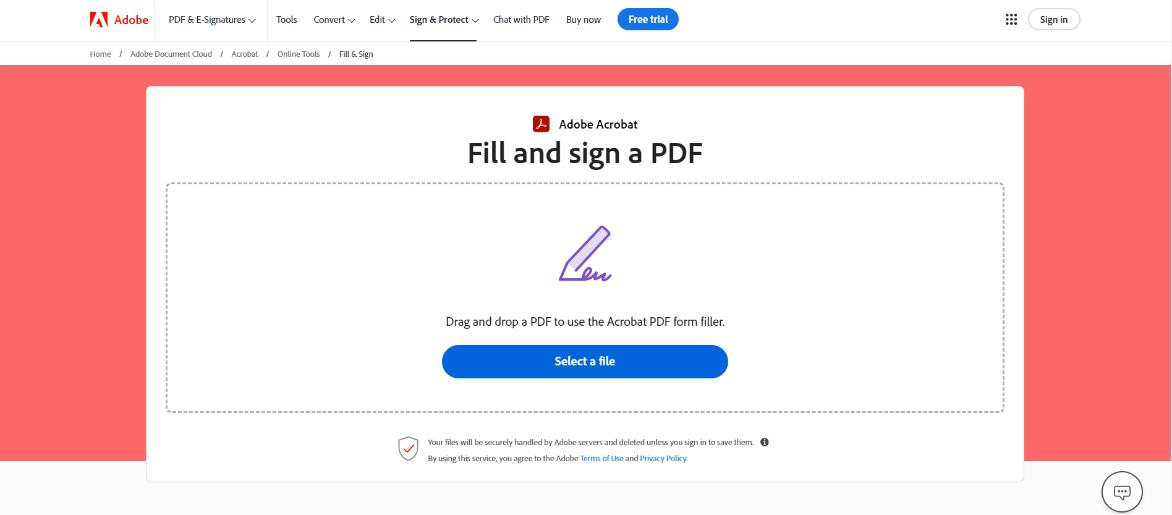
Step 2: Go to the “e-sign” tab to add your signatures or affix your initials.
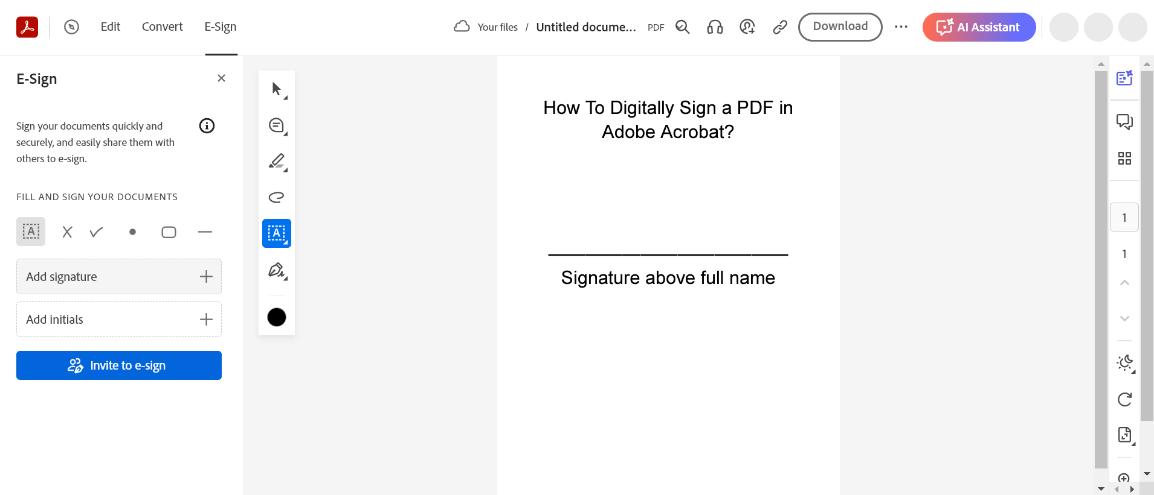
Step 3: You can type, draw, or input an image that contains your e-signature. Click “save” to save your signature.
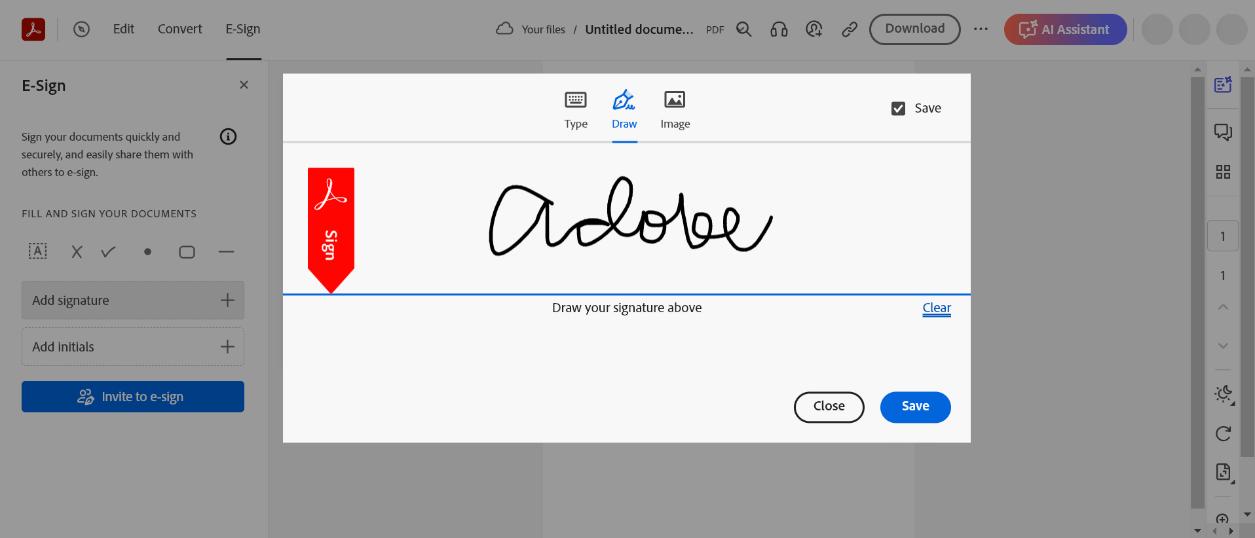
Step 4: Just click the signature and drag it in wherever you have to input your e-signature. One click away, you already know how to digitally sign a pdf with Adobe Reader!
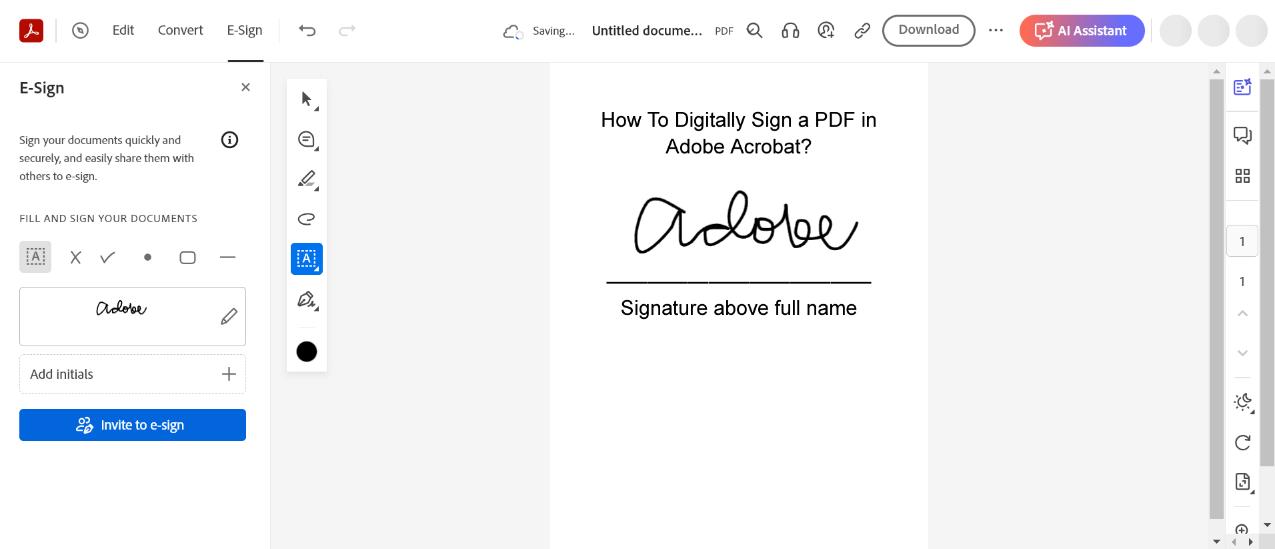
- 100% secure
- 100% secure
- 100% secure
Part 2. 7 Alternatives to Adobe Reader
Besides teaching you how to digitally sign a PDF in Adobe Reader, we’re offering you even more options to choose from. More? Yes, not just one, but 7 tools to look at! Let’s now start delving into each.
1. Foxit PDF Reader
A fantastic application that offers a wide variety of uses is the Foxit PDF Reader. Aside from its notable AI assistance, and its similarity to the Adobe Acrobat Reader, Foxit PDF Reader remained one of the best alternatives. Now instead of searching for how to digitally sign a PDF document in Adobe Reader, it’s time to add Foxit PDF Reader to one of the apps that you should take an interest in.
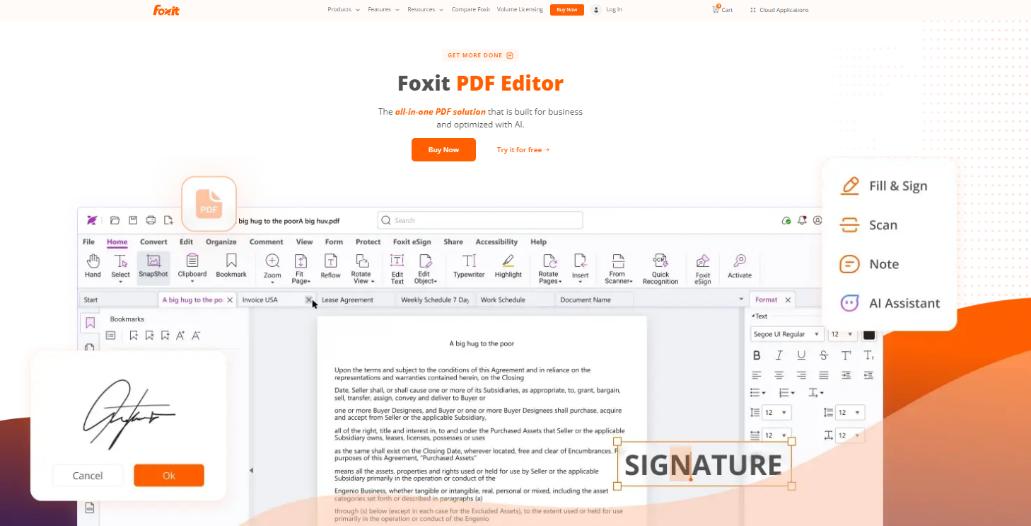
Features
- Great E-sign Features – Have your documents signed automatically and intuitively provided by Foxit Reader.
- Protect your PDF – Foxit Reader has high protection capability that can shield your PDF, digital signatures, and data with password encryption.
- Convert to Formats – Microsoft to PDF converter, or PDF to images? Don’t ask for the possibility because, in Foxit Reader, everything is possible!
Pros
- Caters to user accessibility
- Take up only small files
- Available in a long list of languages
Cons
- Some pro-like features need a subscription
- 100% secure
- 100% secure
- 100% secure
2. PDF Gear
How do I sign a PDF document in Adobe Reader? Let’s alter that a bit…instead ask how to digitally sign a PDF in PDF Gear! Just like any other PDF offers a multifunctional feature that enhances and eases your work. What makes it outstanding is its ultimately free use, and no premium is needed to access pro-like features.
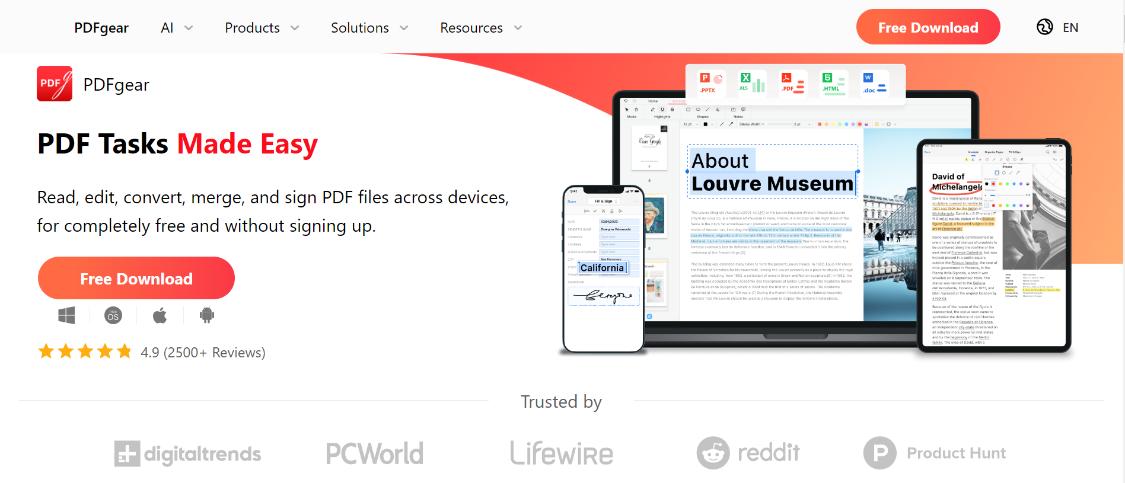
Features
- Stamp your Document – Put a different preset of stamps in your document, and using this feature you can incorporate your e-signature and now sign multiple PDF documents in just one click!
- Organize PDF– Getting overwhelmed with too much happening in your document? You have the option to rearrange, cut, add, or merge it with other PDFs effortlessly!
- Compress your PDF – Worrying about how much space it will take in your device? Compress your PDF without sacrificing its quality!
Pros
- Ultimately free of use
- No signing up needed
- Good reading app for users with problems
Cons
- Prone to system delays
- 100% secure
- 100% secure
- 100% secure
3. Docusign
DocuSign is one of the intuitive apps solely designed for digitally signing documents. This app provides nothing but a very convenient way to sign any electronic agreements you have. You can sign any agreement on whatever device you might think of.
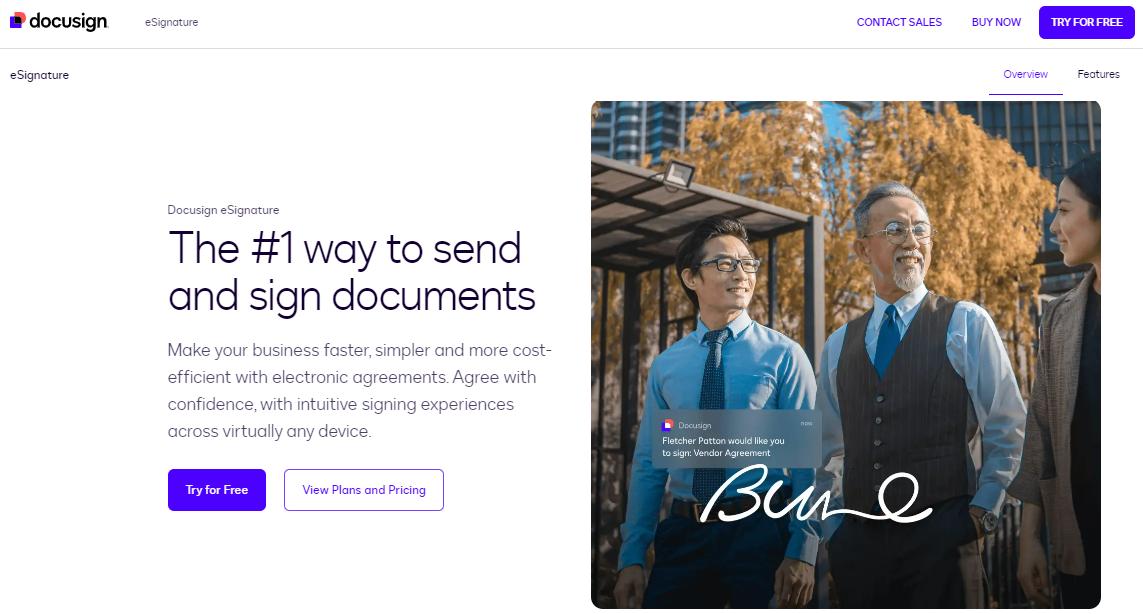
Features
- Integrate your branding – Every company, especially in a professional set-up has a specific and known branding, and DocuSign easily integrates this branding to your document.
- Readily-available Templates – If you are in a hurry and need to send a bulk number of messages, do not worry because DocuSign provides a template.
- Available standard and custom tags – It helps your streamline work to be faster and more efficient by providing you standard and custom tags including your signatures, initials, and even the company names.
Pros
- High functionality in filling forms
- Ready to bulk sending
- Integrate with other tools
Cons
- Trial runs only in 1 month
- 100% secure
- 100% secure
- 100% secure
4. io
You do not need to search how to digitally sign a pdf with Adobe Reader if you have eSignatures.io in your hand. This app helps you to automate your contacts and helps you send the documents swiftly, just as fast as an Olympian Track and Field athlete! This is perfect if you love a handy document signer that you can use on your mobile phone.
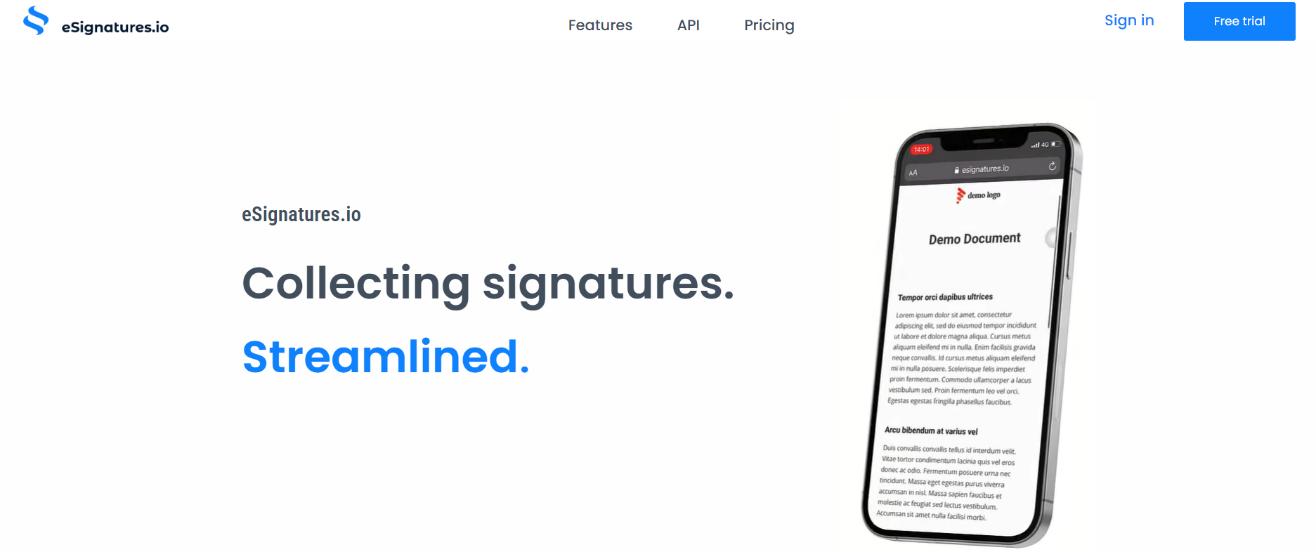
Features
- Send Contracts to SMS – Aside from your emails, you can send your signed contracts through SMS.
- Integrated with Zapier – Make your streamlined of work faster by connecting it to external tools like Dropbox and Salesforce through Zapier.
- Add Signer Fields – Customize your document better by adding signer fields so the signers have an easier time accomplishing it.
Pros
- Supported by wide options of languages
- Perfect for mobile devices
- Ask for 2-factor identification
Cons
- Not completely free
- 100% secure
- 100% secure
- 100% secure
5. SignNow
Launched in the United States, SignNow is a software that helps individuals and business owners sign their contracts and input their e-signatures in a seamless manner. It provides you the flexibility you need as you can accomplish it anytime and anywhere.
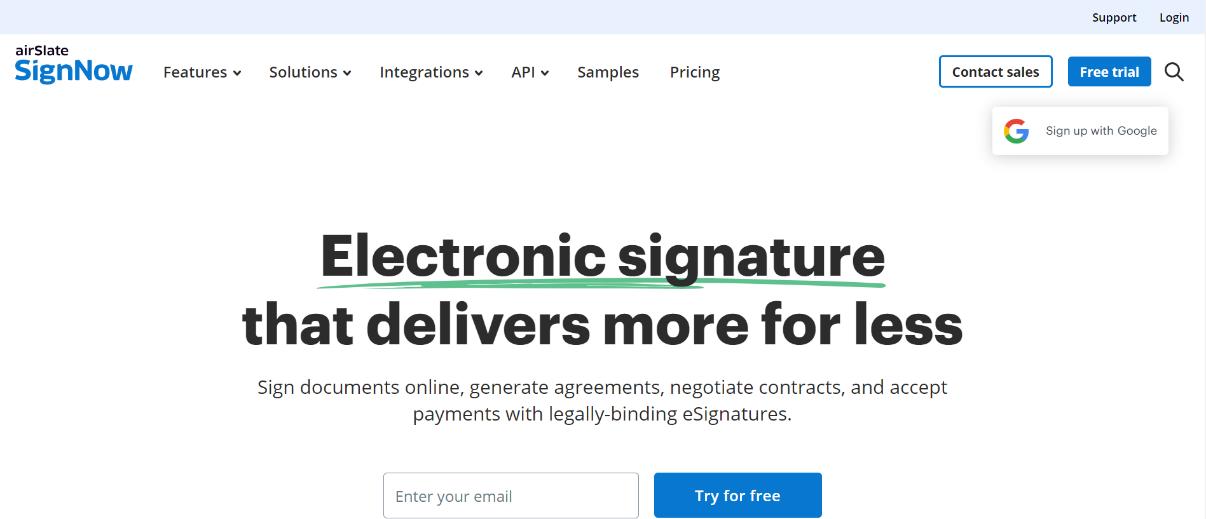
Features
- Sign your document with multi-recipient – Not once, but many recipients can sign your document.
- Fill Forms – Your form needs to be filed, so what app will you gonna go to? None other than in SignNow!
- Unique Document ID – Your document can have a unique and specific document ID and make sure that your file is secured.
Pros
- Good for Team Cooperation
- Works in any type of device
- Allows to track the document
Cons
- Experience some glitches
- 100% secure
- 100% secure
- 100% secure
6. Lumin PDF
Are you looking for an app that both possesses PDF editing features and signing features? Lumin PDF perfectly fits your preference. It is a guaranteed freemium app that offers a top-notch service to its users. So, no need to go for how do I sign a PDF document in Adobe Reader because Lumin PDF can do the same service in terms of PDF signing that Adobe Reader offers.
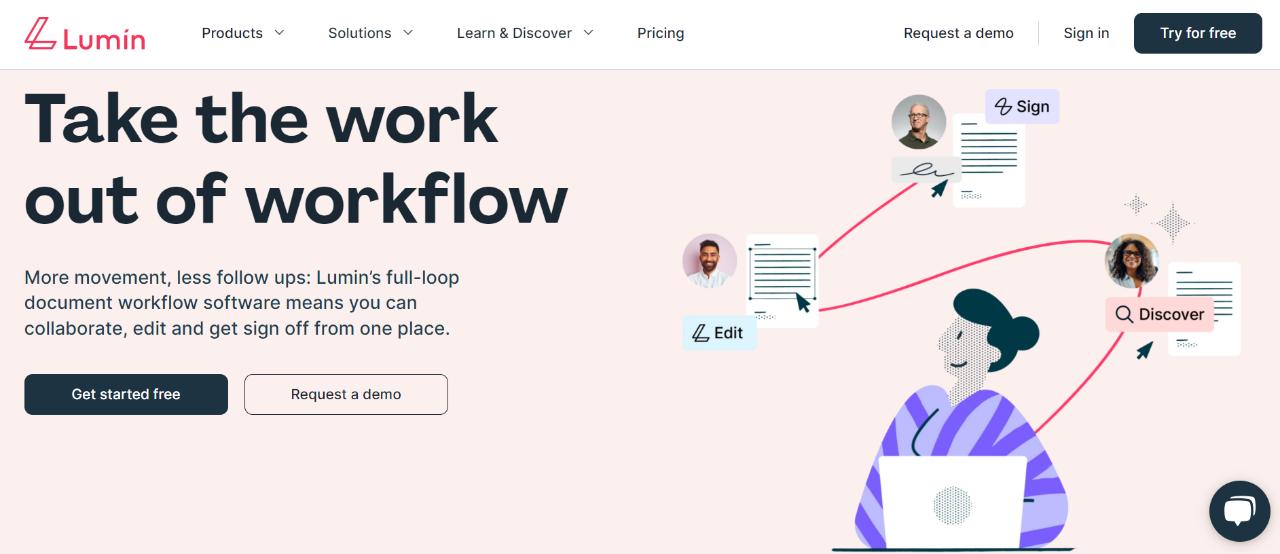
Features
- Secure multiple signatures – Some apps only require 1 signature to be readily available in the app but Lumin PDF allows you to secure multiple signatures.
- Unlock PDFs – The protected PDFs can be unlocked with so much ease.
- Annotate your PDFs – Since Lumin PDF is also a PDF editor, you can add shapes, texts, and drawings to your PDF.
Pros
- Connected with other tools
- Templates are available
- A free account is available
Cons
- Pro version has fewer features compared to others
- 100% secure
- 100% secure
- 100% secure
7. SignWell
One of the easy and fastest alternatives that you can learn instantly to digitally sign your PDF is SignWell. Since 2019, after its launch, it has helped individual users to have an easy app solely for binding e-signatures, and digitally signing important documents.
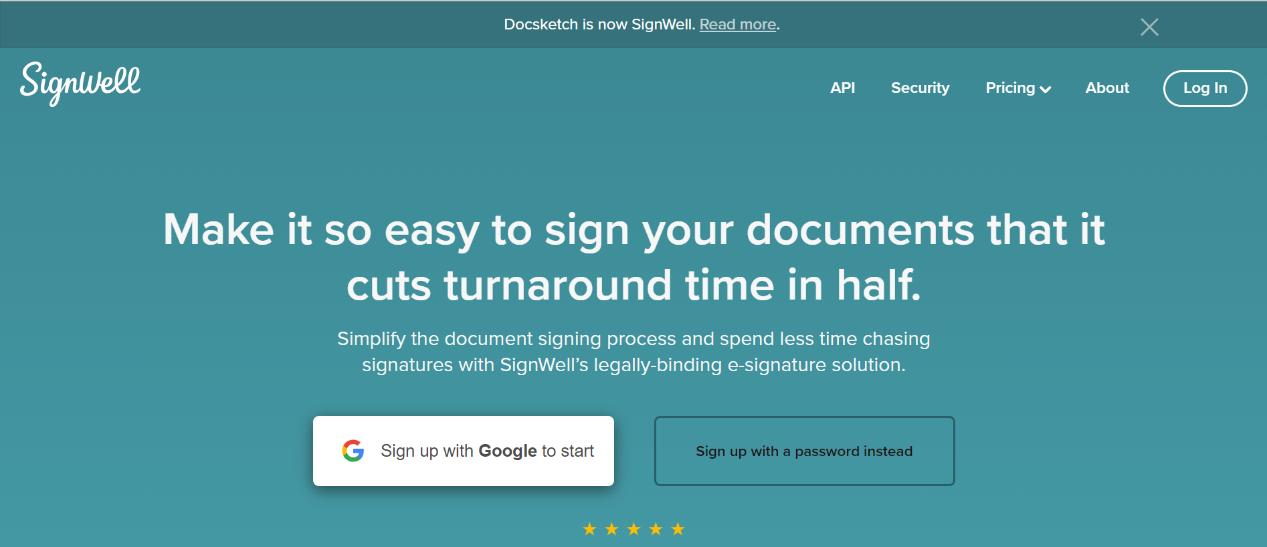
Features
- Document Signing – It’s doing its job so well that collecting legally binding signatures is just one click away.
- Track your documents – Just like how you are tracking your planner, SignWell also allows you to track which document needs to be signed.
- Integration with other tools – Gmail, Google Classroom, Dropbox and whatnot? They integrated SignWell and made it an option to sign your documents.
Pros
- Quick sending of messages
- Straightforward navigation
- Turn your document into a template
Cons
- Free account limits to 3 documents per month
Part 3. Which is the Best App to Sign a PDF
Among the 8 alternatives given, which is the best app to sign a PDF? What does the fox say? Yes exactly! Foxit PDF Editor is the best option for signing your PDF digitally. It maintains a straightforward interface with a level-up integration of new technology and is suitable for any work you want.
Rest assured that your signature will be secured, and you can place it whenever you like in the document. To showcase how to use Foxit PDF Reader for your documents, here are the provided steps.
Step 1: Click any file you would like to be signed in.

Step 2: Under the Foxit e-sign tab, click the “+” icon to customize your signature. You are allowed to draw, type, paste, or import your signature.

- 100% secure
- 100% secure
- 100% secure
Part 4. Afirstsoft PDF - The Powerful PDF Editor
Aside from answering how do I digitally sign a pdf in Adobe Reader, it was worth noting to include the recent and developed tool up to date – the Afirstsoft PDF. This powerful tool caters not only to students and educators but also to any kind of user, regardless of their capabilities or status. It is a user-friendly option with its straightforward navigation and very easy learning curve that it won’t take you a minute to understand. This app is also a multifunctional PDF editor and reader.
Here's the Afirstsoft PDF Editing Power
1. Useful PDF Annotation Tools – Enhance your PDF by highlighting, adding text, or using stickers, what a perfect study buddy!
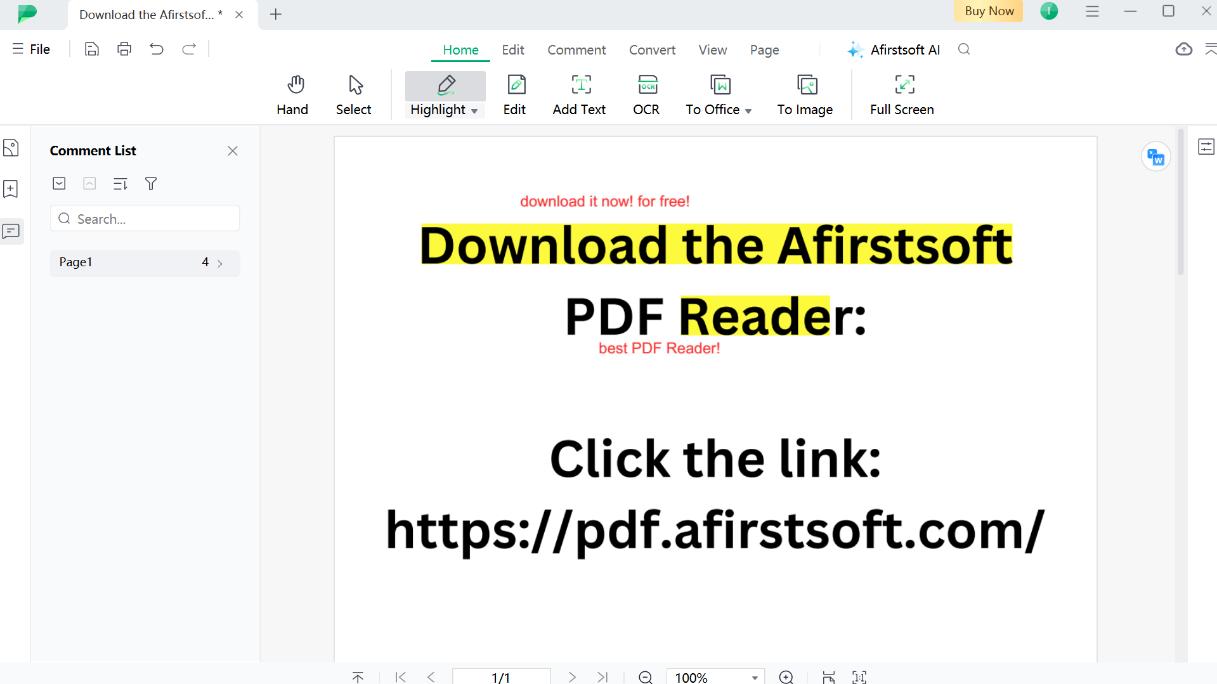
2. Different Zooming Modes – Ultra zoom your PDF up to 6400%
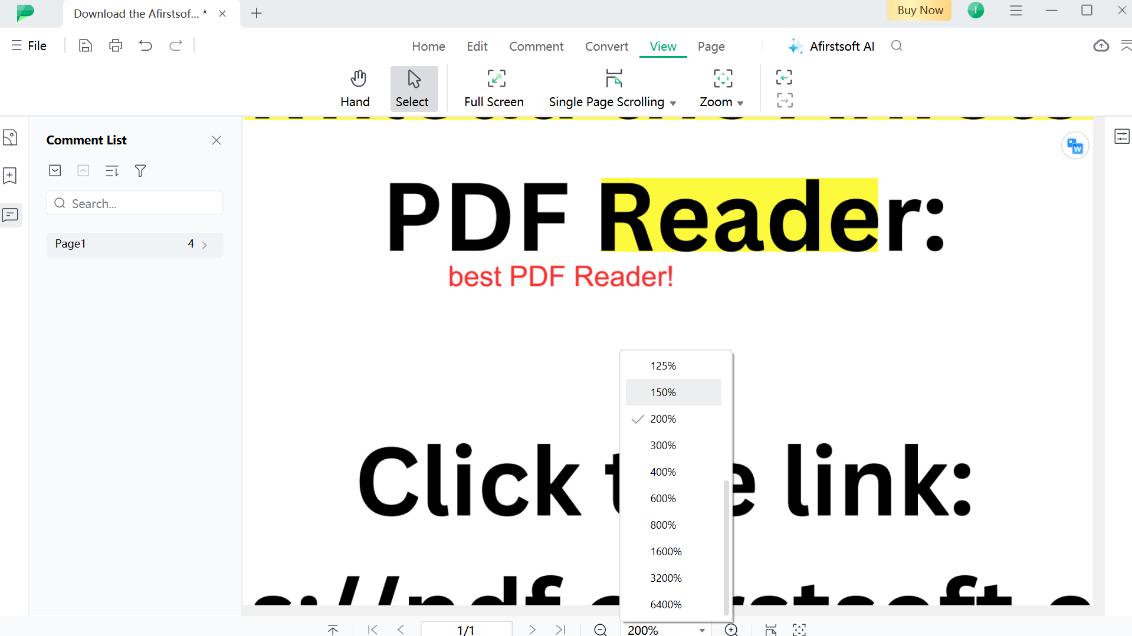
3.Convert to Formats– There are listed formats available where you can turn your PDF into any kind of format you prefer to use!
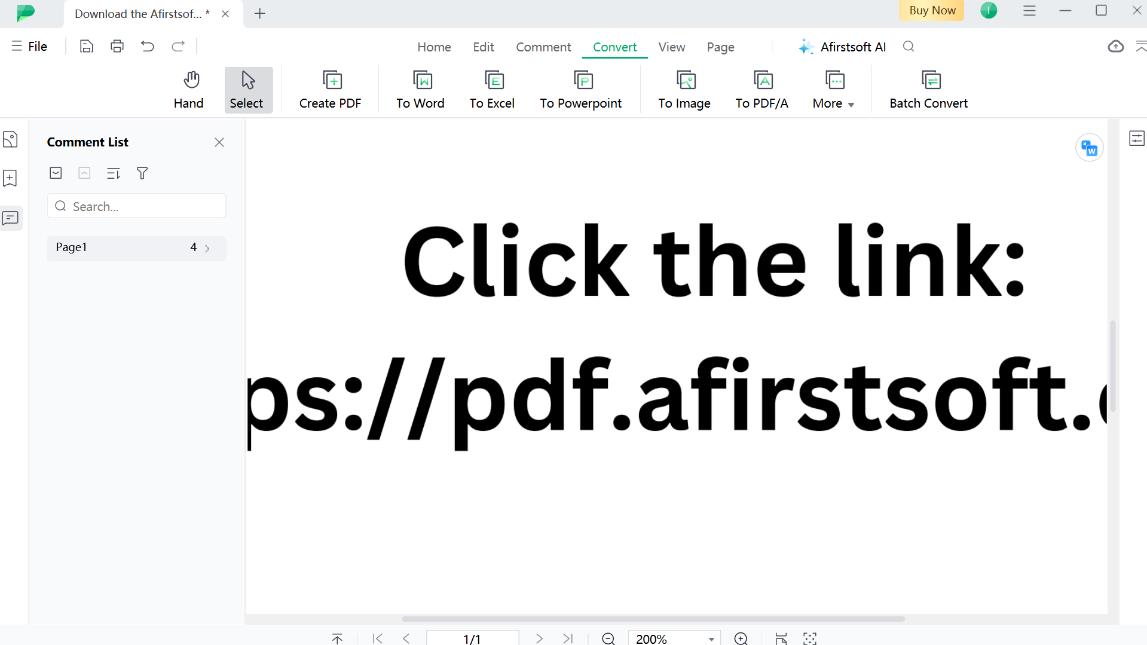
- 100% secure
- 100% secure
- 100% secure
Part 5. Conclusion
Put your printer in the dungeon and start to save trees because you now know how to digitally sign a PDF in Adobe Reader! Aside from Adobe, there are 8 listed tools that you can explore and recommend above Foxit Reader because of its almost complete and neat features.
If you would like to take your PDF exploration to a higher level and need a PDF perfect for your studies, readings, and annotation, no doubt, Afirstsoft Reader is the strongest tool to cater you these benefits!
Now, go ahead and start setting up your signatures!


