Dealing with multiple documents becomes hard, especially when you are getting PDF files. It is because you may be unaware of the steps that you need to take to open multiple files. In this blog, we aim to share the right method to guide you on how to open multiple PDFs at once.
By the end of this guide, you will learn how you can open different files simultaneously on your device. Doesn’t matter which device you are using for reading and editing your files, this blog will help you learn the method. It will help you streamline your reading, editing, and researching tasks.
- 100% secure
- 100% secure
- 100% secure
Part 1. Benefits of Open Multiple PDFs at Once
Before you learn how to open multiple PDFs at once and use them for your specific task, it is good to know the benefits of this preview. Undoubtedly, you can have many benefits of opening multiple files quickly in one go.
However, some major benefits are there to assist everyone from the field. Doesn’t matter whether you are a student, professor, or a manager in a corporate company, you will get these benefits by opening multiple PDF files at once.
Saves Time
The most important benefit of this particular process is time-saving. Being an academic person or a professional, you must be aware of time management. It is very important for you to meet the deadlines of the project or tasks.
With the help of multiple files opened at once on your device, you will be able to save time. You don’t need to switch to File Explorer or your device’s storage portion to open every file one by one.
Easy Data Extraction & Comparison
As a student what is the most irritating and difficult task? It must be the comparison of different papers, assignments, and reading materials to get data for writing your assignment. You must be dealing with multiple documents that you want to check and remember their important points for your work.
It will be hard for you to memorize those points and compare the facts with other papers or PDF documents. By opening all those documents at once, you can quickly switch from one document to the other. In turn, you don’t need to remember the data when you can easily compare them within the same screen and extract the required data.
Enhance Focus
While exploring the file manager of your device to open multiple PDFs one by one, you may get distracted. It is because you may have other files or data that may distract you. When you have opened your files simultaneously, you will not have to explore the file explorer again.
So, you will not be distracted by other data that you have in your device. You only have to switch between windows in which you have opened multiple files for your work.
Part 2. How to Open Multiple PDFs at Once on Windows?
For Windows users, the most suitable method to open multiple PDFs at once is via Afirstsoft PDF. It is an advanced PDF software that can help you read, edit, and convert your files. The best thing about the software is it can be downloaded and installed easily by following simple steps shown on the screen.
- 100% secure
- 100% secure
- 100% secure
Moreover, you don’t need to invest a lot of time to learn how to open multiple PDFs at once. You can quickly do this by understanding its interface.
If you are a new user of this PDF reader, we have shared the following steps to follow for you. Overall, there are two methods through which you can complete this action.
We have listed both of them here with a brief overview.
Via Afirstsoft PDF Software
In this method, you need to open the software first and then move to the process of opening multiple files. Here is the step-by-step guide about this method:
Step 1. Launch Afirstsoft PDF on your Windows device.
Step 2. Click on the “Open option from the left menu.
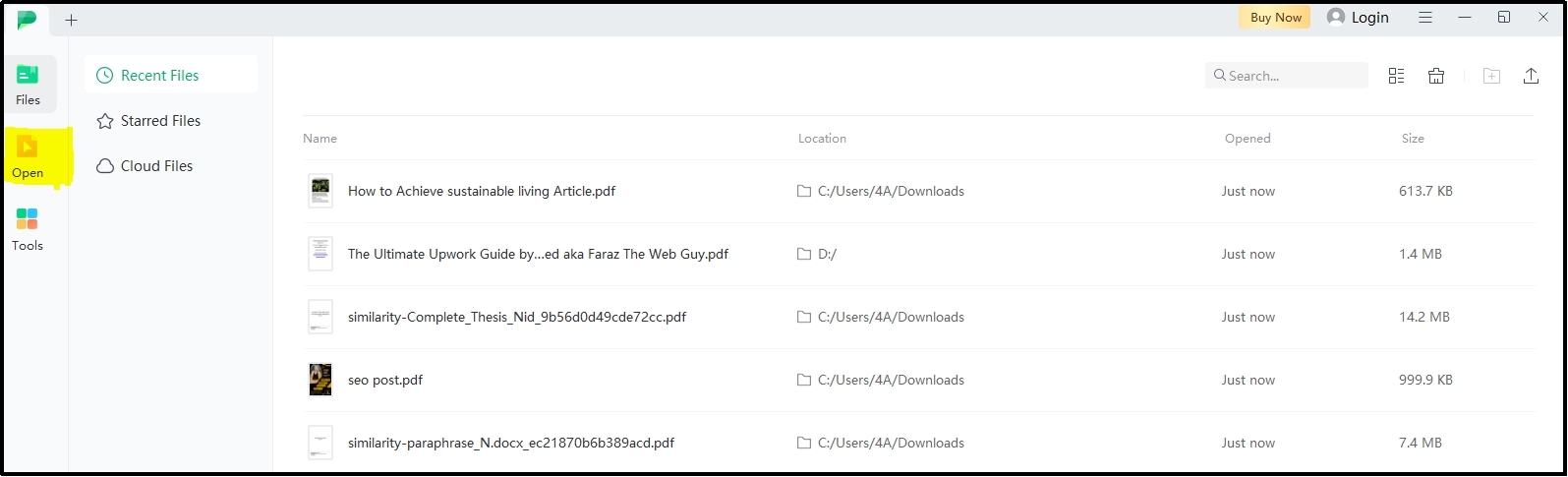
Step 3. Select the files that you want to open.
Step 4. Hit the “Open button for confirmation.
It will take only a few seconds for the software to open all the requested files. You will get a preview of the last file from the list. To check other files, you only have to check the top section of the window and click on the name of the file.
Via File Explorer
Another approach to open multiple PDFs at once in Windows is via File Explorer. Keep in mind that you still need to install Afirstsoft PDF for this process. If you have installed this software, follow these simple steps.
Step 1. Explore File Explorer to find the files you want to open.
Step 2. Select the PDF files that you want to open at once.
Step 3. Right-click on the files that you have selected.
Step 4. Click on the open with Afirstsoft PDF from the available list of options.
It will take a short time for the system to launch the software first and then open your files. Be mindful that this method will take a little longer as compared to the first method. The reason is you haven’t opened the software for quick opening of your files.
Part 3. How to Open Multiple PDFs Quickly on Mac?
If you are using a Mac, you can use KDAN PDF Reader for this purpose. This software has multiple ways to teach you how to open multiple PDFs at once. You can easily change the preview of the files to make them more readable and editable.
This advanced PDF reader and editor for Mac has a split-view feature. Using this unique function, you can easily show multiple PDF files in a split preview. It means that you will see both documents side by side in the same window.
No need to switch to multiple windows to check the files that you have opened. In short, this feature is perfect for enhancing productivity and saving time. Moreover, it enables you to edit your files accurately and uniquely using its advanced toolbar.
Abide by this, let us share the method to open multiple PDF files at once using this PDF reader.
Step 1. Install and launch the KDAN PDF Reader on your device.
Step 2. Go to File Manager on your Mac and select the files you want to open.
Step 3. Drag & drop all your files in the software.
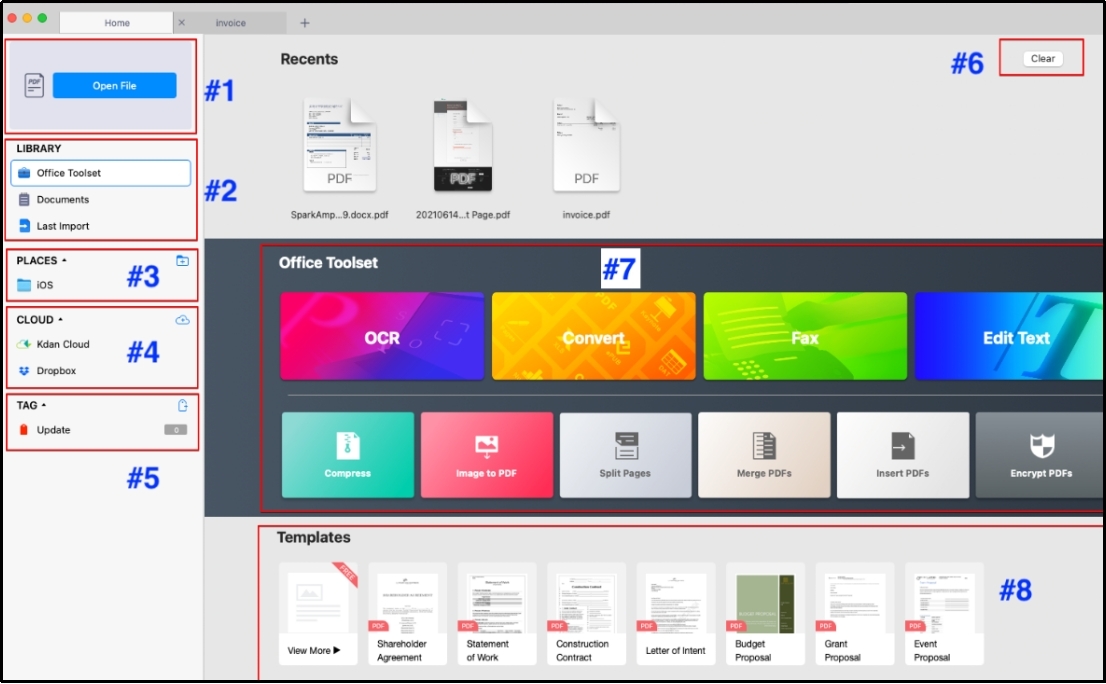
It will open all your files in the software simultaneously so that you can see and read by switching to Windows. To have the preview in the same window, you need to make some adjustments in the settings and enable the “Split Screen” feature.
Part 4. How to Browse Multiple PDFs at Once in Browsers?
Instead of PDF reading software, browsers are also widely used for reading these files. Almost every browser supports reading PDF files without any changes. But the major thing to consider is that you can read the files only, and can’t edit them.
If you are using a browser for reading these files, you should read this section to learn how to open multiple PDFs at once using a browser. It will be an easy approach as you don’t have to deal with any hidden or complicated process.
For those who are confused about the process, we have listed the steps here. For our testing and guiding phase, we have used the Chrome browser to open multiple files. Here are the steps that we have taken to accomplish this task easily.
Step 1. Open your device and look for the documents you want to open.
Step 2. Select the files and right-click on any of those.
Step 3. Choose the Open With option and select the browser that you want to use.
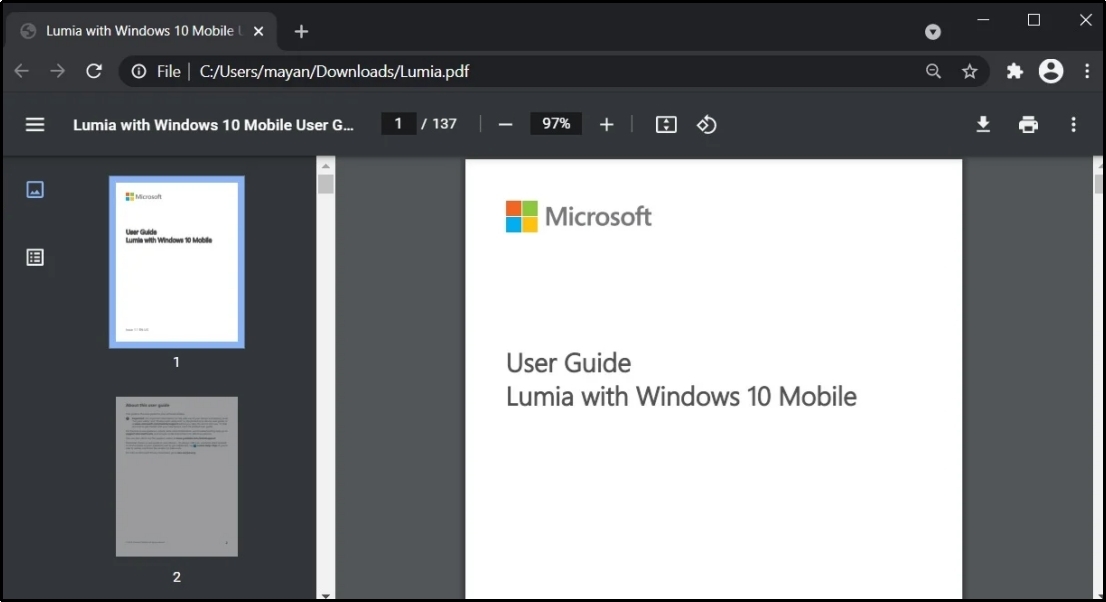
This process will open all files at once in your browser in separate windows. You can read them by switching between windows. You can change the preview size too using the browser’s built-in functions. So, it is right to say that a browser is enough to read a PDF file.
But you can’t rely on it when your aim is to edit the file too instead of reading only. If your task is to leave comments, add annotations, and set bookmarks, you should use Afirstsoft PDF instead of a browser.
Part 5. How to Open Multiple PDF Files in Adobe Acrobat?
No doubt, Adobe Acrobat stands among the pioneer software that was launched to read PDF files. It is still being used widely by people in almost every part of the world. Using this, you can also open multiple files at once.
This PDF reader is perfect for those who don’t want to download and use heavy software. It is a lightweight program that can be installed on almost every device. Abide by this, the software has a long list of editing tools making it a comprehensive tool for PDF reading and editing.
Ranging from simple to advanced editing, you can do almost all tasks within seconds. It enables you to add signatures and bookmarks to your PDF files. To help all those users who don’t know how to open multiple PDFs at once, we have listed the steps for Adobe Acrobat.
Step 1. Launch the Adobe Acrobat reader on your device.
Step 2. Go to “File Explorer and select the files you want to open.
Step 3. Drag & drop the files in the software.
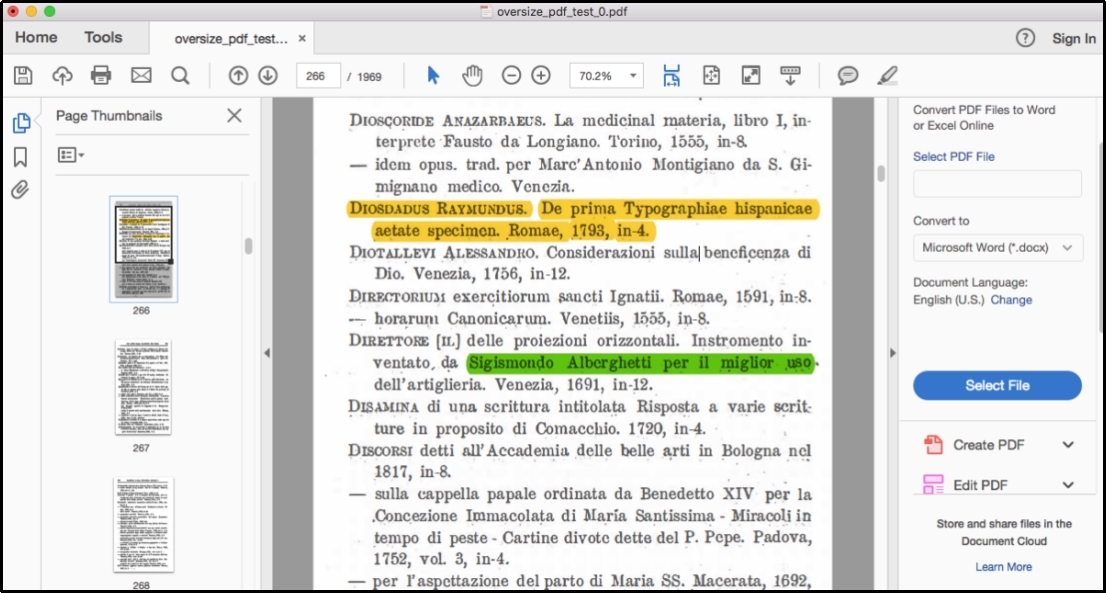
If you have forgotten to open the file in the bulk opening process, you can click on the “+” icon to open the file explorer and choose that file. The only problem with the software is its limited free version. You need to upgrade your version after the trial period.
- 100% secure
- 100% secure
- 100% secure
Part 6. Summary
In the above blog, we have taught you how to open multiple PDFs at once on your different devices. You can follow any of these methods as per the device you are using. All these methods have been tested and made sure that they are working properly.
If you want a PDF reader with advanced features for free, we suggest you use Afirstsoft PDF. This particular software is suitable for downloading on Windows devices for now. You can also use it on your Mac device and follow the same process to open as many files as you want in it.





