Reading a PDF document seems to be an easy process as most people think they only have to open it with a PDF reader. It is completely wrong because you will get a weird experience if you don’t know how to read PDF properly.
The method to read PDFs can vary with the software you are using and the device you are reading on. In this blog, we aim to share a detailed guide on how to read PDF files effectively without facing complications. By the end, you will read the right methods and software/applications for use on different devices.
- 100% secure
- 100% secure
- 100% secure
Part 1. How to Read PDF on Android?
Among other mobile phones, Android is considered the most used mobile device in the world. According to research, over 3 billion Android phones are active in the world right now. It might be possible you fall among those users who are using this device and looking to learn how to read a PDF document using it.
For all such users, we are here with a perfect application they can choose. Using this application, you can easily read and edit PDF files effectively without getting problems with your preview as well as eyesight.
Adobe Acrobat Reader: Edit PDF
One of the best picks to know while reading, “How can i read a PDF file” is Adobe Acrobat Reader. It is an advanced product offered by Adobe with multiple functions including editing, reading, and converting. Using this Android application, you can read the PDF files in multiple previews for effective results.
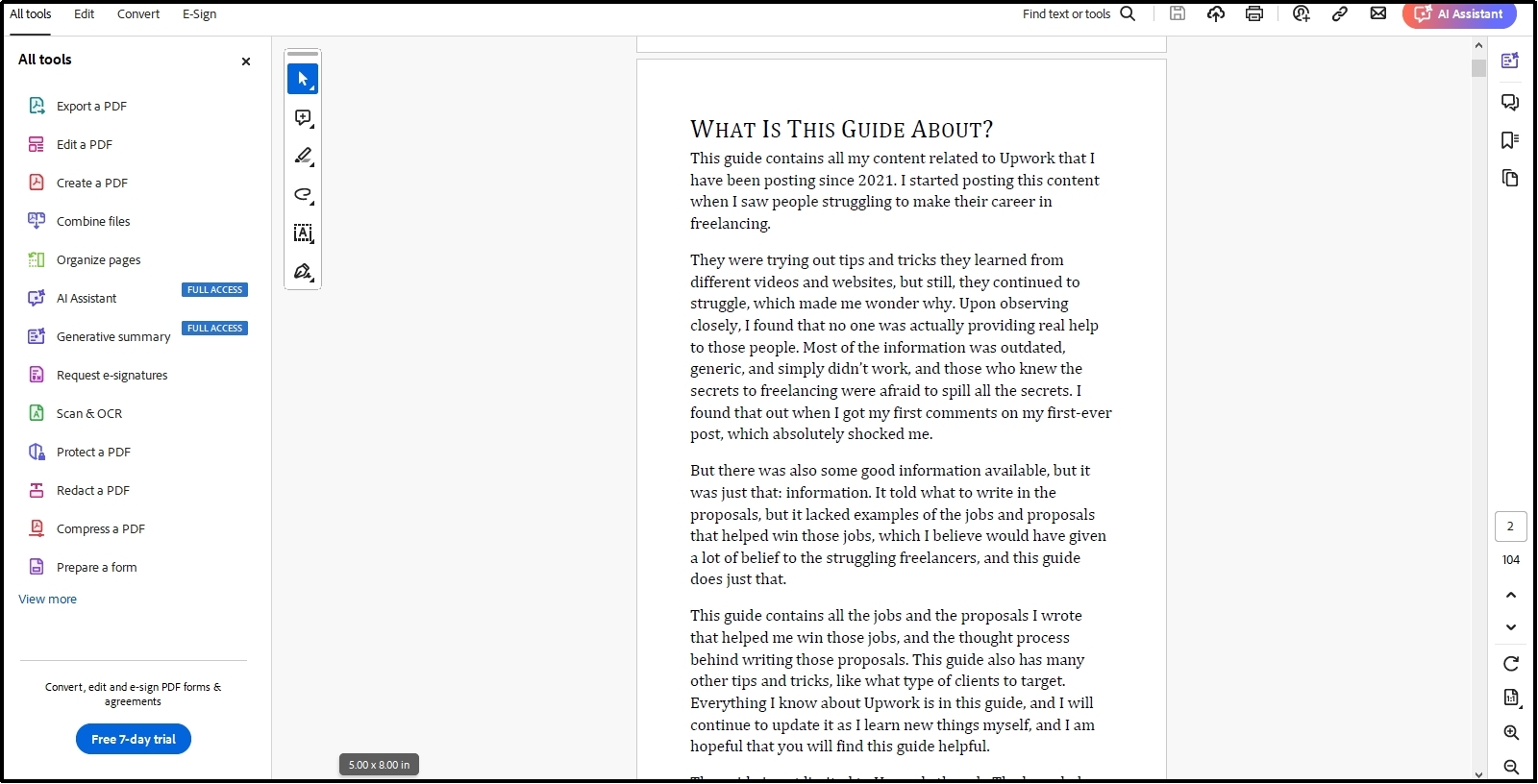
Moreover, it enables you to use its “Read Aloud” feature to let the AI read the document and let you listen to it. With this, one can easily read multiple documents in a single turn within a short time. Adobe Acrobat Reader is also suitable for professionals with its features for editing and signing documents.
Its interface has been kept simple to let everyone use it without prior knowledge of how to read PDF. Last but not least, you can also add a bookmark to a page in PDF using it for quick access to important parts of your document.
Pros:
- Advanced features for editing and reading PDF documents
- Read aloud feature to listen to documents instead of reading
- Allows you to edit images from a document too
- Free to start using this application
Cons:
- Need subscription after trial period
- Shows advertisements to free users
Part 2. How to Read PDF Files on iPhone/iPad?
As an iPhone or iPad user, you don’t need to focus on finding applications or online tools while learning how do you read a PDF file. You can use the built-in options of this device and read your files seamlessly without facing complications.
In this section, we have discussed how to read PDF using those built-in functions of your IOS devices. By reading them, you will be able to accomplish the task without taking assistance from any third-party application. Let’s read about those methods and be comfortable while opening and reading the PDF files.
Via Built-in Browser (Safari)
No denying that Apple stands at the top when it comes to serving the users in the world. Safari is a built-in web browser launched by Apple with multiple functions to let users be at ease while looking for them. You can find this browser on your iPhone, iPad, Mac, and other Apple-launched devices.
Using this, you can easily learn how to read PDF files regardless of their formats and size. This browser can help you read PDF files smoothly with a clear preview. If you don’t know how to read a PDF document using this, you should follow these simple steps.
Step 1. Open “Safari” on your iPhone/iPad.
Step 2. Paste the PDF file link in the search bar.
Step 3. Hit the “Enter” key to open that particular PDF document and read it.
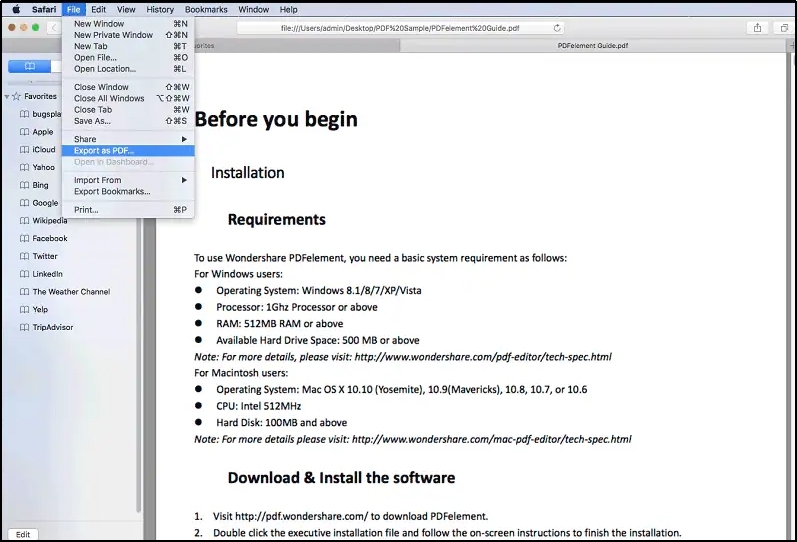
The only problem with this method is that you must have the link to a PDF file. It might be possible that you are unable to copy the link of the file and end up with no results while looking to learn how to read PDF using this Apple browser.
Via iBooks App
For iPhone/iPad users, another approach to reading PDF files is the iBooks application. It is also called Apple Books which enables the users to access thousands of books, open them, and read them for getting entertained in their free time.
If you have this application, you may not need to learn “how do I read a PDF file”. The reason is the simple interface of the application and its working. However, we have listed the steps for those who are new to this application and unable to understand the method to read PDF files using this.
Step 1. Go to “Files” and look for the PDF document you want to open.
Step 2. Find the “Share” icon by clicking on the file and tapping on it.
Step 3. Look for the “iBooks” from the list of applications.
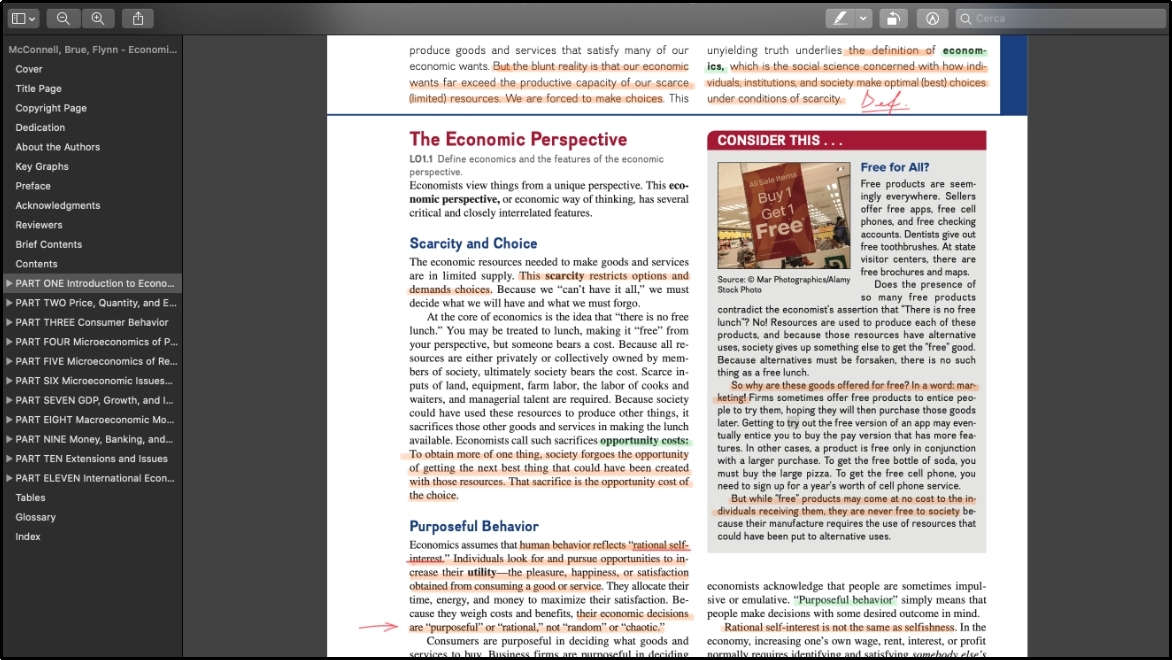
By clicking on the application name, you will be able to open and read PDF files using this particular application. You can access that document from the “Library” section of the iBooks application after you have opened it once.
The only limitation of this method is its subscription. You have to purchase a subscription to Apple Books for a streamlined experience. Also, this application doesn’t allow you to edit any of your documents as it can be used to read PDF files only.
Part 3. How to Read a PDF Document in Windows?
Nothing wrong with saying that Windows users have multiple options when it comes to learning how to read PDF. You can find online resources, multiple software, and browser compatibility for doing this job. However, some methods are limited and some can’t be used because of less reliability.
We have resolved both problems for you by finding the best software that you can install on a Windows device and use for reading and editing PDF documents. Afirstsoft PDF is the best choice when you are trying to read a document on Windows.
- 100% secure
- 100% secure
- 100% secure
It is a lightweight software that can work on a device smoothly without impacting the performance. Using this Windows application, you can perform many other tasks like editing files, converting format, and bookmarking pages.
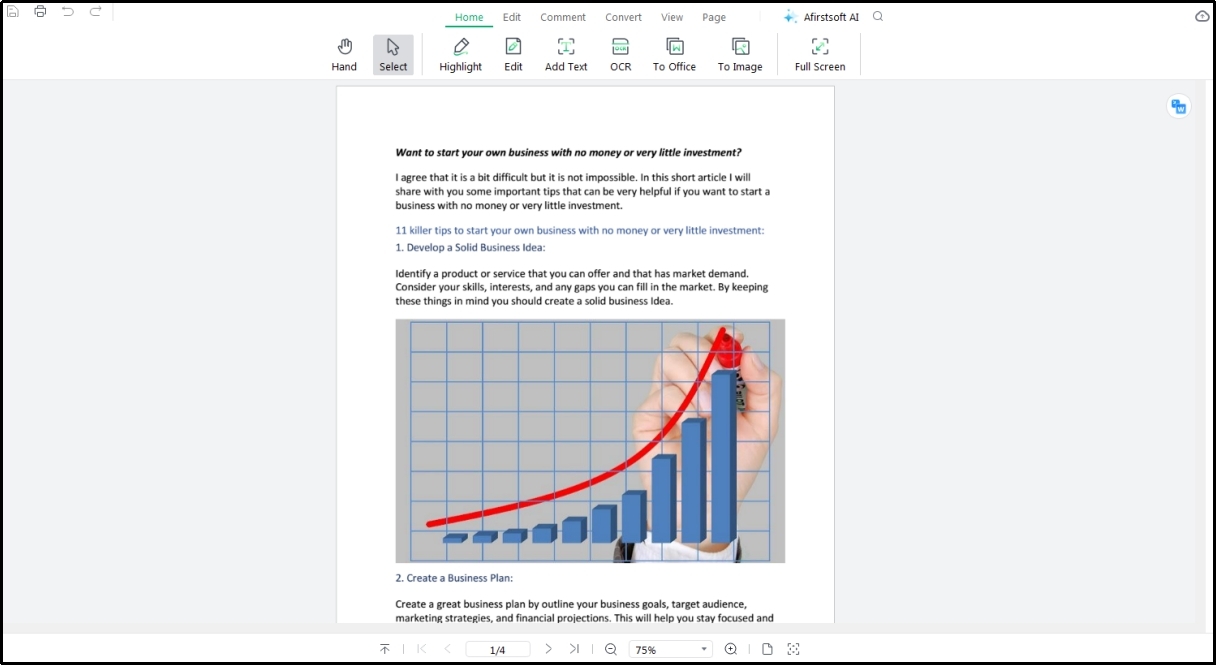
Overall, it is the best choice for Windows users with features to adjust the preview size of the document. Additionally, the interface of the software has been set simple to let anyone know how to read a PDF document using it. With the help of its AI, you can summarize the whole document as well as get suggestions to improve readability.
Part 4. How Do I Read a PDF File Comments Easily?
Whether you are a student or a professional, you might be getting PDF files with multiple comments shared by your seniors. To read the PDF and go ahead with processing, you need to read the comments and understand them properly.
On your mobile, it may not be easy for you as the interface of this handy device is small making it hard for you to find and read them. The best solution to follow while reading how do you read a PDF file comments is to use Afirstsoft PDF.
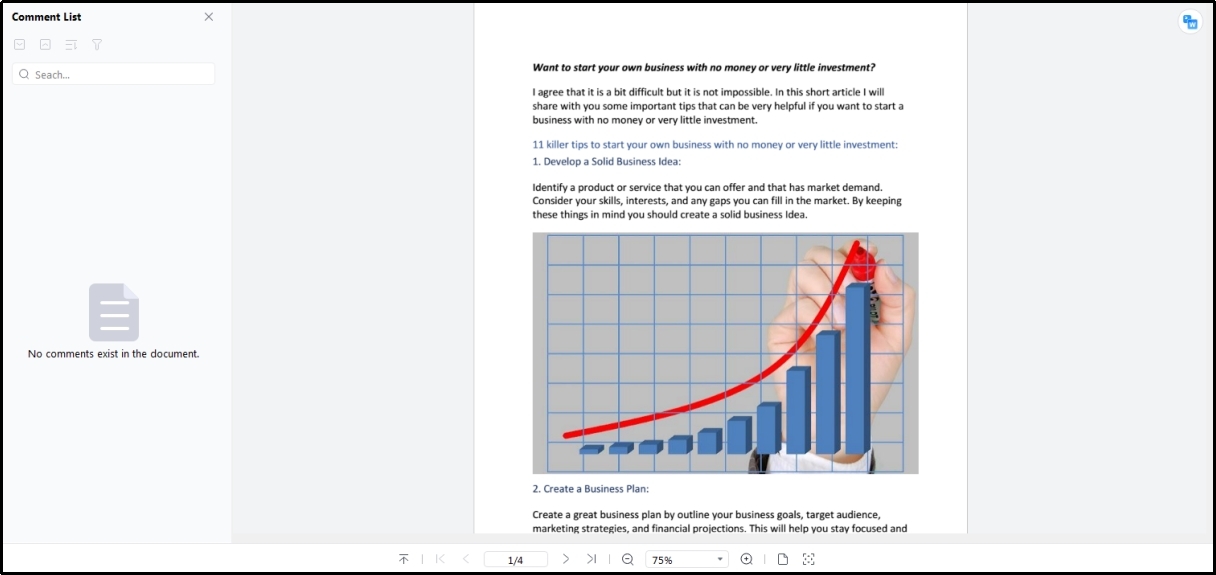
It is highly recommended to share your file on your Windows device and utilize its feature to open and read comments. With its larger interface, you can clearly see where you have comments and what is written inside that box. In short, this is the simplest and most effective approach to read comments from a PDF file.
Part 5. How Can I Read a PDF File Like a Book?
Have you ever noticed that some people are reading their PDF documents just like a book? Did you ever try to do this with your files? Are you looking to learn how to read PDF in that preview? For this purpose, you need a tool or software like Afirstsoft PDF that can help you view your PDF file in full-screen mode.
It will look like you are reading a book instead of a general PDF document preview. Moreover, using it's Zooming feature, you can also customize the size of the preview. It will be easy for you to quickly adjust the preview size of the file and make it perfect for view.
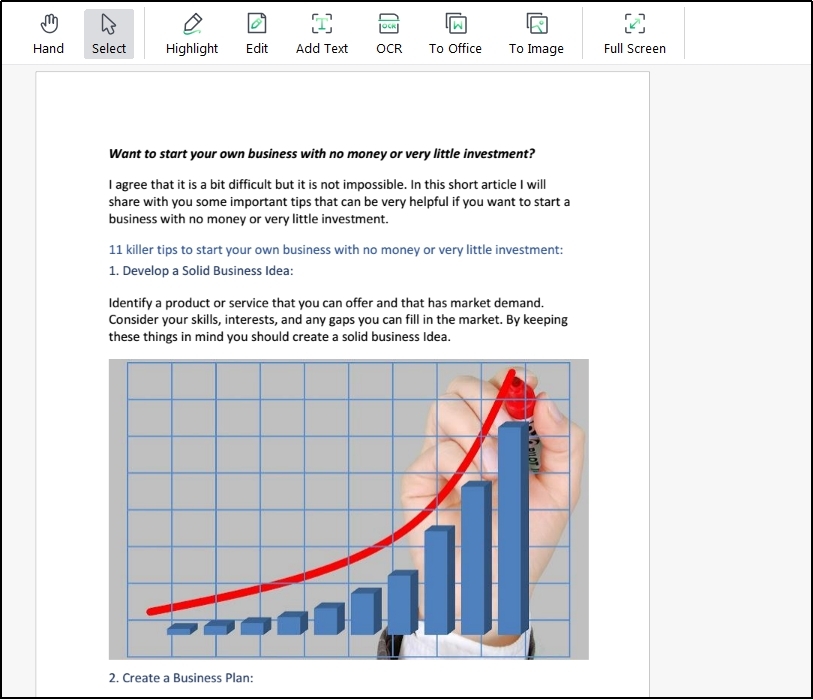
In the end, you will be able to set the PDF document preview just like a book or as per your requirements. All in all, Afirstsoft PDF is a perfect tool to preview your PDF file like a book without taking much time and struggling with options.
Part 6. How Do You Read a PDF File Online?
For those users who are not interested in downloading software to their Windows device, the best approach for reading a document is via a browser. While following this method, you don’t need to learn how to read a PDF document.
It is because you can easily open the file by right-clicking on it and choosing the preferred browser like Chrome, Opera, or Microsoft Edge. The system will follow your instructions and quickly open the file in your selected browser.
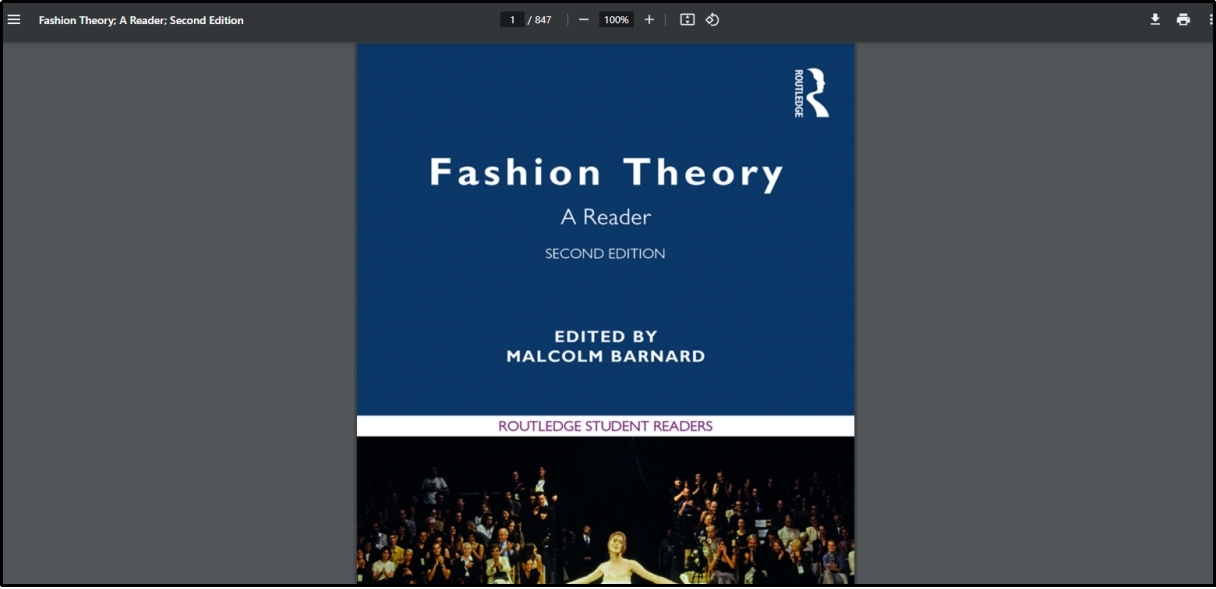
Almost every web browser is compatible with opening PDF documents and lets you read them properly by changing the preview ratio. It is also possible to set the screen to full-screen preview and read the document without focusing on small letters.
The only problem is these browsers can be used for simple reading, instead of editing or bookmarking. You need additional software to do this and enhance your reading experience.
- 100% secure
- 100% secure
- 100% secure
Part 7. Conclusion
We hope you don’t need to search for how to read PDF after reading this blog. For every user, we have discussed the preferred method for Android, iPhone, and Windows devices. You can choose the preferred software from the above-listed ones or use the built-in options to go ahead and improve your reading experience.





