Looking at its development in the recent past, it is quite true that technology has continued to expand virtually everything in the digital world. The same applies to books. You can read books online in the form of PDFs, the most common format for document handling. You can download e-books or any documents from a PDF searcher engine and read them offline, as these PDF books are easily accessible. Furthermore, searching for certain books and documents with the help of online PDF searchers has also become easier.
Now, the question is: From where do I obtain these books? Don’t worry! This article gives you in-depth information about the top 5 best and most free online PDF searcher online. You can choose the best tool from the list to deal with PDF books, so keep reading the article.
- 100% secure
- 100% secure
- 100% secure
Part 1. How Do You Search a PDF Document?
PDF search engines, or PDF searchers, help you find and download PDF files and books to your PC. They let you quickly locate desired PDFs without manual browsing. They also help you find specific information within a PDF file. Follow the steps to search a PDF document using an online PDF searcher.
- Choose a PDF Searcher:First of all, select a suitable online PDF search tool that suits your requirements.
- Access the Searcher:Open the PDF searcher online in your web browser, you can directly search on Google to access it.
- Enter Keywords:Type specific keywords or phrases into the search bar for accurate results.
- Filter Results:Use the available filters (e.g., date, relevance, file type) if there are any to narrow down the search results.
- Browse Results:Now, scroll through the search results of PDFs to find the document that best matches your query.
- Download or View:Depending on the platform, you can either view the PDF online or download it to your device.
Part 2. Five Best Online PDF Searchers
It can be easy to find a document by selecting the right PDF file finder. These tools will help you access the PDFs in no time. You can save your precious time and valuable efforts by using a suitable PDF editor or researcher in search of academic papers, industrial reports, or any other type of PDF file. We have shortlisted the top 5 best online PDF searchers to help you with the hassle of finding documents.
1. Gutenberg
Project Gutenberg gives access to over 60,000 books in different categories and genres. You can find and download your desired eBook from this most used PDF file searcher. Additionally, you can track the books that have been frequently downloaded and also visit the library, where the books are sorted in alphabetic order.
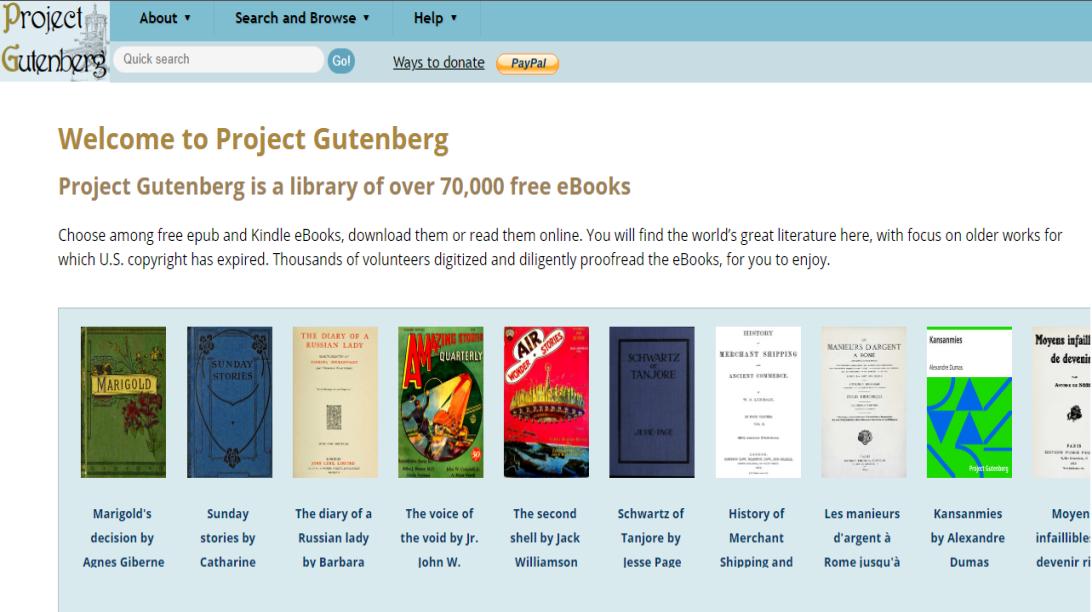
Features
Search Capabilities: Gutenberg's PDF searcher offers advanced search options with filters for title, author, and publication date, full-text search capability within PDF content.
Interface: This online PDF searcher features an intuitive and responsive design, ensuring user-friendly navigation.
Document Management: Gutenberg offers PDF library management to organize documents and tagging for efficient categorization.
Pros
- Offers over 60,000 free eBooks.
- All eBooks are freely accessible and downloadable.
- Specializes in public domain texts.
- Provides eBooks in multiple formats.
Cons
- Limited contemporary and copyrighted works.
- Availability in multiple languages may be limited.
- Finding specific works can be challenging.
Pricing
- Free
2. Freefullpdf
Freefullpdf PDF searcher is known for helping users download any book for free in PDF form and providing 80 million scientific publications for free. Its simple interface lets you find PDFs from Life, Health, and Physical Sciences, to Social Sciences. You must enter the title of the needed PDF file in the search bar. You can get full-text access without having to pay to access documents.
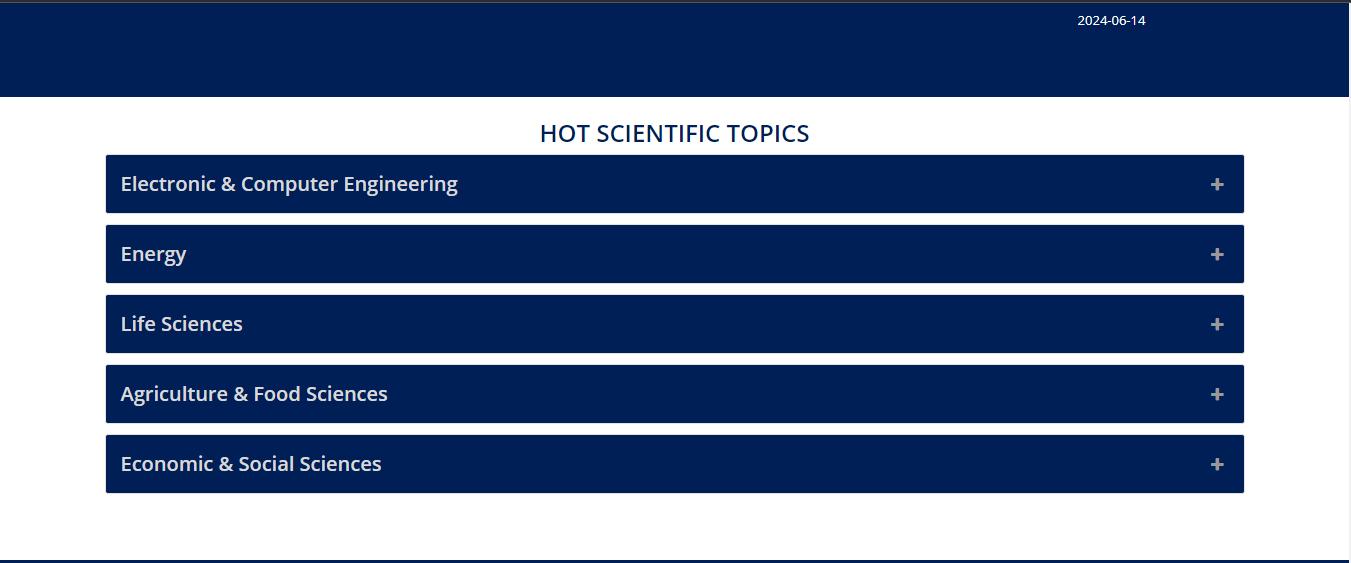
Features
Extensive Database: Access to a vast collection of academic and research-oriented PDF documents covering various disciplines.
Advanced Search Options: Allows users to refine searches by title, author, journal, keywords, and publication date.
Global Accessibility: Available worldwide, making it a valuable resource for researchers, students, and academics across the globe.
Pros
- User friendly interface.
- Free to use, no cost for accessing doc
- Helps find relevant studies and articles easily.
- Offer a database of 26k free articles.
Cons
- Quality and reliability of documents can vary.
- Limited features compared to paid academic databases.
Pricing
- Free
3. Manybooks
Manybooks will help you to find the best classic literature and trendy books. You will find many genres in this PDF searcher online to pick your favorite book in this free ebook PDF searcher. These include Horror, Fantasy, Science Fiction, and many others. You can also go through the editorials in the blog section. Newsletters, essays, and interviews with authors are also available.
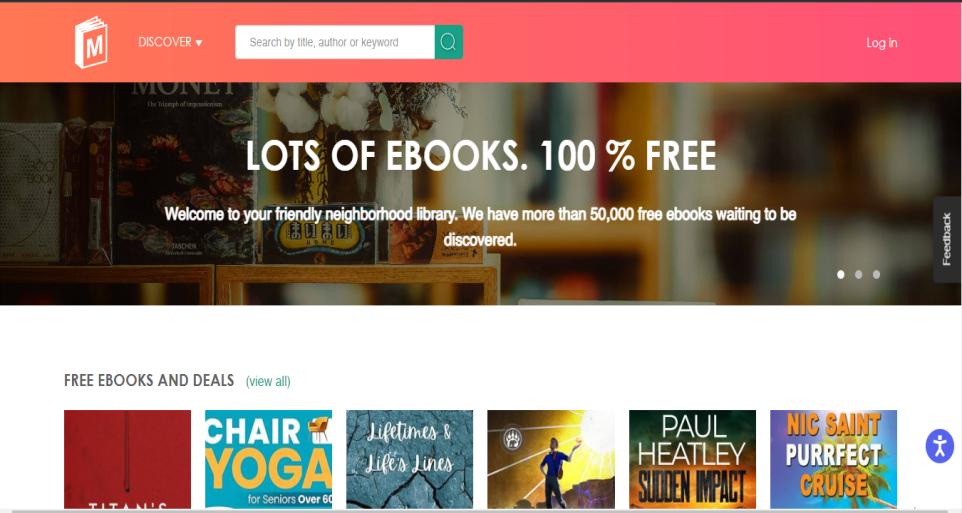
Features
E-book collections: ManyBooks provides a wide array of free eBooks across genres, with formats suitable for various e-readers.
Community Interactions: ManyBooks fosters community interaction through user reviews, ratings, and eBook submissions, promoting discovery and sharing of popular titles.
User Interface: The ManyBooks website features a simple and intuitive interface with robust search and filter options for easy navigation and book discovery.
Pros
- 50K free eBooks available to download.
- Some books are at discounted prices.
- Offer its e-reader mobile app.
- Supports multiple eBook formats.
Cons
- Quality of eBooks can vary due to user-uploaded content.
- Copyright issues may exist with some eBooks.
- Some niche genres may have limited selections.
Pricing
- Varies with different books
4. Google Scholar
This PDF file searcher is helpful for the researchers to find specific research papers. Google Scholar gives access to theses, eBooks, academic publications, and more than 35 types of content. You can consider Google Scholar as your go-to resource for all research topics and eBooks.
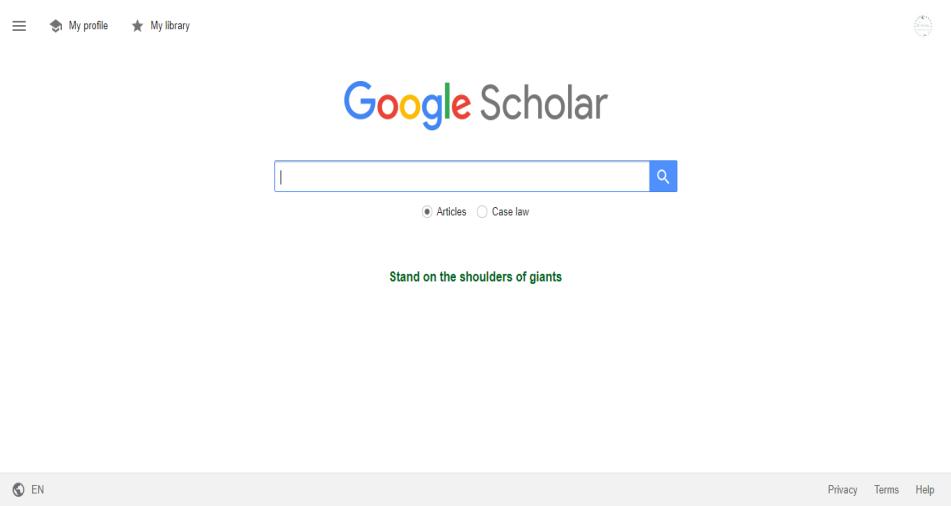
Features
Comprehensive Search: Google Scholar provides access to a wide range of scholarly literature across various disciplines.
Author Profiles: It enables researchers to create public author profiles, showcasing their publications and citations.
Library Access: Links to full-text papers that readers can access through public libraries or university licenses are provided by Google Scholar.
Pros
- Indexes a wide range of scholarly literature.
- Google algorithm ranks relevance for you.
- Searching is free.
- Easy to use if you're familiar with Google.
Cons
- Easy to use if you're familiar with Google.
- No full-text access to most articles
- Very limited filters
Pricing
- Free
5. Read Any Book
Read Any Book makes it possible to have access to some globally well-known books. This exceptional PDF searchermachine helps you download and read eBooks free of cost. It allows you to add a book to the library of your choice. You also get to see the ratings for each book and choose the best eBook to read.
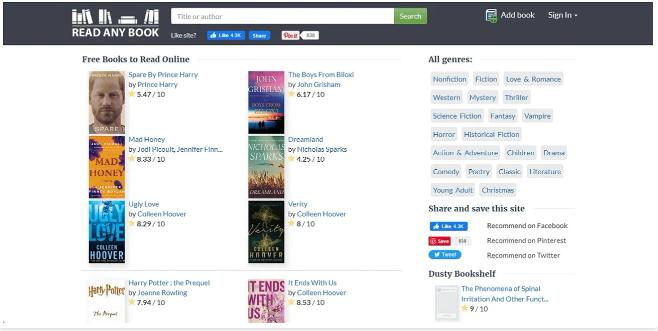
Features
Regular Updates: The library of this source is updated regularly with new titles and editions to improve search algorithms.
Free Access: There is no subscription or registration is needed to access the PDFs.
User-Friendly Interface: The ReadAnyBook features a user-friendly interface with a simple design for easy navigation and search options to quickly find specific PDFs.
Pros
- Free to use
- Easy to navigate
- No registration required
Cons
- Contains ads
- Copyright issue for some books
Pricing
- Free tool
Part 3: How Can You Search Within a PDF Document with Afirstsoft PDF?
Discover the easiest way to narrow down the search and find exactly what you're looking for within your PDF documents using the Afirstsoft PDF searcher tool! By following these steps, you can easily find anything within the PDF.
- 100% secure
- 100% secure
- 100% secure
- Step 1: Open the Afirstsoft PDF application on your desktop.
- Step 2: Now, open the PDF file to search within.
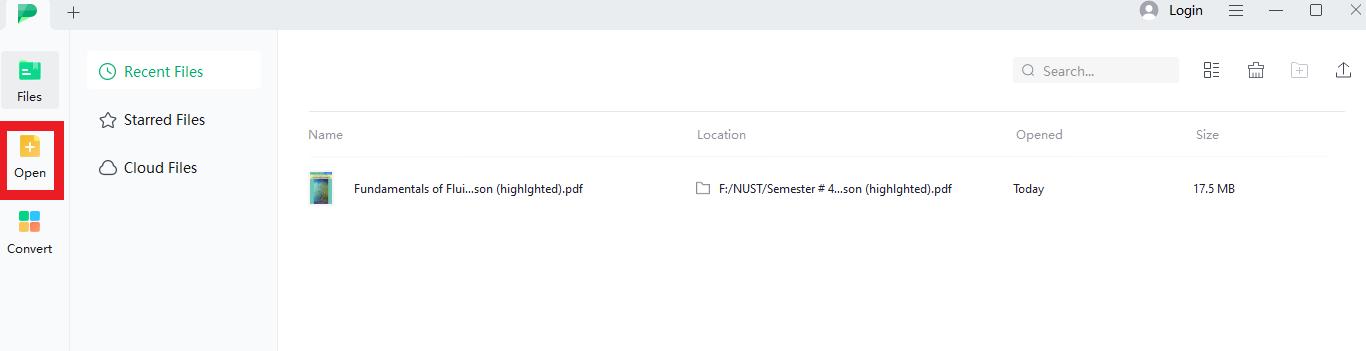
- Step 3: When the PDF file is open, go to the top right corner of the free PDF editor and find the ‘Search’ icon. You can simply press Ctrl+F to find it as well.
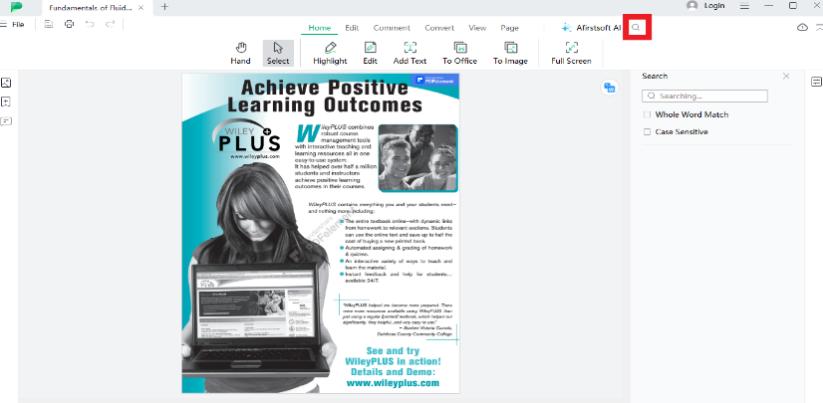
- Step 4: Now type the keyword or phrase that you want to search bar that you want to find in the PDF.
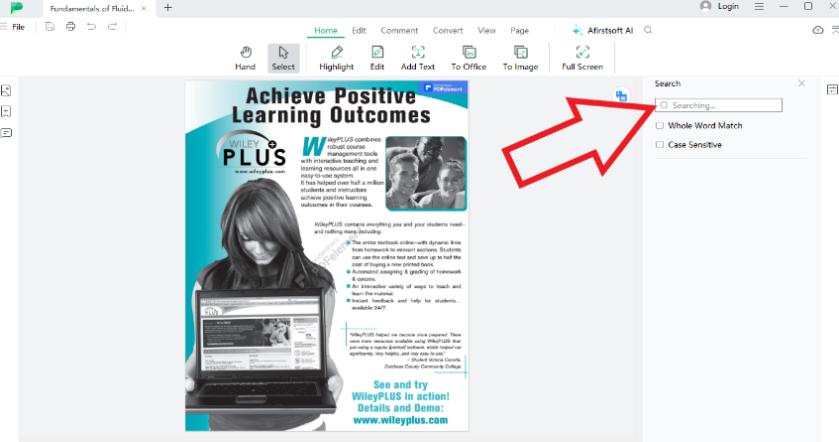
- 100% secure
- 100% secure
- 100% secure
Part 4. FAQs About PDF Searcher
Q1. What is the best tool to search a PDF?
Most PDF searchers work in a similar manner based on provided queries to bring the best possible results. So, not much difference in what they do, however, we recommend Gutenberg and FreeFullPDF to give shots for their easy-to-use interface and vast collection of PDFs!
Q2. How to make a PDF searchable?
Here are the steps to make a PDF searchable:
- Perform OCR on scanned images or files to make them searchable within PDF or as plain text.
- Scan documents in high resolution and text mode for better OCR accuracy.
- Open the PDF in OCR software, select the language, and run OCR to convert images to searchable text.
- Check OCR accuracy, make edits if needed, and save the PDF. Test the search function to ensure it works.
Q3. Why can't I search a PDF file?
If a PDF file cannot be searched, then the accessible text may not be included if it has been generated from scanned documents. Check whether there is a problem with the settings, or whether the document was saved in a format not readable by the pdf reader you are using. OCR software can help convert scanned images to searchable text, resolving these issues and enabling text search within the PDF.
Q4. How to search in a PDF file on Chrome?
To search within a PDF file using Chrome, follow these steps:
- Open the PDF file in your Chrome browser.
- Press the hotkeys Ctrl and F for Windows/Linux or Cmd and F for Mac to search for the keys on the text.
- Type the word or phrase that you are looking for in the opened PDF.
- For moving up and down the Search Results list on the Search Bar, you should utilize Up Arrow or Down Arrow key.
- To close the search bar, one has to click on the ‘X’ which is located to the right of the search bar or the Esc button.
Q5. How to Search Word in PDF in mobile?
It is similar to searching a PDF file in your Chrome browser.
- Open your PDF viewer application on your computer and then open the PDF file that you want to sign.
- Look for the search as it is usually displayed by a magnifying glass symbol or a search box at the top and or bottom of the page.
- Place a tap on the search bar then type the word or phrase that you desire to search within the PDF.
- Scroll over the results by using right to left swipe or left-to-right swipe of the screen.
- 100% secure
- 100% secure
- 100% secure
Part 5. Conclusion
Thus, the world of online PDF searchers is filled with many tools that can facilitate your session on PDF finding. Everything from the versed functions of Project Gutenberg to search and edit PDFs to the massive collections through Freefullpdf, Manybooks, and Google Scholar are available to the users.
Although these tools help to download PDFs with relative ease across multiple genres and disciplines, some also, such as Afirstsoft PDF, include features such as search filter options and document organization. For students, researchers, and bookworms, these top PDF file searchers make the task of finding and organizing digital documents as easy as it can be as it signifies the role of search engines in the digital era.





