User Guide of Afirstsoft PDF
Get detailed information about Afirstsoft PDF step by step.
Home
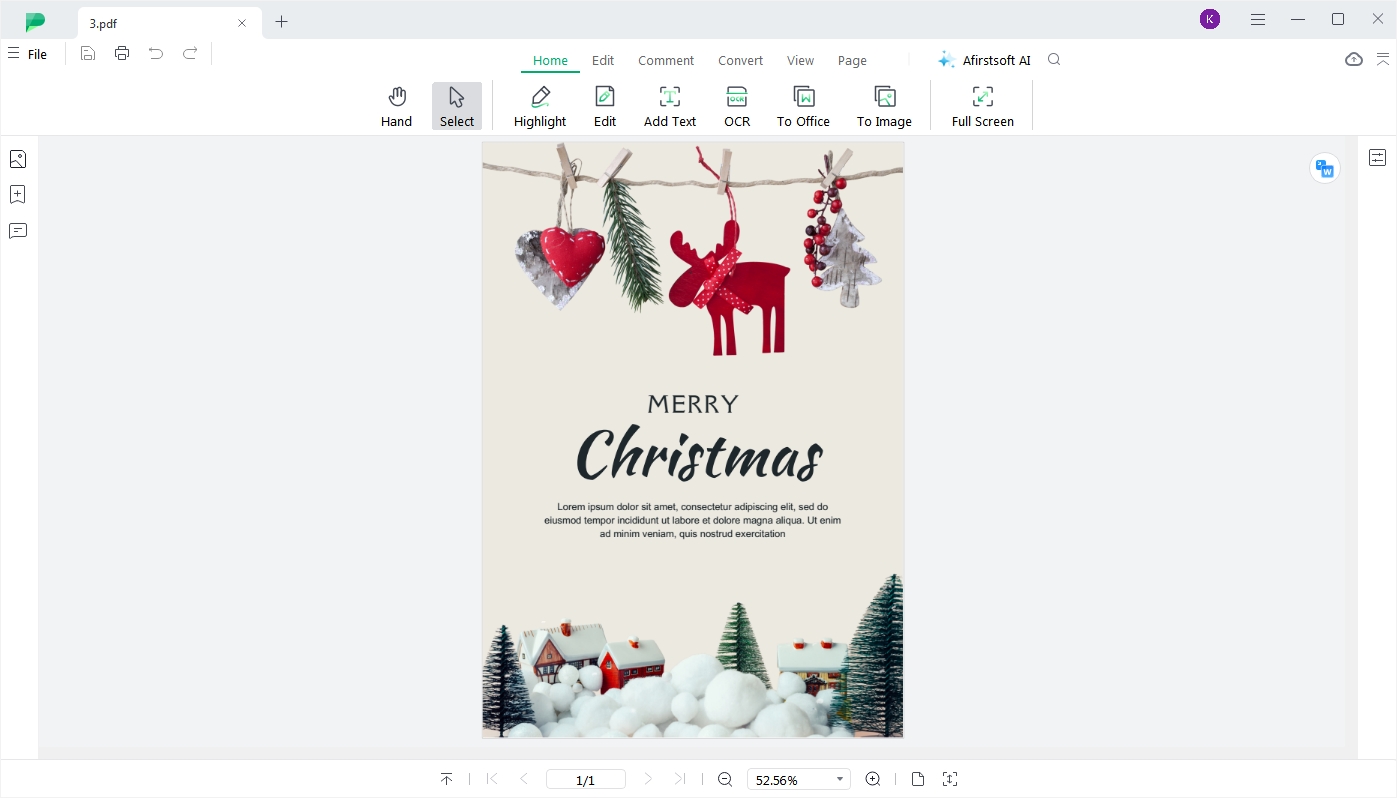
In the Home tab, we offer various common PDF functions so that the users can quickly find and use them, including:
Hand: The hand tool allows you to move the document's view area, making it easier to navigate and view different parts of the page, especially when zoomed in. It is helpful for viewing, commenting, converting and editing PDF documents.
Select: By clicking the Select button, you can choose the text you want to modify, then apply actions like adding a background color, underlining, or adding a wave line, etc.
Highlight: The "Highlight" function allows you to mark specific text with a colored background to make it more prominent and noticeable.
Edit: The “Edit” function allows you to modify the existing text within the document. This feature enables you to correct typos, change wording, adjust font styles and sizes, and update information directly in the PDF.
Add Text: This feature allows you to insert new text into the document. It is useful for adding annotations or comments and making edits or updates to the content of the PDF.
OCR: The OCR (Optical Character Recognition) function by Afirstsoft can convert images and scanned documents into editable and searchable text data.
To Office: Convert your PDF documents into Word, Excel and PPT formats
To Image: Convert your PDF documents into JPG, JPEG, PNG and other formats
Full Screen: The "Full Screen" function of Afirstsoft PDF editor maximizes the document display to occupy the entire screen, offering you a distraction-free environment for reading, reviewing, or presenting the content.

