Presenting a document in the slideshow is a common task in almost every field. From education to business, you will find it useful while giving presentations. But the problem comes when you have to create a PDF slideshow.
It means you may not be able to do this when your document is in PDF format. Many people think that it is not possible to present PDF as slideshow. It is completely wrong as you can do this task but with the help of third-party software.
In this blog, we will share a detailed guide about this format inter-conversion. By the end, you will have a deep understanding of the presentation of PDF as a slideshow.
- 100% secure
- 100% secure
- 100% secure
Part 1. Benefits of Making a PDF Slideshow
Before we share the methods to present PDF slideshow to PowerPoint, it is important to know its benefits. By learning them, you will have a clear idea of whether you should look for the solution or you can rely on the general preview of the PDF file.
Here, we have wrapped the list of benefits that we have found by choosing a PDF slideshow to present documents.
- It can help you smoothly present your document without facing interruption.
- No need to focus on manual adjustment of the page for proper preview while presenting.
- Using a PDF slideshow, you can easily highlight your study facts to the viewers and help them be aware of what you have found.
- When you have set the slideshow to PDF, you will not need to worry about the preview size. It will be adjusted as a full-size preview and give a clear picture as per the size of the screen.
- This type of presentation can help people from various businesses and fields.
So, these are some major benefits that you will get by converting your PDF file into a slideshow. You may get other benefits too as per your field and the task requirements. However, the major thing to notice is how you can convert your PDF files to a slideshow or another format in which you can present it as a slideshow.
Part 2. How to Convert Slideshow to PDF on Windows & Mac?
When it comes to professional tasks, it isn’t compulsory that you rely on one document format. For example, you might be interested in creating a slideshow in a different format as compared to PDF. The reason is you will not find as many functions in a PDF editor as you can find for other formats.
It is because you need to learn the method to convert a slideshow to PDF. Normally, the slideshow is designed using PowerPoint because of its extensive list of functions allowing users to quickly create an engaging slideshow.
That’s why, we have discussed the methods to get PDF slideshow interconversion functioning. You can read the method to do this online as well as via dedicated software.
Via Adobe Acrobat (Registration Needed)
One of the most used PDF readers on Mac and Windows devices is Adobe Acrobat. This lightweight program has an extensive list of functions to assist users while reading, editing, and converting their files. With the help of its “PDF Creation” feature, you can convert your slideshow file to PDF.
It allows you to convert various document formats to PDF like Word, PowerPoint, and others. In simple words, you can say that it has a function to help you get a PDF file or slideshow regardless of the format it has.
To follow up with this process, you need to follow the simple steps that we have mentioned below.
Step 1. Open Adobe Acrobat on your device and click on the “Create” option given at the top.
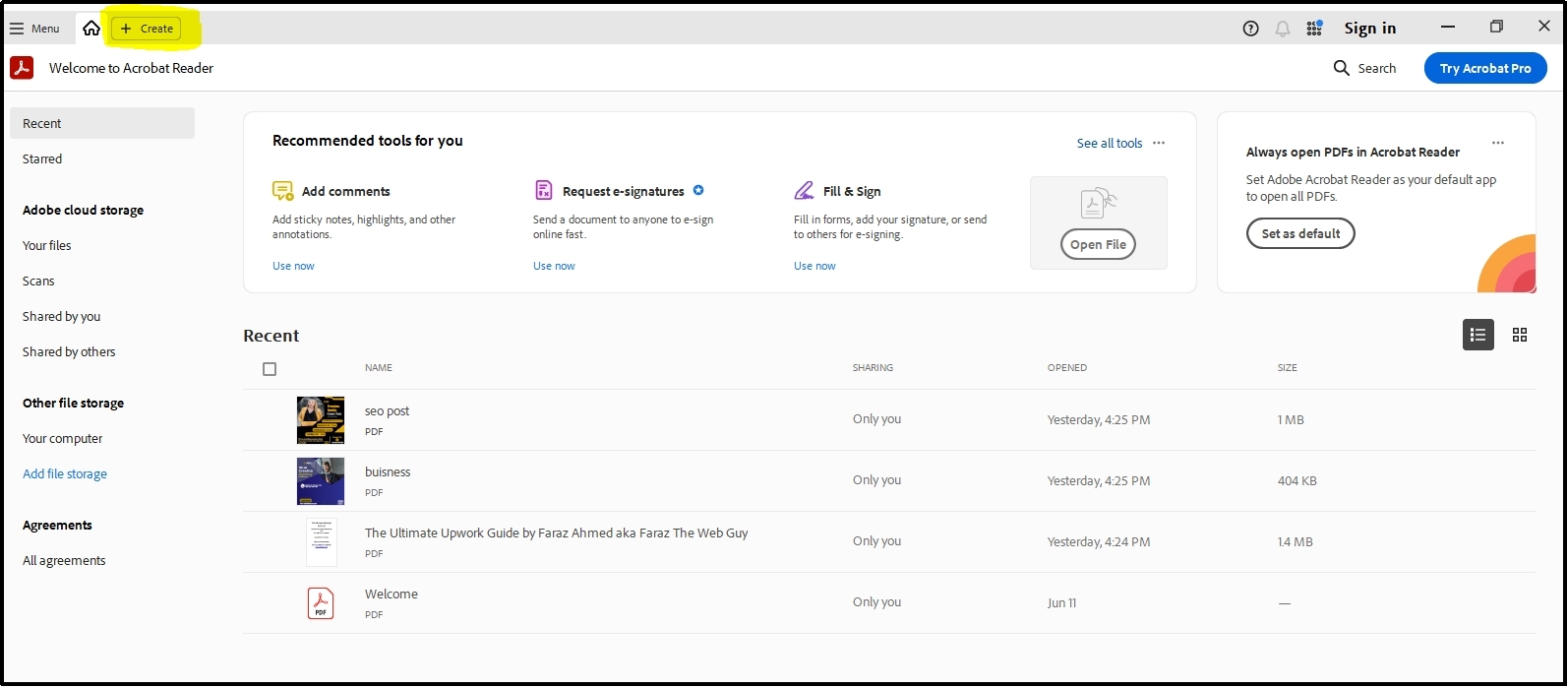
Step 2. Tap on “Select Files” to open your device’s file explorer.
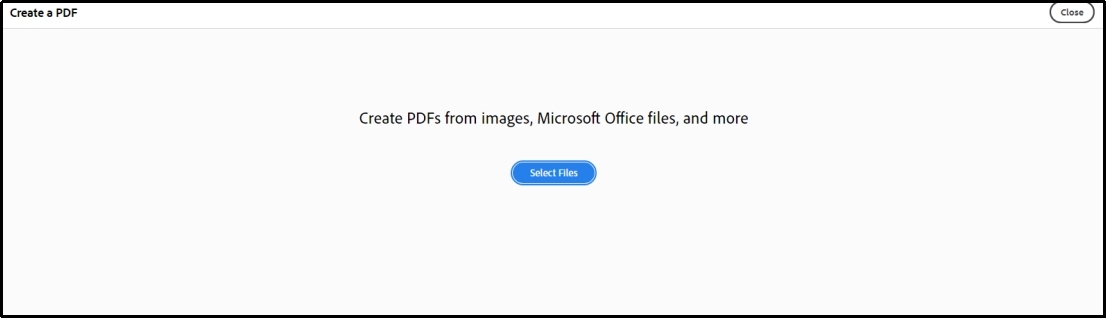
Step 3. Select the files you want to convert to PDF.
Step 4. Click on the “Convert to PDF” option for confirmation.
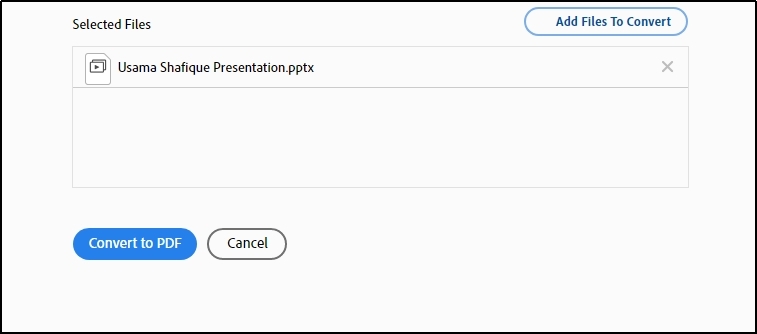
It will take a few minutes to convert your slideshow to PDF format. As the tool uses OCR technology, it may take a while for it to recognize the text and convert it. So, you don’t need to worry if it is taking time for conversion.
The only drawback of this PDF converter is the registration. You need to register with Adobe or sign in with your account to get access to this function. Along with this, you will get access to many other features of Adobe Acrobat.
Via ilovepdf (Free & Online)
Many users neither want to download a program for slideshow to PDF conversion nor want to register an account. For all those users, we have researched a lot and found ilovepdf the best online resource. The website has multiple tools to offer its users for interconversion of the format of documents.
To use its online converters, you don’t need to register with the platform. With the help of its PowerPoint to PDF converter, you can easily convert your slideshow presentation to PDF. It will then look like a normal PDF file that you might be using regularly.
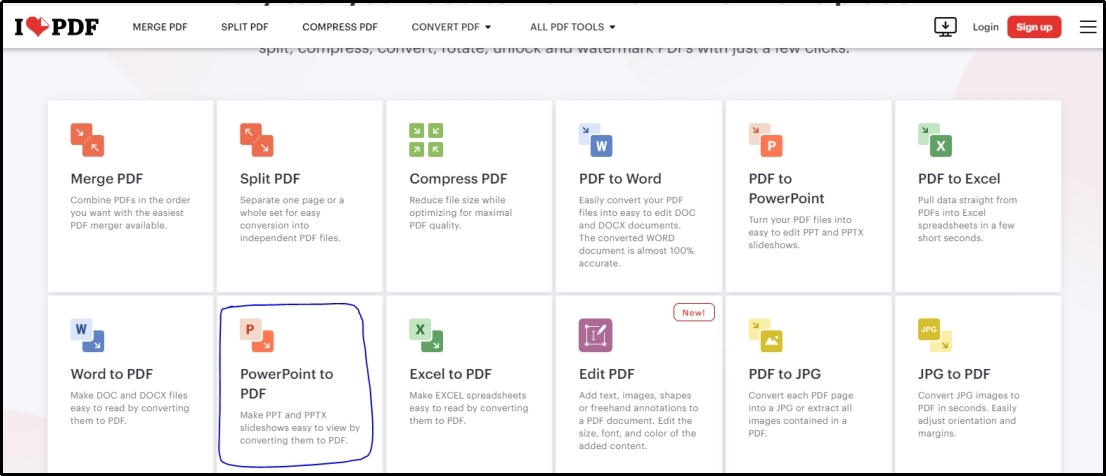
Be mindful that the PDF file will not act like a slideshow. You can give it a full-screen preview in the PDF reader but you still need to manually change the pages while presenting it to your viewers.
Part 3. How to Present PDF as Slideshow on Windows?
Normally, you can find the function to present PDF as slideshow in many PDF editors. But most of them are paid and highly expensive. It makes the selection harder as not all people can afford the subscription of such tools.
To help you, we have researched and found a reliable but free solution. For this, you need to download and install Afirstsoft PDF on your device. You can click on the “Free Download” button given below and get the software installed.
- 100% secure
- 100% secure
- 100% secure
Now, you only need to use its function to convert your PDF file to PowerPoint. This is the only free approach to presenting your PDF file into a slideshow and getting rid of manual processing of your presentation.
The tool has been made perfect for PDF slideshow to PowerPoint conversion. You can also choose other converting functions like Word, Images, Excel, and others as per your task’s requirements. Moreover, it also enables you to go for “Batch Conversion” which means that you can convert multiple files in one go.
Abide by this, let us share the method to convert your file to present PDF as slideshow.
Step 1. Browse Afirstsoft PDF on your device and “Open” the file.
Step 2. From the “Home” tab, click on the dropdown arrow given beside “To Office”.
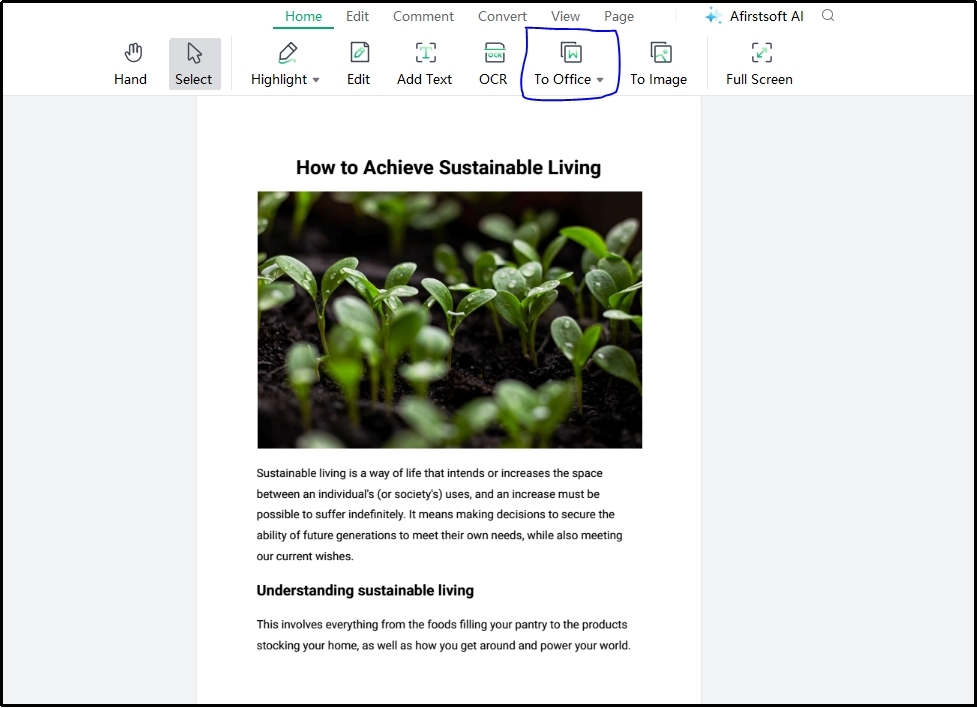
Step 3. Choose “To PowerPoint” to select this format.
Step 4. Select “Output Folder” and then click on the “Convert” button for confirmation.
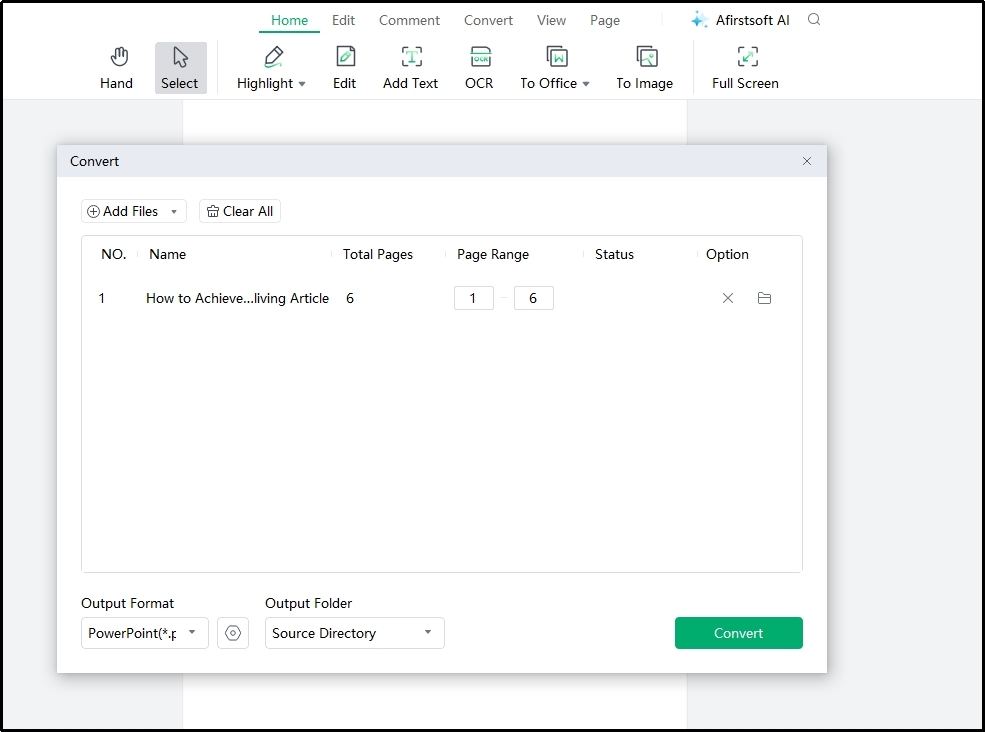
The tool will take only a few seconds to process your request. You will be able to download the file in PowerPoint format automatically after clicking on this button. It is good to check the directory link to quickly find your converted file from your computer.
Part 4. Why Afirstsoft PDF is the Best PDF Slideshow for PowerPoint Converter?
With a single search, you can find hundreds of PDF slideshow to PowerPoint converters on the internet. A question that comes to mind is why you should choose Afirstsoft PDF over others. Undoubtedly, this PDF reader and converter has been launched recently.
But it has some features and functions that make it better than other software and online resources. We have listed them here to let you know why you should pick this tool over the other.
Ease of Use
The very first reason that should be discussed here is the ease of use. Unlike other PDF converters, you will not need to follow complex or hidden steps. You will see almost every option on the screen or in the dropdown of major categories.
Whether you are looking for PDF slideshow conversion or others, you will find it simple to use this software. It will not require you to watch lengthy video tutorials or read the guides to understand what this tool is and how to use it.
No Subscription Required
When you are using PDF editors like Adobe Acrobat, what is the main difficulty you face? It must be the subscription that you have to get after the trial period of 7 days. Afirstsoft PDF has resolved this problem by making it free to use without any subscription.
Whether you are looking to present a PDF as slideshow or in any other format, you can do it for free. Moreover, it doesn’t ask you to register with the platform even for free. You can easily download, install, and start using this PDF reader and editor without a subscription.
Quick & Accurate Conversion
Unlike other free PDF slideshow to PowerPoint converters, it is based on OCR technology. With the combination of AI and OCR, it has been made fast and accurate. While converting your documents, you don’t need to worry about the accuracy.
Its OCR-based algorithm makes sure that everything is copied nicely during the format conversion. Moreover, you will not need to wait even for a few seconds for this conversion because of its advanced and fast processing.
Part 5. Summary
In this blog, we have discussed almost everything related to PDF slideshow. You can now easily convert your PDF files to other formats of MS Office. In turn, you can easily convert your document into a responsive slideshow.
Moreover, you can edit the slideshow or other documents to make them suitable for your tasks. You don’t need to worry about the complex interface or subscription problems when you are using Afirstsoft PDF for this conversion. We suggest you download this software on your device and use it for your tasks.





