Afirstsoft PDF is one of the most worthy PDF editors in the market. It is an affordable solution compared to Adobe Acrobat and comes with AI-powered features for handling PDFs; editing, annotating and allocating different documents; and converting PDFs to several file formats. It is available on Mac, Windows, Android, and iOS, meaning it is dynamic to meet varying user needs. It is also easy to use and thus ideal for both novices and experts.
- 100% secure
- 100% secure
- 100% secure
Part 1. App to Edit PDF Free
When seeking a PDF Editor App for PC, it's important to find one that's effective and free. The selection below showcases apps designed to make PDF editing intuitive and accessible without financial commitment.
1. Afirstsoft PDF - App Edit PDF Free
Afirstsoft PDF is a user-friendly and robust tool that makes working with PDFs easier. It provides a variety of features to compete with Adobe Acrobat at a much lower price. Whether you are a novice or a professional, Afirstsoft PDF has it all. One of the most exciting features is its AI PDF assistant, which assists Afirstsoft PDF users in efficiently managing PDFs.
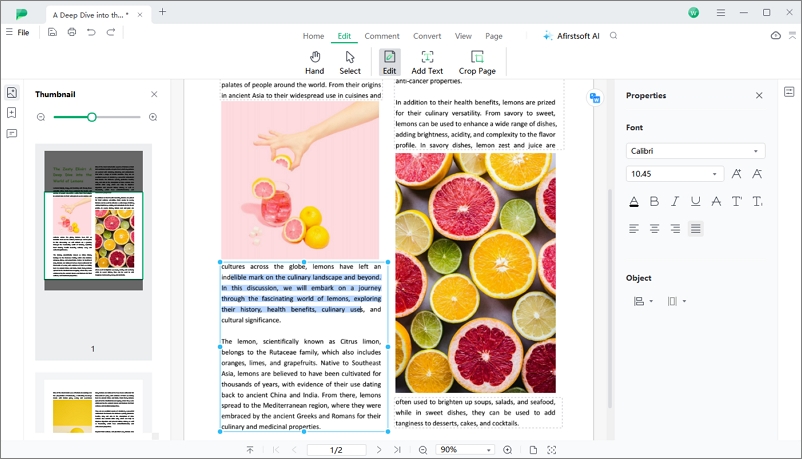
- 100% secure
- 100% secure
- 100% secure
Whether it's summarizing documents or providing chat-based support, this intelligent help makes working with PDFs a breeze. Editing PDFs has never been easier with Afirstsoft PDF. You may edit your PDF files with ease, saving you time and effort. Masterful annotation tools make annotating PDFs a breeze, allowing you to add comments, highlights, and more.
You can organize PDF pages quickly and easily with Afirstsoft PDF’s simple and quick steps. Converting PDFs to other formats is a simple process. Afirstsoft PDF supports PDF to Word, Excel, PPT, TXT, images, and RTF format conversion. OCR can also recognize scanned PDFs, making them searchable and editable. Afirstsoft PDF offers users a convenient and comfortable experience while reading the brand-new PDF viewer.
- PDFannotation: Easily use all these PDF annotation tools for adding comments, highlighters, text box and stickers to PDF files.
- PDF organization: Delete, extract, rotate, reorder or resize PDF pages.
- PDF conversion: With the help of this function, the PDFs can convert to several formats, such as Word, Excel, PPT, TXT, Image, RTF, etc.
- OCR PDF: It's OCR ( Optical Character Recognition ) technology supports 20 languages, users can edit and search scanned files.
- PDF reading: An excellent PDF reader with a user-friendly reading interface.
- PDF creation: Create freely PDFs from Microsoft office formats.
Afirstsoft PDF runs on Mac, Windows, Android, and iOS devices. Thus, regardless of your device, you can access your PDF documents. Afirstsoft PDF combines ease of operation, uncomplicated design, and user-friendly interface to provide a “no pain” user experience, for both novices and professionals.
2. Nitro PDF Editor
One of the most powerful PDF editors available for PC is the nitro PDF editor. With the help of this tool, users can edit text, images, and provide conversion tools to make changes to documents simultaneously. The nitro PDF editor for free is perfect for both casual users and business professionals.
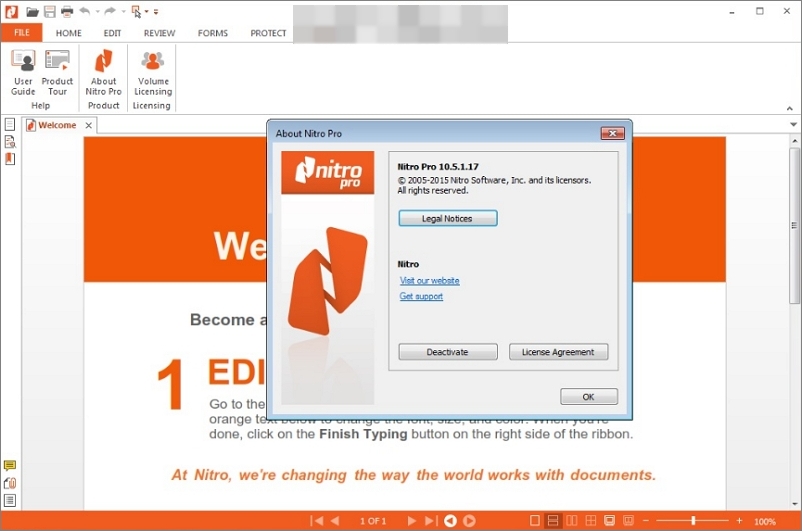
Pros
- Rich in features, suitable for various editing tasks
- Easy to use, intuitive interface, suitable for beginners
- Reasonable pricing with discounts for multiple licenses
- Clean and familiar user interface, similar to Microsoft Office
- Responsive support with competent representatives
Cons
- No free version, only a limited free trial is available
- Higher annual price for enterprise users
- No live chat support option
3. PicoPDF PDF Editor
The PicoPDF PDF Editor may be the right choice for users who want to work with PDFs for free. It is a no-cost PDF manager that can be used to make quick changes to documents. It can insert and resize text, add images, and much more. PicoPDF, like Pdflink, is easy to use, making it ideal for those looking to make occasional edits or need immediate fixes.
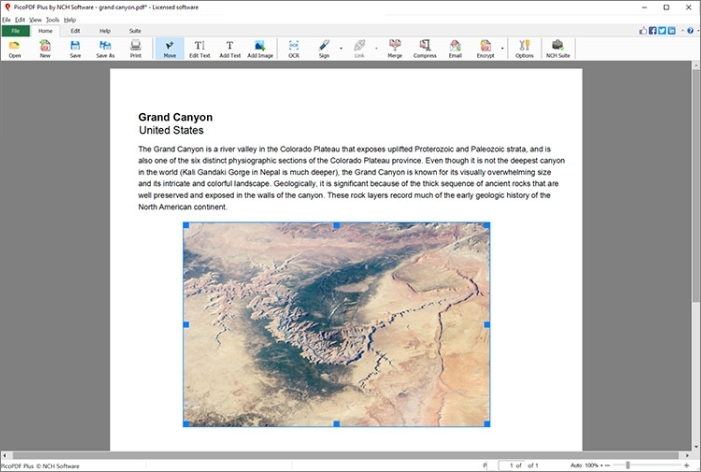
Pros
- Free to download and use without an internet connection.
- Allows easy editing of text and addition of images to PDF documents.
- Simple ribbon interface with necessary editing tools easily accessible.
- Supports undo and redo functions via keyboard shortcuts.
- Low memory usage, particularly for text-heavy documents.
Cons
- Does not work with PDFs created using Microsoft Word.
- Cannot open password-protected files.
- Slow rendering of pages, making it less efficient as a PDF reader.
4. PDFescape
Last on the list is PDFescape, a virtually free PDF editor that can be used by anyone via your web browser. It’s a great PDF editing tool for those who don’t want to download software and make changes on the go. PDFescape allows you to edit PDF content in seconds, add forms, protection, and much more!
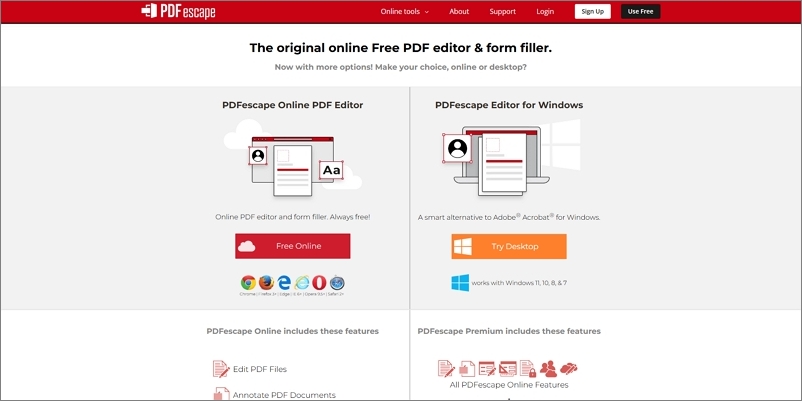
Pros
- Offers both online and desktop versions for PDF editing.
- The online version is free to use for basic editing tasks.
- The desktop version has a familiar interface similar to Microsoft Office.
- Desktop versions can be used offline.
Cons
- Online editor has limitations on file size and text editing in existing PDFs.
- The interface of the online editor is basic compared to the desktop version.
Part 2. Top PDF Editor App
Selecting the best PDF editor apps for PC should cover a broad spectrum of activities, including editing, annotating, and converting PDF files. Here are the well-known and utilized PDF editors that address various levels of needs and user crafting skills.
1. Sejda
This highly accessible PDF editor provides an opportunity for a problem editing pre-existing text with this free tool. Unlike other free editors on the Internet, Sejda does not leave watermarks on your documents. Additionally, while free software might sound less appealing at first, the Sejda app can be used directly in a web browser. This approach works well on any operating system and can be run even without having to install any software. No additional installation and space-consuming applications – use Sejda for PDF editing in your browser and simplify your life.
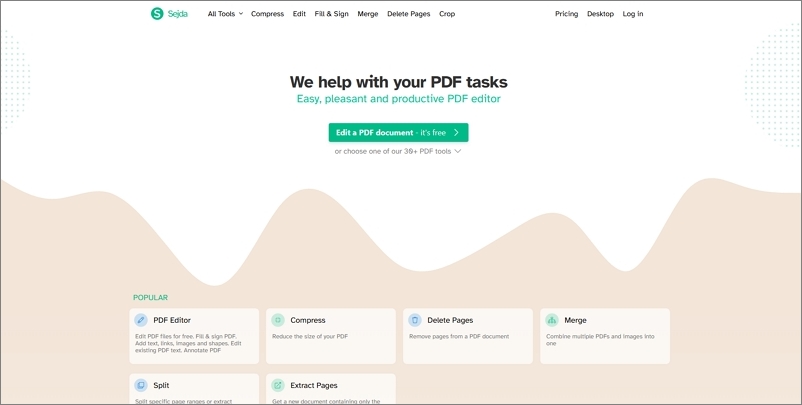
Pros
- Available in both online and desktop versions.
- Offers a range of features beyond basic text editing, including adding images, annotations, forms, and more.
- User-friendly interface with a floating toolbar for easy access to tools.
- Free version available with limited functionality.
Cons
- Limited to three tasks per day and file size restrictions in free versions.
- Text editing can result in noticeable font changes.
2. PDF Candy
Another all-in-one tool, PDF Candy is comfortable for editing and creating PDFs. Therefore, this user-friendly editor can be useful for beginners who are uncomfortable with complex software. Although PDF Candy is an easy-to-use editing tool, it doesn’t lack powerful features that come in handy when creating and editing documents.
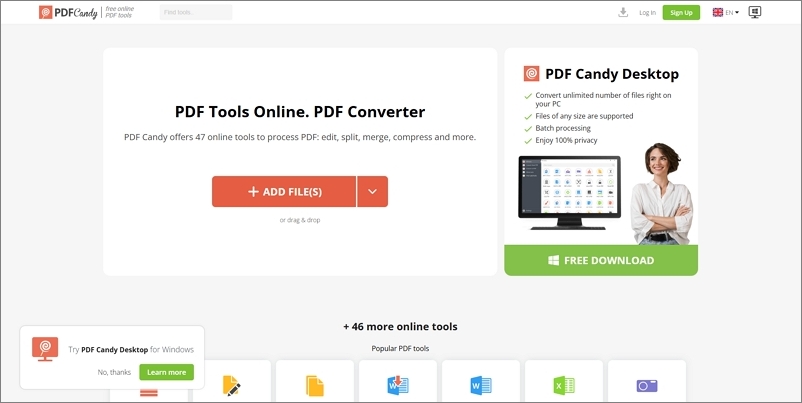
Pros
- Free to use with a wide range of tools
- Simple and easy-to-use interface
- Offers 47 different tools for PDF editing and converting
- Includes extra features like encryption, OCR, and watermarking
Cons
- The free version has a one-task-per-hour limit
- Desktop app is only available for Windows
3. PDF-XChange
PDF-XChange is one of the reliable free PDF Editor apps for PCs. Advanced features for OCR recognition and the possibility to edit scanned PDFs are the top advantages for users who need advanced features. Although most options are paid, the free version also provides multiple tool options.
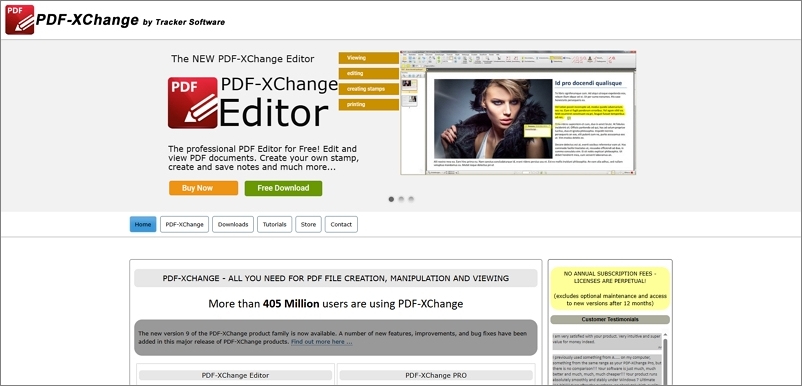
Pros
- A comprehensive free tier with 70% of features available.
- User-friendly interface, easy to navigate.
- Robust editing tools including highlighting, selecting, and striking out text.
- Ability to extract or delete pages and embed new content.
- Business licensing options are available for multiple users.
Cons
- Interface design may not be the most aesthetically pleasing.
- Some advanced features require upgrading to a paid version.
- Limited customer support for free users.
Afirstsoft PDF can be used by Windows, Mac, Android, and iOS operating systems. Features of the Afirstsoft PDF AI Assistant include PDF editing and annotation tools, PDF organization and conversion, and a scan and OCR tool. With this user-friendly interface, EaseUS is perfect for beginners and professional users. It also has a lower cost than Adobe’s version. Therefore, Acrobat is best for someone looking for a full PDF editor.
4. PDF24 Creator
PDF24 Creator is an excellent choice for users in need of a more multi-functional tool – boasted with the creation of PDFs from nearly any file and the ability to convert various file types into PDF formats, the software is a more holistic approach to document creation and management.
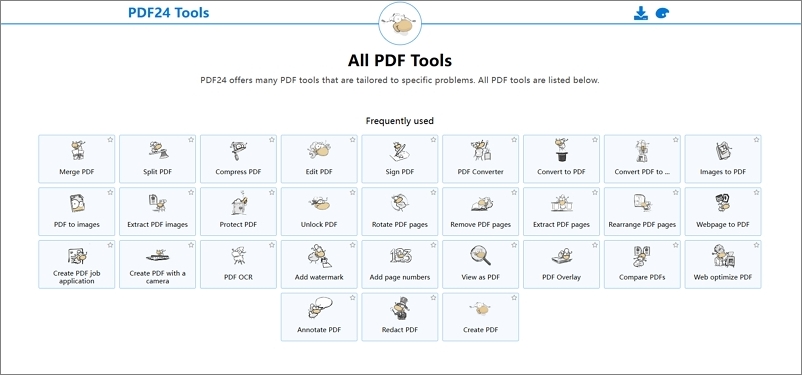
Pros
- Free for personal and commercial use.
- Simple and straightforward interface.
- Offers a wide range of PDF editing functionalities.
- Easy to use with basic tools for annotation, organization, and security.
Cons
- Modular approach complicates editing workflows.
- Limited toolset compared to paid editors.
- Customer support options are limited.
Afirstsoft PDF on Mac, Windows, Android, and iOS presents multiple editing features with an AI assistant, a set of tools for editing and annotating texts, organizing PDFs, and converting them and optical character recognition for scanning text. It is both convenient for beginners and B2B professionals using PDF and comes cheaper than Adobe.
Part 3. Easy PDF Editor App
For an Easy PDF Editor App for PC, selection is important to strike a balance between simplicity and power to get the job done in the best way possible. The following are four options that offer a combination of these two factors, which can be critical for choosing the right Easy PDF Editor App for PC.
1. EaseUS PDF Editor
EaseUS PDF Editor is a wonderful option for PC users who want a trouble-free experience with a PDF editor. It’s a quick and hassle-free option for text and image editing. Their OCR is amazing for editing processed PDFs. The operating system is important because some apps are for Windows only.
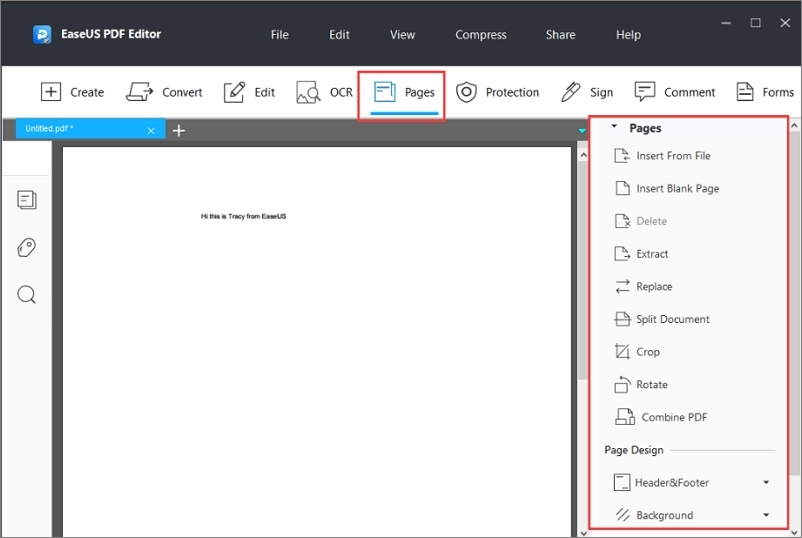
Pros
- Clean and intuitive interface.
- Offers a range of editing tools for text, images, and formatting.
- Includes OCR functionality for converting images to editable text.
- Allows for easy collaboration and annotation.
- Offers various conversion options (PDF to Excel, Word, PowerPoint, etc.).
- Lifetime purchase option available.
Cons
- Some advanced editing features can be convoluted.
- OCR functionality may require extra steps for some file types.
2. Preview
This is a Mac native that doesn’t cost money and allows you to edit PDFs in a pinch. It’s an easy app that’s part of Mac OS and allows for ease of annotation. It allows for quick edits and adding text to forms. As a built-in option, you’re saving a buck, so to find similar free PDF editors may be a better option.
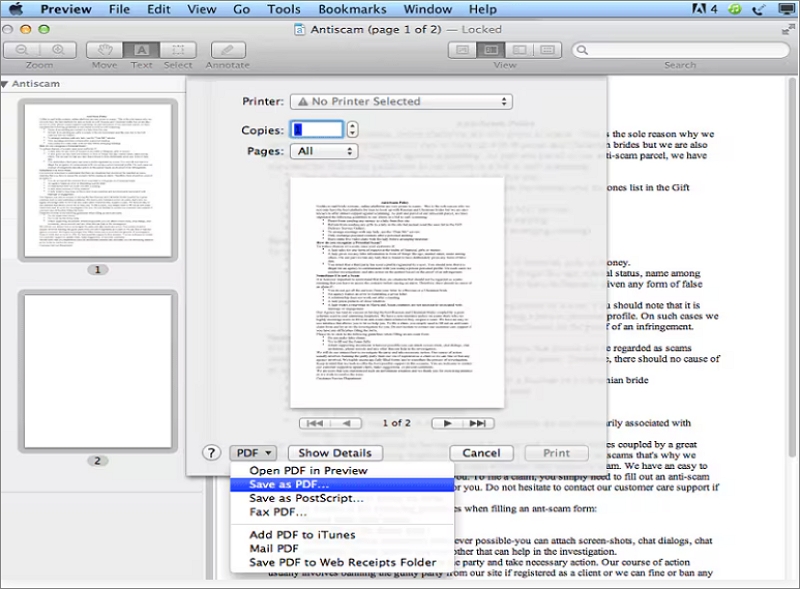
Pros
- Cloud-based solution for easy access and collaboration.
- Offers project management, bug tracking, and prototype designing tools.
- Real-time updates to prototypes for collaboration.
- Kanban boards for scheduling and task management.
- Customized email notifications for tasks and project completion.
Cons
- Not ideal for large businesses with complex project needs.
- Limited features compared to more robust tools.
- The interface may be too simplistic for some users.
- Relies on internet connectivity.
3. PDF Expert
PDF Expert is supposed to lie in the Goldilocks zone between function and usability for Mac options. This is perfect because it’s easy to operate and feature-heavy, including adding and moving text and photos. It is on the high side cost.
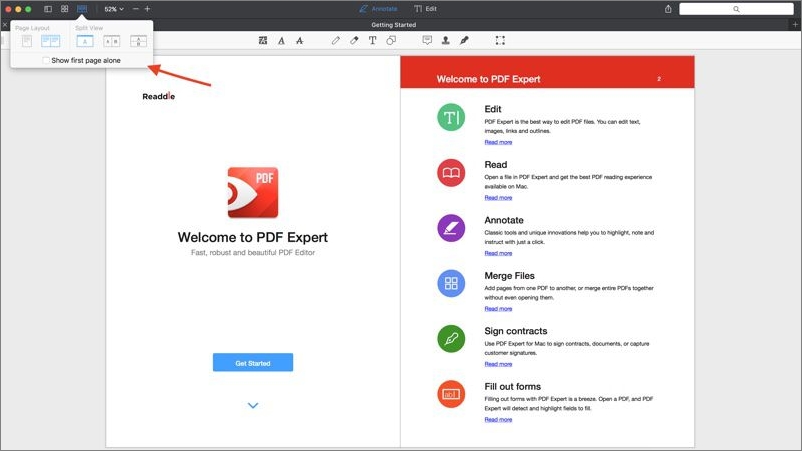
Pros
- Easy-to-use interface with quick access to editing tools.
- Offers various annotation tools for highlighting, adding notes, and more.
- Capture signatures and sync across all Apple devices.
- Supports forms with automatic field detection.
- Manage pages easily with options to reorder and extract.
- Converts scanned documents into editable text.
- Converts PDFs into different formats.
Cons
- Limited to Apple devices, excluding users outside the ecosystem.
- Some advanced features may require a subscription.
4. DocHub
DocHub is a suitable online solution offering versatility on several platforms, including the PC. It was developed to simplify the process of PDF editing with a focus on completing forms and signatures. It would be useful for the PC user to simplify the process of supplementing PDFs and sharing them. When choosing a PDF Editor App for PC, first make sure they combine advanced features with ease of use.
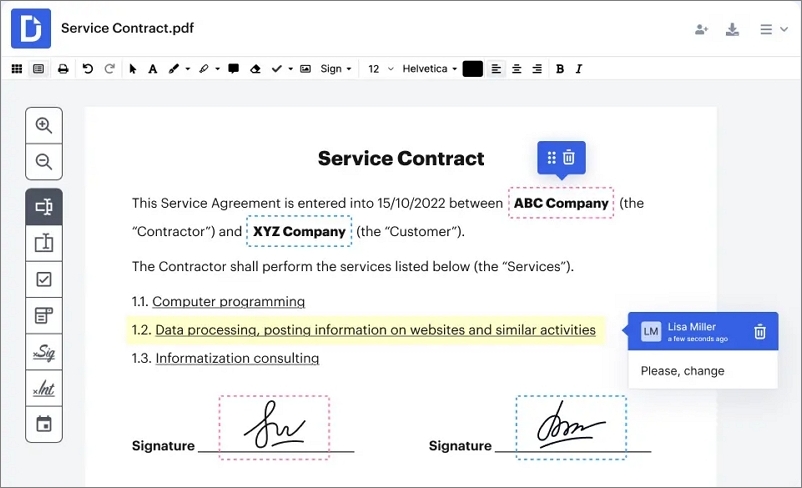
Pros
- Intuitive interface and affordable
- Advanced editing features
- Seamless Google and Dropbox integration
- Mobile app availability for Android users
- Supports various file formats and conversion options
- Automatic synchronization across devices
Cons
- Limited features on the free plan
- Occasional bugs may disrupt workflow
Afirstsoft PDF matches these criteria, providing AI PDF assistance, editing, annotating, organizing, converting and OCR functions, and many more. This application is considered one of the best and also compatible with well-known platforms and is recommended for both beginners and professionals. Afirstsoft is one of the cheapest options, and it is also characterized as an Easy PDF Editor App for a broader user base on Mac, Windows, Android, and iOS.
Part 4. Best Edit PDF App
Selecting the best app to edit PDFs requires consideration of features, user interface, and compatibility with PC operating systems. Each PDF editor app offers a unique set of tools suitable for various editing tasks.
1. ILovePDF - Best App Edit PDF
ILovePDF stands out as a versatile PDF Editor App for PCs that integrates all the essential PDF tools. This app lets users easily merge, split, compress, and convert PDF files to different formats. Its intuitive interface caters to both novices and experienced users who need a quick and reliable solution for PDF management.
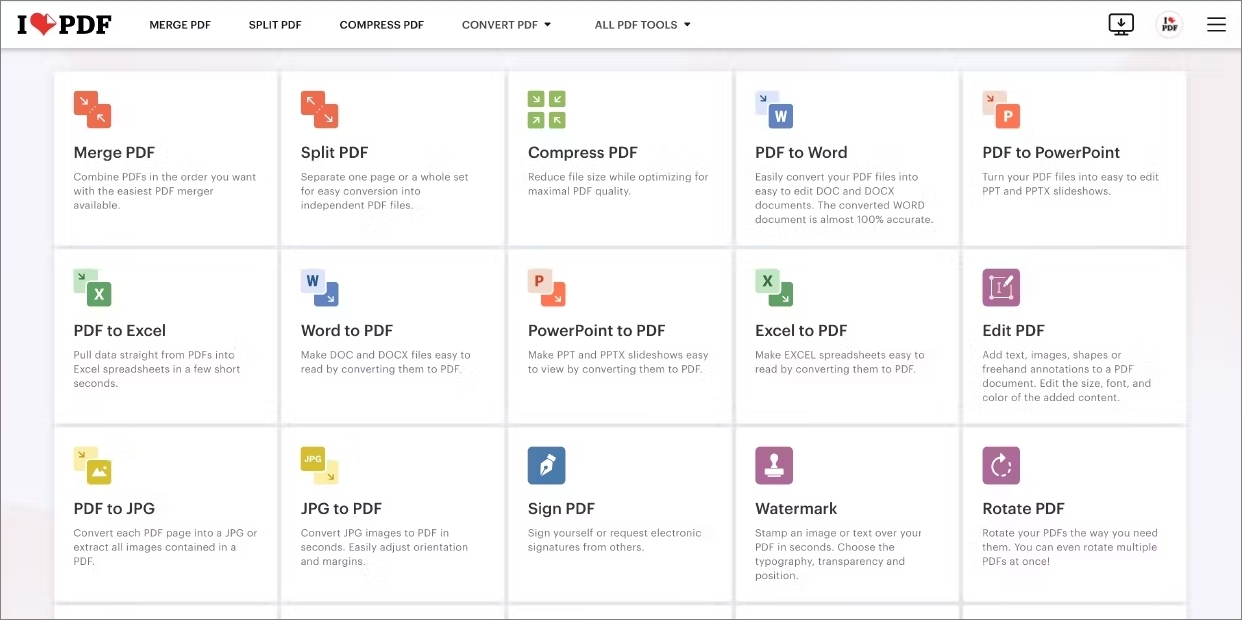
Pros
- Multi-platform accessibility.
- User-friendly interface making it easy to use.
- Mostly free with some cool features.
- Offers a variety of tools for PDF manipulation.
Cons
- Cannot directly edit the original content of PDF files.
- Limited functionality compared to premium PDF editors like Adobe Acrobat DC.
2. Smart PDF Editor
Smart PDF Editor is notable for its advanced text editing capabilities. It provides a comprehensive suite of tools that allows users to edit paragraphs, change fonts, insert images, and even add hyperlinks. Its smart technology makes it a preferred choice for those requiring a sophisticated PDF editing experience on their PC.
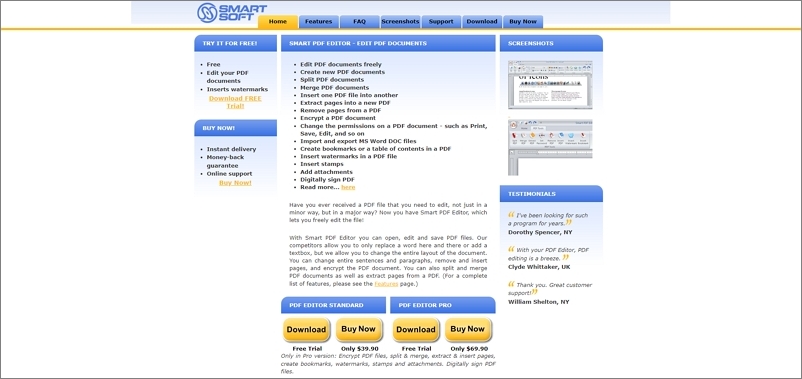
Pros
- Easy navigation for all users.
- Converts Excel, images, and text files to PDF.
- Personalize documents professionally with photo integration.
- Merge, split, compress, and reorder PDF pages.
- Password protection and signature authentication.
- Ensures performance on the latest Android version.
Cons
- Potential intrusiveness for some users.
- Limited to Android devices.
- Additional costs for certain features.
3. FineReader Pro
It offers unmatched Optical Character Recognition technology with which users can edit and convert scanned documents into editable formats. This app makes it feasible to search through any text and engineering, even the most complex layouts, model making it a powerful PDF Editor App for PC professionals.
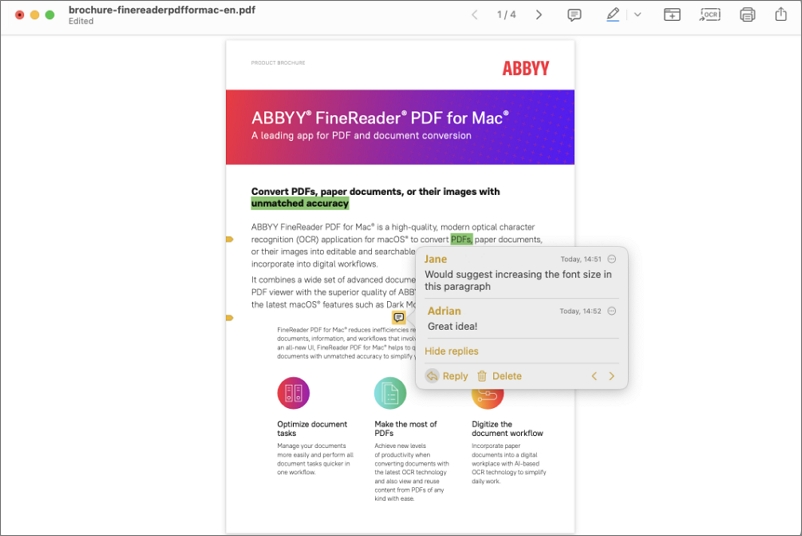
Pros
- Advanced OCR technology for accurate text extraction.
- Easy creation and editing of PDFs, including forms.
- Collaboration tools for remote teams.
- Multilingual support for global accessibility.
- Mobile app for scanning and digitizing documents.
- Security features like PDF protection and digital signatures.
Cons
- Costly for individuals and small businesses.
- Some advanced features may have a learning curve.
- Limited mobile app functionality.
4. Master PDF Editor
This software helps create and edit PDF files. Its key features include annotation tools, manipulation of PDF pages, and creation of fillable forms. It is a perfect option for the best app to edit PDFs for good or serious use.
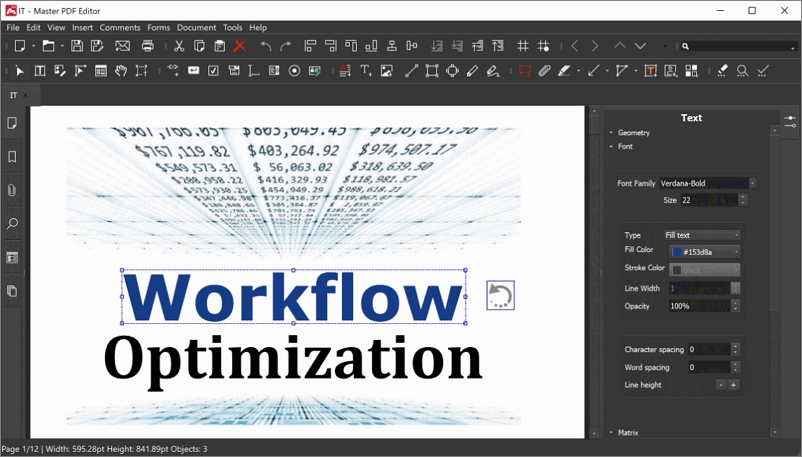
Pros
- Available for Windows, Mac, and Linux.
- Allows for PDF organization, conversion, and security features.
- Supports digital signatures and bookmarks.
- Provides a free trial for testing.
Cons
- Download errors and complex interfaces may frustrate users.
- Editing text can lead to unexpected font changes, causing inconvenience.
- Higher prices compared to competitors offering more features.
Depending on user needs, a desired Best Edit PDF App option can offer an OCR feature or more robust annotation tools. Other apps stand out by ease of use and user experience simplicity. When choosing a PDF Editor App for a PC, one should consider the expected editing activities and the variety of available gadgets and operating systems.
Part 5. Conclusion
When you need to select a PDF Editor App for PC, it is important to choose software that will help manage your documents efficiently. Afirstsoft PDF has proven to be an effective and good value alternative to Adobe Acrobat. Not only is it affordable, but it also offers a wide array of features suitable for PDF management purposes. Afirstsoft PDF is designed to be accessible to everyone, and it is compatible with both Mac and Windows, as well as both Android and iOS. The software’s user interface is designed to be user-friendly.
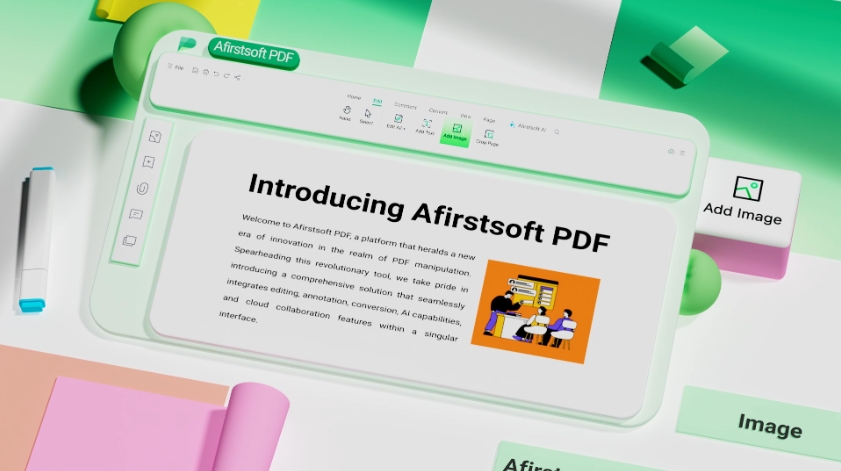
- 100% secure
- 100% secure
- 100% secure
The last thing to note about this PDF Editor App for PC is that it works efficiently and conveniently for the users. In conclusion, the Afirstsoft PDF is highly recommended as it is a perfect solution for all users who are looking for a stable and reliable PDF manager. Users are encouraged to download and explore the benefits of using Afirstsoft PDF; it's an invitation to streamline your document management process with precision and ease.
If you are looking for some Top PDF Editor Mac, here is an article for you: PDF Editor Mac





