People must download PDF from link daily for business, education, entertainment, and other purposes. This guide offers a simple and complete guide on how to save web as PDF by utilizing integrated browser options, extensions, online tools, and techniques to ensure hassle-free access to the files whenever needed.
Our guide follows the need to be precise and provides reliability for novices along with professional clients. We have tried and analyzed all the methods, from the browser configuration to cloud services, and found that all the methods are helpful, manageable, and secure.
This article is built on extensive investigation and real-life experimentation at its core. In this paper, we have looked at tools and techniques from various platforms, gathered data from customer feedback from credible and popular websites, such as Google, Reddit, and Quora, and assessed the software's efficiency and effectiveness. This is a brief overview of what we covered:
Part 1. The Best 3 Methods to Download PDF from Link
Here we will discuss and give a step-by-step guide on the best methods to use.
Method 1: Using the Browser's Function
A good method to download PDF file online is to utilize the browser's default feature offer, which enables easy file downloads. This method works perfectly well on Google Chrome and other modern browsers, including Opera and Mozilla Firefox.
Here's a step-by-step guide to save web page as PDF using Chrome
Step 1: Go to the website where you would like to save it as a PDF.
To print, look at your keyboard and press the control and the 'P' button together, or if you are using a Mac, press the command and the 'P' button together.
In the print settings window, scroll down and look for the 'Destination' tab.
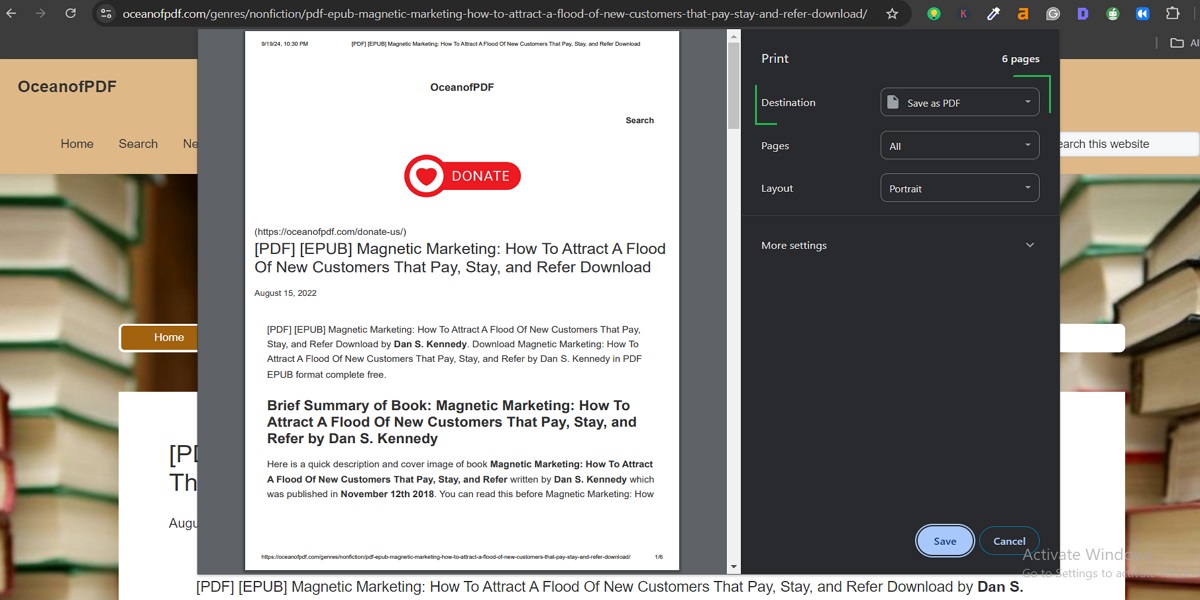
Step 2: Scroll and click the "Save as PDF' option from the list of other printers that will appear.
Select layout and page settings according to your choice.
Thus, one has to go to the bottom section, click "Save," and choose the folder on the device where one wants to save the PDF.
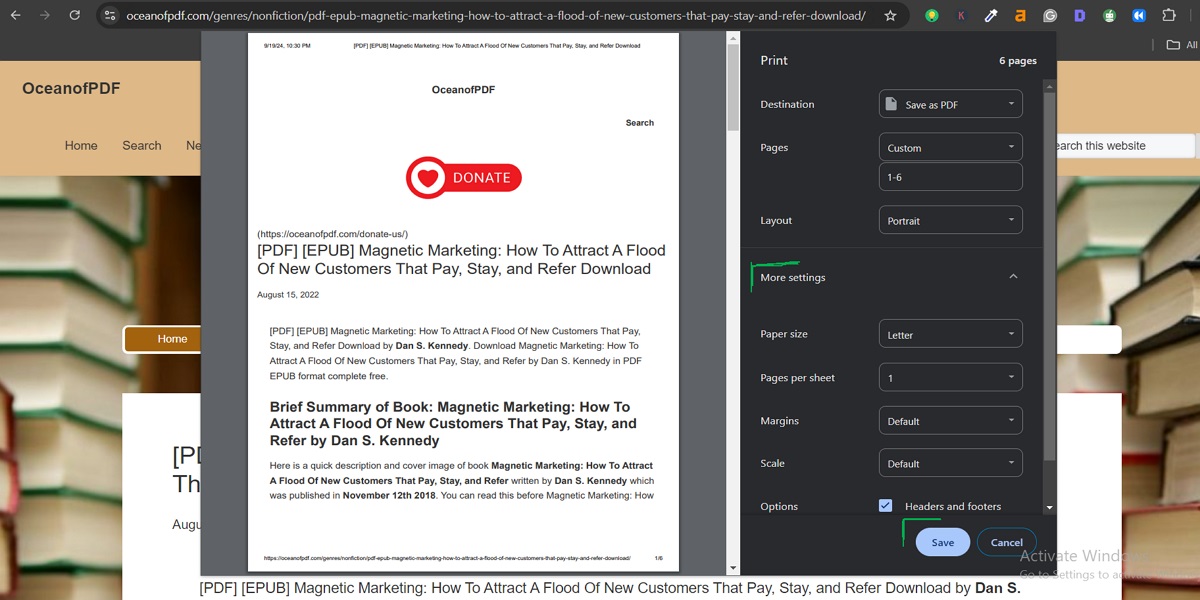
The tools are simple and do not require other tools; they will suffice when you want to download PDFs from link HTML.
Method 2: Using a Google Extension called (Download All PDFs).
The Download All PDFs is a Chrome extension that makes downloading multiple PDF files accessible, especially from the opened tabs. Here's how to use it:
Step 1: Launch your Chrome browser and type in Download All PDFs.
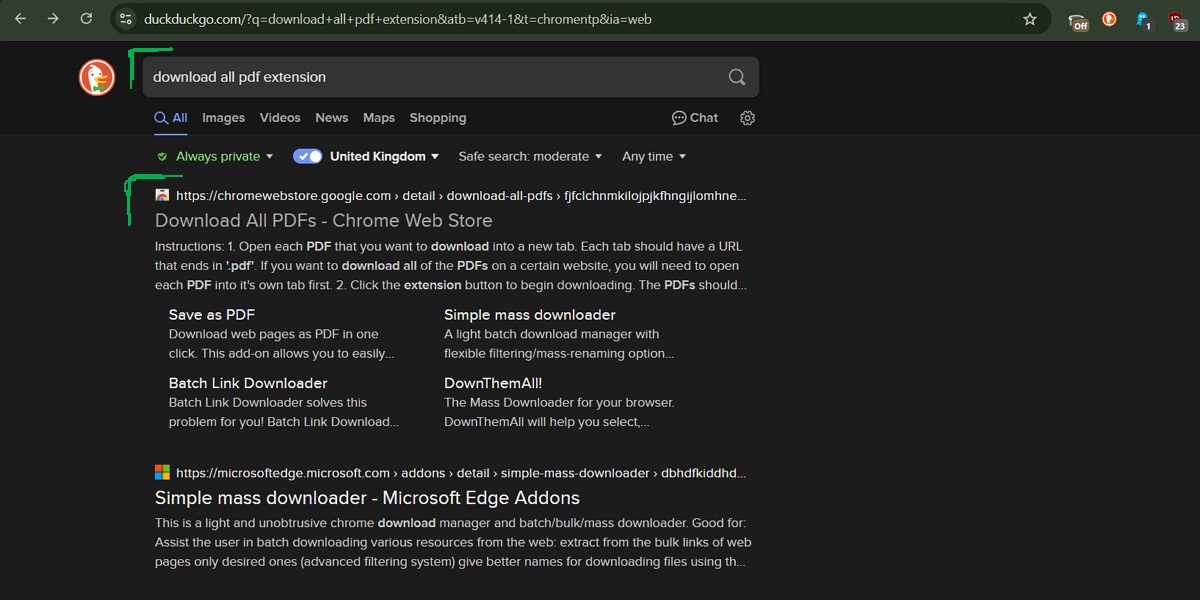
Step 2: Select "Add to Chrome," you can use the app when the installation is complete.
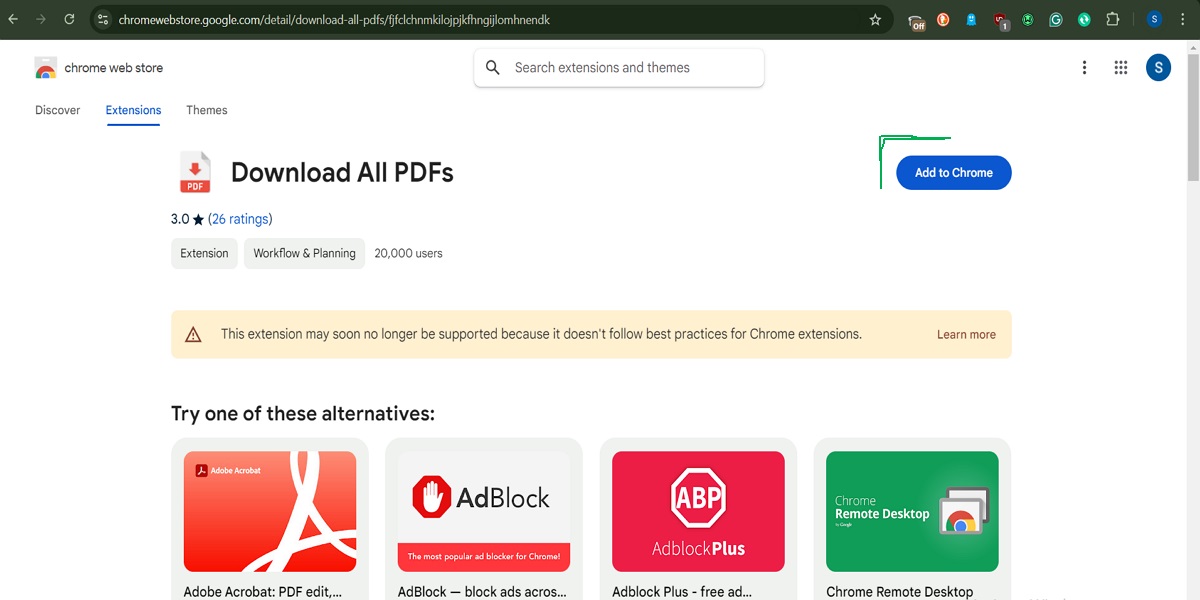
Step 3: After installing, open the tabs with the PDF files you want to download.
Click on the extension icon, and the extension begins analyzing all the opened tabs and downloading all the PDFs into your downloads folder.
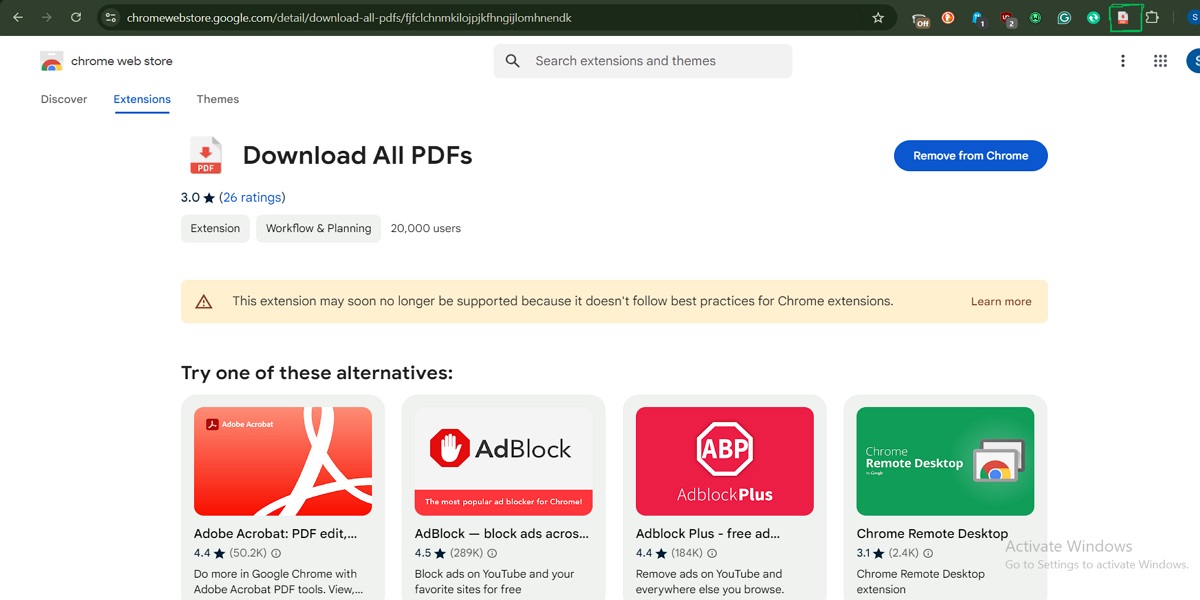
Pros:
It is convenient for users because the extension allows batch downloading of all PDFs in the opened tabs, which does not take time.
Cons:
This extension requires each PDF to be in a different tab, which can be problematic if you download many files.
Further, it only operates on links ending with .pdf, restricting itself to some websites.
Alternative Extensions:
Print Friendly & PDF: A simple and purely designed extension for changing websites into PDF format.
PDF Mage: This tool allows you to capture the current page and convert it into a PDF with one click.
Method 3: Employ an Online Tool (e.g., pdfmyurl)
There is also another very efficient way to download PDFs from the links, such as PDFmyURL.
Here's how to use it:
Step 1: Visit the pdfmyurl.com website.
Please copy the link to the website you wish to convert and paste it into the provided box.

Step 2: To get started, you have to click on the "Convert to PDF" button.
After the conversion, you must select the download button to download the file.
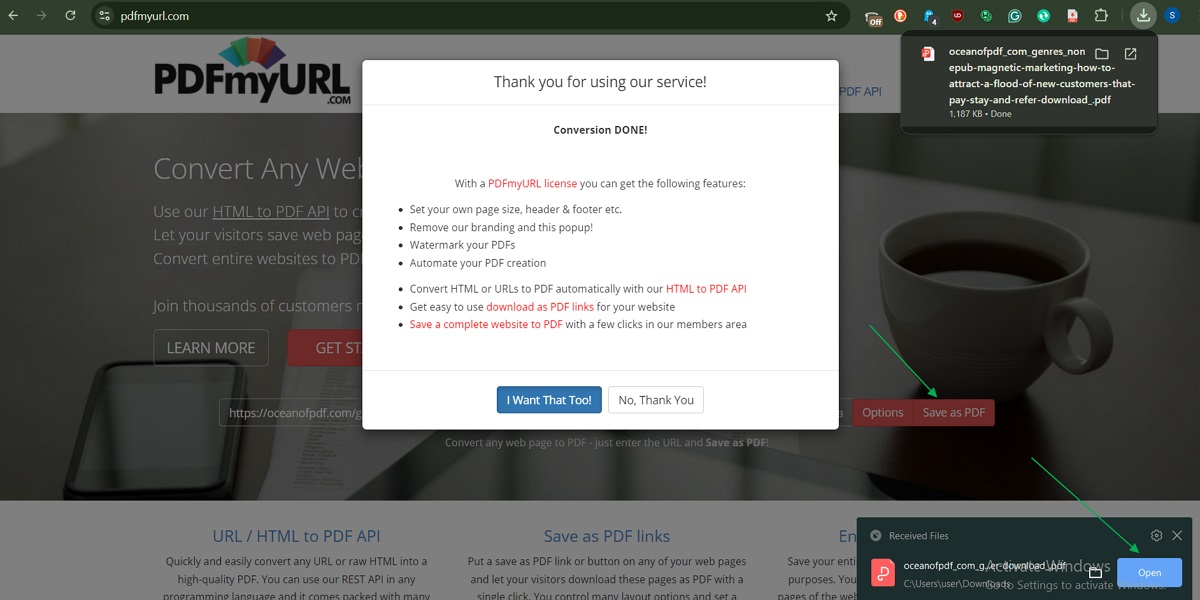
Part 2. Editing and Saving the Downloaded Files
After the PDF file has been downloaded, the next step is to make the file easily retrievable and even conform to the changes made. With Afirstsoft PDF, you don't just save the file on your device and it's gone; you can efficiently work with it using the cloud solutions this tool provides.
Step-by-Step Guide:
Step 1: Download a copy of Afirstsoft PDF from their official source of the software and then install it.
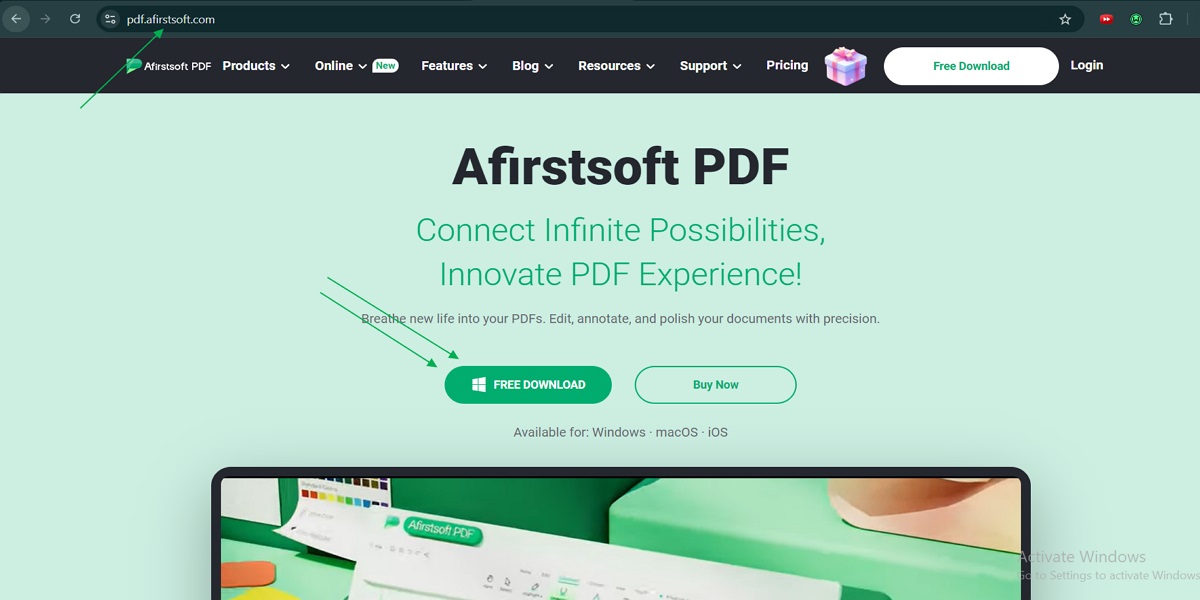
- 100% secure
- 100% secure
- 100% secure
Step 2: Open the software: when you open it for the first time, you will be presented with the home page, which is quite simple and easy to navigate. On the left sidebar, click 'Open'
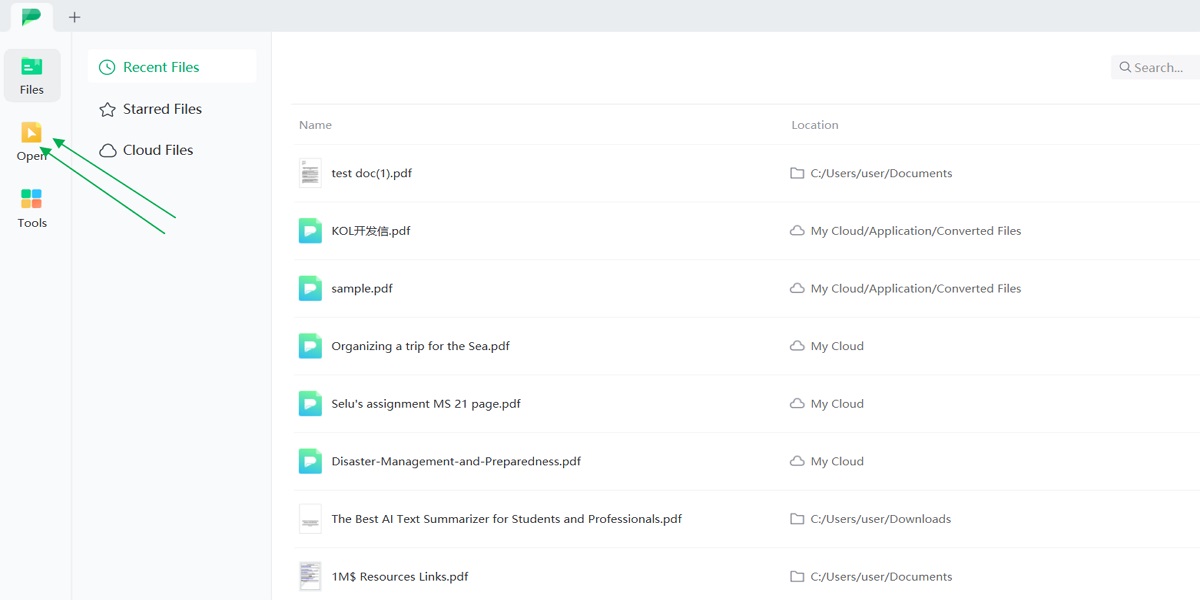
Step 3: Select the path where the PDF file you saved on your computer was downloaded.
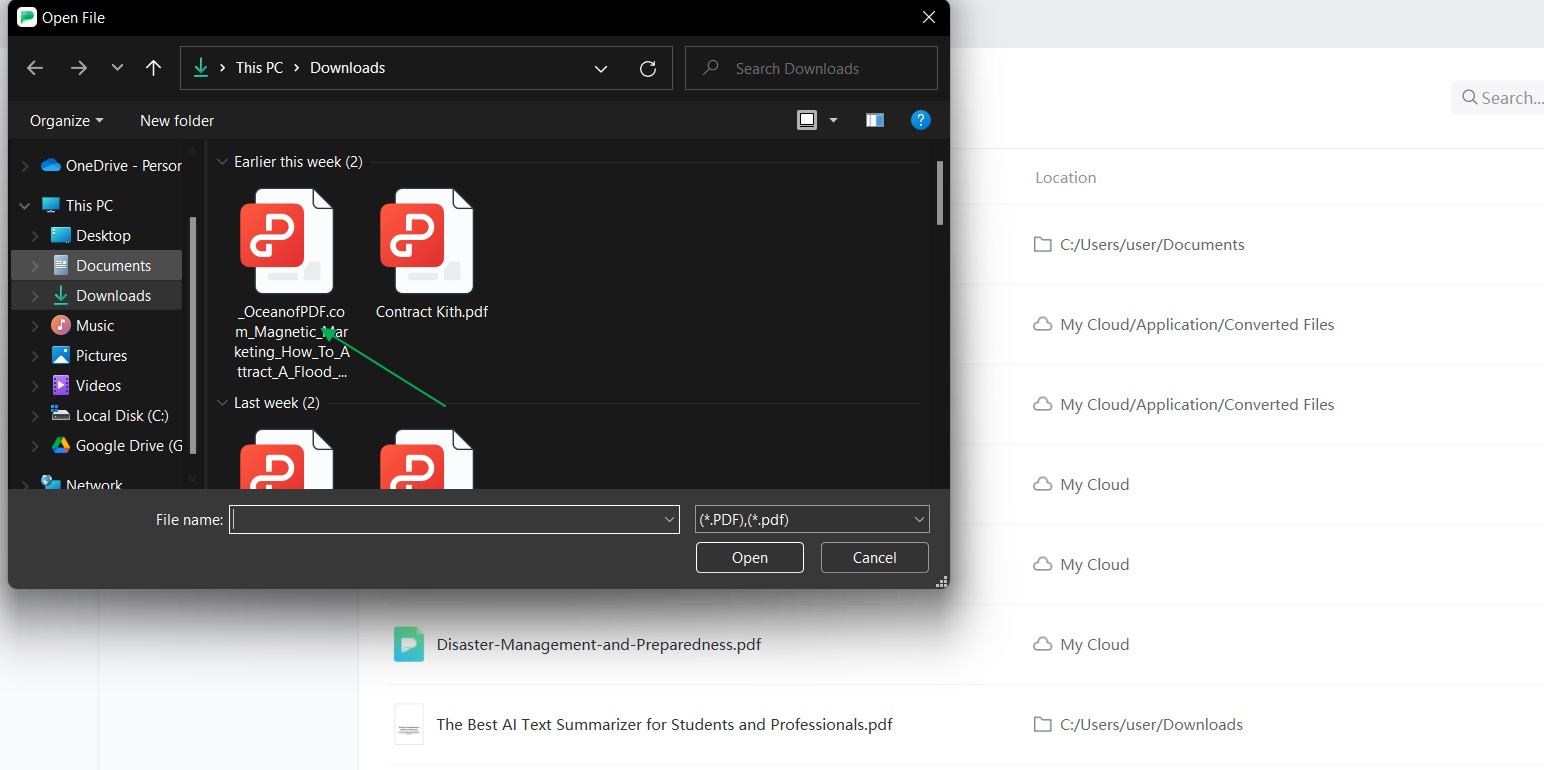
Step 4: When the file is loaded, go to the options at the top of the screen and choose "Edit."
Select "Edit All" to edit the entire content, from the text to images and layout of the web page.
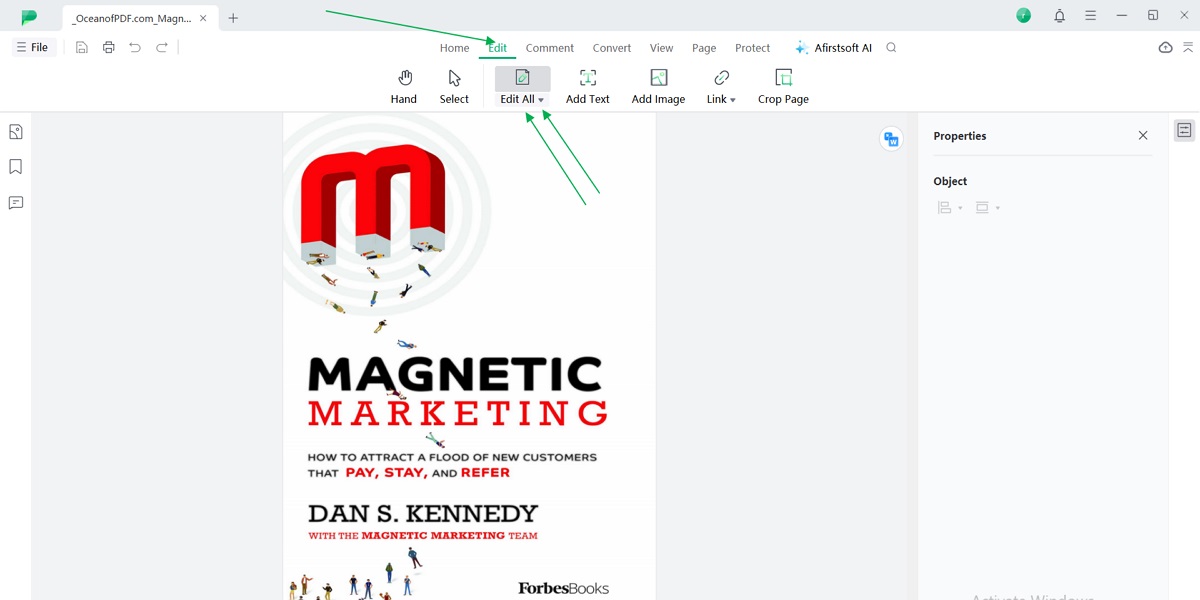
After editing the document, go to 'File' at the top left corner of the screen and then choose 'Save' to overwrite the previous copy or 'Save As' to create a new version with a different name.
Benefits of Afirstsoft PDF's Cloud Feature:
Another major aspect of Afirstsoft PDF is its flexibility, as this solution provides an opportunity for cloud integration.
By default, all the changes you make to your local PDF documents are saved in the cloud, so your files are safe and can be accessed by multiple devices, including a desktop, tablet, or mobile phone. This will remove the factors that would allow you to save PDFs on only one device at a time, making you flexible in accessing and even editing any PDF at any given time.
Functionality such as OCR(optical character recognition) of text that may have been scanned and digitized and an intelligent editor likely based on artificial intelligence to help with content modification of PDFs simplifies working with the files at Afirstsoft. Besides, it is easy to markup, underline, and make comments, which increases efficiency and also the sharing across various applications.
Part 3. FAQs
Part 4. Final Words
The use of links as a tool for sharing documents and research materials in eBooks and other PDF files makes it very important to understand how to download links to PDFs faster and more effectively today. It does not matter if you are working with browser functions or extensions or if you are using online tools: if you master all these approaches, you can be sure that you can always download any PDF within a few clicks.
They also include having the right tools to manage and edit these files, which can go a long way in enhancing productivity. One program that will be an excellent fit for this is Afirstsoft PDF Editor, which has advantages such as Cloud Connections, Optical Character Recognition, and Real-time editing. Using Afirstsoft, you can easily open your document on any device, highlight and make commentaries, and make many changes to the documents without altering any format.
To achieve optimum document handling, it is recommended that you review the remaining functions of Afirstsoft PDF. Including this tool in your schedule will help you smoothly manage documents across platforms and increase productivity.
Try it for free now!
- 100% secure
- 100% secure
- 100% secure


