While working on a new website, developers can encounter both “.html” and “.htm” file extensions. So, they should be able to recognize the importance of these extensions, as the choice of the extension can affect compatibility and organization. As an experienced web developer, you need to grasp the differences between HTML and HTM for effective web development and file management.
Generally, both these extensions serve the same purpose, as these extensions typically deal with the creation and designing of web pages. The major difference lies in their name, as older Windows operating systems only used to support three letter extensions. Throughout this article, we will get into the debate of HTML vs. HTM to give you insights into both these extensions.
Part 1. Understanding HTML vs. HTM
As discussed, both these file extensions play nearly similar roles in the web development to optimize the web pages. Here, we will give you a brief introduction to HTML and HTM to help you understand their functionality in a better way.
What is HTML?
When talking about this file format or extension, we can say that HyperText Markup Language is the standard language utilized to create and design documents on the World Wide Web. Moreover, this markup language uses tags to structure and format content on a web page. Apart from that, its elements serve as the building blocks of web pages, and they can include text, images, and more.
Extension: When we compare HTM versus HTML, the latter has a four letter extension compatible with modern computers. So, the “.html” extension is widely utilized to create web pages on the newer operating systems.
What is HTM?
As we compare HTM vs. HTML files, the first one is simply a shortened file extension for HTML files. Generally speaking, you can interchangeably utilize HTM with the “.html” extension, as they serve the same purpose in web development. Modern web development usually uses the “.html” extension, but “.htm” is still recognized and supported by all web servers.
Extension: Historically, the “.htm” extension was more common in earlier computing environments. When comparing HTML vs. HTM, the latter is particularly utilized in systems that restrict file extensions to three characters, including older DOS and Windows systems.
Part 2. Explore the Key Differences Between HTML vs. HTM
After getting a brief look into both these file extensions, it is time to dig deeper into the “.htm” vs. “.html” comparison. To perform a comparative analysis, you can explore this detailed table and pick the right extension for the web page development process.
|
Metrics |
HTML |
HTM |
|
Definition |
Generally speaking, HTML represents a markup language for web page creation. |
On the other hand, HTM stands out as the file extension for the commonly utilized HTML files. |
|
Extension |
.html |
.htm |
|
Origin |
HTML was created as the standard extension for website development when limitations on file extension length were lifted. |
When comparing HTML and HTM, the latter originated in the early days of computing, when file systems limited file extensions to three characters. |
|
Systems |
· Modern Systems · Web Servers · Web Browsers |
· Older DOS Systems · Windows OS has the restriction of three-lettered extensions |
|
Popularity |
While digging deep into the HTML vs. HTM comparison, we will find out that HTML is more popular and widely utilized today. |
Historically, HTM became popular when Windows OS had the restriction of three-letter extensions. |
|
Usage |
Due to its vast compatibility, modern developers utilize HTML for most of the web development projects. |
Compared to its counterpart, HTM is rarely used in modern web development, but it is still recognized by all web browsers. |
Part 3. Major Similarities Between HTML and HTM
Once you analyze the HTM versus HTML debate, you can conclude that these extensions are functionally similar. The only major difference in their usage and compatibility arises due to the letters in the names of these extensions. Moving forward, we will explore the similarities between these extensions to help you understand their identical functionality in website creation.
- File Content:Both HTM and HTML files contain HyperText Markup Language code to aid during the web development tasks. Moreover, this code structures and formats web pages, which makes them readable and interactive.
- Use Cases:When talking about the purpose of these extensions, developers utilize both of them to create and design web pages and web applications. In addition, these extensions define the structure of web content and how it is displayed in the browser.
- Compatibility:If we take their compatibility into consideration, both file extensions work perfectly fine on all modern web browsers and web servers. So, developers can use them interchangeably without affecting the display or functionality of the web content.
- Development Tools:While comparing HTM vs. HTML file, you will see that these files can be created and edited using the same development tools, such as text editors and web development software. Apart from that, these tools recognize both file extensions and provide the same features for writing HTML code.
Part 4. HTM vs. HTML: Which Extension to Choose?
While choosing the suitable extension for your web development project, you need to take compatibility and certain limitations into consideration. If you are managing a website built with “.htm” extension when there was character limitation, we recommend you utilize the same extension to avoid breaking links or references within the site.
Comparing HTML vs. HTM, the first one should be your priority when handling new web development projects. When working on modern CMS or web development frameworks like React or WordPress, you should make use of the ".html" extension, as these platforms use this extension as default. All in all, we can say that HTML is preferable in modern web development due to its ability to adopt current best practices in the industry.
Part 5. HTML vs. PDF: Difference and Cross-Conversion
Upon understanding the differences between HTM versus HTML, let’s shift our discussion towards the HTML vs. PDF debate. For this purpose, we will analyze this detailed comparison table to recognize the functional differences between both these file formats.
|
Metrics |
HTML |
|
|
Format Type |
Markup language |
Document format |
|
File Extension |
.html |
|
|
Multimedia Support |
HTML supports images, multimedia, audio, and animations. |
Limited |
|
Layout Control |
Flexible |
Fixed layout |
|
Text Search |
When talking about HTM and HTML, text in both these formats is easily searchable and indexable by search engines. |
However, text is searchable within the PDF file but not indexable by search engines. |
|
Standardization |
W3C Standard |
ISO Standard |
|
Use Cases |
· Web pages · Web applications · Emails |
· Official documents · Reports · Forms |
How to Convert HTML to PDF?
Users who want to make their website data available offline can carry out this HTML-to-PDF conversion. To do so, they can utilize any online file converter, such as FreeConvert, to benefit from advanced settings while converting files. You also get the option to adjust page range and orientation while performing this advanced HTML to PDF transformation.
During the conversion, you also get the option to adjust the margins and print stylesheet settings for optimized results. Upon realizing the importance of HTM and HTML, take guidance from the steps given below to carry out this format conversion using FreeConvert:
Step 1. To start this conversion task, users need to enter the "HTML to PDF" page from the official website of FreeConvert. From here, tap on the "Choose Files" button to import the HTML document into the PDF file.
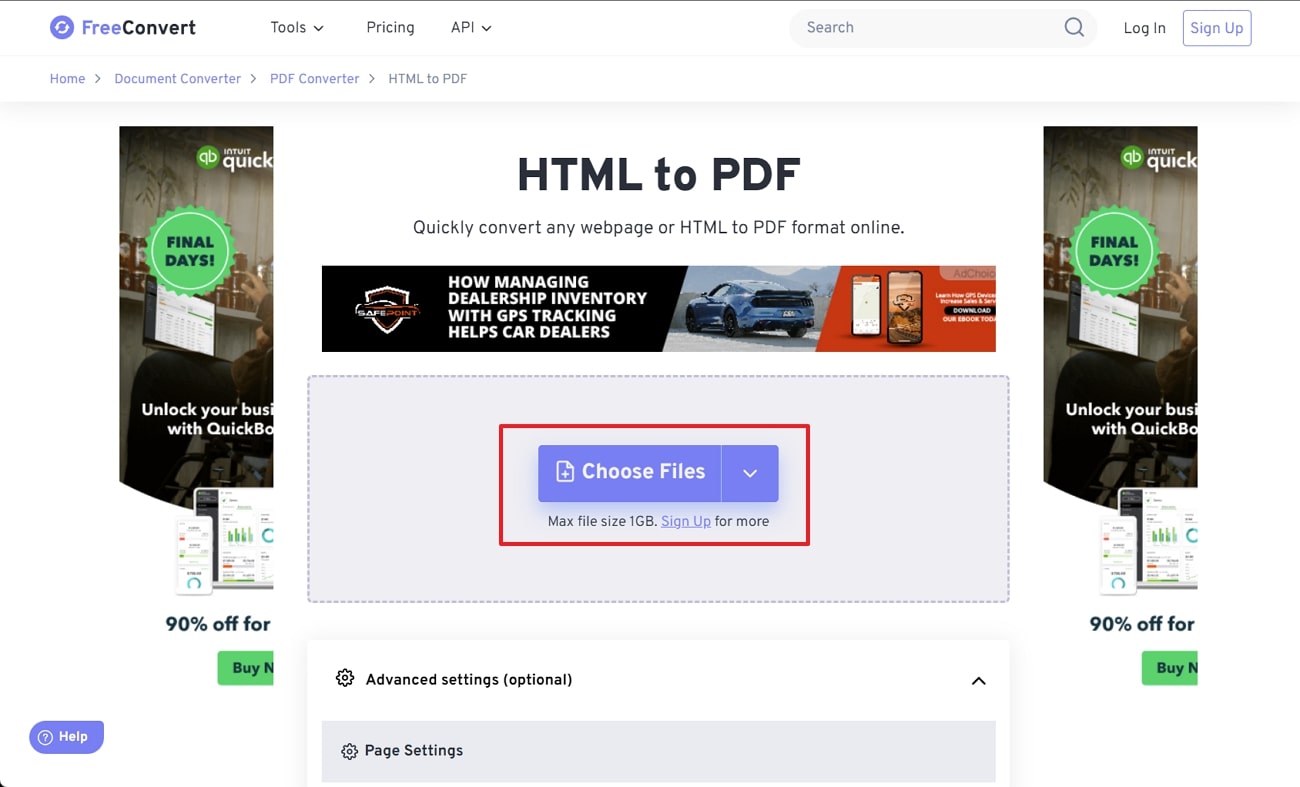
Step 2. Once you have uploaded your HTML document, hit the “Settings” icon to open a new dialog box from where you can adjust page size and orientation values. Upon optimizing all the HTML to PDF settings, click on the “Convert” button to proceed with this task. Finally, you can download the converted PDF file directly on your PC or save it within the cloud storages.
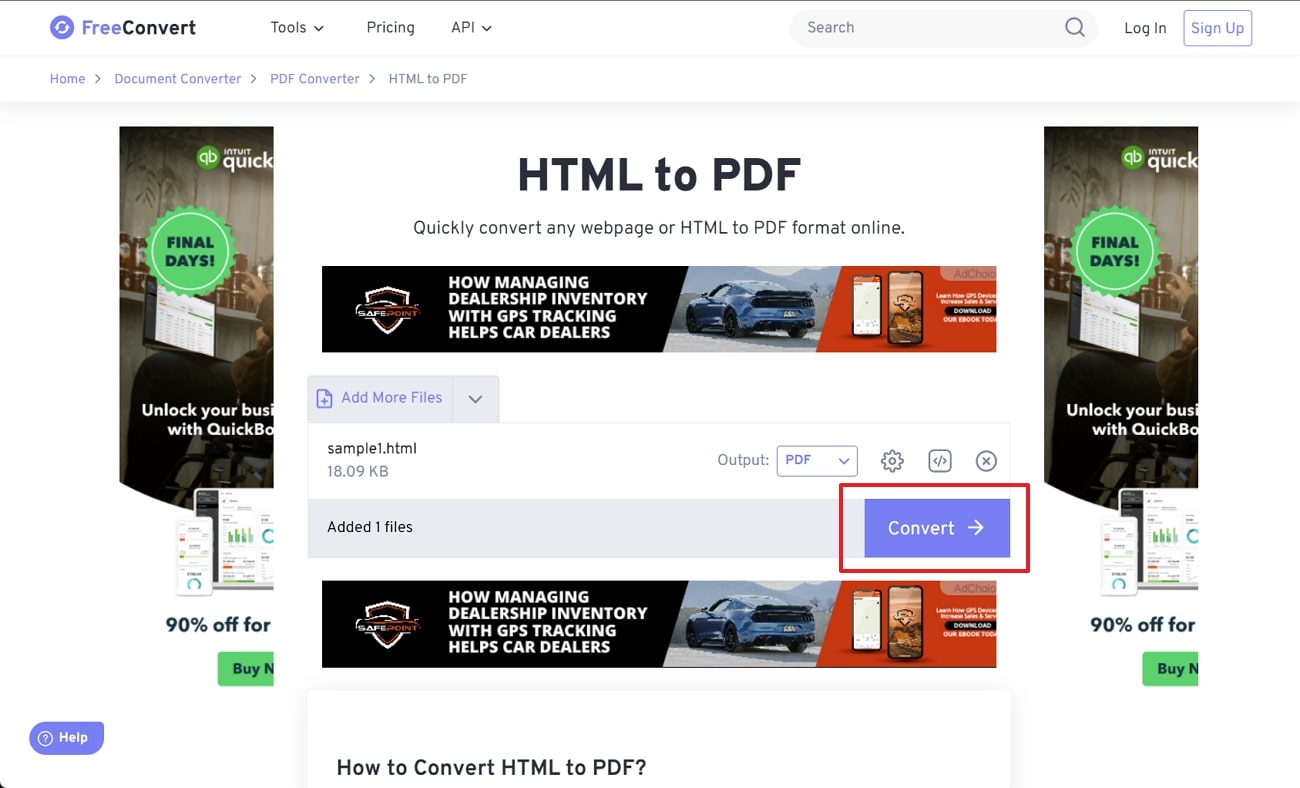
How Can You Edit and Annotate the Converted PDF?
Throughout this HTML vs. HTM comparison, we have observed that both these formats allows flexibility when it comes layout and editing. However, the PDF file format doesn’t provide this benefit to their users, so they will need a third-party tool to make modifications within the file. Afirstsoft PDF is one such software that allows you to make edits and insert annotation in the documents for content optimization and revision.
- 100% secure
- 100% secure
- 100% secure
Using this PDF management tool, you will be able to make changes to the images and text present within the files. Apart from that, this document annotator lets you highlight or underline the content in the document to aid in future revision tasks.
You can even add comments or sticky notes within your file to collaborate with your teammates while working on a joint project. Go through these detailed instructions to edit an annotated text with the help of this document manager:
Step 1. Enter the PDF Edit Feature Through the Tools Tab
Start this document modification process by installing and launching this PDF handler on your PC. Now, access the “Tools” tab and hit the “PDF Edit” feature under the “Edit” section to add the HTML and HTM converted file.
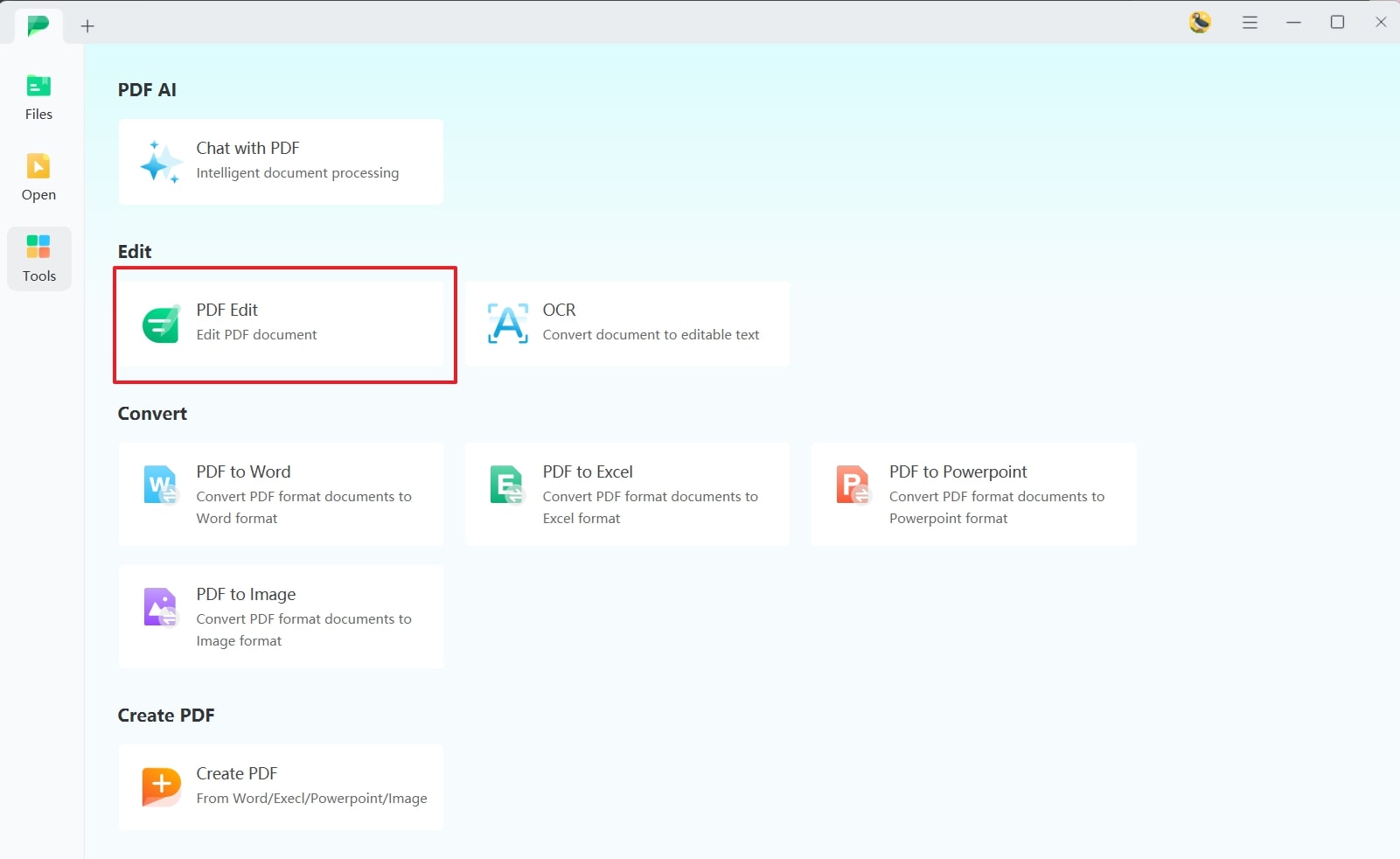
Step 2. Make Changes to the Text of Your Converted File
Once you import your document, click on the text you want to edit and start making changes to the already-written content. Moreover, users can even adjust the font size and alignment within the "Properties" section.
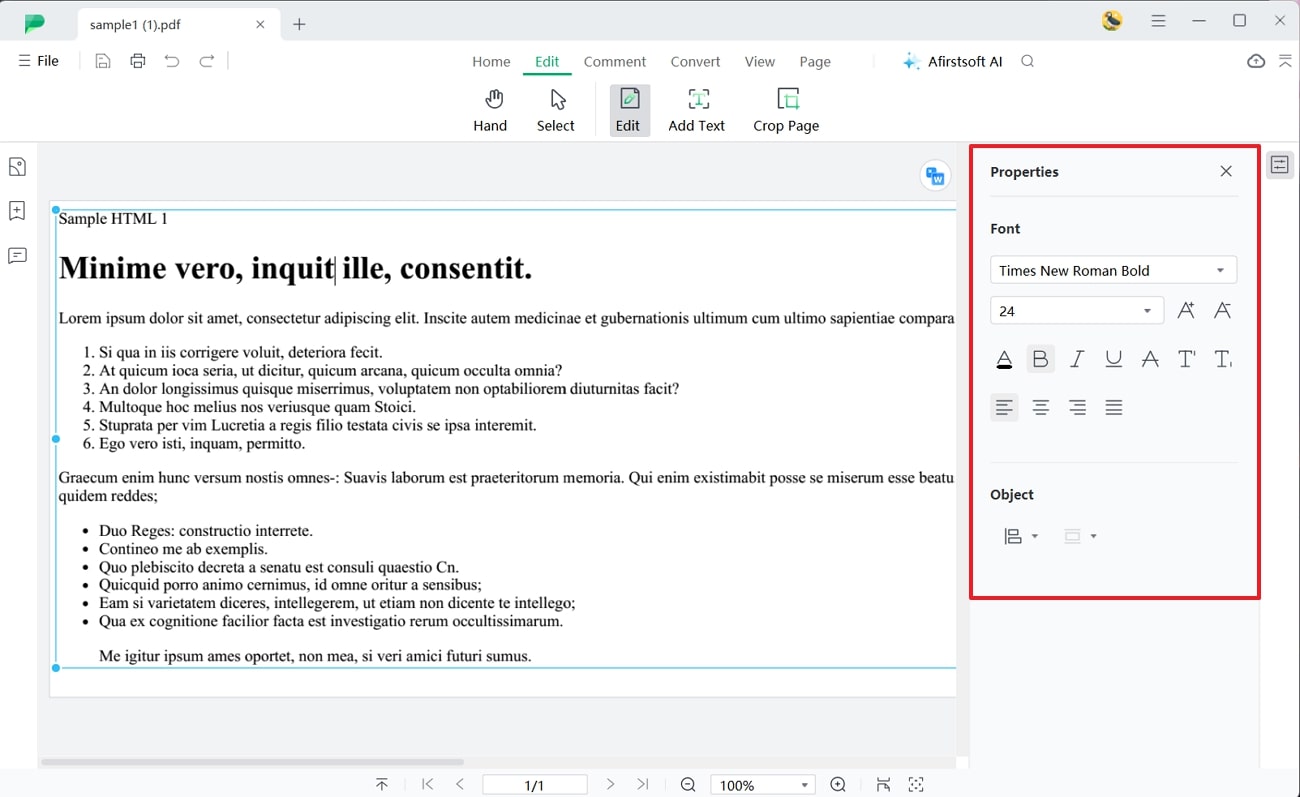
Step 3. Add Annotations to the Edited Content
Moving forward, switch to the "Comment" tab to reveal several markup features to annotate your content in a desired manner. From here, click on the "Underline" feature and highlight the text within the document you want to stand out. Alternatively, you can even select the "Highlight" or "Strikethrough" features to apply different annotations to the selected content.
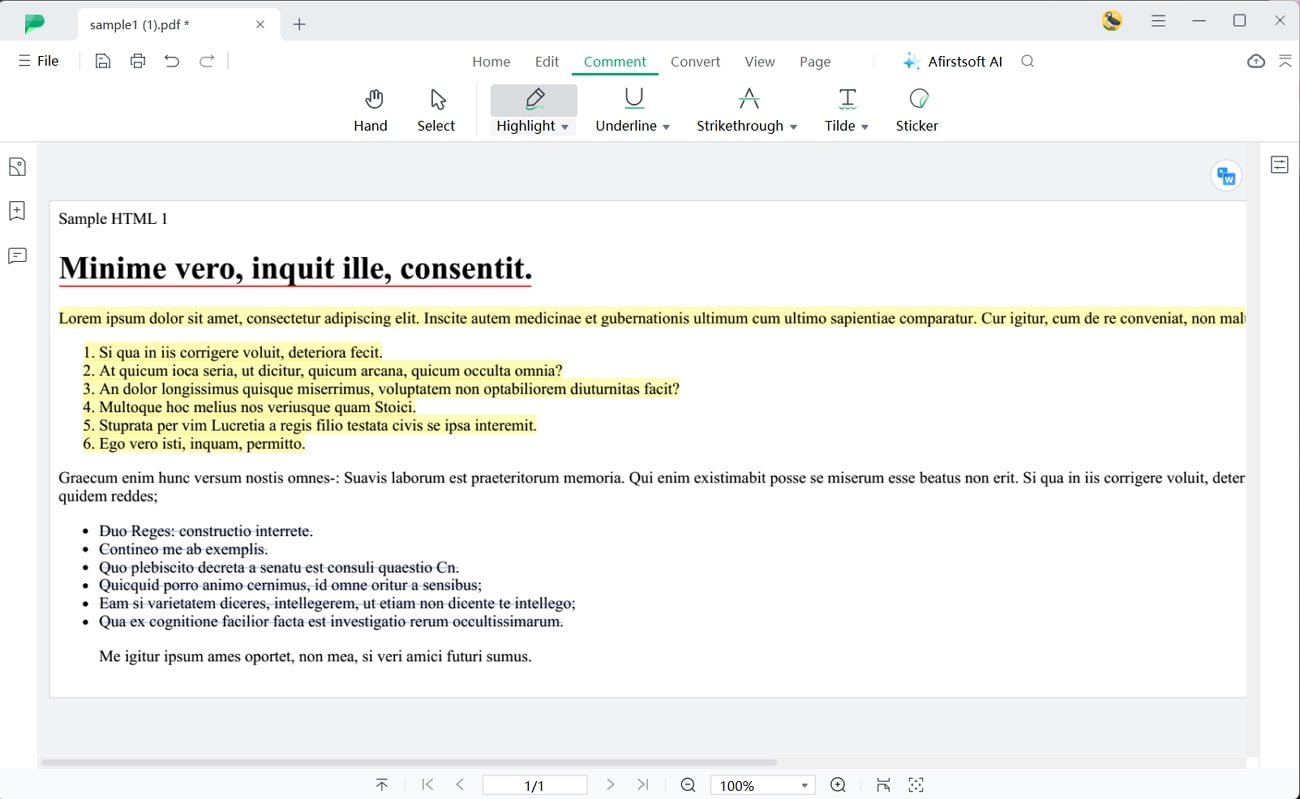
Other Key Features
- Cloud Integration:Afirstsoft PDF even offers cloud storage features to its users to let them access uploaded files from anywhere. Using this cloud integration feature, you can download files within the storage from any device without the need for manual sharing.
- Afirstsoft AI:With the help of this advanced feature, users can understand the content present within the file after carrying out the HTML and HTM to PDF conversion. To do so, users get the chance to utilize summarization and explanation features to comprehend lengthy PDF files in a short time.
- OCR:Users also get the option to turn on the OCR feature to transform their scanned file into an editable format using this advanced converter. While doing so, you even have the option to choose the languages written within the files to aid the OCR conversion.
- Organize Documents:Using this PDF management tool, you get the ability to change the orientation and order of the PDF pages. Moreover, this feature lets you extract or delete pages from the file for better organization.
Wrapping Up
Once you go through this article, you will get insights into the HTM vs. HTML debate for web content creation optimization. As discussed throughout, both these extensions have the same functionality, as they differ only in the character count. You can even convert both HTML and HTM files into PDF format to prevent any changes in their layout. Once converted, we recommend you modify the file using Afirstsoft PDF.
With its advanced editing and mark up features, this PDF management software lets you optimize the file content according to requirements. Therefore, add this one-stop shop document handler in your workflow to improve the way you deal with the PDFs.
- 100% secure
- 100% secure
- 100% secure





