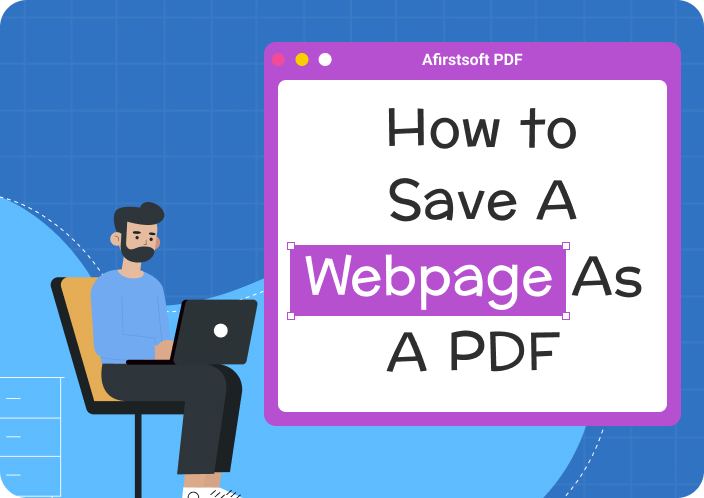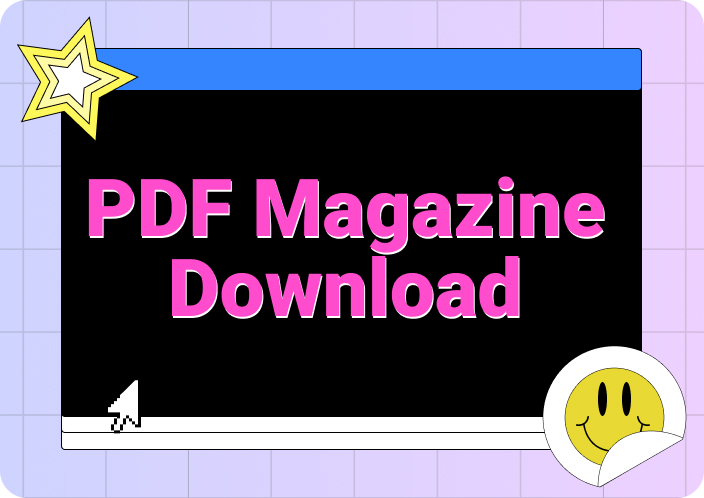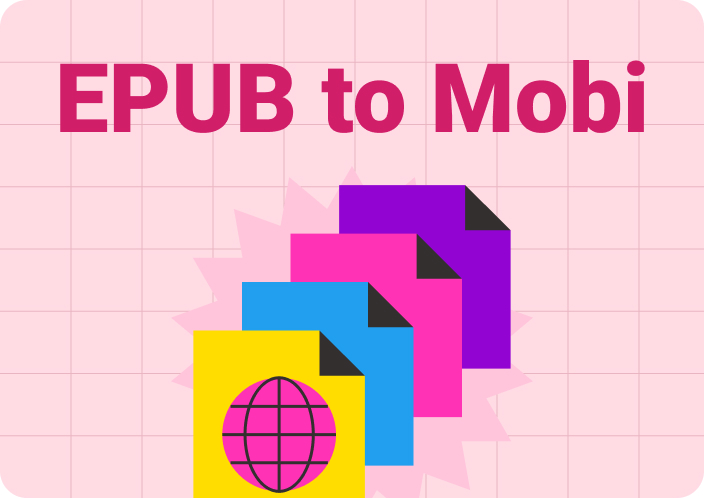In this digital era, many people need to convert web pages into a PDF format. Page to pdf converter online allow users to quickly save crucial internet content for later use when they are not connected or for archiving purposes. This ensures that all the design features found on the website remain intact. Of course, if you want to save webpage as PDFs, this can be easily done as well.
There are several webpage to PDF converters online available with different functions. This manual will highlight some of them and explain how easy, fast, and effective each one is. By considering these options, you can select the most suitable solution for your needs about converting files into a PDF format.
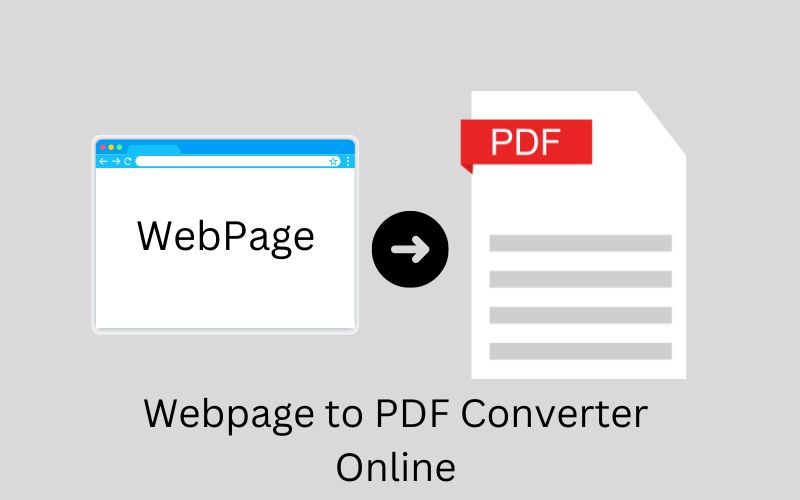
(If you're interested in learning how to save webpages as PDFs, check out this helpful guide for step-by-step instructions.)
- 100% secure
- 100% secure
- 100% secure
Part 1. Best Web Page to PDF Converter Online
1. WebPageToPDF
Webtopdf.com is a pages to pdf converter online freely available that converts webpages into PDF formats easily without much hassle. It has a very simple interface where you only need to input the URL of the webpage and then download it as either a .pdf or .zip file instantly.
Pros
- Straightforward design
- Fast conversion speed
- No need for registration before using
Cons
- Lack of customization settings
- It may have ads displayed during conversions
2. Web2PDF
Web2PDF is another popular pages to pdf converter free online and used widely across the globe due to its efficiency in converting webpages directly into Portable Document Formats (.pdf). It provides various options where one can customize output according to their preference.
Pros
- Different settings for customization like page size and margins
- Saves directly to computer storage
- Has browser extension too
Cons
- Requires internet connection
- Paid subscription required after using a certain amount of times free
3. Convert PDF24 Tools
PDF24 Tools is known for having a wide range of utilities related to PDFs hence being one of the best webpage to PDF converter online. Its user-friendly pages to pdf converter, which enables users to convert their desired files easily without any difficulties.
Pros
- Variety of tools for managing PDFs
- Produces high-quality PDF outputs consistently
- Easy usage and completely free to use
Cons
- It may contain advertisements
- The online version needs internet access all the time
4. Sejda.com
Sejda.com has been designed to perform different functions related to PDF files. Its intuitive interface along with powerful features are crucial to deal with large numbers of pages or documents which make it an effective web page file to pdf converter online.
Pros
- Versatile tool with many PDF functions
- Intuitive user interface
- Secure, with SSL protection
Cons
- The free version has limited daily tasks
- Internet required for online tools
5. PDFmyURL
PDFmyURL is a webpage to pdf converter online free. It provides numerous options for adjusting the PDF output to accommodate specific user requirements.
Pros
- Advanced settings for personalization are present
- It creates high-quality outputs.
- It allows you to include dynamic content like videos.
Cons
- A paid subscription is needed for some features.
- The settings can be too complicated for beginners.
6. FreeConvert
FreeConvert is a straightforward and efficient page to pdf converter online free. It is used to convert web pages into PDFs on the web. It should be noted that this software aims to be friendly and usable by everyone, regardless of their level of experience or knowledge in this area.
Pros
- Easy-to-use
- Supports multiple file formats
- No registration necessary
Cons
- Size limitation for free users
- The site has ads running on it
7. Soda PDF
Soda PDF is a well-rounded solution that offers excellent quality when converting websites into PDFs over the internet. With an easy-to-use interface combined with powerful features, it’s no wonder why more casual users and professionals alike prefer using this platform.
Pros
- Highest quality conversion to PDFs available anywhere online!
- The set of tools is strong enough to handle most tasks while still being user-friendly enough not just for experts but amateurs too!
Cons
- Premium features require a subscription
- Occasional slow conversion times
Part 2. Comparison of Online Page to PDF Converter
Table of Comparison
To help you choose the best web page to PDF converter, it is essential to consider a few key factors. These include the ease of use, conversion speed, availability of customization options, and whether the service requires registration or a subscription.
|
Converter |
Customization Options |
Speed |
Quality |
Registration |
Ads |
Other Features |
|
WebPageToPDF
|
Limited |
Fast |
High |
No |
Yes |
Simple interface |
|
Web2PDF |
Multiple |
Fast |
High |
Optional |
No |
Browser extension |
|
PDF24 Tools |
Extensive |
Fast |
High |
No |
Yes |
Comprehensive PDF tool suite |
|
Sejda.com |
Multiple |
Fast |
High |
No |
No, SSL protection |
Versatile functionalities |
|
PDFmyURL |
Advanced |
Moderate |
High |
Optional |
No |
Option to include dynamic content |
|
FreeConvert |
Limited |
Fast |
High |
No |
Yes |
Supports multiple file formats |
|
Soda PDF |
Extensive |
Variable |
Very High |
Optional |
No |
Available as desktop and web-based app |
Conversion Speed
Webtopdf.com and Web2PDF are the fastest converters. They do not cause much downtime, so you can access your converted files quickly. The speed of PDF24 Tools and FreeConvert is also good. It takes a little longer for Soda PDF to convert complex content.
Quality
Soda PDF produces very high-quality documents and is therefore suitable for professional use. PDFmyURL also guarantees high quality by allowing detailed customization options and neatly formatted PDFs. Sejda.com, PDF24 Tools, and Web2PDF preserve the original web page content well during conversion processes.
Ease of Use
The interface of webtopdf.com is designed to be simple and intuitive so that even beginners can use it without difficulty. FreeConvert and Web2PDF have similarly user-friendly interfaces. Sejda.com has a user-friendly interface as well as more advanced features which might be difficult for new users. PDF24 tools too though its features may require some learning time from new users. Soda PDF has easy-to-use functions combined with advanced features that can suit both casual users as well professionals.
Part 3. Recommendation: The Most Popular PDF Editor—Afirstsoft PDF
After you have changed Web pages to PDF, you will need a powerful editor for managing, editing, and annotating PDFs efficiently. Afirstsoft PDF is among the most popular and versatile editors available today.
To satisfy a wide range of user needs including making notes and editing texts on top of organizing them; Afirstsoft PDF offers an extensive feature set. It’s designed with an intuitive interface that makes complex tasks simple thus providing a seamless experience.
Key Features
- Annotations:Easily highlight underline or even strike through any text. You can also add sticky notes, comments as well as shapes so that you can express your thoughts vividly.
- Editing:Modify texts and images within your PDFs without having to go back to the original document or application software.
- Organization:Organize pages within a PDF file easily and quickly with this amazing tool.
- Compatibility:With Afirstsoft PDF for different operating systems. It ensures that you can work seamlessly across multiple devices when dealing with the same pdf files.
How to Use Afirstsoft Pdf to Annotate, Edit and Organize Pdfs
Annotating Pdfs
- Open Pdf:Start Afirstsoft PDF on your device by selecting “File” from the options provided after launching it then browse through where your desired file is located before clicking the “Open” button to load it onto the program’s.
- Select Annotation Tools:Go over the “Comment” tab positioned at the top menu bar followed by choosing your preferred annotation tool such as a highlighter pen, underliner marker pen/strikethrough text line creator, etc. from among those available there.
- Apply Annotations:Click once directly onto any part of the document where you want to apply an annotation or do this multiple times if required. For example, if highlighting something important, start clicking and dragging from beginning to end.
- Save Annotations:Once done with all necessary annotations, save changes made by selecting the “File” option within the program and save the file within your device.
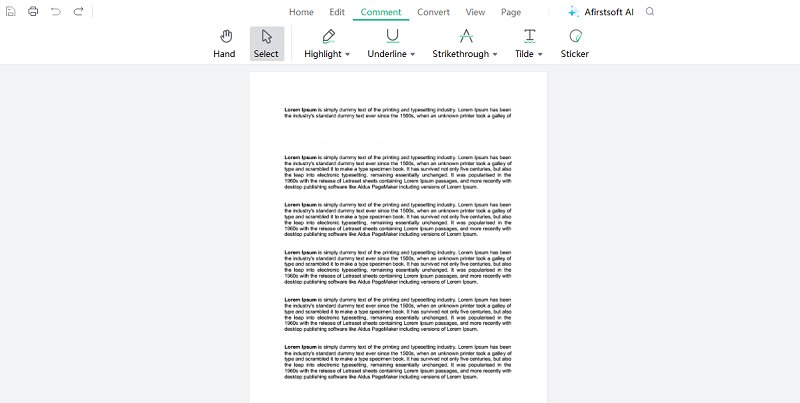
Editing Pdfs
- Open your PDF:Locate your PDF file that needs editing by clicking on the “File” button after launching the Afirstsoft PDF editor software.
- Enable Editing Mode:Select the 'Edit' tab from the top menu bar depending upon whether you wish to modify text contents or images respectively within the selected pdf document then activate the respective mode accordingly.
- Edit Text Or pages:Clicking once over the desired part of text followed immediately by typing would enable direct modification while for changing images; click once over the image region to bring its handles which can be used for resizing or moving it.
- Save Changes:Saving edited content back into the same location where the original resides is quite simple; go through the “File” tab followed by selecting either ‘Save’ or ‘Save As…’.
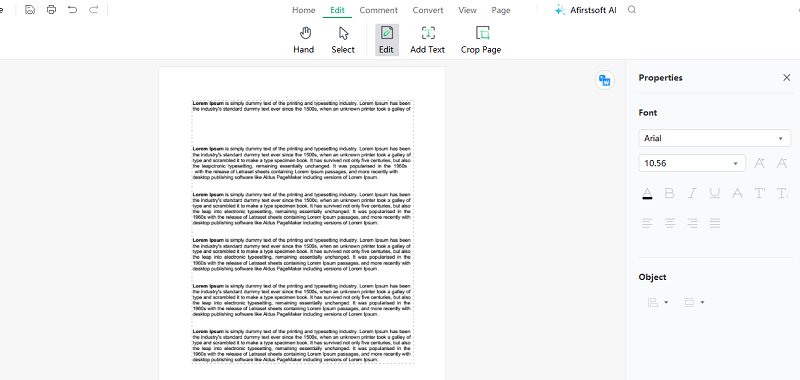
Organizing Pdfs
- Open Your PDF:Open Afirstsoft PDF. Choose the “File” option and select the specific PDF document you want to organize.
- Use Page Management Tools:Go to the top menu, and click on ‘Page.’
- Page Organization:Rearrange pages in the pdf as you see fit; rotate, crop and delete individual pages.
- Save the Organized PDF:When you are done organizing your document, click on ‘File’ then choose ‘Save’ or ‘Save As’ to make your changes permanent.
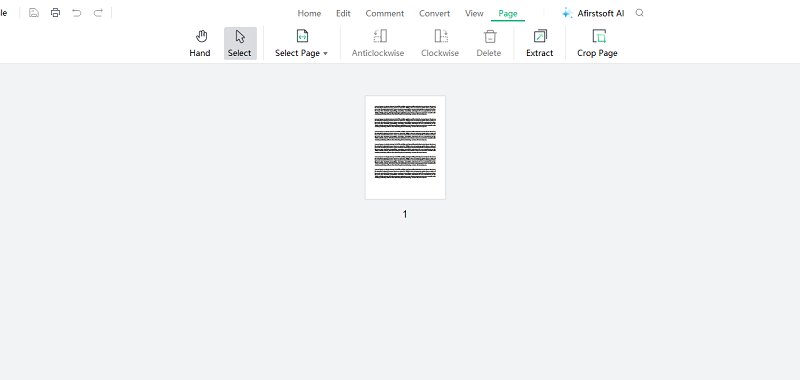
Conclusion
Many different tools are great at turning webpages into PDFs online without losing quality or changing any content. Webtopdf.com can be customized in many ways and is easy to use which makes it good for beginners. Sejda.com and PDF24 tools get a lot of praise for their features but might take some time to learn how to use them.
FreeConvert, Web2PDF, and Soda PDF have friendly interfaces too with Soda PDF being simple enough for casual users but still having advanced features that professionals like. Every tool has its own strengths so that people can choose what’s right for them based on speed, quality, etc.
- 100% secure
- 100% secure
- 100% secure