Students often submit assignments and research papers through MS Word where the teachers comment their feedbacks. When the checked document needs to be printed, the comments come along with it, making the file unpresentable. A printout with the comments looks cluttered with information, reducing the readability of the important information. To attain a professional look and minimize the use of paper, it is essential to print Word without comments.
The comments in a Word document could include private or sensitive information, which should be hidden by removing comments from the printout. If you want to learn the top methods to generate a printout of Word documents without the comments, read the article below.
Part 1. Printing Word Document Without Comments: Direct Solution
After the comments are inserted into a Word document, the file might look unorganized and cluttered, giving it an untidy look. To achieve a minimalist appearance, the comments section must be hidden in the printout. Helping you learn the process of how to print Word doc without comments, the following section features every detail:
Step 1. To print a Word document without comments, open MS Word on your PC and head to the “File” tab at the top left of the toolbar. Navigate onto a new screen to discover the "Print" option, which will take you to the "Print" settings.
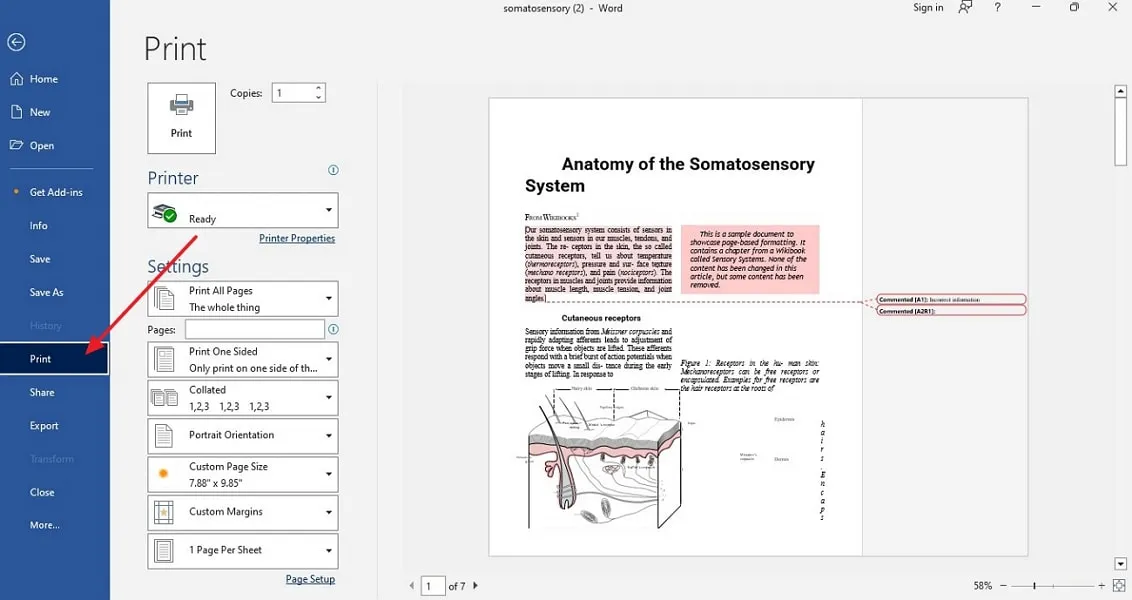
Step 2. Within the same interface, scroll down to the "Settings" section and open the page printing menu to disable the "Print Markup" option. After adjusting the print settings, hit the “Print” button to initiate the printing process of the clean document.
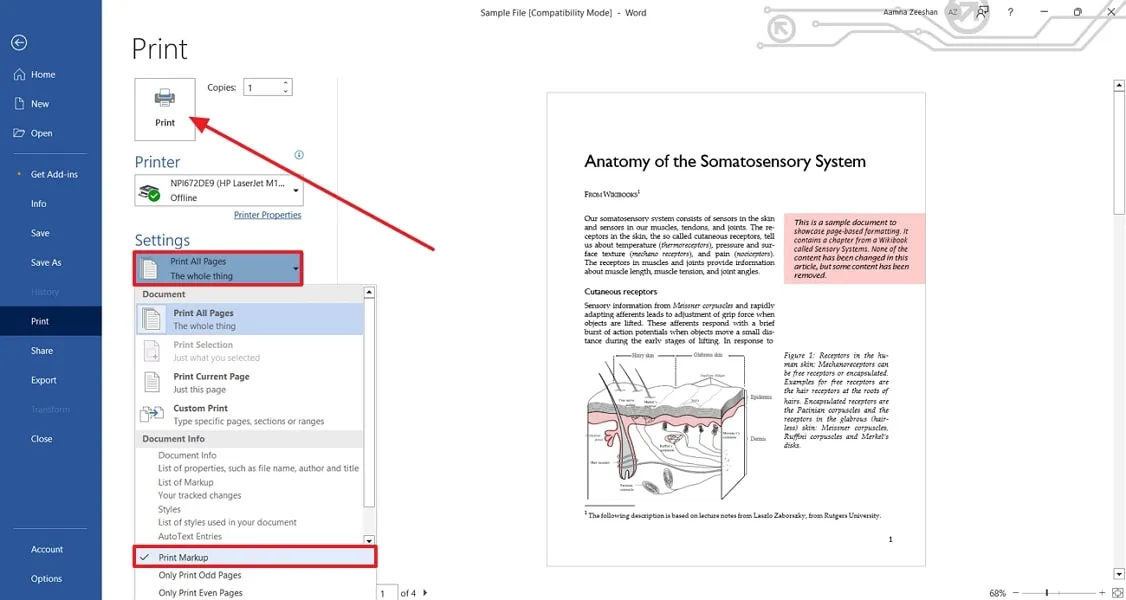
Part 2. Printing a PDF Document Without Comments: A Comprehensive Way
We are aware of the fact that PDF files are the go-to format for file sharing in educational and professional settings. This format do not disturb the file formatting and preserve the hyperlinks, which is the reason why they are highly preferred. In addition, it encourages file sharing across all platforms and devices and ensures easy access as it is supported by all popular file-sharing platforms.
Plus, this versatile format requires a management tool that understands its nuances and simplifies editing. Afirstsoft PDF is a unique PDF management tool that allows users to print documents while customizing the settings. When printing files using this tool, you will be able to disable comment printing for a tidy printout outlook.
- 100% secure
- 100% secure
- 100% secure
Best Method to Print the PDF File Without Comments Using Afirstsoft PDF
Afirstsoft PDF is a versatile tool that allows users to print Word documents without comments or with them. The following section discusses the step-by-step guide on how to print a file without comments:
Step 1. Launch Afirstsoft PDF and Initiate By Opening the PDF
To print a PDF file without comments, open Afirstsoft PDF on your PC and use the “Open” button to add a file in the next window.
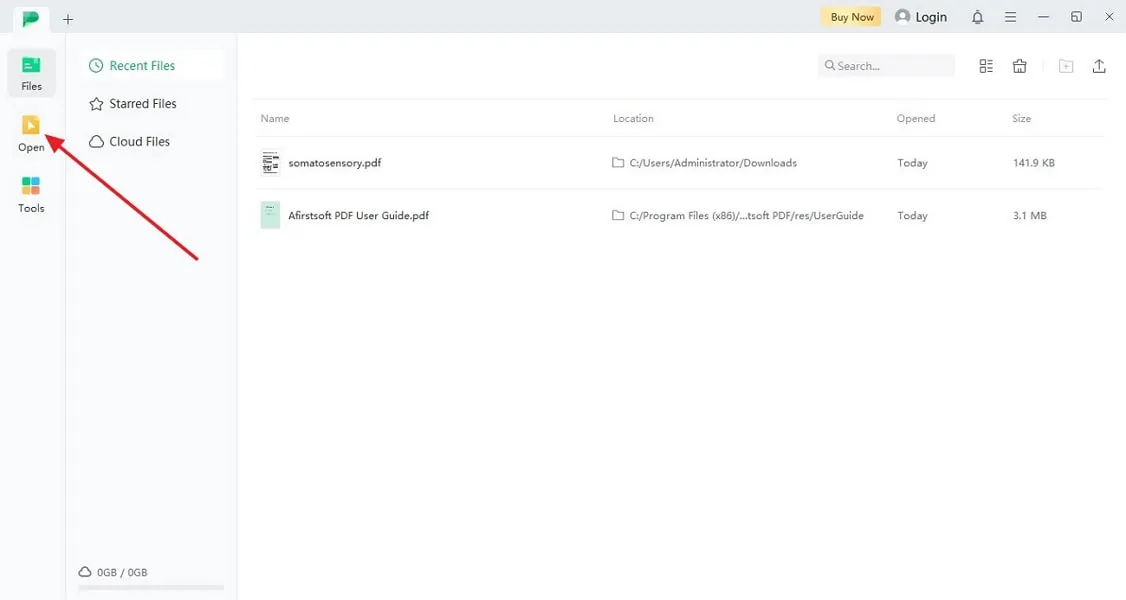
Step 2. Print the PDF File Without the Comments
Once the file is successfully imported, look for the “Print” icon on the top-left part of the screen to access the print menu. Next, from the right side, uncheck the “Comment” option and hit the “Print” button to get the job done.
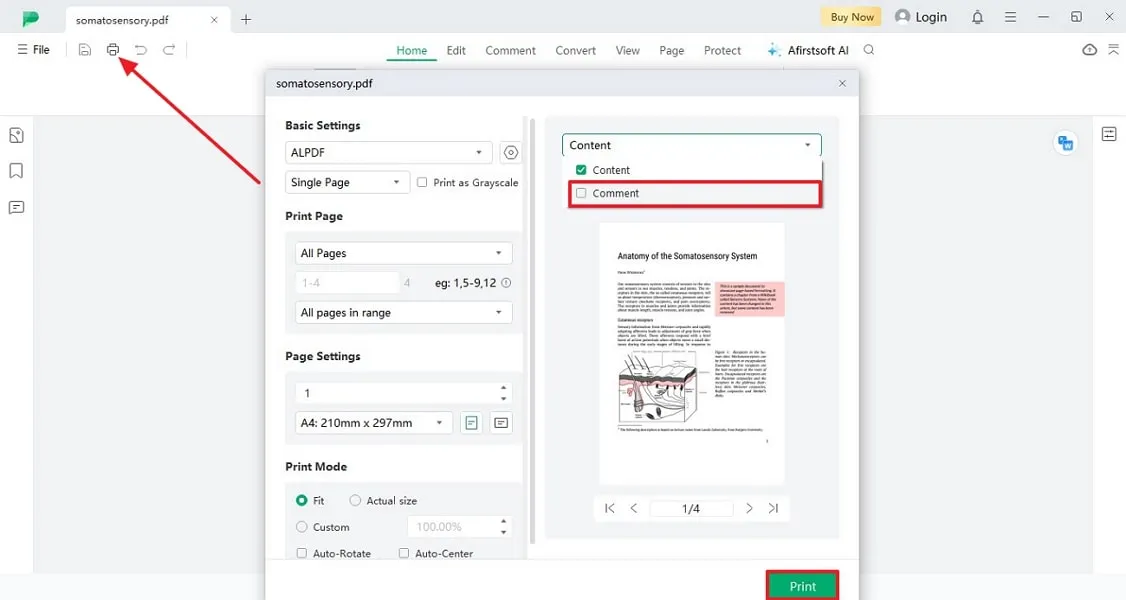
The above section explores the process to print without comments word through Afirstsoft PDF. This is not the only prominent printing advantage offered by this PDF management, as it comes with several extensive options. With dedicated sizes to select from and a free choice of printing pages with this PDF printing tool, you can achieve proper outputs.
Not only this, but you can also rearrange or merge pages with the organizing PDF features across Afirstsoft PDF to achieve optimal print formatting. This makes Afirstsoft PDF a premium source to print PDFs with customizable options.
Part 3. Improving PDF Document Control Through Afirstsoft PDF
Afirstsoft PDF is a comprehensive PDF editor tool that allows users to enhance the overall quality of their documents using its cutting-edge features. It facilitates editing the existing text from a file to keep the content up to date. If you want to improve the quality of visual elements, you can add images to keep the readers engaged with interesting content. By printing Word documents without comments, you can ensure a clean and professional final document.
Additional Features of Afirstsoft PDF
- PDF File Encryption:You can set an open password on the files to avoid unauthorized user functions like copy, print, and more. It also allows you to encrypt the file by setting an editing and page extraction password to prevent other members from making changes to the content.
- Cloud Storage System:Afirstsoft PDF has a cloud storage system that allows users to manage their documents efficiently. This backup system ensures you do not lose any data and that you have the ability to share it with other collaborators as well.
- Add Interactive Elements:With the help of this PDF editor, you can enhance the engagement of your readers with the document. For instance, it helps in adding links or filling form sections to keep the users engaged with the document.
- Enhance Readability Experience: This tool ensures that you have access to the document's view features to adjust the page view on your device. Afirstsoft PDF allows you to adjust the scrolling properties of the document to ease your reading experience.
Don't miss the limited-time discount!
- 100% secure
- 100% secure
- 100% secure
Conclusion
To sum up the discussion, understanding how to print without comments in Word has various benefits in terms of readability. When executing this process using Afirstsoft PDF, you can generate efficient results without losing the original formatting. This PDF management tool has shown its qualities in the document management and printing features. Therefore, it is the most reliable option when it comes to figuring out how to print a Word document without comments.



