When you are in the process of merging multiple official business files, it is essential to flatten different PDF layers, such as annotation marks and form fields. Through this process, you can merge different pages, layers, and interactive elements into a seamless, single, and non-editable file. Moreover, merging makes sure that the file is safely secure so no one gets a hold of its contents.
However, there are times when people want to restore various essential elements from a flattened file. In this case, knowing how to unflatten a PDF can help you recover the original file with every element and merged data. In this article, we'll go through the best way to unflatten PDFs with simplified step-by-step instructions.
- 100% secure
- 100% secure
- 100% secure
Part 1. What is the Difference Between Flatten and Unflatten PDF?
Before exploring multiple methods on how to unflatten a PDF, you should look at the different facts about a flattened and unflatten document. We have gathered a number of useful points explaining the main difference between flattened and unflattened PDF.
|
Metrics |
Flatten PDF |
Unflatten PDF |
|
Definition |
It is the process of merging different layers of PDF, its annotation, and images into a single and fixed PDF file. |
Unflattening a PDF means restoring its original edible state, keeping its layers and interactive elements intact. |
|
Accessibility |
All the content becomes non-selectable and non-searchable, reducing user accessibility. |
You have full access to all the contents of the PDF file across every PDF reader. |
|
Editability |
Cannot be edited after flattened as the text, layers, and annotation becomes a part of an image. |
It is fully editable, and you can modify the text, annotations, and form fields. |
|
File Size |
Takes up less storage space, a smaller file size |
Larger file size takes more storage space |
|
Extraction of Content |
Cannot extract any information from the PDF file |
Can easily extract data from the file |
|
Usability |
A flattened PDF is ideal for printing and sharing purposes |
Suitable for editing, collaboration, and updating content. |
Part 2. Can You Reverse a Flattened PDF?
Although reversing a flattened PDF is generally impossible, you can reverse the flattened file using a specialized tool. The flattening process converts a document and its contents into an image, which is technically impossible to reverse. You are advised to keep a backup of the original PDF before you flatten it in case of further editing.
Using different software, such as Adobe, users cannot restore the original document structure to its editable format after flattening. However, with tools like Bluebeam, you can learn to unflatten a PDF by following the instructions that we will discuss in the next part and checking the markup recovery function.
Part 3. How to Unflatten PDF in Bluebeam?
Bluebeam is an innovative software where you can custom build your workflow and collaboration from anywhere. Aside from that, this software can easily unflatten PDF to its original state by following a specific set of options. You can retain all the information on the page, such as the tables, data, annotations, and even the interactive elements.
Other than that, before you utilize Bluebeam to unflatten the PDF file, it is suggested that you check the preconditions and choose the right options. One thing you should keep in mind is ensuring that the PDF flattened in Bluebeam has its "Allow Markup Recovery" option enabled. Now, look at the following instructions and learn how to unflatten a PDF in Bluebeam:
Step 1. Launch Bluebeam on your computer and import the document from it. Go to the top toolbar and click the "Document" tab to open a drop-down menu. From here, choose the "Unflatten" option at the end to proceed.
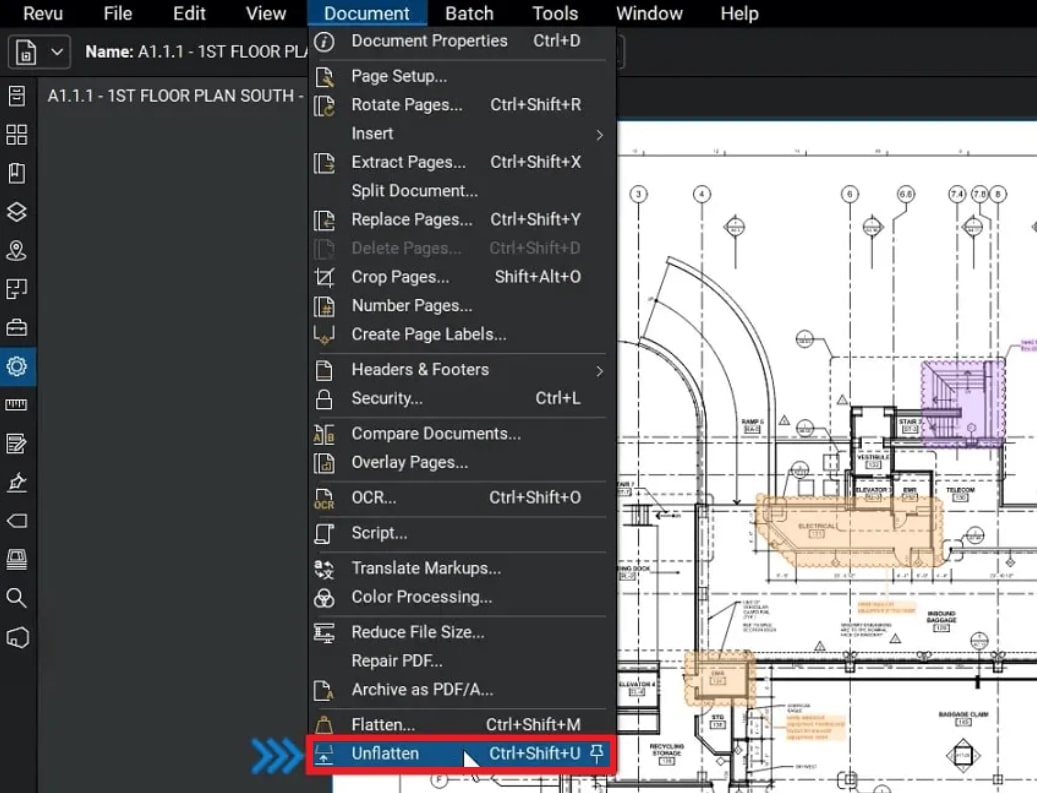
Step 2. Afterward, a small pop-up dialog box will appear on your screen, from which you will have to choose the “Page Range.” Once selected, press the “Unflatten” button to begin the process and get an editable file.
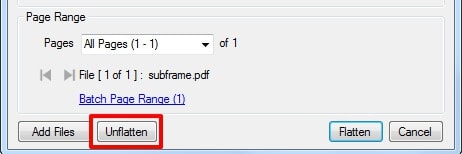
- 100% secure
- 100% secure
- 100% secure
Part 4. Afirstsoft PDF: The Alternative for Preventing Flattening Issues
Once you have learned how to unflatten a PDF in Bluebeam, it's time you utilize a PDF managing solution. That tool is Afirstsoft PDF, a PDF handling software with robust editing, annotation, and other features. Although this AI-powered tool doesn't support any unflattening mechanism, it does offer an endless pool of advanced features to edit content.
After you unflatten the PDF, use the edit feature to modify existing and added text in various adjustments, colors, and more. You can even add multiple interactive elements, such as stickers, highlighting details, and more, through the annotation feature. Moreover, if there are any scanned images in the document, convert them into editable ones with the advanced AI-integrated OCR feature.
What Makes Afirstsoft PDF the Best PDF Solution
Afirstsoft PDF is capable of so much more than editing and annotating features. You can utilize all its features with consistent functionality across multiple platforms and devices. Learn more about this software in the following section as we look at its other key features.
- AI Assistance: When you modify the text, having AI proofread it can significantly improve it. Moreover, you can ask AI to summarize the PDF to get a better and more precise idea of your reading.
- Organize PDF Pages: You can now perfectly organize your PDF pages with the organizing feature that offers various options. It lets you delete unnecessary pages, extract meaningful information, and change the orientation of the pages.
- Convert into Different Formats: After you unflatten PDFs, they become more accessible for conversion into other formats for diversity. With this tool conversion feature, users can turn PDFs into Word, Excel, TIFF, and EPUB without losing formatting.
- Security Feature: Because of its unmatched safety options, security is not a concern when sharing or printing PDF files. You can add a set of open passwords and various restrictions, like commenting, filling out forms, and more.
- Read PDF: This feature provides seamless navigation throughout the PDF with different reading mode options. Furthermore, you can change the display of the pages from zoomed in and out for a better reading experience.
- Cloud Accessibility: Once the files are customized and modified, you can store them in the Afirstsoft cloud feature. This way, you can easily access such files and their backups whenever and wherever on your devices.
Benefits of Using Afirstsoft PDF
- The intuitive interface of this tool is designed for beginners who don't need any complex training.
- Afirstsoft PDF online converter makes it convenient to convert files without any software installation.
- It lets you store up to 2GB of files, with cloud storage of up to 20GB in size among all devices.
Bonus Tip: We went through and discussed most of the advanced features offered by Afirstsoft PDF. Aside from that, it is recommended that you save your editing progress and its copies using this tool. This will ensure that you can easily access the editable files in case you cannot unflatten PDFs.
- 100% secure
- 100% secure
- 100% secure
Conclusion
It is an impossible task to reverse a flattened PDF file when all the layers, content, and form fields are merged into one. However, there is one tool available in the market, Bluebeam, that can help you perform this task. Additionally, we looked at the steps for unflattening a PDF in Bluebeam with a few clicks. When done, use the Afirstsoft PDF document manager to edit, annotate, and convert the files.




