EPUB and PDF are two usual document formates in the daily life. Upon converting EPUB files to PDF, authors get the ability to retain the format of their eBook drafts that they might be sharing with publishers. Those who utilize this conversion process get the benefit of an enhanced format suitable for printing their EPUB file. With the help of this transformation, users can ensure that their document format remains intact despite being shared with different platforms, as PDFs have higher compatibility.
Since PDFs are recognized universally and accessible across every platform, you should know how to convert EPUB to PDF on Mac. Additionally, PDFs are often more secure and offer better support to preserve the original format, making them an ideal choice of file format. Throughout this article, we will deal with multiple methods to help you perform this transformation.
- 100% secure
- 100% secure
- 100% secure
Part 1. Can I Convert EPUB to PDF on Mac?
Yes, there are multiple methods for you to carry out the EPUB to PDF conversion to effortlessly maintain your document layout. Using online tools, you can upload your EPUB file and convert it so you can download the converted PDF document directly to your Mac. This option is convenient and doesn't require installing software, which makes it a quick solution for those who need to convert files on the go.
Another method is to choose third-party software so that you can ensure the security of your documents, as you don’t have to upload them on servers. Utilizing this method gives users more control over their documents as it offers advanced features. Third-party tools are especially useful for users who require precise formatting for professional or academic documents. Additionally, it supports batch conversions, making handling multiple files easier at once.
Part 2. How to Change EPUB in PDF on Mac Using Calibre?
While learning how to convert PDF to EPUB on Mac, you can manage your entire eBook library through Calibre. With this advanced tool, users can organize, convert to various formats, and add tags to the files.
This EPUB converter seamlessly supports all the top e-readers and devices while syncing up files. With the user-friendly interface, Calibre is helpful for non-technical individuals as it can convert files in just a few steps given below:
Step 1. From the main interface of Calibre, hit the “Add books” button at the top left corner of the window to import the EPUB file that you need to convert.
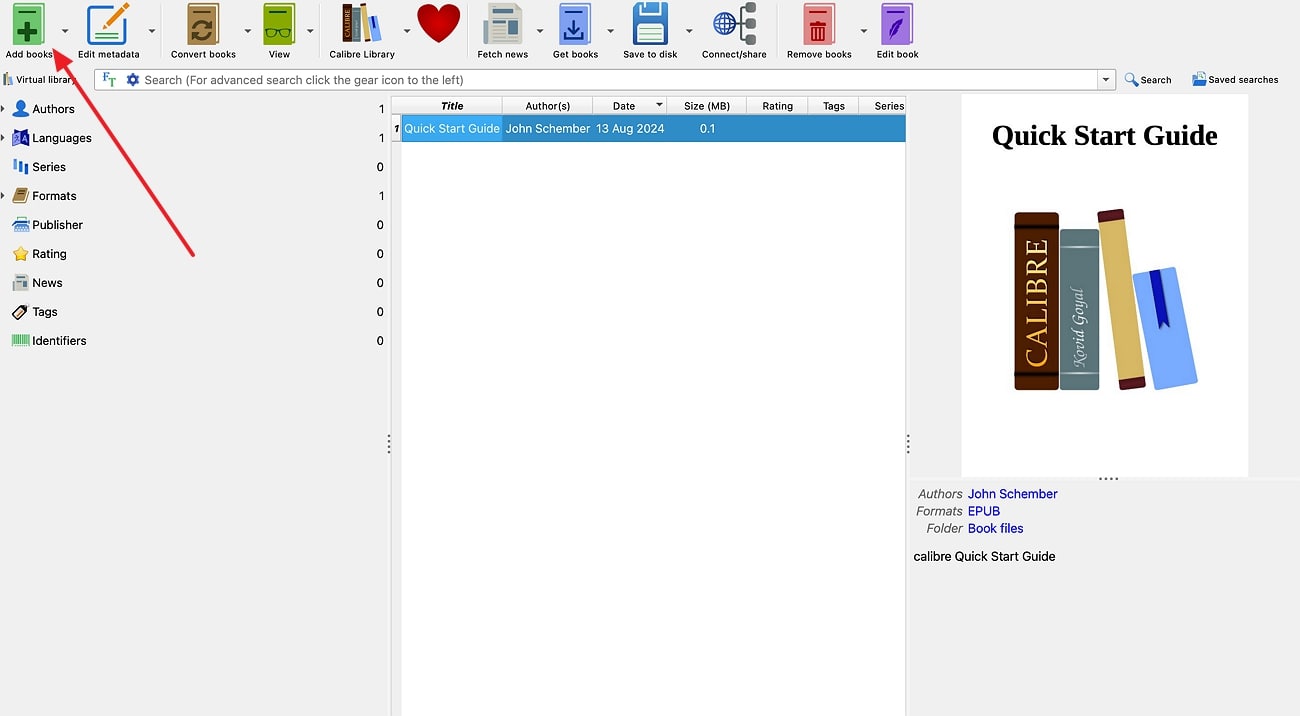
Step 2. Once the file is imported, a new interface opens up where you have to hit the “Convert books” tool. Within a newly appeared dialog box, change the “Output Format” to “PDF” and select the “PDF Output" tab from the list of options to adjust the settings. Finally, as you are satisfied with the changes, hit "OK" to get the file converted and save the PDF to your MacBook.
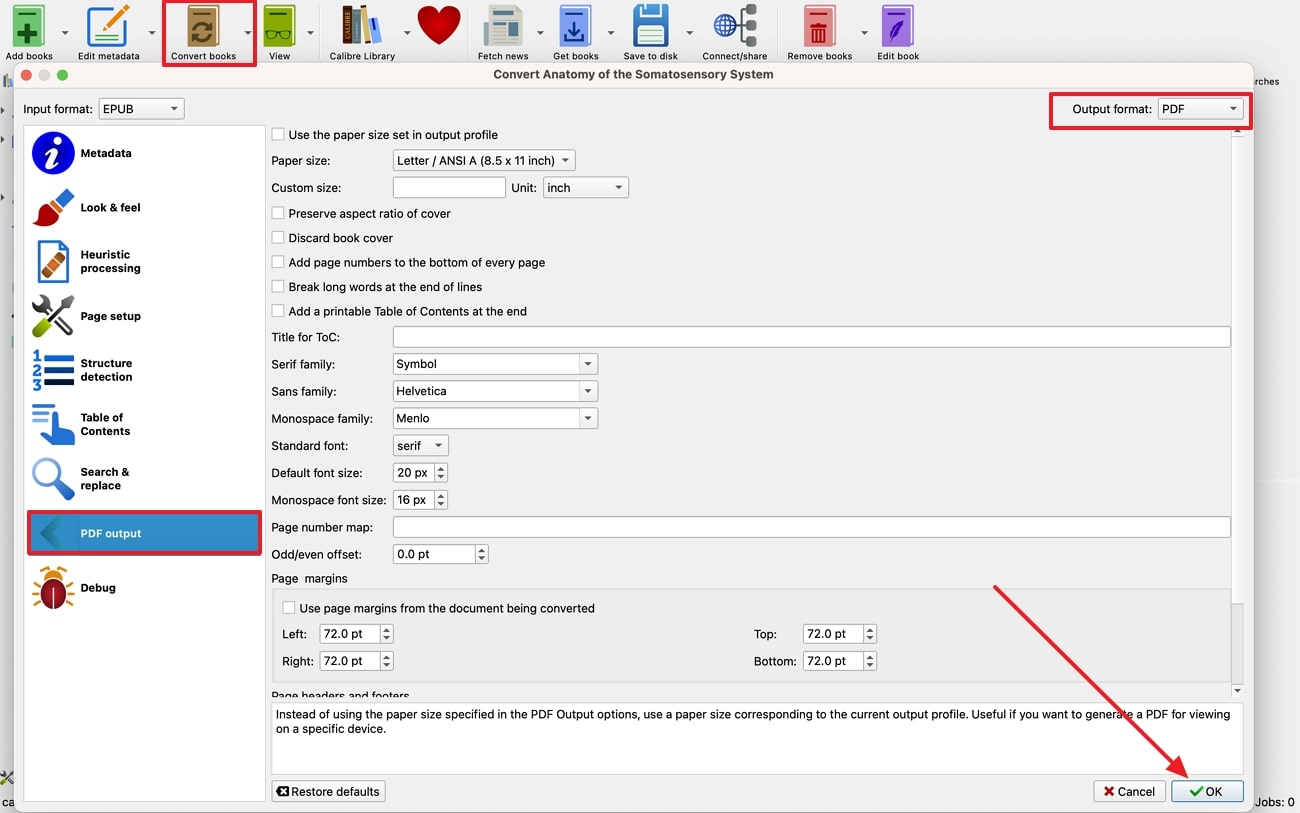
Part 3. How to Convert EPUB to PDF on Mac Using Cisdem?
Using this advanced converter, users can easily convert EPUB to PDF on Mac devices without paying anything. Cisdem PDF Converter OCR is the software that Mac users utilize to batch convert multiple EPUB files to speed up the process.
Moreover, they can merge multiple files into a single document while carrying out the conversion. Take a look at the instructions below to figure out the conversion process done on Cisdem:
Instructions: To initiate the conversion of an EPUB file into a PDF document, you must first install the application on your Apple device. Then, click on the “Creator” tab and drag and drop the EPUB file you want to work with.
If you are working with multiple documents, you can turn on the “Merge” feature to improve the workflow. Finally, hit the “Create” button on the bottom corner of the window to convert the file to a PDF format.
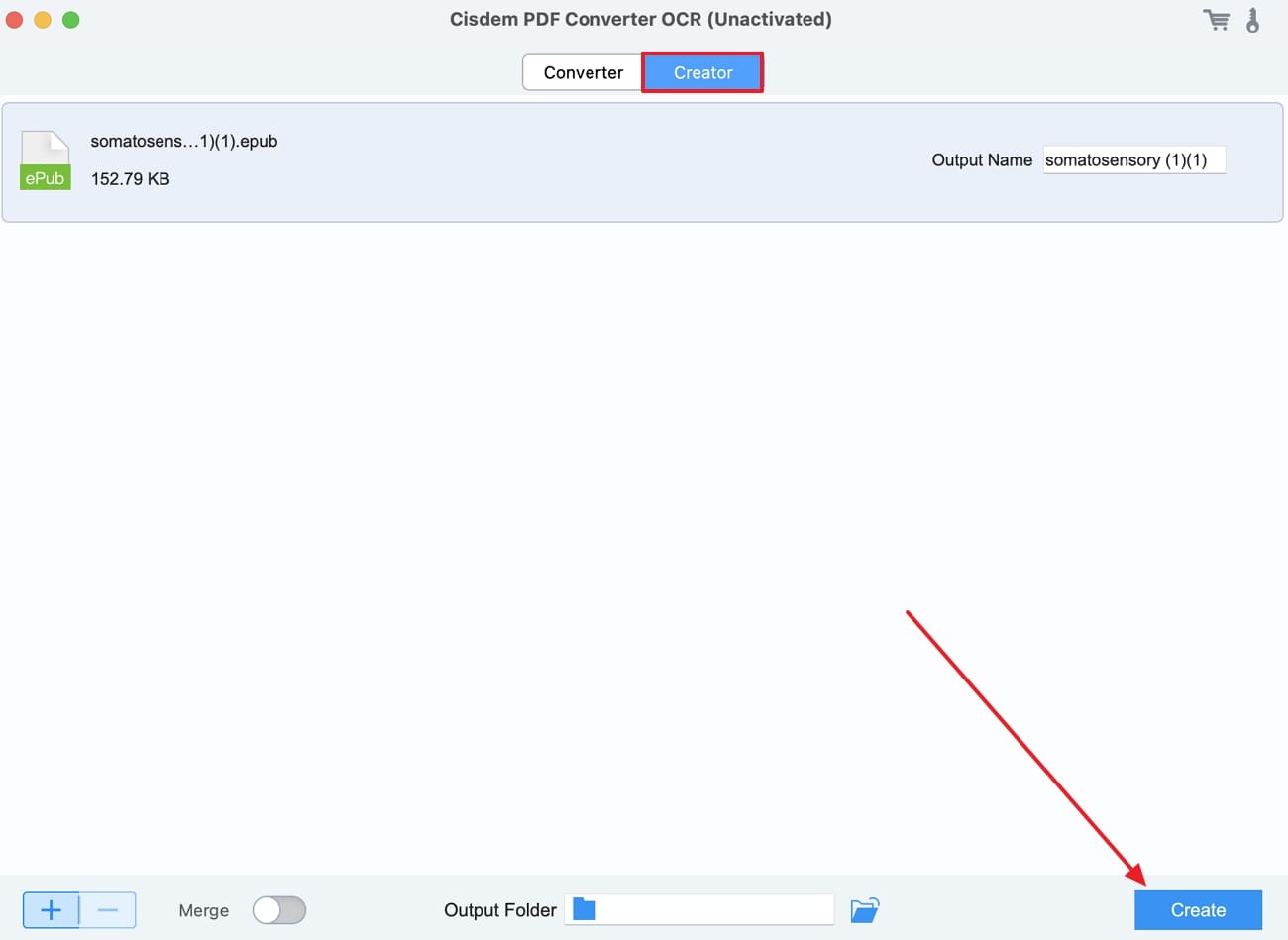
Part 4. EPUB to PDF Converter for Mac Online
PDF Converter is an online converter tool that allows users to transform EPUB in PDF on Mac devices in just a click. This online tool lets us upload multiple files onto the server so that users can batch-convert the EPUB files and save time.
Besides, you can upload your file on the server using links, your local device, or any cloud storage. Below are the specific series of steps you need to follow to convert effortlessly:
Step 1. Access the EPUB to PDF Converter window on this web-based application, and upload the eBook onto the server by clicking the “Choose eBook File” button.
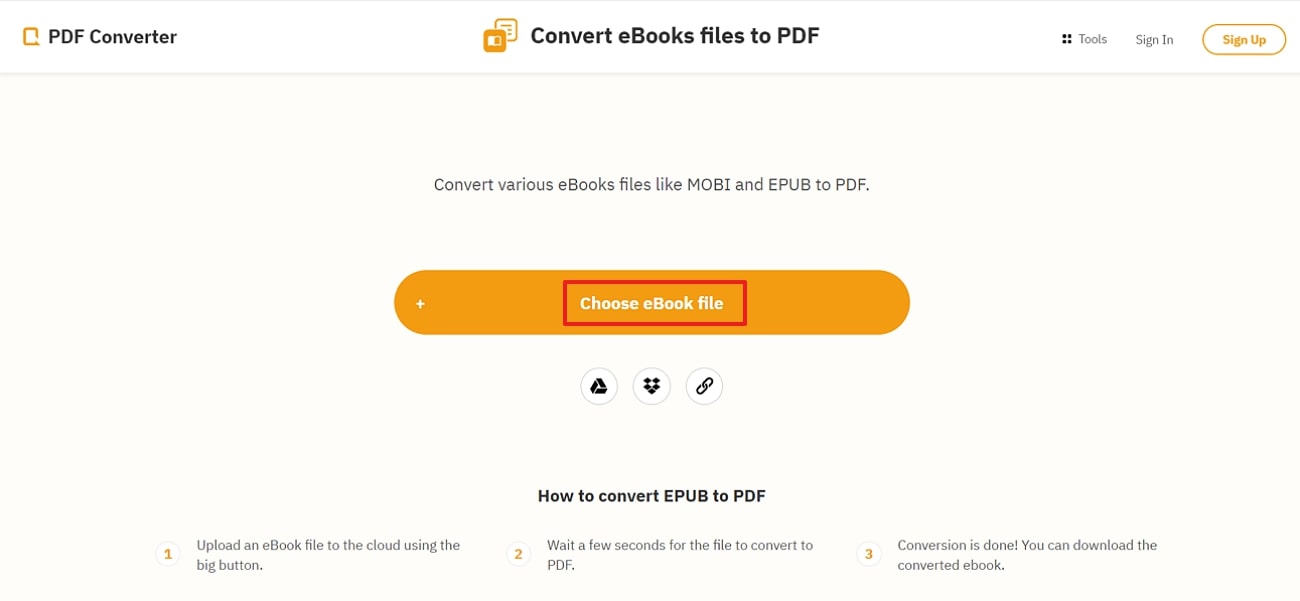
Step 2. Upon uploading, PDF Converter will automatically convert the EPUB to PDF. Finally, hit the “Download” button to save the converted file to your Mac.
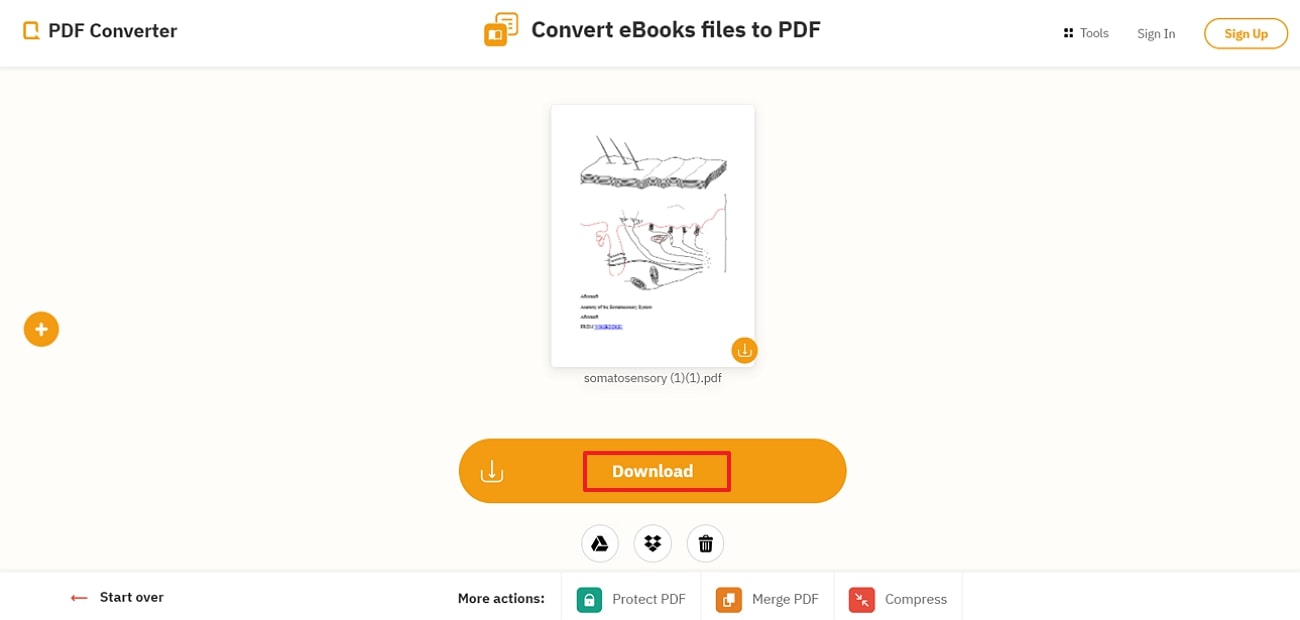
Part 5. Best Choice for Enhancing Files After Converting EPUB to PDF
After converting EPUB to PDF on Mac devices, you need to make use of the best PDF editors to optimize the file content. Introducing Afirstsoft PDF, which is the most effective and comprehensive PDF editor tool that professionals and individuals prefer to enhance their documents. This tool integrates OCR into its features to let users convert scanned images and text into editable files.
- 100% secure
- 100% secure
- 100% secure
With its advanced annotation and page organization features, you can optimize the content of your converted file. Plus, you can work on multiple documents simultaneously to save time and effort by using batch conversion. Users also get to save their PDF files to the cloud service of Afirstsoft PDF. Dive into the steps below to get an understanding of how to edit a converted EPUB file to enhance the file further.
Step 1: Access the Main Interface and Import the Converted PDF File
To commence the editing process after the conversion, import the newly converted PDF file to the software by choosing the “Open” button from the left menu bar.
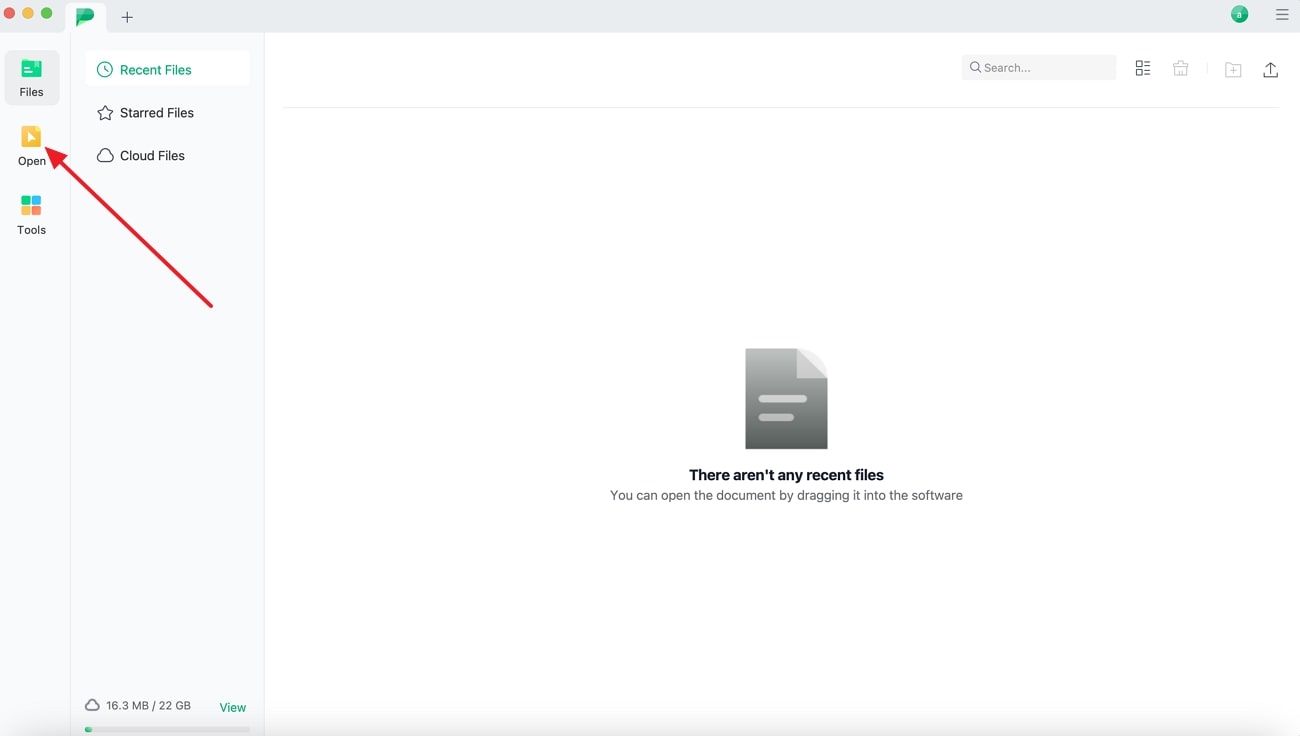
Step 2: Edit the PDF document
Moving forward, optimize the PDF file after entering the “Edit” tab and either add new text and images or edit the existing content according to your requirements. Then, adjust the properties of the text or image you have added so that it matches the existing content.
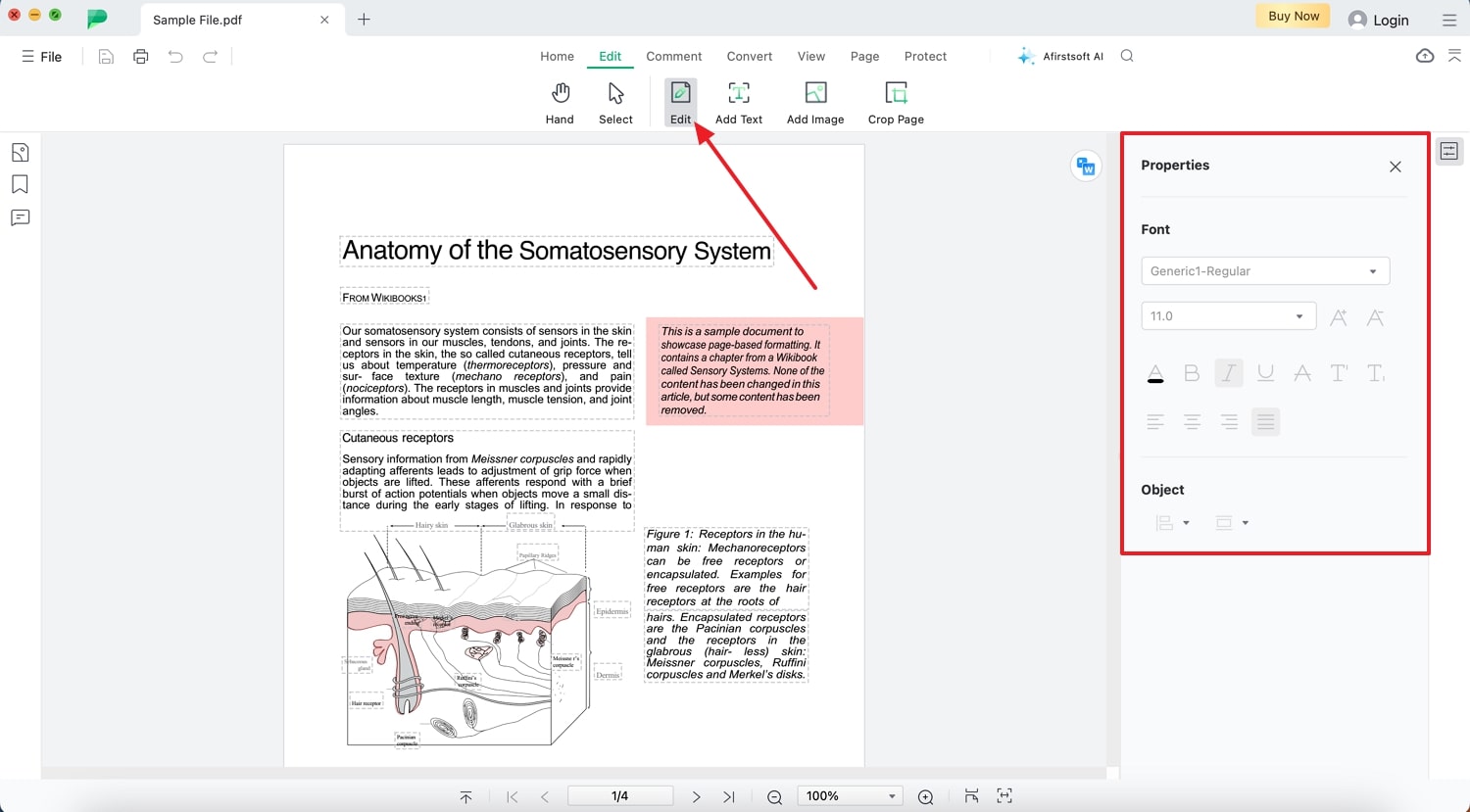
Step 3: Annotate the PDF and Save the PDF to the Device
Lastly, you can annotate the PDF documents by clicking the “Comment” tab and choosing the “Highlights option. Once you are done with the annotation and edits on the PDF, save the converted and edited PDF to your device.
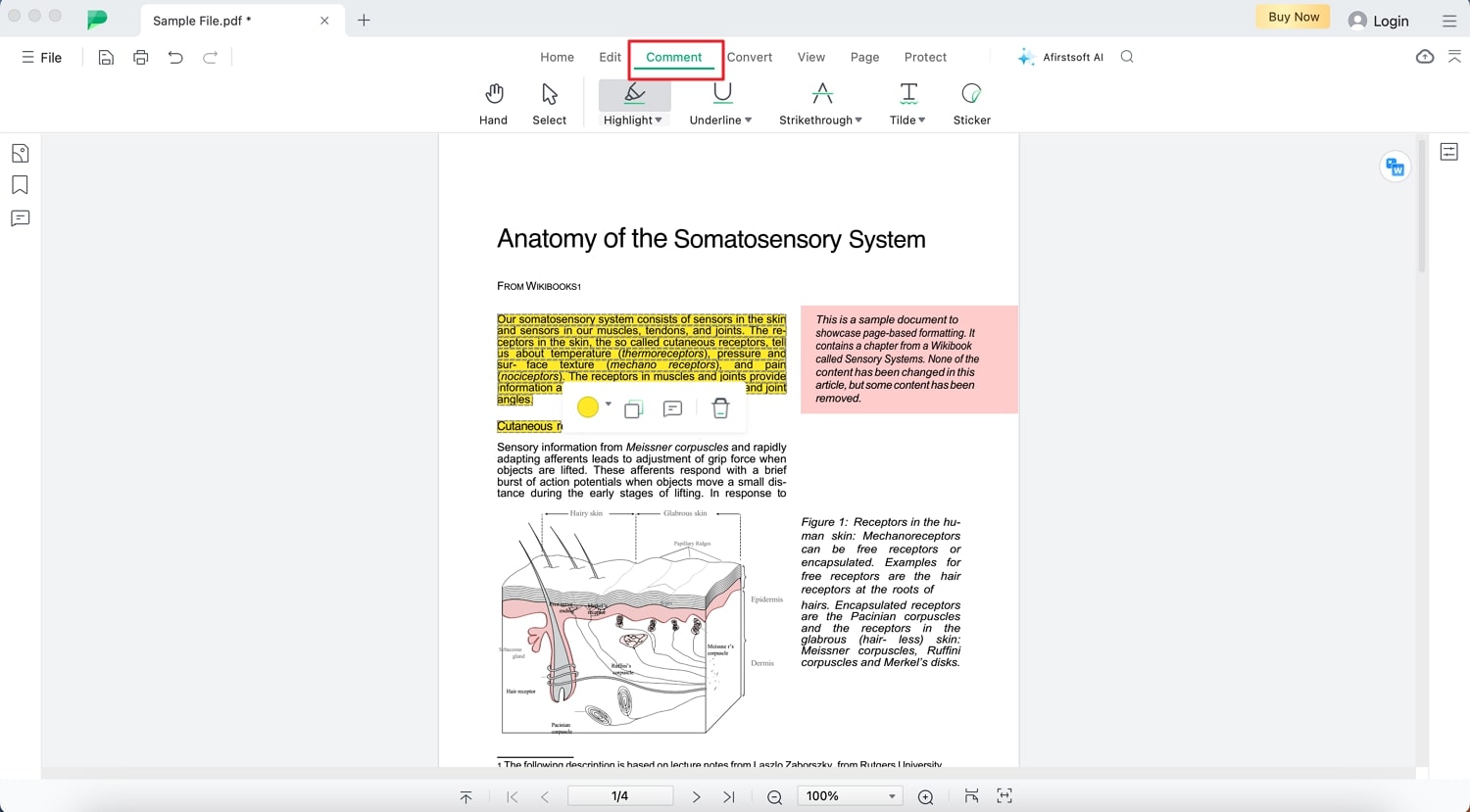
Why Use Afirstsoft PDF
- AI Chatbot Assistant: With the help of AI-integrated chatbot on Afirstsoft PDF, users can interact with the PDF files to understand the context better. It let users summarize or translate documents so they can either relay the proper message or understand the context better.
- Add Annotated Comments: Users who are working together with a team on a single document can easily annotate the PDF files by adding comments. This practice helps users keep track of the updates or changes made to the document and improves the collaboration process.
- Easy to Use for Non-Technical Users: Afirstsoft PDF is designed in a way that is not complicated to use, especially for those with less technical skills. Users can easily navigate through this interface while converting or editing documents.
- Enhance Readability with Page View: After transforming EPUB into PDF, you can use this PDF editor to enhance your reading experience by adjusting the page view according to your screen. This will help you speed up your proofreading process while you skim through multiple pages with ease.
- Compatible on Every Platform: Afirstsoft PDF is built in a way that lets you use the application software on any device platform with ease. The tool is functional on Web, macOS, Android, Windows, and iOS devices.
Conclusion
In conclusion, this article has discussed the top 4 ways you can utilize to convert EPUB to PDF on Mac to maintain file formatting. If you have high technical skills and conversion requirements, the best fit would be the third-party Cisdem PDF Converter OCR tool, which offers extensive features.
Moreover, users can utilize this EPUB to PDF converter for Mac to merge generated PDF documents and then use Afirstsoft PDF for all their PDF-related tasks.
- 100% secure
- 100% secure
- 100% secure


