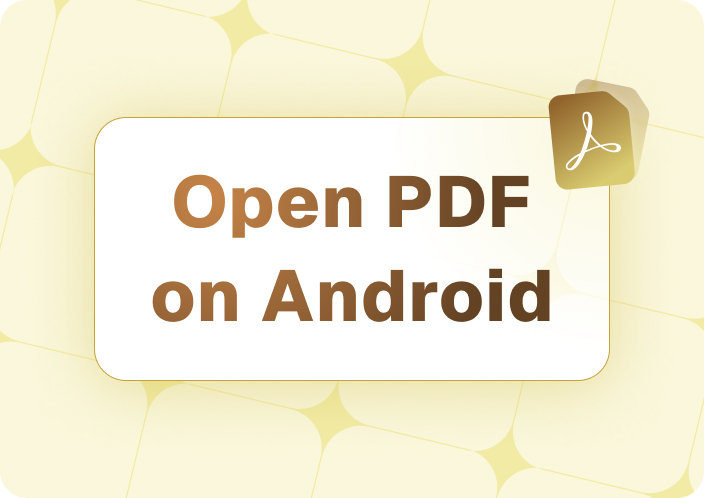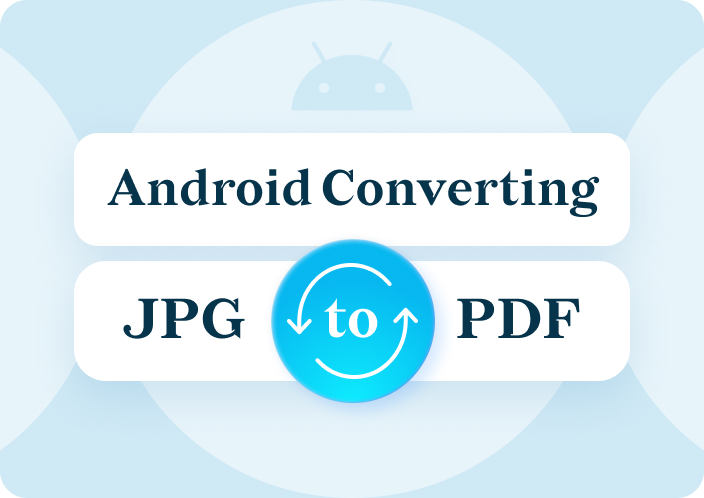Imagine sitting in a doctor's office with a stack of paperwork awaiting your signature. Looking for a printer or scanner at the last minute is inconvenient. Luckily, if you have the right PDF editing app, you can do your work easily on your device. Learn how to efficiently and effectively edit a PDF on Android to improve your workflow anywhere. Learn how to edit a PDF on Android and improve your workflow, no matter where you are.
Are you tired of using outdated desktop software to edit PDFs? Android devices' amazing capabilities make computers obsolete and provide the best ways to store your PDF files and edit a PDF document on Android. If you are given a task, you will find a simple solution.
Afirstsoft PDF revolutionizes editing a PDF file in Android. This app has many powerful features that make PDF editing on your Android device simple and accurate, so you can use it to its full potential. Afirstsoft PDF provides all the tools to annotate, highlight, and convert PDFs to various formats. Those who need PDF functionality on the go will find its user-friendly interface and extensive feature capabilities indispensable.
- 100% secure
- 100% secure
- 100% secure
Part 1. Overview of PDF Editing on Android
In the past, PDF editing used to require desktop software and specialized skills. But now, mobile devices like smartphones and tablets are in increasing demand for user-friendly and convenient PDF editing solutions. Smartphone users can now edit PDF files on Android mobiles easily and efficiently with a variety of powerful apps.
1. Limitations of Traditional PDF Editing Methods
To fully appreciate the benefits of using Android apps for PDF editing, one must first understand the limitations of traditional methods. The following limitations apply:
- Complexity: Traditional PDF editing can be difficult. These methods require converting PDFs to editable formats, editing them, and converting them back to PDF. This can be frustrating, especially for non-technical people.
- Desktop dependency: Traditional editing methods often require desktop software, which can limit portability. Traveling without a computer makes PDF editing difficult.
- Limited Capabilities: Traditional editing tools may lack the functionality of Android ones. Support for annotations, form filling, and optical character recognition may be limited.
- Mutual compatibility Concerns: Different PDF file versions and operating systems may cause software compatibility issues. Errors and limitations must be considered during editing.
- Price: Traditional PDF editing software can be expensive for individuals and small businesses. Cost-conscious people may find this problematic. This can be a major obstacle for occasional PDF editors.
2. Benefits of Using Android Apps for PDF Editing
Android apps for PDF editing have many advantages over traditional methods. With the latest Android apps, you no longer need a desktop computer to make changes to your PDFs because they have made it possible to edit PDFs on Android for free.
- Portability: Android apps can be downloaded and installed on any Android device, allowing users to edit PDFs on the go.
- User-Friendly Interfaces: User-friendly interfaces Android PDF editing apps have easy-to-use interfaces for non-technical people.
- Wide Range of Features: Android apps' many features help users improve their documents. PDFs can be annotated, highlighted, signed, and filled with text, images, and shapes. Integration with Other Apps: Numerous Android PDF editors integrate easily with Google Drive and Dropbox. This makes storing, sharing, and collaborating on PDFs easy.
3. Popular PDF Editing Apps on Android
Android users can download many high-quality PDF editing apps. You just need to search on Android mobile for "how to edit a PDF Android," and you will get a vast collection. Here, I'd like to introduce you to some popular options and highlight their most important features:
Adobe Acrobat Reader
As Adobe's official PDF reader, this app has many features to meet your needs, including:
- Text, images, and links can be edited with powerful tools.
- Document annotations include highlighting, commenting, and drawing.
- Increased digital signature capabilities
- Adobe Document Cloud streamlines file management and sharing.
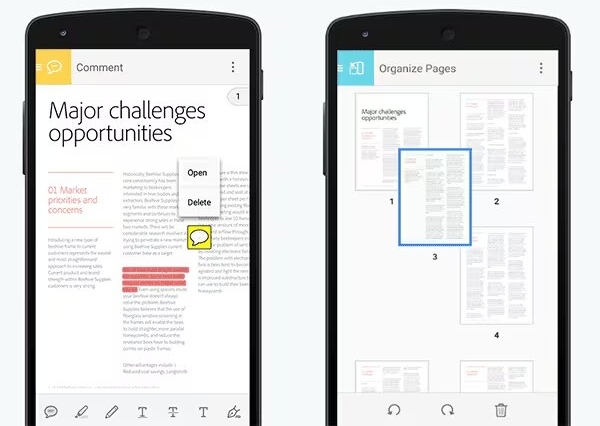
Xodo PDF Reader and Editor
Xodo is a popular PDF editor for its fast performance, reliable functionality, and user-friendly interface. This versatile tool has many features to suit your needs.
- Powerful text, image, and link editing tools
- Document annotations include highlighting, commenting, and drawing.
- Our system has many form-filling and document-signing features.
- Seamless integration with Google Drive and Dropbox.
PDFelement
PDFelement is a powerful PDF editor with many advanced features.
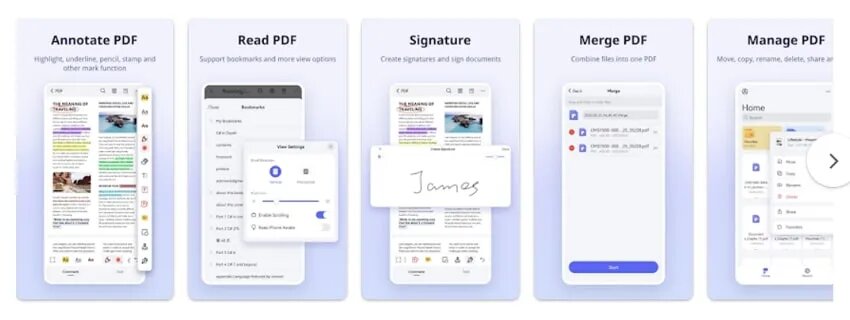
- PDFelement provides access to OCR, a powerful tool that can convert scanned documents into editable text.
- Our system offers many form-filling and document-signing options.
- Batch processing makes handling multiple PDFs efficient.
- Watermarking and redaction protect sensitive data.
CamScanner
CamScanner is mostly known for scanning, but it also has many PDF editing features.
- Highlighting, commenting, and drawing tools for annotation
- Inserting scanned documents into Microsoft PDF
- Smooth integration with popular cloud storage services
OfficeSuite
OfficeSuite is a complete office suite that includes a PDF editor.
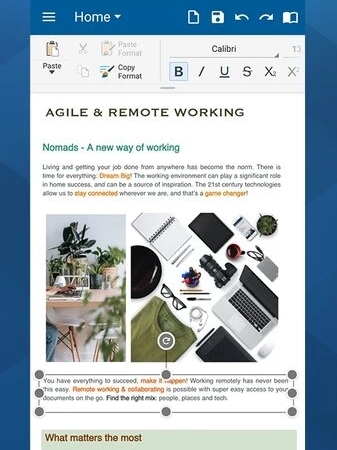
- Allows PDF editing with text, images, and hyperlinks.
- Word, Excel, and PowerPoint are popular office applications that work together.
- File management is made easy with cloud storage integration.
PDF Converter Pro
As the name suggests, its main function is PDF conversion.
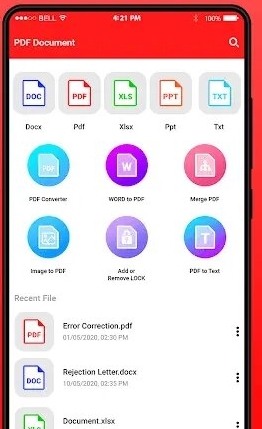
- Easy PDF conversion to Word, Excel, and image formats.
- Essential editing features include adding text and images to presentations.
- Users who frequently convert PDFs to multiple formats will love this.
Afirstsoft PDF
Afirstsoft PDF, a versatile PDF editor, has the following features:
- Text, images, and links can be edited with powerful tools.
- Our platform has many annotation features, including highlighting, commenting, and drawing. You can also easily fill out and sign forms in our system.
- Smooth integration with popular cloud storage services
Android smartphone apps can help users overcome traditional PDF editing limitations. This allows for more portable, efficient, and convenient PDF editing.
Part 2. How to Edit a PDF on Android
Let's take a look at how to edit a PDF on an Android device using Afirstsoft PDF as an example. This app is easy to use and has many features.
1. Easy-to-follow Step-by-Step Guide:
Follow these two simple steps to be amazed by Afirstsoft PDF:
Download and Install Afirstsoft PDF:
- Android users must visit the Google Play Store.
- Search and download "Afirstsoft PDF" to find the app. It might be worth trying.
- After downloading, install the app on your device.
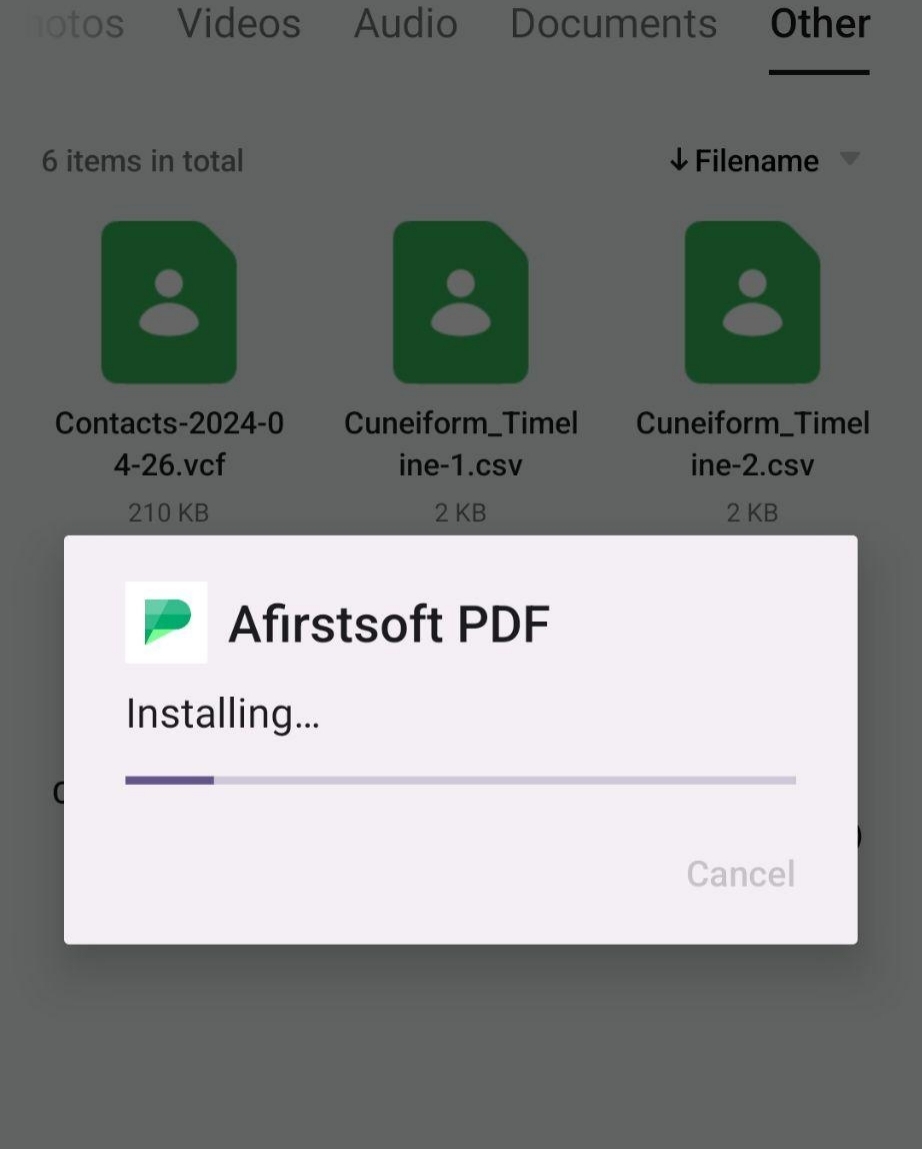
Open Your PDF File:
Please launch Afirstsoft PDF.
Tap "Open" to open the PDF file you want to edit.
Edit the PDF:
- Simply select the "Text" tool and click the area to add text. Please type your text and adjust the font, size, and color to your liking.
- Selecting the "Image" tool and choosing the image is enough to insert it. Drag and drop the image to position it.
- With powerful drawing tools, you can easily add shapes, lines, and arrows to PDFs to improve their quality. You can annotate the PDF with notes, highlights, and strikethroughs.
- Simply tap the "Link" tool and select the text or image to link. You can help by providing the destination URL and customizing the link.
- To sign the PDF, tap "Sign" and draw or upload your signature. Put your signature where you want it on the PDF.
Saving the File and Share:
After editing your PDF, tap "Save" to save your changes. To share the edited PDF, tap the "Share" button and choose email, messaging, or cloud storage.
2. Additional Suggestions:
Besides the above steps, I want to share some additional suggestions you must keep while using Afirstsoft PDF.
Utilize Layers: Afirstsoft PDF makes editing easy by supporting multiple layers.
Use Zoom and Pan tools: With Zoom and Pan tools, you can easily navigate large PDFs and focus on even the smallest details.
Experiment with Different Features: Many impressive features are available with Afirstsoft PDF. Explore new experiences and discover your many options.
Save Multiple Versions: Changes to your PDF should be saved in multiple versions. Thus, you can revert to earlier versions if needed.
These steps and the additional tips will help you edit a PDF on Android using Afirstsoft PDF or other similar apps. By adding, editing, and annotating PDF content on your mobile device, you can increase workflow flexibility and convenience.
Part 3. Advanced Features and Tips for PDF Editing on Android
Advanced features and tips can enhance your editing experience and make your work more professional. The basics of editing a PDF on Android are simple, but there are advanced features and tips to help you succeed.
1. Advanced Features
Let's delve into some advanced features that make Android apps amazing.
- Optical Character Recognition (OCR): PDF editors usually have OCR capabilities. This feature makes it easy to convert scanned documents into editable text. This feature is invaluable for improving physical document searchability and digitization.
- Form Filling: You can use PDF editing software to fill out forms in your PDF file. This solution eliminates the hassle of printing, filling out, and scanning paper forms.
- Batch Processing: Some applications allow batch processing of multiple PDFs, and this is batch processing. These features are useful for adding watermarks, converting PDFs, and combining multiple PDFs into one document.
- Redaction: Redaction tools safely remove sensitive PDF information. Compliance with data protection laws is crucial to privacy.
- PDF to Word/Excel conversion: Many PDF editing programs can convert PDFs to Microsoft Word or Excel documents. This technology is useful for extracting data from PDFs and seamlessly integrating it into other applications.
2. Tips for Effective PDF Editing
We need to discuss some tips that will be helpful for effective editing on Android.
- Use Layers: Layers may improve your editing process and prevent unintended changes to elements.
- Utilize Templates: Templates can simplify editing, especially if you frequently create PDFs with similar layouts.
- Save Multiple Versions: Changes to your PDF should be saved in multiple versions. This ensures you have a backup in case of issues. This method lets you revert to an earlier version if needed.
- Optimize for Mobile Viewing: Mobile PDF viewers should optimize font size and layout for smaller screens.
- Consider PDF Compression: Have you imagined compressing PDFs? It's great for shrinking PDF files and making them easier to manage. These improvements improve loading times and reduce storage needs.
- Explore Third-Party Plugins: Explore Third-Party Plugins: Many PDF editors support third-party plugins. These plugins add features and capabilities to the software.
If you understand these advanced features and use these tips, you can improve your PDF editing skills. This will allow you to easily create high-quality, polished documents on your Android device.
Part 4. Summary
Mastering how to edit a PDF on Android is a game-changer for anyone who relies on digital documents. Mobile PDF editing is convenient and can boost productivity and adaptability. This applies to all cultures. Whether you're a student, professional, or paper-handler, this feature is invaluable.
PDF editing is no longer limited to desktop computers or other devices. Android devices have intuitive PDF editing tools such as Afirstsoft PDF that lets you annotate, convert, and edit PDFs from your phone.
These modern methods will improve your workflow and give you an edge in a changing digital landscape. Say goodbye to outdated desktop software, download Afirstsoft PDF, and discover why it's the go-to choice for smartphone users.
- 100% secure
- 100% secure
- 100% secure