Changing the colors of PDF text can help you leave a lasting impression on the readers or viewers. It becomes important when you are presenting something and want to highlight important facts. However, some users are unaware of the right methods to invert PDF colors.
Are you one of those users? Do you want to learn how to invert colors in PDF? You have come to the right guide as it will deeply discuss this topic. We will help you read about the best tools to use for this purpose and the steps of using that software or online tools.
Part 1. How to Invert PDF colors in Windows/Mac Devices?
If you are a regular user of Windows or Mac and get your documents on these devices, you should use a dedicated PDF editor for this purpose. Almost every software allows you to access PDF color inverter. But the problem is some of those offer limited solutions.
So, we have researched and compared multiple software that you can download on your device. Here, we have listed a few best software that you can download on your device to change the color of your PDF text as well as do other related tasks.
Afirstsoft PDF
On the top of our list, we have ranked Afirstsoft PDF which offers comprehensive solutions to its users. It is a newly launched PDF editor that offers most of its functions for free. You can download it on your Windows or Mac device by clicking on the “Free Download” button given below.
After successful installation, you will have access to multiple PDF editing tools like text editor, highlighter, image editor, and page organizer. In short, you can perform multiple tasks related to the editing of your files using this comprehensive software.
The interface of the application has been kept simple to let everyone use it without facing complications. Its PDF color inverter function can help you change the text color. You can choose whether you want to change the color of the whole text or a specific word or phrase.
As it is a new addition to the list, we have shared the steps to invert PDF colors in the following.
Step 1. Launch Afirstsoft PDF on your device and open your file in it.
Step 2. Click on the “Edit” option that will open a box in the right section.
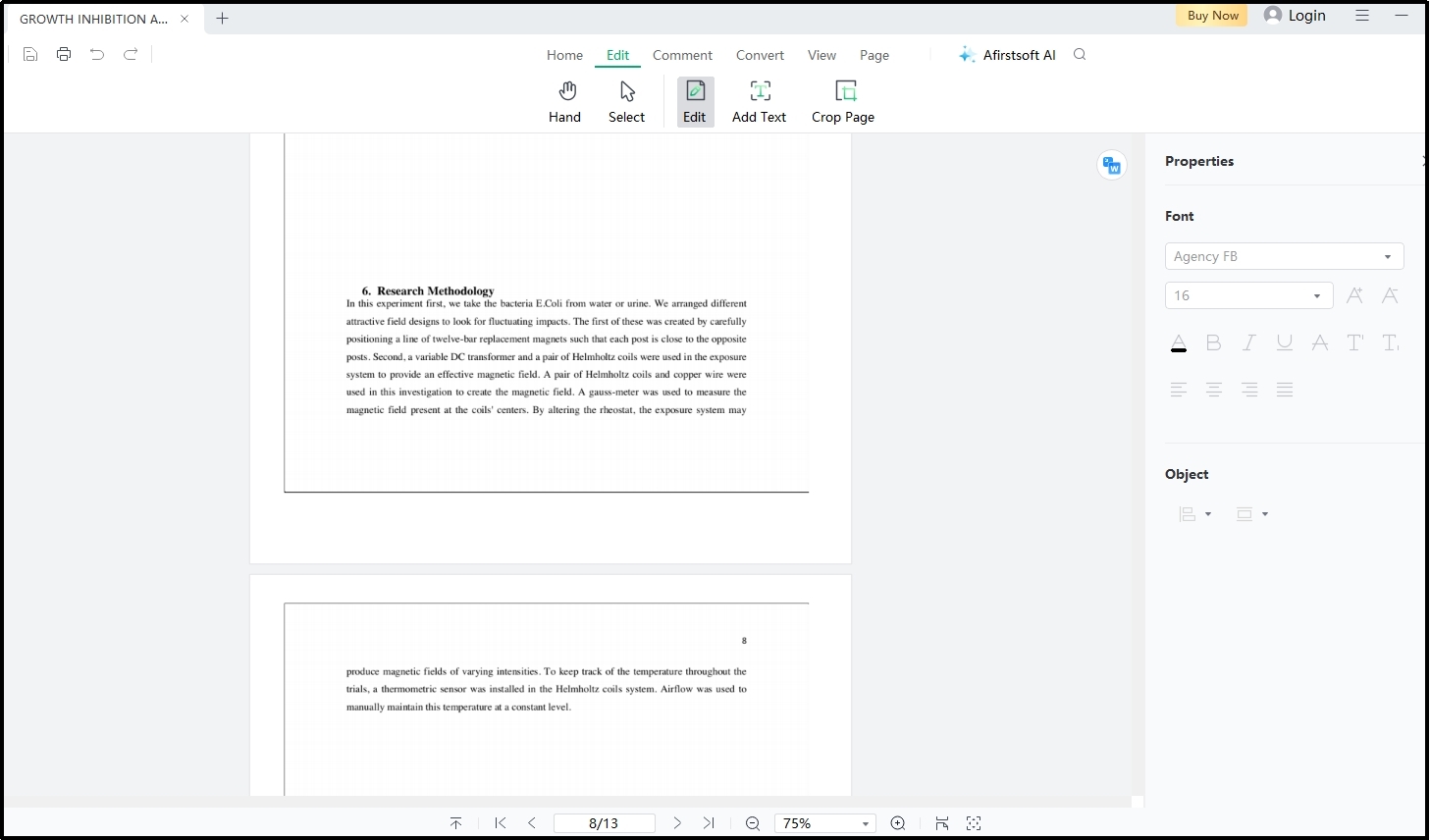
Step 3. Now, select the text to change the color.
Step 4. From the right properties bar, look for a color option that is available in the first place of the format bar.
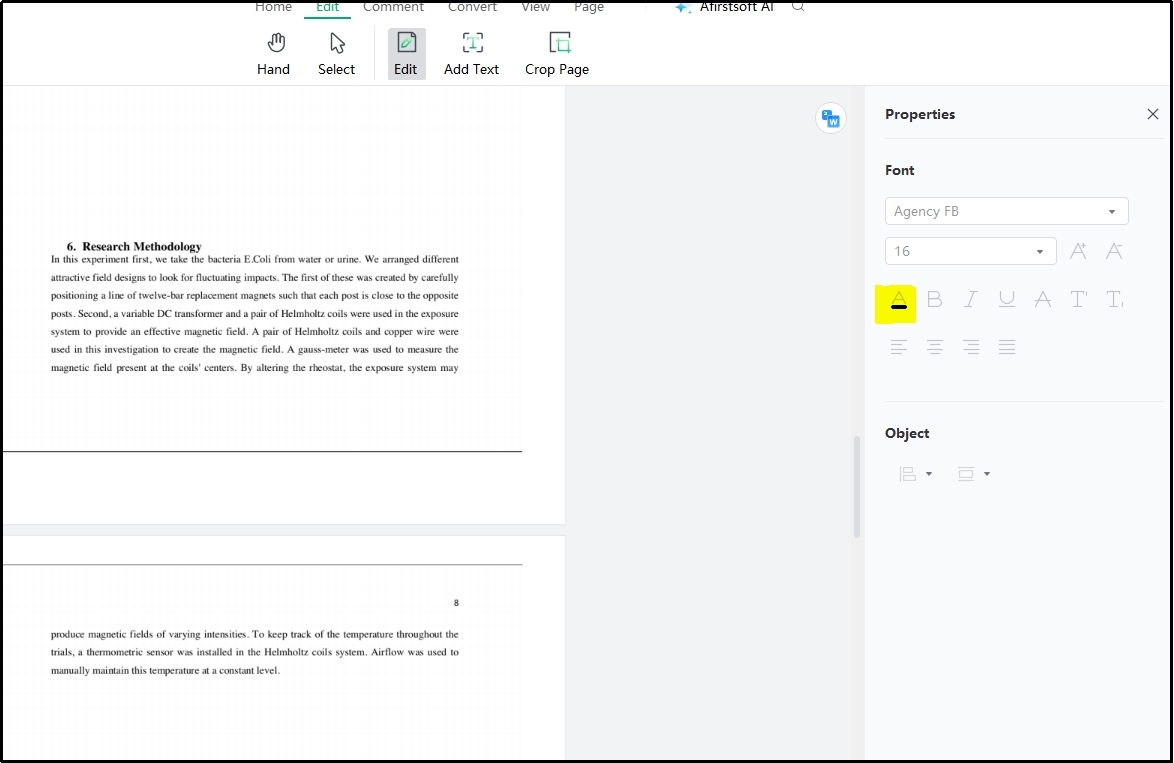
Step 5. Click on that option and choose the color that you want to select for that particular section.
Using the same section, you can change the format of the text. It allows you to make your text bold, underline it, or change its format style. In short, it has almost every function available that you need to change the preview of your text.
Foxit Reader
Another effective software for PDF invert colors is Foxit PDF. It is also another comprehensive PDF editor that enables you to perform various tasks related to editing your files. From simple editing to format conversion, you will find multiple tools in its toolkit.
The best thing about this software is it's simple and MS Word like interface. This type of interface makes it pretty easy to understand where a specific option can be. It is right to say that you can easily use this software for editing your PDF files if you have ever used MS Word for your document creation or editing.
However, some of its options aren’t accessible from its main menu bar. Its PDF color inverter is one of those functions that are hidden in its major settings. To change the color of the text or its background, you have to access that section and change the default color.
Be mindful that you can change the color of the whole text. It means that you can’t choose the custom color for a specific part of the text like you can do using Afirstsoft PDF. It is considered the major drawback of Foxit PDF.
Abide by this, let us share the steps to invert PDF colors using this particular software.
Step 1. Open your file in Foxit PDF and go to the “Preferences” tab.
Step 2. Go to the “Accessibility” option and check the box given besides “Replace Document Colors”.
Step 3. Choose “Custom Color” and set colors for “Page Background” and “Document Text”.
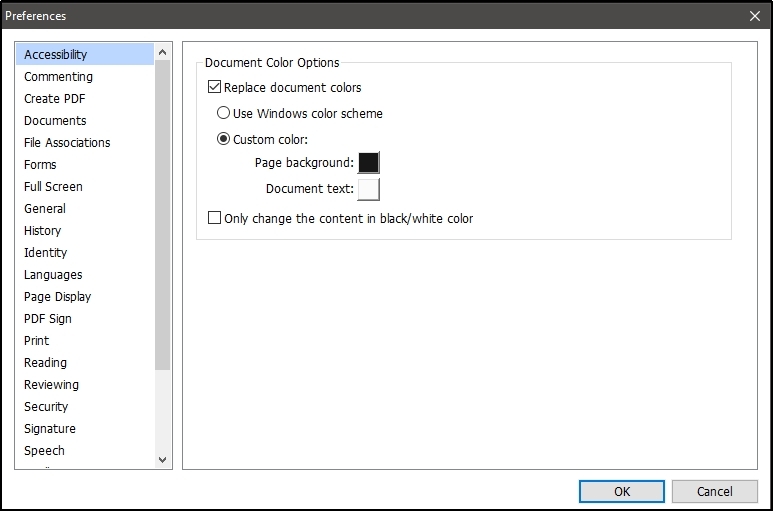
Step 4. Uncheck the box given besides “Only Change the content in black/white color”.
Step 5. Hit the “OK” button to save the settings.
After saving this change, it will invert colors in PDF. It will apply the changes to the whole document from the front page to the last page. So, if you are looking to change the colors of a specific part, this method may not be suitable for you.
Adobe Acrobat
As a prominent proportion of PDF users are using Adobe Acrobat for reading and editing their files, we have listed this tool. Undoubtedly, it stands among the best PDF editors available on the internet. Whether you are looking for a PDF reader Android or desktop, you will find it suitable for you.
The reason is this application is compatible with all operating systems. It means that you can download it on any of your devices without any problem. Instead of a simple inverted PDF colors feature, it also enables you to access multiple unique and advanced tools.
Using it, you can enhance the security of your file by creating a password for it. This restriction will help you keep your files safe from unauthorized access to your confidential documents. Additionally, you can also access various editing tools for the adjustment of your file’s text and graphics.
The process of PDF invert colors in Adobe Acrobat is similar to Foxit PDF. You have to follow the same steps that we have mentioned above for using this software. The only limitation of this PDF editor is its premium working for many tasks like this one.
Most of its tools are available for premium users only which means that you have to get a subscription. Without this, you will not be able to access its tools after a short trial period of 7 days.
Part 2. How to Invert Colors in PDF Via Online Tools?
Not every user wants to download a specific software on their devices to invert PDF colors. Some people are also interested in the online tools that can help them in this regard. Here, we have listed 3 best online tools for all those users who are looking for an online solution.
I2PDF
It is one of the best online tools to invert colors in PDF with one-click working interface. I2PDF is completely free to use without any subscription model available. You only have to browse this tool and upload your file, and it will invert the colors.
To make it accessible for everyone, it has been launched with multi-lingual working. Its fast-working algorithm will not take more than a few seconds to invert PDF colors and give you a new file for downloading.
Another best feature of this online PDF color changer is its preview facility. It allows you to preview your file and check if the colors have been inverted or not before getting it on your device.
Here are the steps that you have to follow for using this online tool to change the color of your file.
Step 1. Browse this tool by I2PDF in your browser.
Step 2. Click on the “Choose Files” to select your required files. (You can also drag & drop your files.)
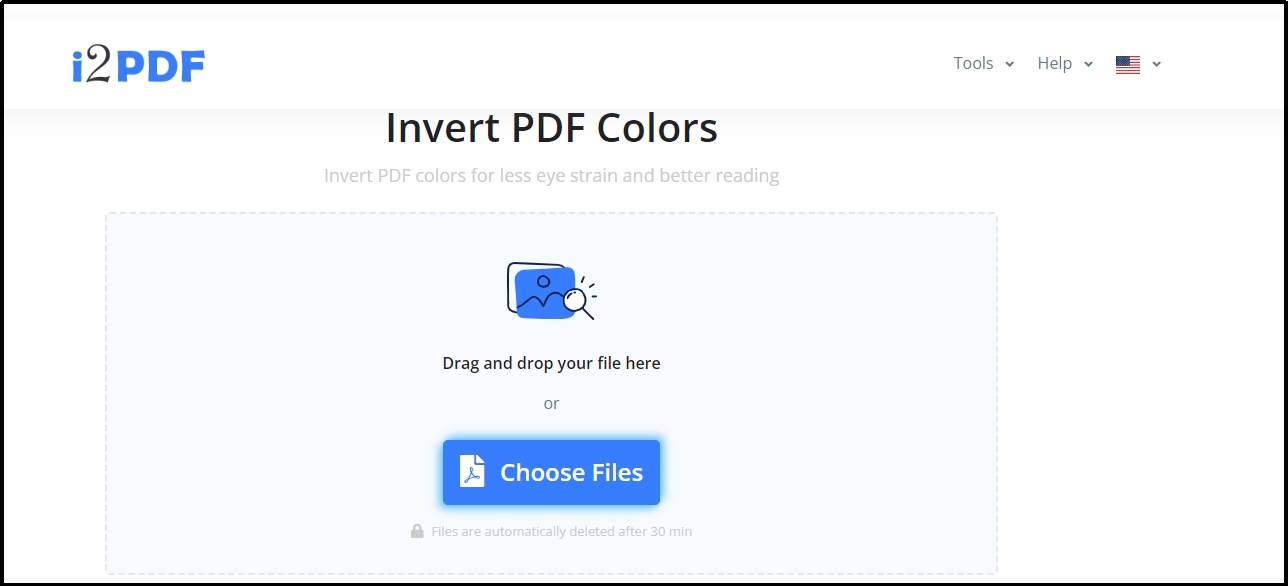
Step 3. Wait until uploading is completed and hit the button labeled “Invert PDF colors”.
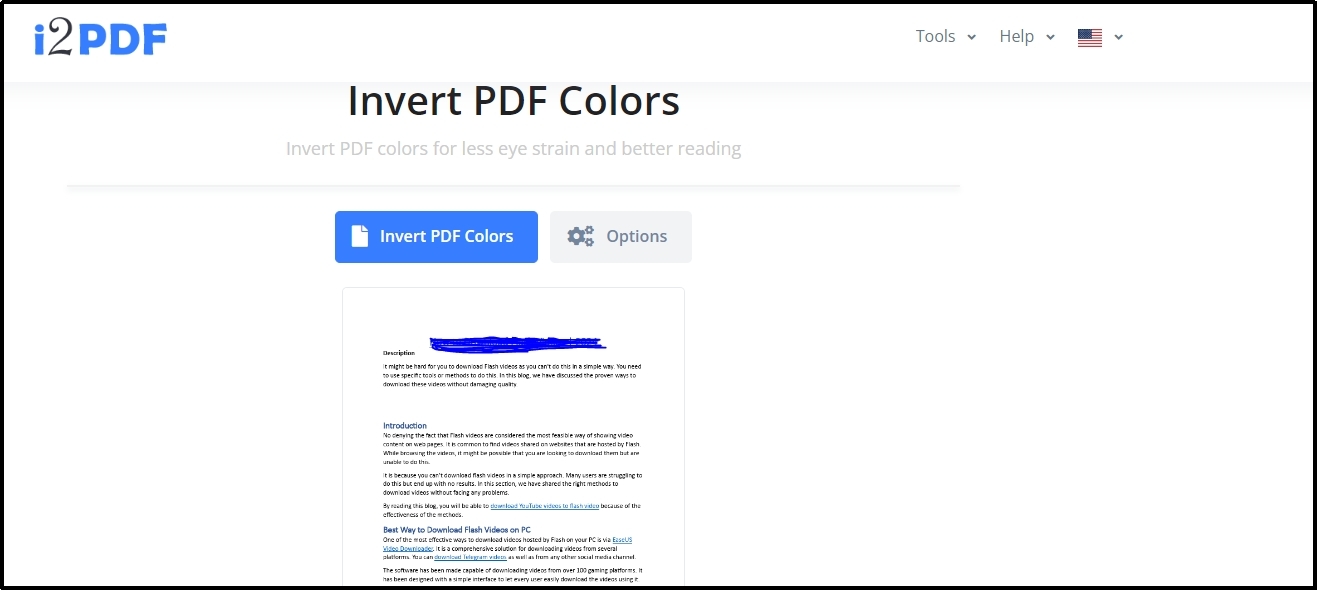
Step 4. After processing, you can click on the “Download” button or hit the “Preview” icon shown beside it.
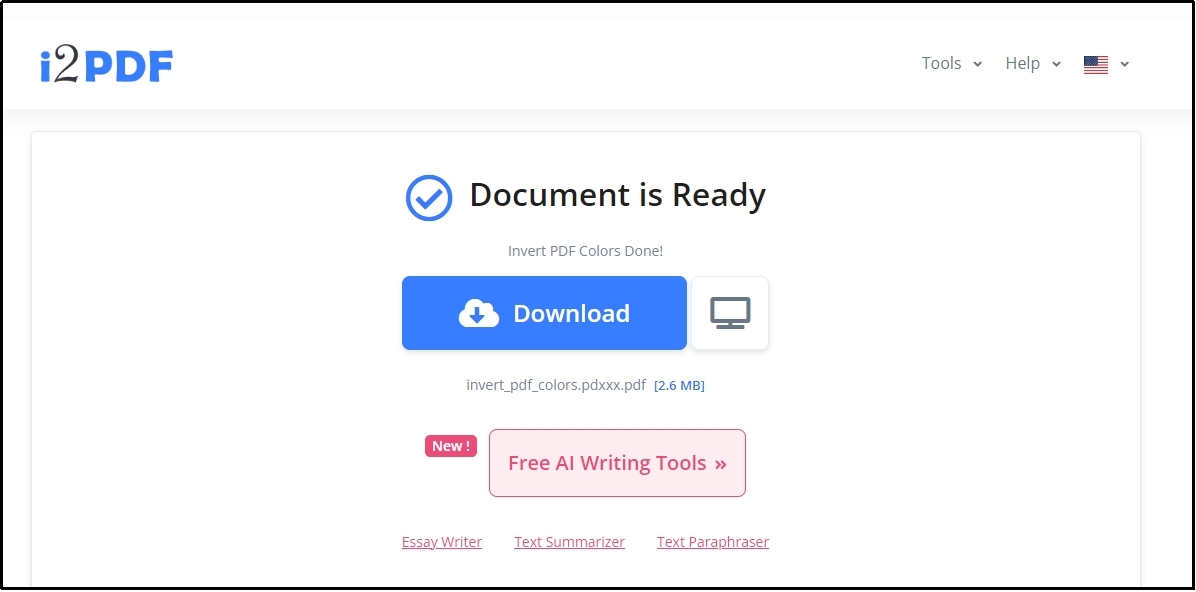
After getting the preview, you can download your file with a single click. Undoubtedly, the overall processing of this online PDF color inverter is of top quality. However, it doesn’t allow you to customize the color selection and choose the new colors without your preferences.
PDF Convert Online
Sometimes, you might have your PDF files in cloud storage and don’t want to download them on your device. To change the colors of your file in this situation with the use of a color inverter by PDF Convert Online.
This online tool will help you upload your files from different cloud storage like G-drive, One Drive, etc. Moreover, it also allows you to upload your file from your device’s local storage as well as from a direct link. In short, it offers multiple input options as compared to other online tools used for the PDF invert colors process.
Like the above online tool, it also has a fast-working algorithm to change the colors of the file. You can also view your PDF file before downloading it on your device. If you don’t know how to use this particular online resource, follow the steps mentioned below.
Step 1. Open this online PDF color inverter in your device’s browser.
Step 2. Click on the “Dropdown” icon to choose the input option for inserting your file.

Step 3. Choose the file and wait until it gets uploaded.
Step 4. The tool will automatically start inverting its colors after successful uploading.
Step 5. Again, click on the “Dropdown” icon given beside the “Download” button and choose “View PDF” to preview the file.
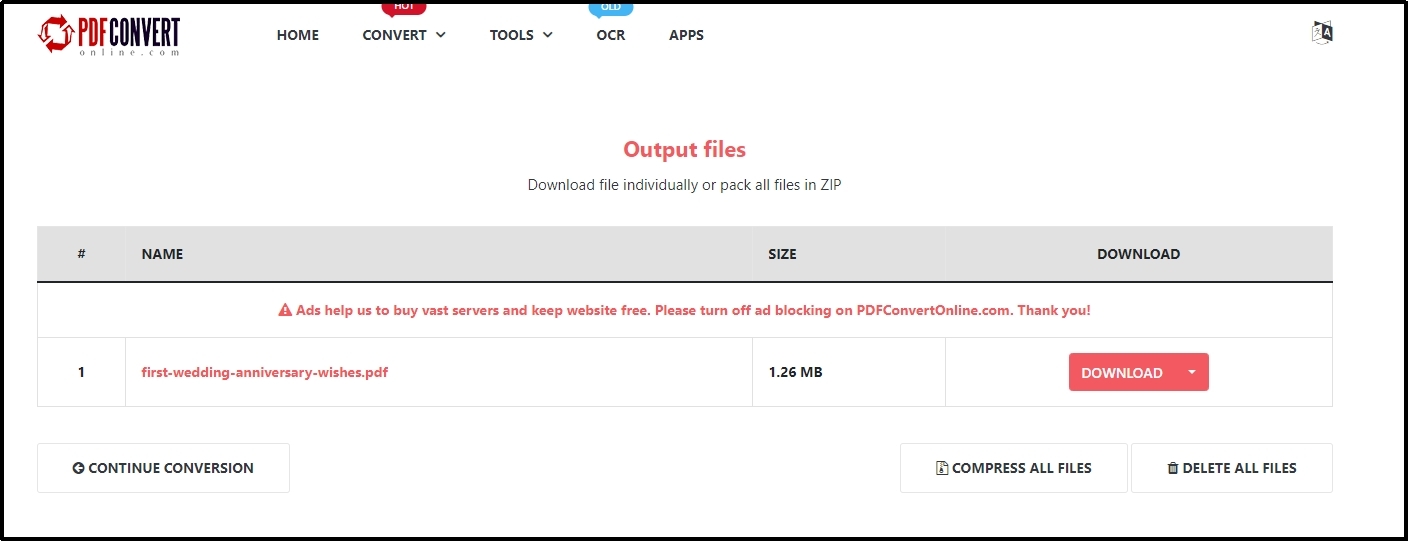
Step 6. To get the file on your device, click the “Download” button.
It will not take more than a few seconds to get the file on your device with inverted colors. Like I2PDF, it also has a limitation of custom color selection and choosing the colors without your preferences. Another drawback of this online tool is the advertisement display that can distract you from working on your files.
Part 3. Best Free PDF Color Inverter
From the above sections, you have read about the 5 best resources to invert PDF colors. The list includes some particular applications as well as online tools that can help you accomplish this task. However, a question that remains in the mind is which one of those is the best of all.
So, we have compared these 5 resources too and found Afirstsoft PDF the best one. This software offers multiple features making it the best PDF reader app as well as an editor for Windows or Mac users. You can download it for free and access most of its functions for free.
Unlike other software, it doesn’t ask you to get its subscription just for the sake of simple editing. You only need its membership when you want to use its AI chatbot which can help you summarize the documents or improve its readability.
Despite from free working, it also enables you to change the colors of any specific section of the text from your file. You don’t have to stick with the same color throughout the document and set different colors for various sections of the text.
Part 4. Summary
We hope you have found this guide about invert PDF colors informative. You can now change the colors of your file’s text within a few minutes. For quick access to this feature, we suggest you have software like Afirstsoft PDF on your device.
It will help you quickly change the colors of your PDF without having a smooth internet connection. You can invert colors in PDF offline without any problem as it enables you to edit your files without any internet connectivity.



