It is common to receive lengthy PDF documents from companies or customers containing their instructions. However, you can’t share the whole document with different concerned persons. You should learn how to split a PDF into multiple files and share every file with the concerned person.
This action will keep you comfortable while sharing and help professionals know what exactly they have to do. But the problem is many people are unaware of the steps to do this and search for, “How do I split a PDF into multiple files”.
If you are also one of those people who are struggling to split their PDF files, you can resolve this problem here. In this blog, we have a single goal to guide you about different steps to split your files using various effective PDF tools.
- 100% secure
- 100% secure
- 100% secure
Part 1. How to Split a PDF into Multiple Files Via Afirstsoft PDF?
When it comes to accessing PDF-related functions like splitting PDF, you will find Afirstsoft PDF the best tool. This PDF editor has been launched recently but gained the attention of thousands of people around the globe.
Using this advanced Windows and Mac software, you can perform various tasks on your file. You can edit text, images, graphs, and even entire pages by changing their sizes. Also, it has specific functions like annotating, bookmarking, and commenting to improve your readability.
Among other functions, you can also use its advanced tool to split a PDF into multiple files. It can help you extract specific pages from your original document and get them extracted in another file. Simply, you can say that it can create a new file for your selected pages.
For those who haven’t interacted with this software and want to learn how to split a PDF file into multiple files, we have listed the steps below. You only have to follow these steps to get multiple files from a single file and share them with anyone you want.
Step 1. Install and open Afirstsoft PDF on your device.
- 100% secure
- 100% secure
- 100% secure
Step 2. Drag & drop your file in this software to open it.
Step 3. Go to the “Page” tab and select the pages you want to get in a separate file.
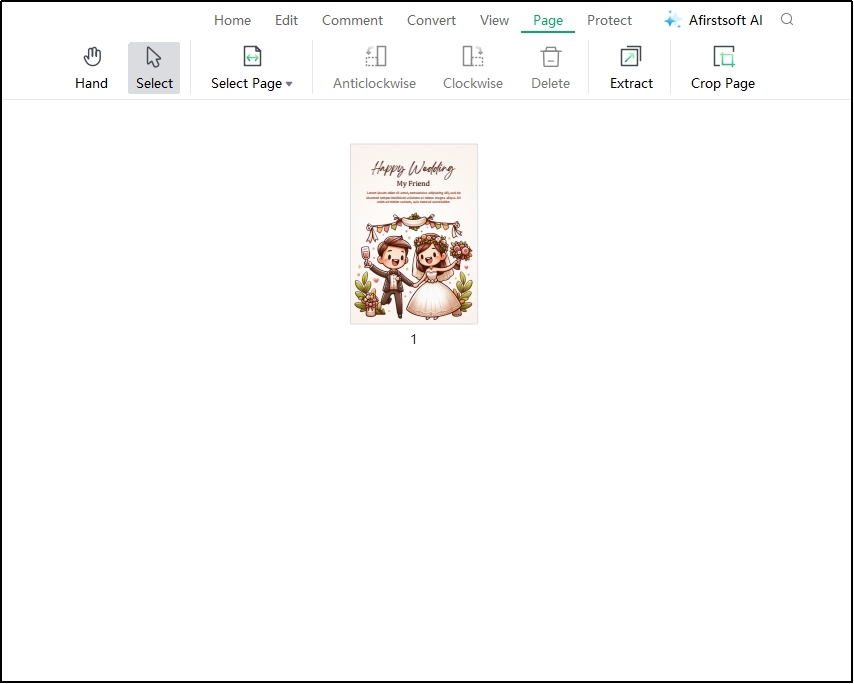
Step 4. Click on the “Select Page” option to select them quickly.
Step 5. Once selected, click on the “Extract” option shown in the menu bar.
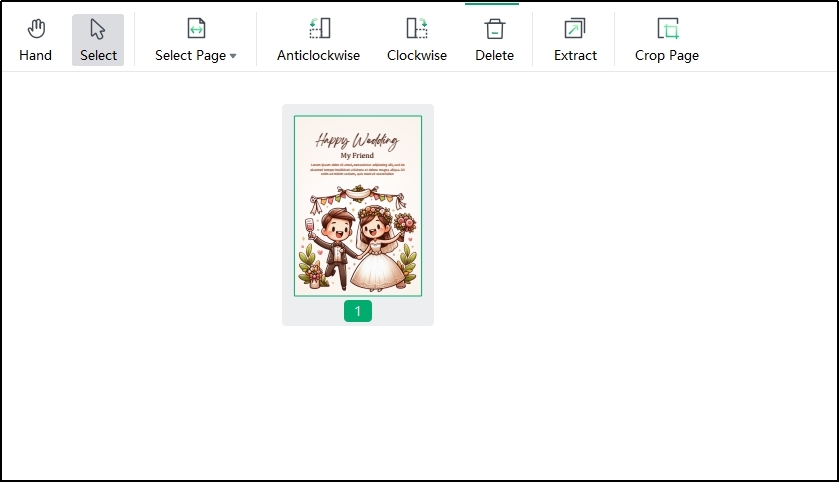
Step 6. Choose “Extract pages as separate files” from the shown options and click the “OK” button.
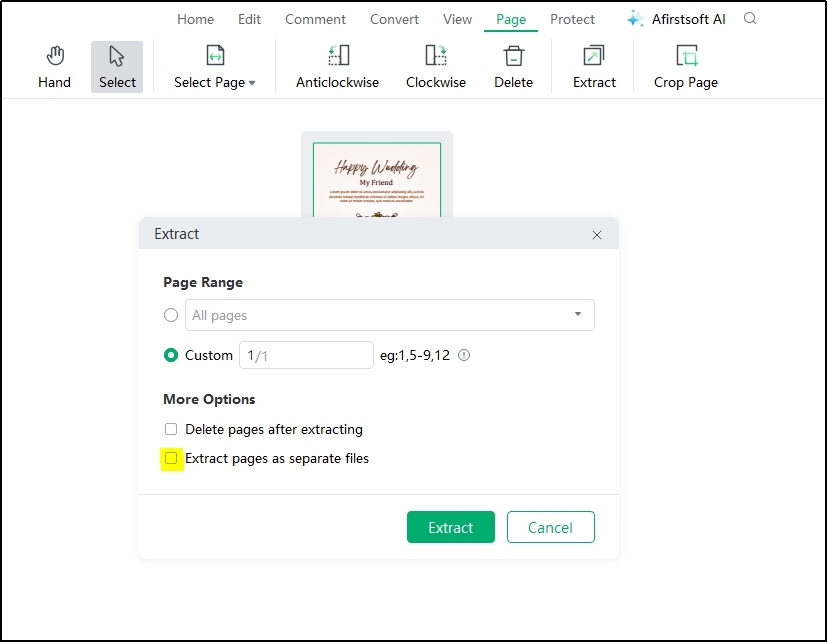
It will take a few seconds to process your request and save a separate file on your device. Be mindful that you will get a watermark of the tool on the output file as a non-registered user. You can remove it and get a file without any watermark or logo by registering your account with Afirstsoft PDF.
- 100% secure
- 100% secure
- 100% secure
Part 2. How to Split PDF into Multiple Files Using Adobe Acrobat?
For many people, Adobe Acrobat is only a fast PDF reader using which they can read their files. It is completely wrong because this software comes with a variety of editing tools. Using this advanced PDF editor, you can perform various tasks ranging from simple editing to organizing.
It allows you to edit your files from different perspectives like text editing, page editing, image editing, and much more. Despite editing functions, Adobe Acrobat also enables you to secure your files by applying read-only restrictions or setting a password.
These features make this software suitable for professionals who don’t want to lose their confidential data. Along with them, you can also learn how to split a PDF into multiple files using Adobe Acrobat.
It allows you to split your files quickly into smaller files and share them with the prospects. In simple words, the software allows you to choose which pages you want to extract in the new file and get the output file ready within a few seconds.
For your better understanding of the steps to split PDF into multiple files, we have shared them below. You can follow these steps while splitting PDF files using Adobe Acrobat.
Step 1. Launch the software on your computer and go to “Tools”.
Step 2. From there, choose “Organize Pages” and then click on the “Select a File” button.
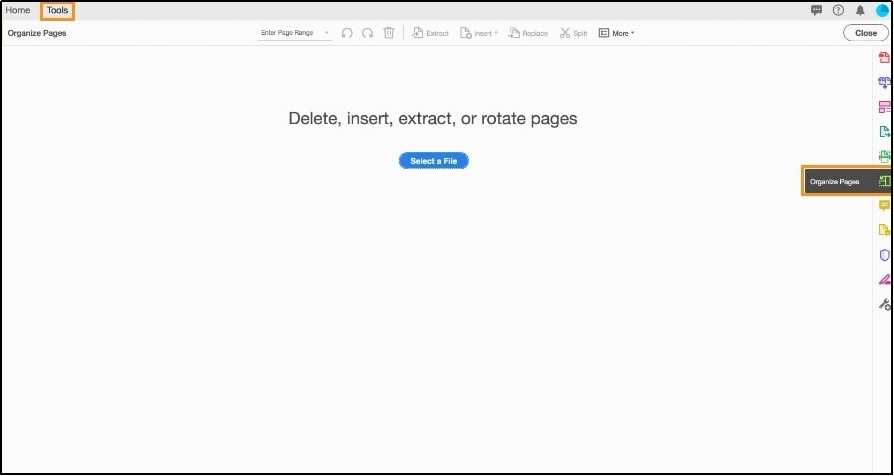
Step 3. Once selected, choose the “Split” option from the newly shown top menu bar.
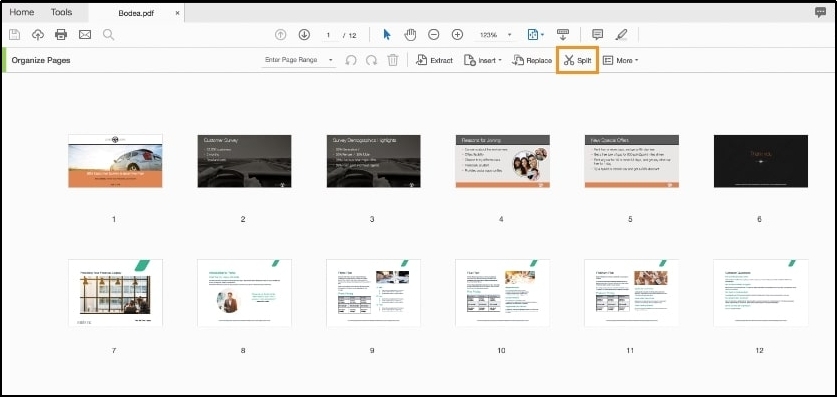
Step 4. Tap the box given beside “Split by” and choose from the options.
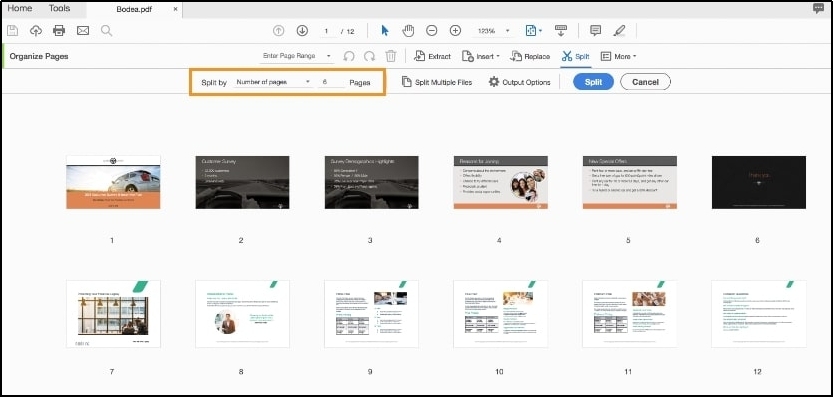
Step 5. Once selected, click on the “Split” option and then “OK” button for confirmation.
It will take a few minutes to extract your selected pages from the original file and share it in another new file. Adobe Acrobat will save your file on the device automatically. You can access it to preview if it includes all required pages before sharing it with the concerned person.
However, the major drawback of this method is the premium subscription to this software. You can use it for 7 days as a free user only and need to upgrade your subscription after that. If you don’t want to invest in this regard, you should try finding an Adobe Acrobat substitute.
- 100% secure
- 100% secure
- 100% secure
Part 3. How to Split a PDF File into Multiple Files Online?
It is common to think about how to split a PDF file into multiple files without downloading a software on PC. The best approach in this regard is with the help of online tools like Sejda PDF. It offers multiple online tools including the PDF splitter.
Using the split PDF online tool by this platform, you can easily split your files. It doesn’t ask you to get a device with particular specifications or anything like that. You can easily upload your files to this tool directly in your browser and split your files.
The best function of this online tool, due to which we have listed it as the best online resource, is its compatibility with other input options. You can upload your files directly from the cloud storage instead of saving them to your local drive.
Last but not least, it is completely free to browse this online tool to split a PDF into multiple files. You don’t have to pay for any subscription or membership while using it. Abide by its features discussion, the process for using it is pretty simple.
One can easily understand how to upload a file and split it to get multiple ones. If you want to have a better understanding of the process and looking to learn, how do I split a PDF into multiple files using it, keep reading.
Step 1. Browse the “Split PDF” online tool by Sejda PDF.
Step 2. Add your file by clicking on the “Upload PDF Files” button.
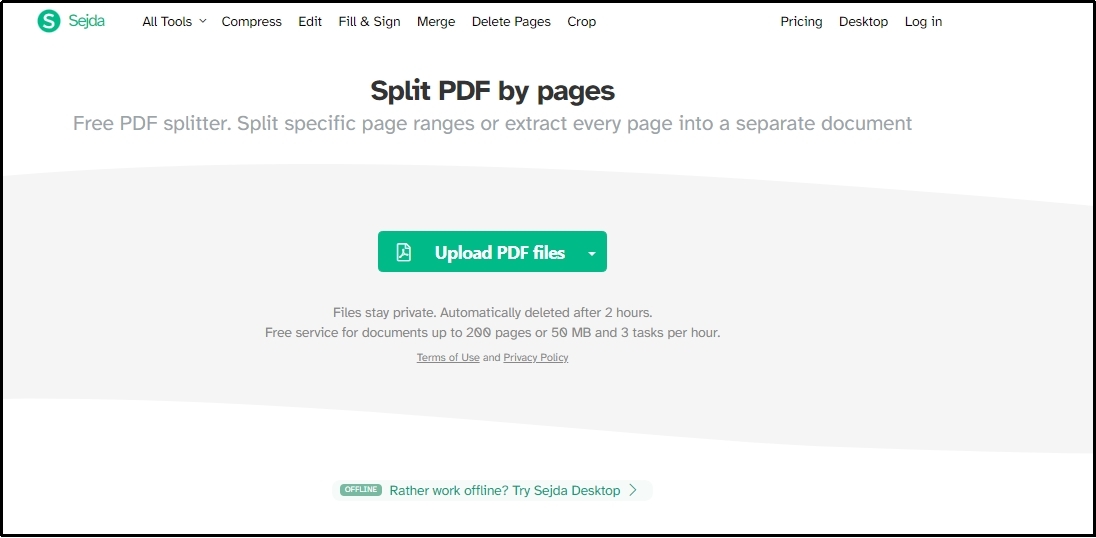
Step 3. Choose from the four options as per your needs and hit the “Continue” button.
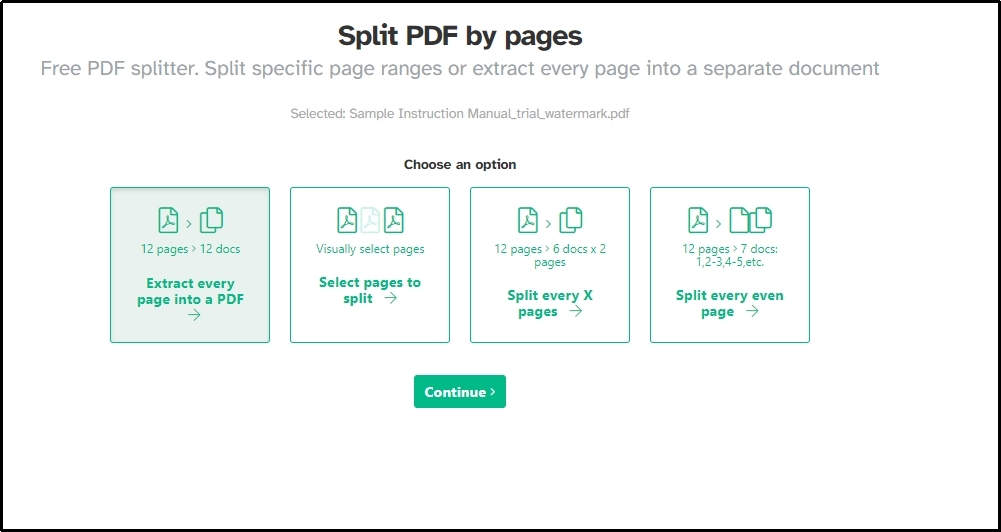
Step 4. Select pages or perform the concerned tasks as per the mode you have selected.
Step 5. Wait for a few seconds and click on the “Download” button to get the new files.
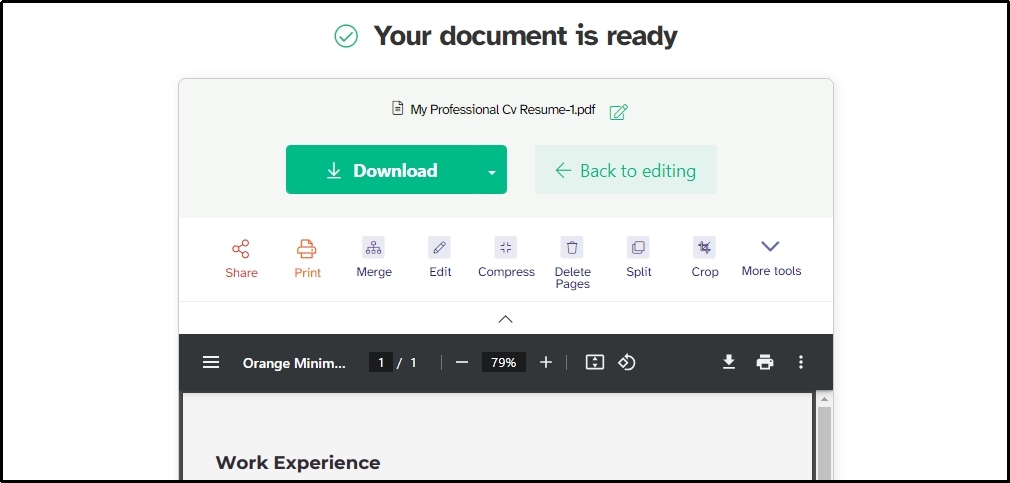
These simple steps will let you understand how to split a PDF into multiple files. It will be pretty simple to get new files having pages you have selected in this process. However, you may be experiencing some issues like watermark display on your new files.
To tackle the situation, you can find a Sejda alternative that enables you to use it freely without getting a watermark. In turn, you can quickly split PDF into multiple files without looking unprofessional.
- 100% secure
- 100% secure
- 100% secure
Part 4. How to Split a PDF into Multiple PDFs on Mobile?
It isn’t compulsory that you always want to split a PDF into multiple files using your PC or laptop. You might be interested in doing such simple tasks on your handy device, such as a mobile phone.
In this section, we have shared the methods to do this on your Android and iPhone. You can read the steps to understand how to split PDF into multiple files on your mobile phone without impacting the results.
On Android
Mostly, users try to find an online tool to understand how to split a PDF file into multiple files on their Android devices. If you are one of those, you may face some complications because online tools are normally designed for desktop previews.
The best solution in this regard is to download Split PDF, Remove PDF Pages application. You can get this Android application from Google Play and use it to split your files. As its name shows, this app can also remove pages from your file and get the output file with useful pages only.
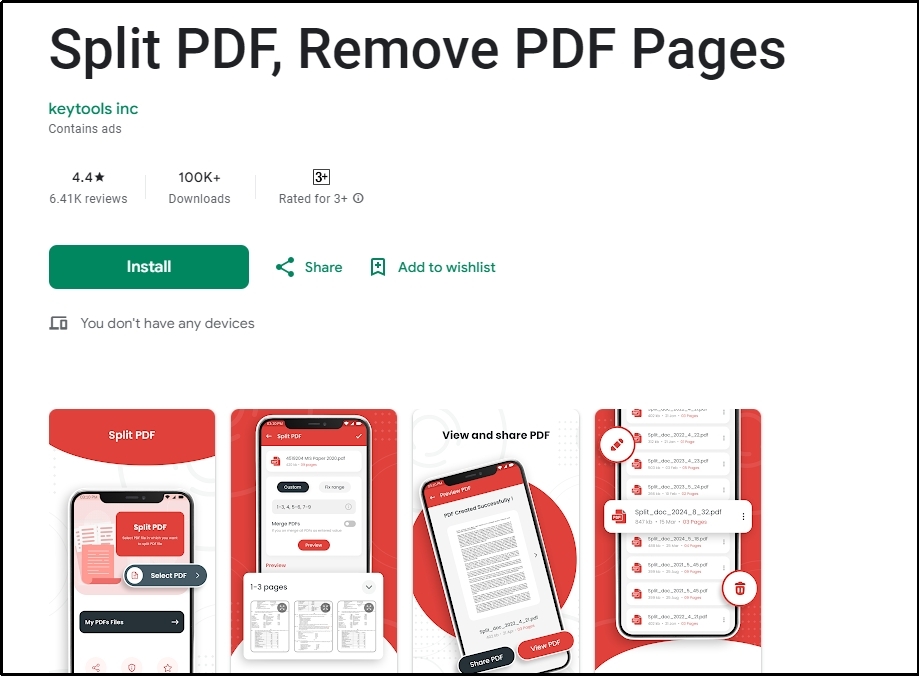
Unlike other Android apps, it also allows you to make a PDF with a custom range of pages. You can enter the page numbers in the dedicated box and extract a new file having those pages only. Moreover, it also allows you to share your PDF files directly from the application.
This app will keep saving all the extracted and original files in its library. So, it will be easy for you to access the required document, preview it, and share it with the prospect. In short, this app won’t only help you understand how to split a PDF into multiple files but also quickly share the files.
Pros
- Custom range extraction
- Quick processing
- Simple interface
- Built-in document-saving library
Cons
- Show ads
On iPhone
If you don’t want to damage the quality of the page while extracting them on your iPhone or iPad, you should download and use the Split PDF Files app. This particular application is available on the App Store making sure that it is safe and secure.
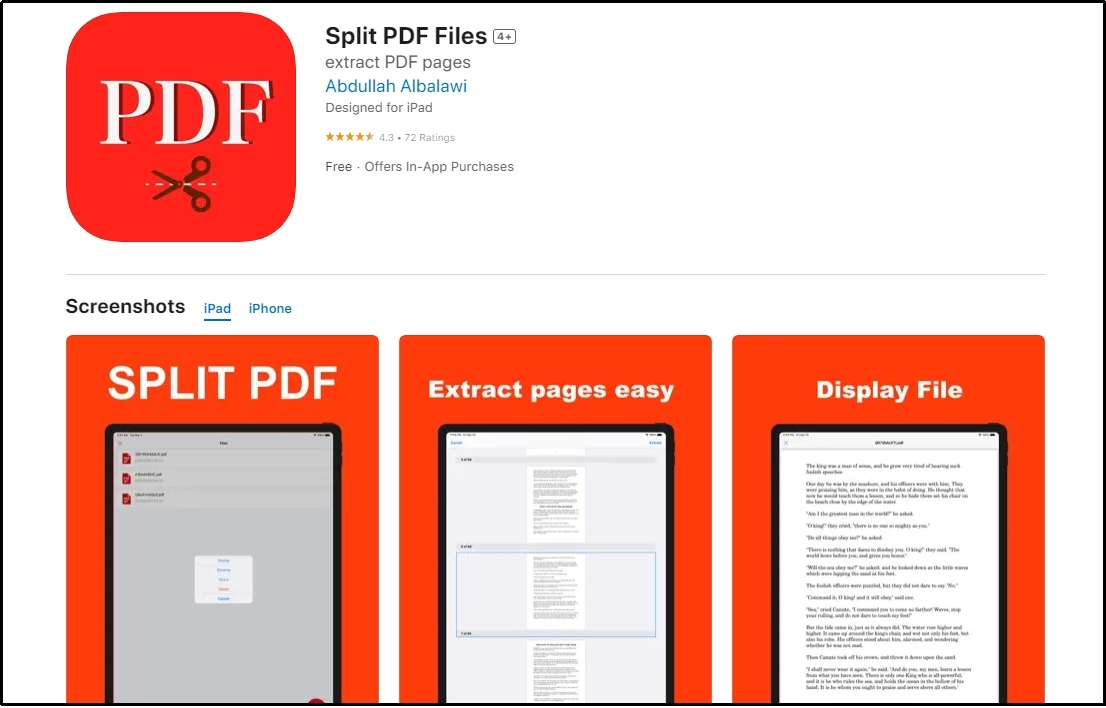
Using this app, you can split your PDF files within a few seconds. The best function of this app is to protect the original quality of the pages. It won’t damage the graphics of your PDF pages. Additionally, the app will create a new file according to the order as they were in the original file.
Unlike other applications, it also gives you a preview of the new files to make sure that it has every page you requested. If you have missed any page, you can repeat the process to split a PDF into multiple files to get a new file with the pages you need.
Pros
- Quality and sequence protection
- Availability of multiple other features
- Extract selected pages only
- Easy to use for everyone
Cons
- Limited functions for free users
- More compatibility with iPad over iPhone
- 100% secure
- 100% secure
- 100% secure
Part 5. Summary
By reading this blog, you must have got deep understanding of the PDF splitting function. We have guided you how to split a PDF into multiple files to share them with the concerned persons in your company.
You can also split your files to share with your fellow students if you are working in a group on some project. By doing this, you will find it simple and easy to assign everyone their concerned tasks and documents.


