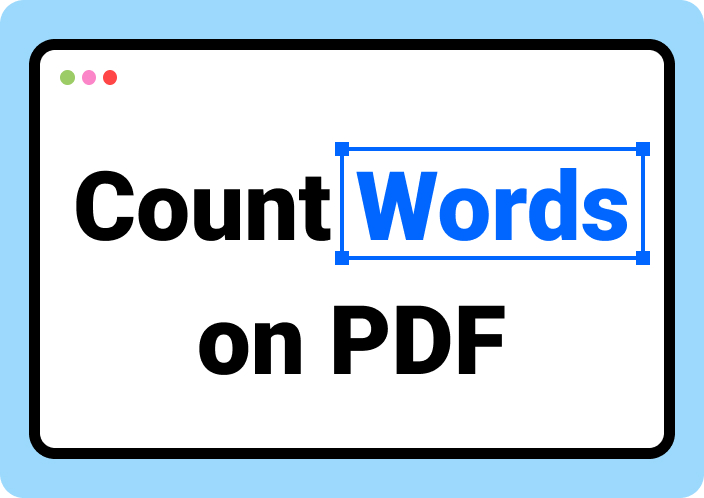While working as a professional in this time of internet, it might be compulsory for you to count the number of pages of different files. It might be because you want to send the invoice to your clients or to any related person. In this regard, it is important to know the right method for PDF count pages multiple file.
Don’t you know how you can do this? Are you looking to learn the method to count number of pages in multiple PDF files? You have come to the right guide as it will help you learn the right and easiest methods to do this task. By the end, you will have an idea of multiple tools that you can use for this special task.
- 100% secure
- 100% secure
- 100% secure
Part 1. How to Count Number of Pages in Multiple PDF Files? Quickest & Free
As counting pages of PDF isn’t the task that you are thinking to invest days, so, you might be interested to find the quickest method to do this. Don’t worry if you are searching for such an approach for PDF count pages multiple files.
Afirstsoft PDF is the best software that you should use in this regard. This particular software has been launched recently but has got multiple functions making it part of lists of the best PDF reader apps available on the internet.
Using this PDF reader, you can open and count pages in multiple PDF files in a single go. You only have to open all the files in which you want to count the pages. It will display the page numbers for every file. By switching from one tab to the other, you can check the pages for every file and add all of them.
Undoubtedly, the process to do PDF count pages multiple files using Afirstsoft PDF is pretty simple. But we have listed the steps to follow for your better understanding. Before that, we suggest you click on the following “Free Download” button to get the software on your device and download it.
- 100% secure
- 100% secure
- 100% secure
Step 1. Launch Afirstsoft PDF on your device.
Step 2. Go to your files and select all of them for which you want to count the pages.
Step 3. Drag your files and drop them in this software to open.
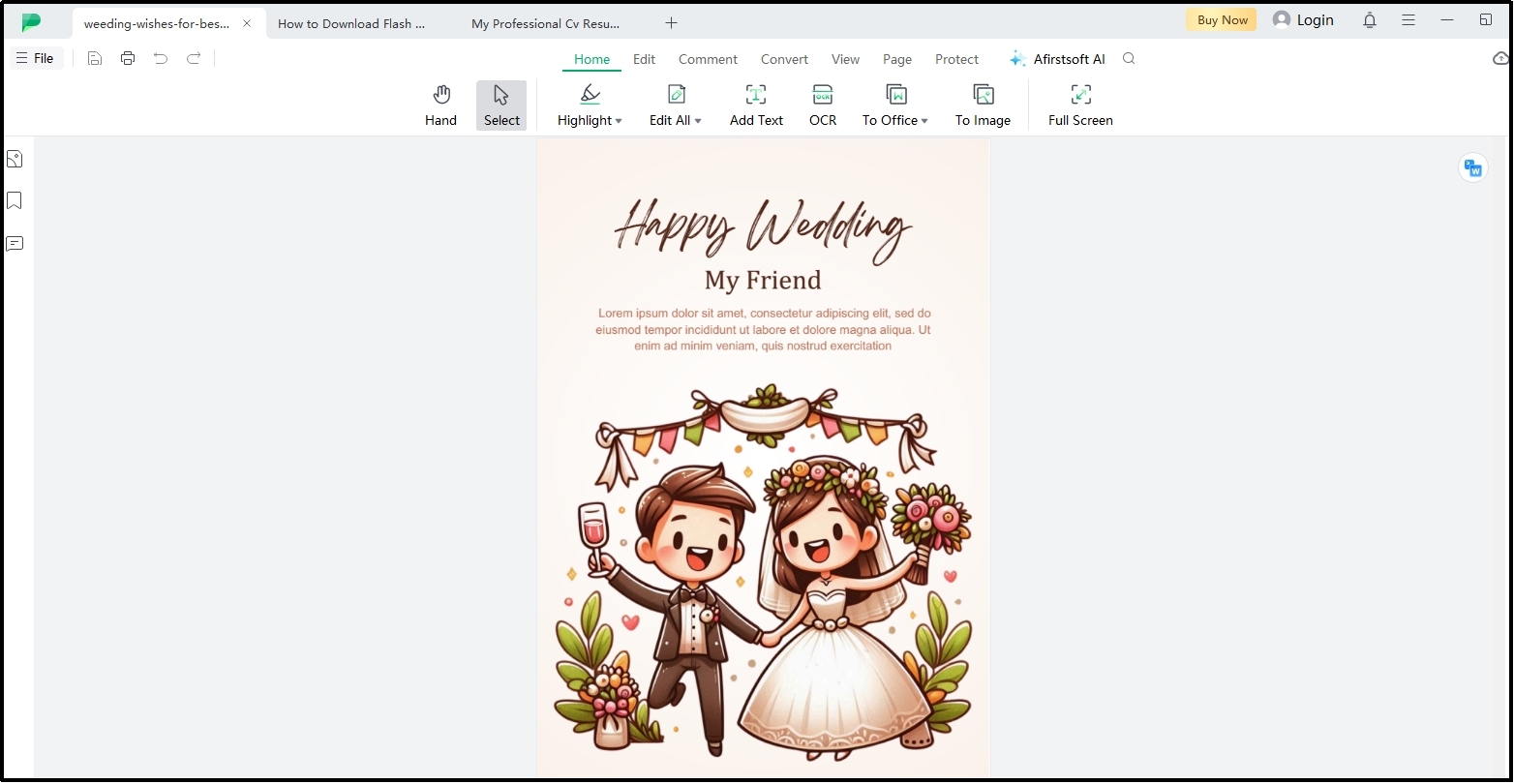
Step 4. Check the total pages of every file from the box shown in the bottom bar.
Step 5. Switch from one tab to the other and count number of pages for all.
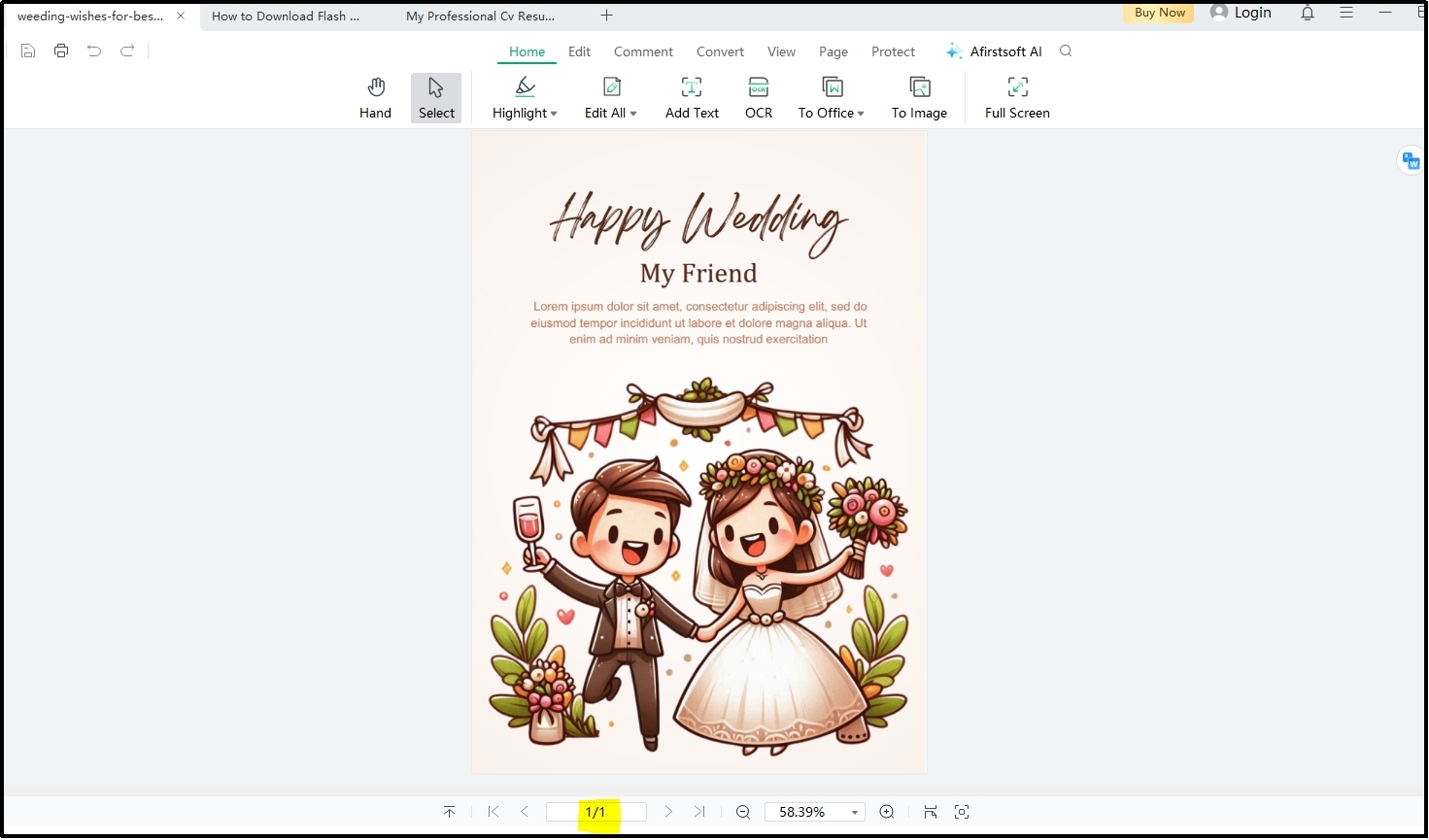
In this way, you can write how many pages a file has and add all of them to count number of pages in multiple PDF files. The best thing about this method is the free working of Afirstsoft PDF. So, you can open multiple files in this software and count page numbers for them within a few minutes without paying for a subscription.
- 100% secure
- 100% secure
- 100% secure
Part 2. How to Count Pages in Multiple PDF Files Via Adobe Acrobat?
No wonder if you use Adobe Acrobat for reading your PDF files and editing them. A prominent number of PDF users use this software because of the extensive list of tools available in its toolkit. This PDF reader and editor can also help you count pages in multiple PDF files using its merging function.
You only have to merge all your PDF files and get the output of all of them as a single file. The final output file will give number of the pages that all those files have collectively. For those who don’t know how to count pages in multiple PDF using Adobe Acrobat, we have listed the steps below.
Step 1. Launch Adobe Acrobat on your device and go to “Tools”.
Step 2. Choose “Combine Files” from the available options and choose all your required documents.
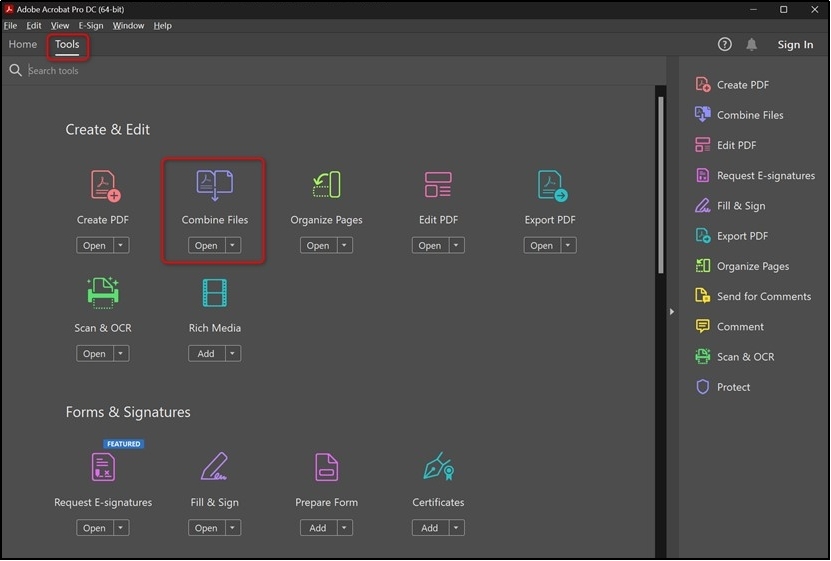
Step 3. Save the file after merging and open the newly saved file using Adobe Acrobat.
Step 4. You will see the number of pages in the box shown above.
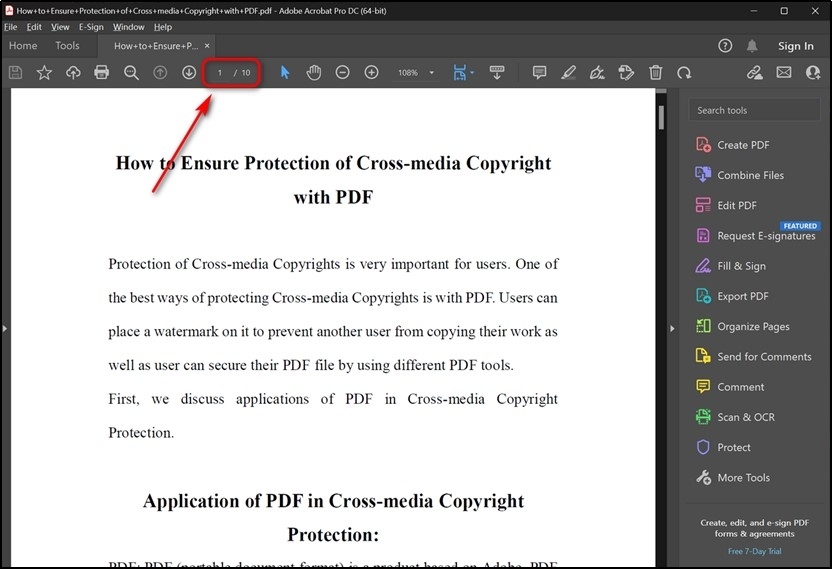
That box will then display the collective page numbers of the new file that you have created after combining multiple files. Undoubtedly, the process is pretty simple and straightforward even for a newbie.
However, it is suitable for professional users because of its paid subscription. You can access these tools by Adobe Acrobat only as a paid user. To get the task done freely, you should look for an Adobe Acrobat substitute that can work without any membership.
- 100% secure
- 100% secure
- 100% secure
Part 3. How to Count Pages in Multiple PDF Files Manually?
Some people don’t want to rely on tools for PDF count pages multiple files. They look for manual methods to accomplish this task because they think that the tool can miss pages while counting them or merging multiple files.
For all those users, we have discussed this method here by following which you can count number of pages in multiple PDF files manually. You don’t have to use any additional resource and can use it using your browser as your PDF reader.
Doesn’t matter whether you have Chrome, Microsoft Edge, or Opera, you will find this method effective. The only thing you need to know is that this method will take more time as compared to the counting of pages with the help of a tool or software.
So, it is recommended to follow the upcoming steps to count pages in multiple PDF files only if you have enough spare time.
Step 1. Open your PDF files one by one in the browser you prefer.
Step 2. Look at the pages every file has from the top page box and note it.
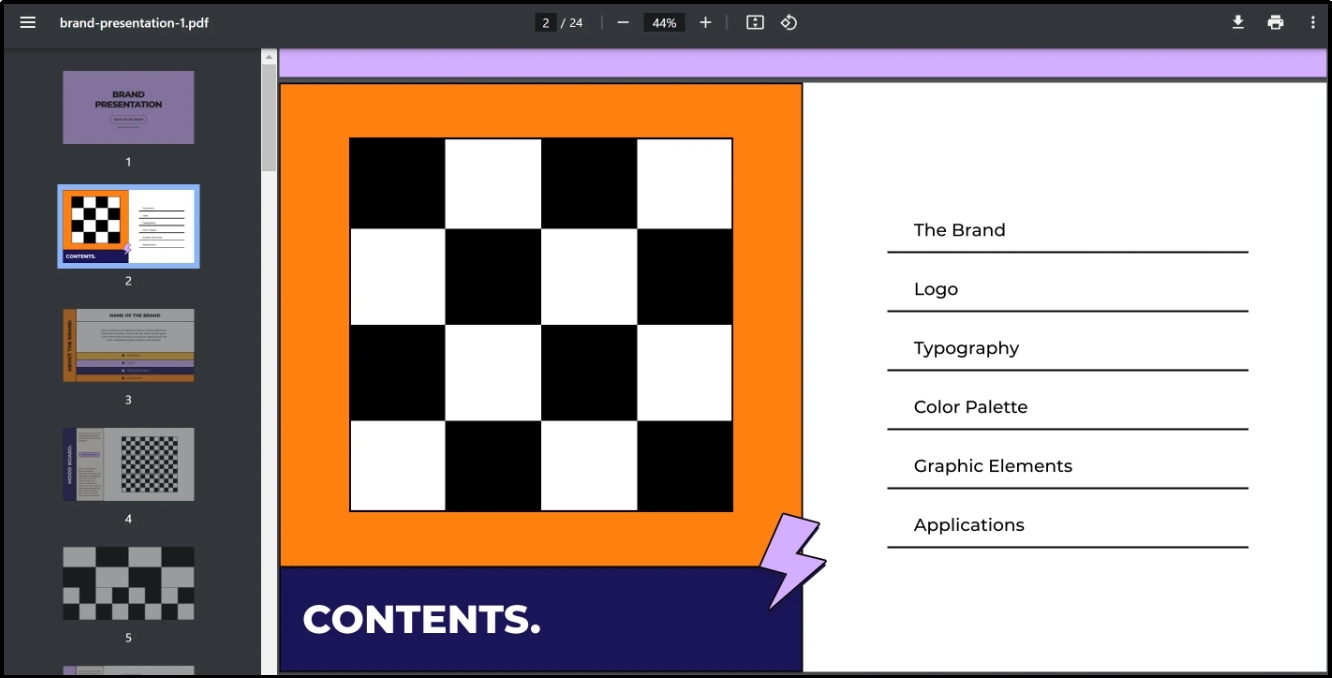
Step 3. Add the number of pages of all files to find the collective number of pages.
By doing this, you will be able to count how many pages all those files have collectively. Undoubtedly, there are almost no chances of mistakes but it will take a lot of time to open all your files and then add the number of pages for all.
To minimize the duration of this counting, you can also learn how to open multiple PDFs in a browser. It will help you open all your concerned documents in one click and preview the page numbers by switching from one tab to the other.
- 100% secure
- 100% secure
- 100% secure
Part 4. How to Do PDF Count Pages Multiple Files Online?
Downloading a specific software just to count pages of PDF files in one go may not be good. It will take a lot of space from your device as well as need additional specifications for smooth working. The best solution is to find the online resource like PDFsam.
It is an online open-source program using which you can get access to multiple PDF-related tools. This online resource will help you perform various PDF-related tasks like extraction of pages, splitting of files, merging of documents, and insertion of pages.
In short, it has multiple benefits for you instead of PDF count pages multiple file functions only. The best thing about this resource is it's free working without any membership. You won’t have to pay for its subscription or any tool available in its toolkit.
Last but not least, you will find it suitable for everyone because of its simple interface. In this section, we have listed the steps to follow for your assistance and quick counting of pages.
Step 1. Browse “PDFsam” in your browser and tap on the “Merge” tool from the left bar.
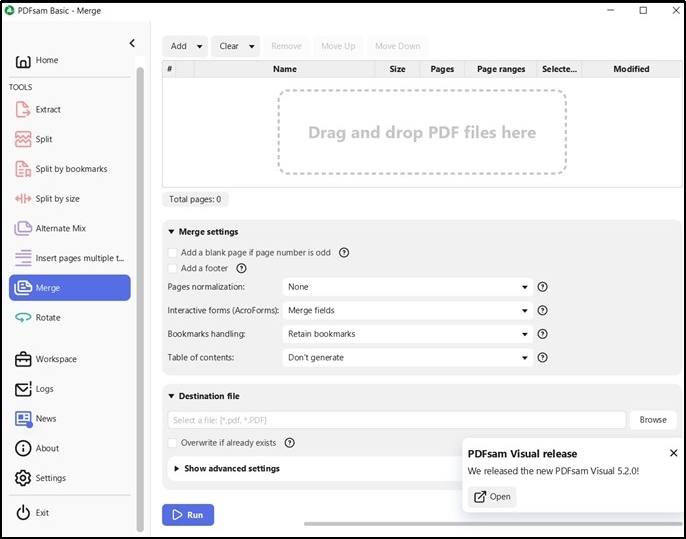
Step 2. Open all your files in this online tool to count their pages.
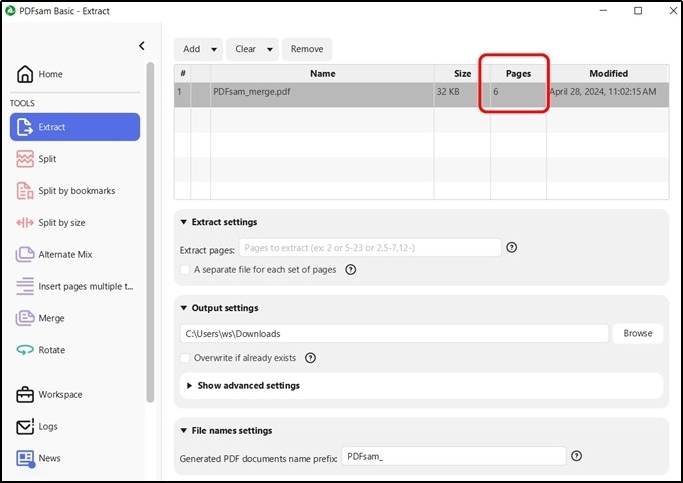
This tool will display the page numbers for every file that you have uploaded in the “Pages” column. You can add all of them to find the total number of pages that all files have collectively. It is a pretty simple, fast, and free method to count number of pages in multiple PDF files.
However, it has a limitation which is advertisement display on the screen. You may have to see advertisements on the screen while using this online tool. It can distract you and cause delays in your work if you are doing this for professional purposes.
- 100% secure
- 100% secure
- 100% secure
Part 5. Summary
All above-mentioned methods are good to go for PDF count pages multiple files. We have tested multiple online tools as well as software to count the page numbers for various files. The above methods have been found effective, best, and simplest for every user.
However, we recommend Afirstsoft PDF the most because of its effective processing and user-friendly interface. Moreover, this software will help you quickly open all your files in one go. You don’t have to wait and open all your files one by one like you need to do in the manual process.