Whether you are getting educational PDF documents or professional files in this format, you will see white spaces beside the text. It makes the overall document’s preview weird and inappropriate. To make your files suitable for perfect preview, you should understand the ways to remove white space from PDF.
Don’t you have any idea about it? Do you want to learn how to remove white space from PDF? You have landed on the right page as it has a detailed guide about this topic. You can learn the best ways to remove white space from your document and give them a good-looking preview.
- 100% secure
- 100% secure
- 100% secure
Part 1. Benefits of Removing White Spaces from PDF
Undoubtedly, everyone can experience multiple benefits by removing white space from their documents. It can vary from field to field and the conditions in which you are using them. However, some major benefits are there for everyone to help them get beyond expectation results.
In the following section, we have listed a few benefits that you will get from this removal.
Improve Readability
One of the most prominent benefits you will get is improved readability. By removing the white spaces from your PDF documents, you will be able to make the text more readable. One can easily read the text from your files and understand them.
You will also find it easy to read and understand the text written on your documents. In simple words, you won’t have to pay focus while reading the documents after removing white space from your file’s pages.
Better Presentation
If you are a student or a professional worker, you must be aware of the importance of presentation preview. Without a proper preview, you may not be able to inspire the viewers with your content. The best way to get the expected results is by making the presentation more appealing.
One of the most important tasks in this regard is to remove white spaces. The entire page will contain the text and images that your file has. It will not include any irrelevant or irregular sections like white spaces that we also called blank spaces.
Looks Smooth
By learning the steps to remove white space from PDF, you can also make your document’s outlook smooth. The formatting of your file will look nice because almost every page will have aligned text and other elements.
Your document will not show irregular beginning points like it may be showing with white spaces. In short, the overall preview of your file will look smooth and nice.
Part 2. How to Remove White Space from PDF with Afirstsoft PDF?
By reading the above benefits, you might be thinking of finding the best PDF reader and editor to remove white space from your documents. If you haven’t found the one, you should try Afirstsoft PDF. This software can be downloaded on Mac or Windows devices by clicking on the “Free Download” button.
- 100% secure
- 100% secure
- 100% secure
It has a comprehensive toolkit that enables you to edit your files professionally. You can easily edit pages, comments, text, and images using its advanced tools. One of the best functions of this software is its “Crop Page” function.
With the help of this function, you can easily remove blank spaces shown in the left, right, top, or bottom parts of the pages. In simple words, it will work like an image-cropping tool through which you can easily crop the sections to get the desired preview.
Moreover, the process of understanding how to remove white space from PDF using it has been kept simple. Though, you can understand the steps we have discussed them here for your better understanding.
Step 1. Launch Afirstsoft PDF on your computer.
Step 2. Drag & drop your file in this software to let it be available for cropping and other editing.
Step 3. Go to the “Page” tab and choose “Crop Page” from the available options.
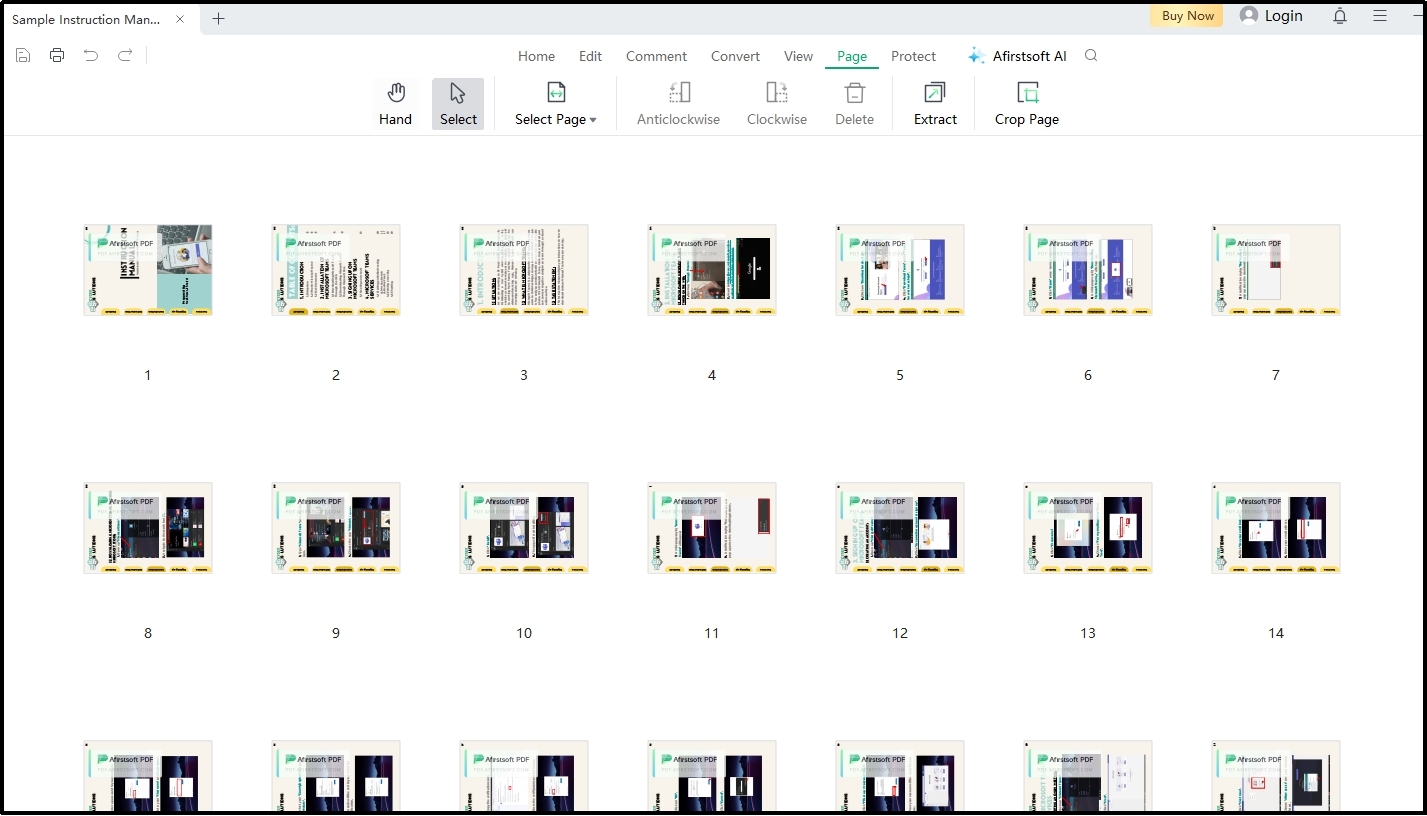
Step 4. Use the sliders to crop the pages as per your requirements.
Step 5. Click on the “Apply” icon that will appear when you click on the cropping box.
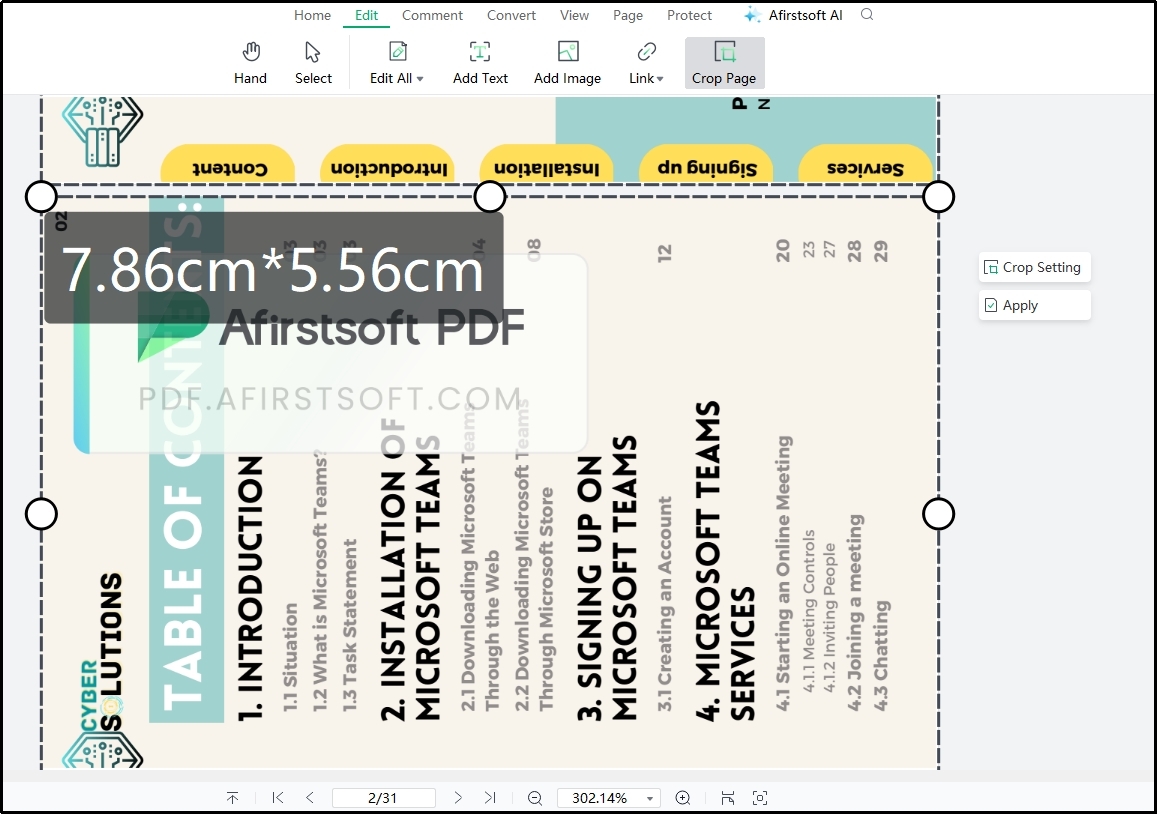
By clicking on this option, you will be able to remove blank spaces from your PDF pages. Be mindful that the crop settings of one page will be applied to all other pages. You can also open the “Crop Settings” to adjust the settings and make sure that the changes are applied to selected pages only.
- 100% secure
- 100% secure
- 100% secure
Part 3. How to Remove White Space from PDF Using Adobe Acrobat?
Another reliable software for the removal of white space from PDF documents is Adobe Acrobat. It is one of the most used PDF editors around the globe. This software has a comprehensive toolkit including the cropping option to remove any additional and useless spaces from your document.
Using this, you can access multiple tools for organizing of your documents, format conversion, editing, and signing the documents. In simple words, you can perform hundreds of tasks ranging from editing to organization with the help of Adobe Acrobat.
Despite its multiple tools, the software has been upgraded to the advanced algorithm for effective performance. Whether you are using it to remove the white spaces or edit the text, you will get more than expected results.
In the following section, we have shared the steps to follow for using this software to remove white space from PDF files.
Step 1. Open the Adobe Acrobat on your system.
Step 2. Look for the “Tools” and click on it to find and select “Edit PDF” from the list.
Step 3. Choose “Crop Pages” from the newly opened menu bar.
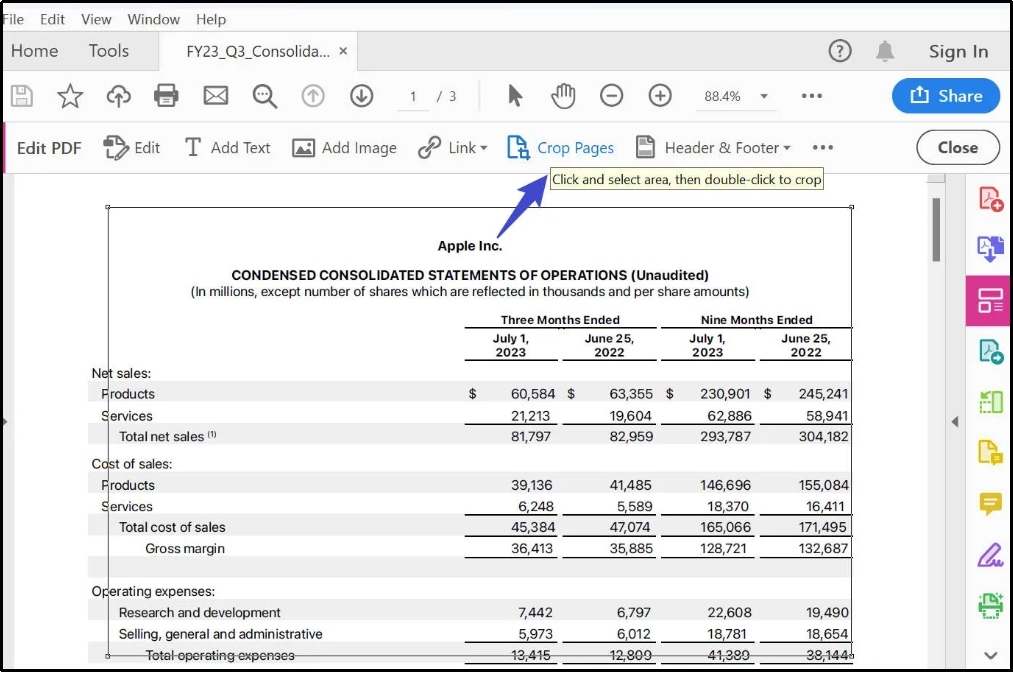
Step 4. Use the rectangle box to crop your pages to remove white spaces.
Step 5. Double-click in the rectangle box to get the settings and adjust them.
Step 6. Click the “OK” button to save the changes.
It will instantly save the changes and allow you to save your file when you are done with the cropping of all pages. You can also automate the cropping process on all pages by applying it to only one page. However, it isn’t recommended because it may lose your data while automatically cropping the pages.
Moreover, the software is available for paid users only. You can’t utilize its functions after the 7-day trial period and have to get its subscription. If you can’t afford it, we recommend you find the Adobe Acrobat alternative with free working accessibility. It will help you save your money and remove white space from PDF without any subscription.
- 100% secure
- 100% secure
- 100% secure
Part 4. How to Remove White Spaces from PDF With Sejda PDF Online?
If you don’t want to download software to remove white spaces from your file, you can try using the Sejda PDF online cropping PDF tool. This online tool will help you upload your files directly to your browser and crop them.
It will save you time from downloading and setting up a specific software as well as save space. Despite of its online working mode, it also allows you to upload files from cloud storage like G-drive. You don’t have to download the file to your computer for uploading from the local disk.
Moreover, the online tool has been kept secure for everyone by making it capable of deleting files automatically. It will neither save your files to its database after a specific duration. So, you can say that your files will remain safe even if they have any confidential data.
Last but not least, this online tool has been made with a simple interface and quick processing algorithm. You can easily understand how to remove white space from PDF using this online tool. However, we have shared the steps to follow in the next section to help you have a better understanding of the process.
Step 1. Browse the “Crop PDF” online tool by Sejda in your browser.
Step 2. Click on the “Upload Files” button and choose your file.
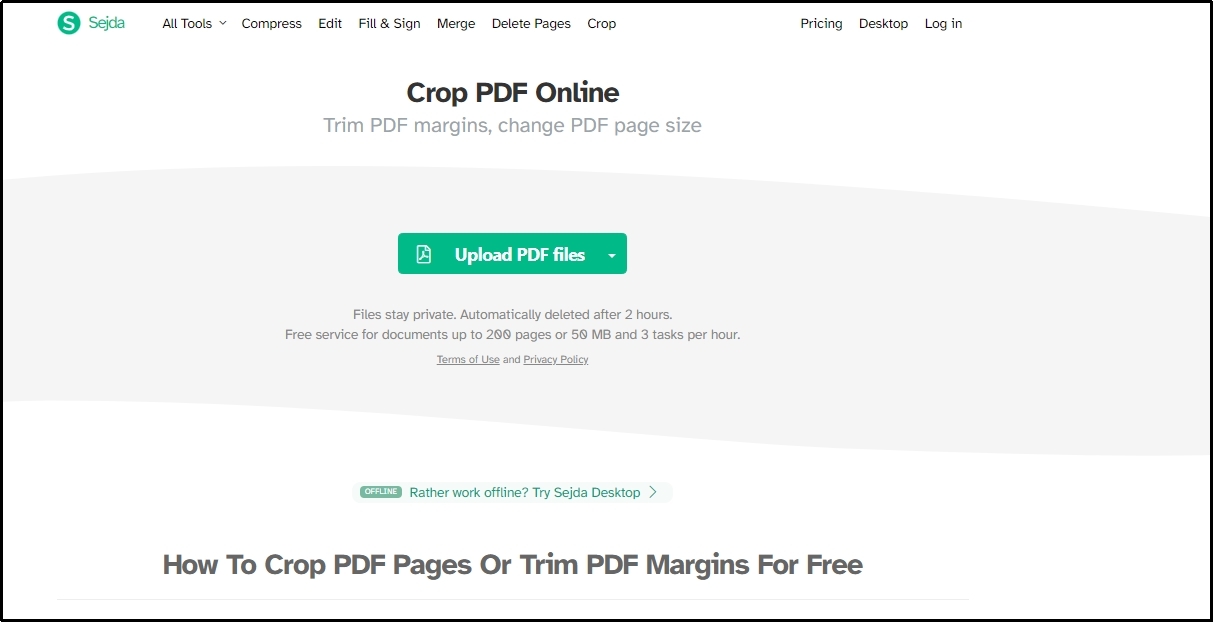
Step 3. Choose from “Automatic”, “Automatic maximum crop”, and “Preview pages & select” options and tap the “Continue” button.
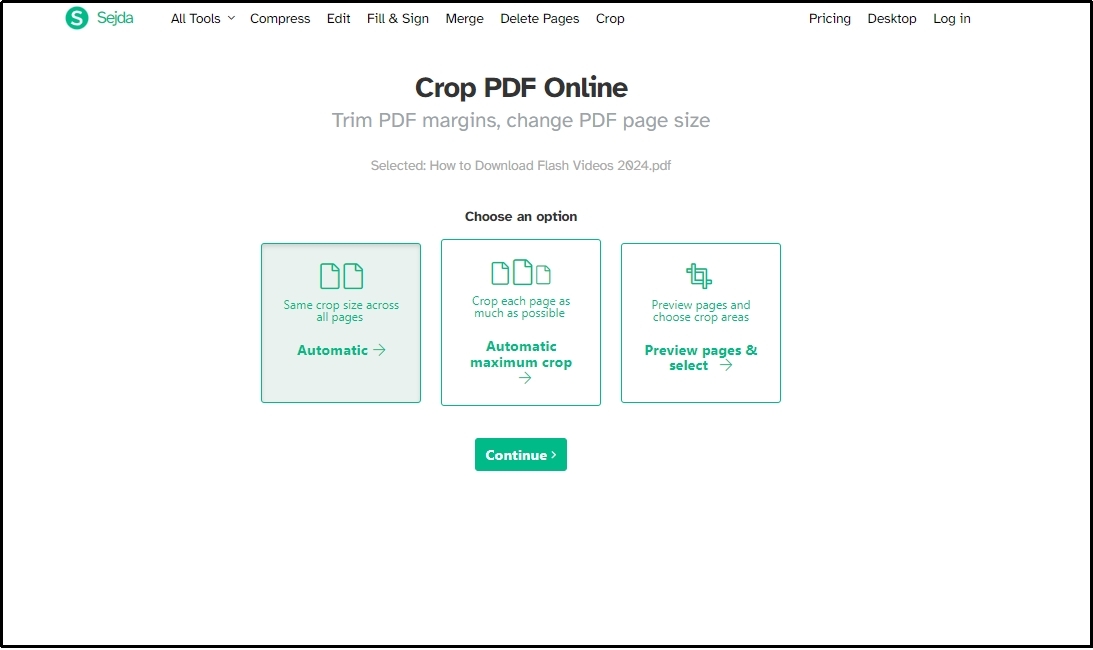
Step 4. It will take a few seconds and then show the file for preview.
Step 5. Click on the “Download” button if everything is fine with the output file.
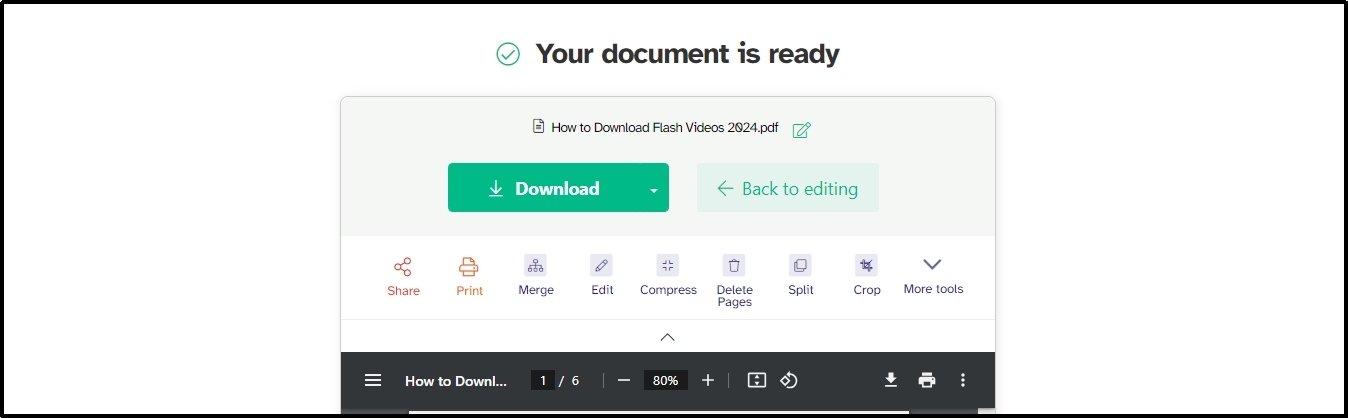
By following these simple steps, you can easily remove white space from PDF files and save them with a better preview. However, you have to follow a few additional steps if you have decided to crop your file’s pages manually.
Sometimes, this cropping tool may not work effectively for you as it can narrow down the preview of your file. In such a case, we suggest you find another Sejda alternative online tool that can help you make sure that you are getting what you have expected.
- 100% secure
- 100% secure
- 100% secure
Part 5. Conclusion
By reading this blog, you must have learned the ways to remove white space from PDF. We have shared the best ways that we have found in our research. Undoubtedly, you can find multiple other tools with such functions online.
However, these tools are far better in terms of performance or functions from those tools. We have compared them with multiple tools to ensure that they perform well over other tools. You can use any of these tools for cropping pages and removing white spaces from your PDF files.



