No denying that sharing PDF files has become common in the world because of its unique properties like format protection. But not all users know that they can enable PDF thumbnail to improve their reading experience.
If you are one of those users who are unaware of the PDF thumbnail viewer preview, you have come to the right page. In this blog, we will share a detailed guide about thumbnail preview of PDF documents and how to enable this preview on your device.
- 100% secure
- 100% secure
- 100% secure
Part 1. How to Enable PDF Thumbnail Preview in Windows?
When you are looking to enable a PDF preview thumbnail on your Windows device, you will have multiple options. For example, you can either use your browser to read PDFs and get a thumbnail preview of your document or use Adobe Acrobat.
As both methods are used widely by users in the world to enable PDF thumbnail preview, we have listed the methods for Chrome and Adobe Acrobat below. Doesn’t matter whether you are using an online browser or have downloaded this dedicated PDF reader, you can learn how to set PDF thumbnail preview easily.
For Chrome Users
When it comes to browsers, Chrome stands at the top for reading PDFs because of its simple interface. This is the reason why we have discussed the method to enable PDF preview thumbnail in this particular browser.
You can set this browser as your default reader if you don’t want to download a dedicated software. If you don't know how to set default PDF reader, check this article How to Set Default PDF Reader. It allows you to read your PDF documents easily without making much effort. You can change the size of the preview by using its zoom-in and zoom-out features.
Moreover, it allows you to directly jump to page in PDF if you have a long file. You only need to type the page number in the box shown at the top of the page. Abide by this discussion, let us help you learn how to enable PDF thumbnail viewer in your Chrome browser.
Step 1. Open your PDF file in this browser
Step 2. Click on the “Three Lines” shown at the left top corner of the screen to enable PDF thumbnail
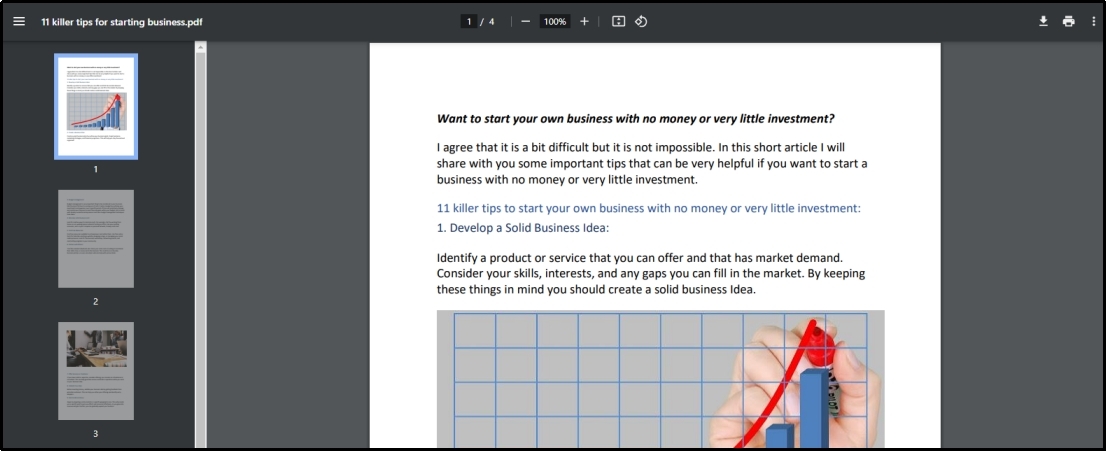
These are two simple steps that you have to follow for this adjustment. But the thing to consider in this regard is that it only enables you to use the thumbnail preview to improve the reading experience. You will not be able to edit the document, leave bookmarks, or add comments in the Chrome browser.
For Adobe Acrobat Users
Due to the above-mentioned drawbacks or limitations, many users prefer to use Adobe Acrobat for reading their documents and editing them. Among Windows users, Adobe is one of the oldest software for performing this task.
With the availability of premium features like merging PDF, editing PDF, signing PDF, and others, it stands at the top of the list of best Windows PDF readers. But the problem is it's a paid subscription that isn’t suitable for every user.
Like many other PDF readers, it also enables you to get your file adjusted in a PDF thumbnail preview. It means that you can also see your file in a thumbnail preview to jump to any page or access a particular section of your file.
The major thing to consider in this regard is it isn’t a simple process to enable this feature. You have to access this option from the hidden settings of your software. To help you out with this, we have listed the right steps to enable PDF thumbnail preview windows 10 using Adobe Acrobat.
Step 1. Launch Adobe Acrobat and open any file
Step 2. Click on the “Menu” and look for “Preferences”
Step 3. Tap on that option and then go to “General” settings
Step 4. Look for the box “Enable PDF thumbnail previews in Windows Explorer”
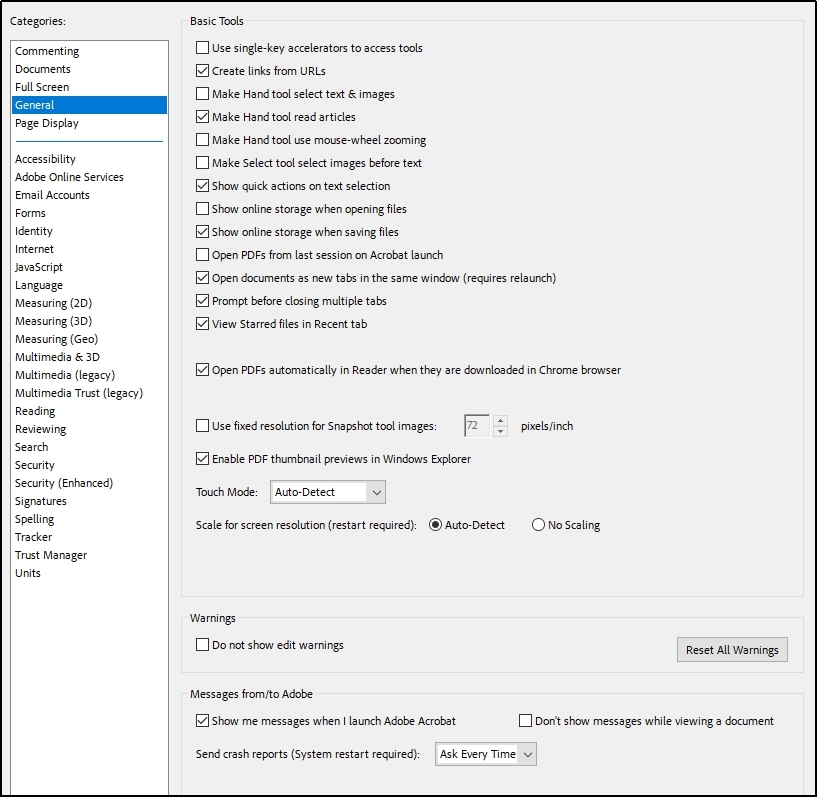
Step 5. Click on the “OK” button to save the settings
With these steps, you will be able to enable PDF thumbnail preview windows 10 in Adobe Acrobat. You can also use another way to access this setting but it will be difficult as compared to this method. So, it is recommended to follow the above-mentioned steps if you are an Adobe Acrobat user.
Part 2. Benefits of PDF Thumbnail Viewer
For many users, it is difficult to digest why they need to enable PDF preview thumbnail. The main reason why they are finding it hard to understand is their unawareness of the benefits of this setting. If you are also one of those, you should read the following benefits of this particular preview.
Undoubtedly, you can have different benefits as per your usage. But the following advantages of PDF thumbnail preview are common in almost every case.
Jump Quickly Over Pages
First of all, this setting enables you to quickly jump over pages to reach the required pages. For example, if your document has 100 pages and you want to access page number 95, you may need to take a long time to go down.
With PDF thumbnail viewer enabled, you will be able to scroll down the bar and reach that page quickly. It will not take more than a few seconds to reach any page by passing multiple ones.
Saves Time
Another major advantage of PDF thumbnail preview windows 10 is time-saving. As mentioned earlier, you may need to click on the “Page Down” button from your keyboard to reach a specific page at the end of the document.
While using the PDF thumbnail feature, you will be able to do this via the left scroll bar. It will save a lot of time as you will be able to see which page you are on while scrolling down.
Improve Reading & Editing
While reading PDF, it is hard for users to find a specific page that they have left previously. Also, it might be hard for them to find a comment left on a particular page to improve their reading experience. With this particular feature, you can easily overcome these problems.
One can easily preview a document, reach a specific page, find a particular comment, and bookmark it. Overall, it will improve the reading experience of the users. Alternatively, it will help you find a particular passage or page that you want to edit in your document.
Easy Management
Last but not least, a major benefit of PDF thumbnail preview is the management of documents. It becomes more important when you are managing multiple documents. This option can help you set multiple thumbnail previews of documents side by side.
In turn, you can easily manage multiple files as well as make sure that you have reached the right page and using the right document. This particular feature is special for those who are working as researchers or students who have to read multiple PDF files about a specific topic or essay.
Part 3. Why PDF Thumbnails Not showing?
It has been seen that some users are facing problems while dealing with PDF thumbnail. The most common problem is PDF thumbnails not showing. It means that they are not able to get thumbnails of their PDF documents.
We have researched a lot about this topic and found two major reasons behind it. The first one is that you haven’t enabled PDF thumbnail viewer via your specific software. It might be possible that you have forgotten to do this or changed it accidentally.
The second reason is your file doesn’t have a specific format to be displayed in the thumbnail preview. In both cases, you may not be able to get a PDF thumbnail preview windows 10.
Part 4. How to Enable PDF Thumbnail Preview Windows 10 - Afirstsoft PDF
If you are using Windows 10 and looking for a free resource to enable PDF thumbnail preview, you should download and install Afirstsoft PDF. It is rather a new software for Windows users but it has advanced features for free.
- 100% secure
- 100% secure
- 100% secure
Unlike other professional software like Adobe Acrobat, it doesn’t offer you a free trial for a limited time. You can keep using this software for as much time as you want. It has a comprehensive toolkit that enables you to perform various tasks when it comes to editing a PDF document.
Abide by this, you can also enable PDF thumbnail in this software with an easy approach. It doesn’t ask you to be extraordinary for doing such simple tasks. Moreover, Afirstsoft PDF doesn’t let you complain that PDF thumbnails not showing even if a document has complex graphics.
In the following section, we have listed the steps that you need to take to enable PDF thumbnail viewer in this software.
Step 1. Launch Afirstsoft PDF on your Windows device
Step 2. Open your file in the software by clicking on the “+” icon or “Open” option
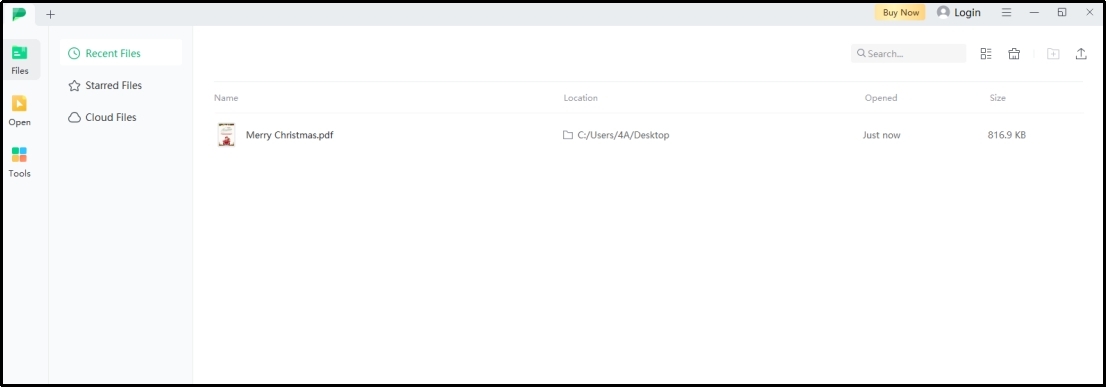
Step 3. Click on the “Thumbnail” option that is available at the top of the left bar
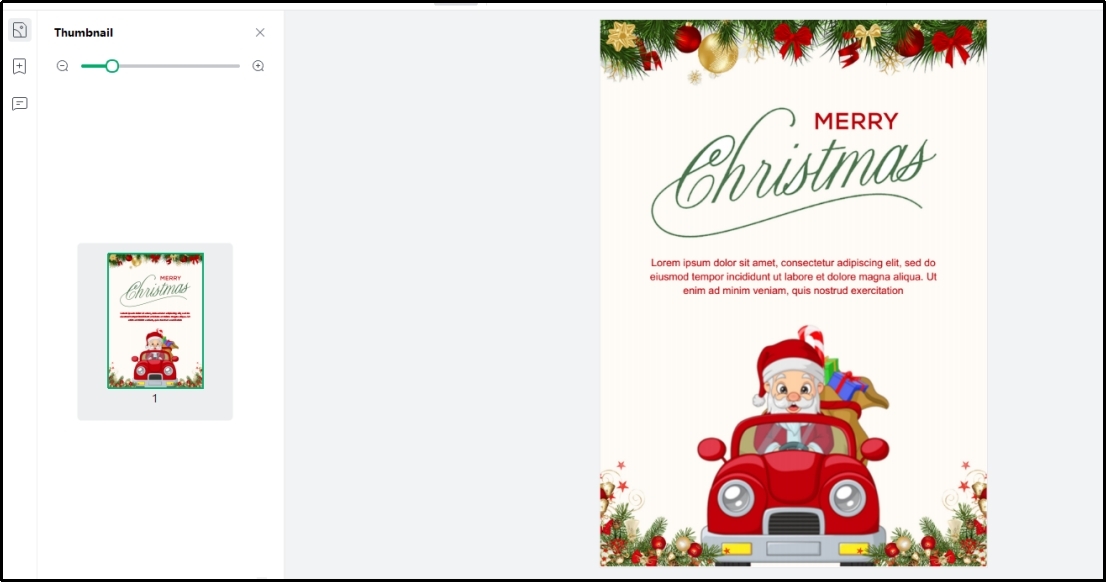
This is how you can enable PDF thumbnail preview windows 10 using this software. We suggest you download this software from the official page for free and use it for editing and reading your PDF files smoothly.
Part 5. Difference Between PDF Preview Thumbnail of Afirstsoft PDF and Windows Software
Overall, Afirstsoft PDF and Adobe Acrobat seem to be similar as they both are used for viewing and editing PDF documents. Undoubtedly, it is right to say that they both have similar features for reading and editing PDF files.
But Adobe Acrobat has a longer list of features to allow users of all types to use it. For example, you will find a long list of tools like PDF merging tool, signature-adding tool, and many others. However, the major drawback is that it is not free after the trial period ends.
You may not be able to get its subscription just to edit PDF files or read them effectively. Also, some of its tools are made with complex algorithms making it hard for beginners to understand their working. On the other hand, Afirstsoft PDF is completely free for its users.
You don’t need to purchase its subscription unless you want to get its premium version for AI assistance. Secondly, all its tools have been made simple to let you find them and use them without any hesitation. Last but not least, you will not need to register with the platform even if you are looking to use it for free.
Due to all these features, we have found Afirstsoft PDF better than Adobe Acrobat and other Windows PDF software. You should download it to improve your reading experience and be better while editing your documents.
- 100% secure
- 100% secure
- 100% secure
Part 6. Summary
By reading this blog about PDF thumbnail, we hope you are well aware of the feature and its benefits. We have tried our best to share the right methods to enable PDF thumbnail viewer on your device using different software.
You can use any of those programs that enable you to quickly enable this feature and not face PDF thumbnails not showing errors. For a smoother and better experience, we suggest Afirstsoft PDF which has a simple interface with a fast-working algorithm.





