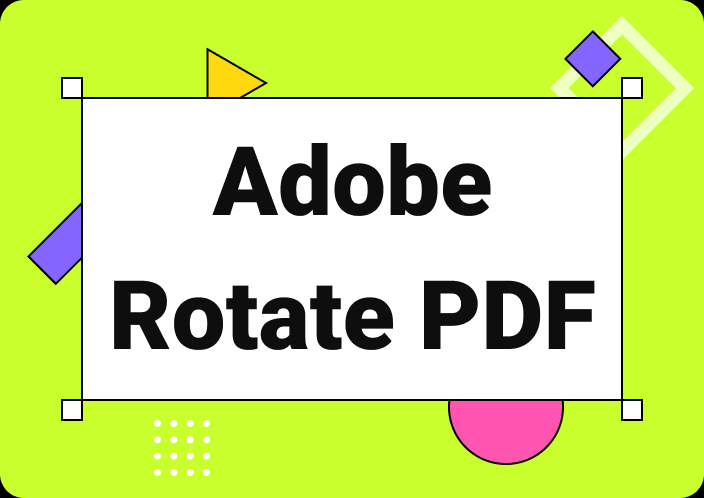Normally, we think that PDF files can contain text and images only. It is completely wrong because you may get such files with hyperlinks inserted in phrases to access additional information. However, it might be necessary to learn how to delete links in PDF Adobe Acrobat.
It is because some links may have been broken or misleading to irrelevant information. Moreover, it might be possible that you don’t want to share those links with someone to who you are sending those files. In this regard, the best solution is to learn the steps that you have to take to remove those links.
- 100% secure
- 100% secure
- 100% secure
Part 1. How to Delete Links in PDF Adobe Acrobat?
Undoubtedly, Adobe Acrobat stands among the most used PDF readers and editors in the world. A large proportion of professionals, students, and ordinary readers download this software on their devices. Using its advanced toolkit, you can easily remove links from any file.
It allows you to quickly learn how to delete links in PDF Adobe Acrobat and accomplish this task with perfection. Be mindful that you can do this only via Adobe Acrobat not from Adobe Reader. You should have a clear idea about the differences between this software by reading Adobe Acrobat vs Adobe Reader guide.
Abide by this discussion, this PDF editor has been integrated with multiple advanced editing tools. You can easily deal with text editing, image editing & insertion, commenting, and many other tools. Additionally, it enables you to protect your documents using its password-creation software.
It also enables you to make your files read-only to keep the files protected from unauthorized edits. In short, Adobe Acrobat has all those features that you may be looking for while editing your files. Here, we have listed the steps that you need to take to remove links from a PDF file.
Step 1. Open your file in Adobe Acrobat
Step 2. Click on the “Tools” option and then choose “Edit” from the toolbar.
Step 3. Look for the “Links” option from the sub-menu and choose “Add or Edit” from the dropdown menu.
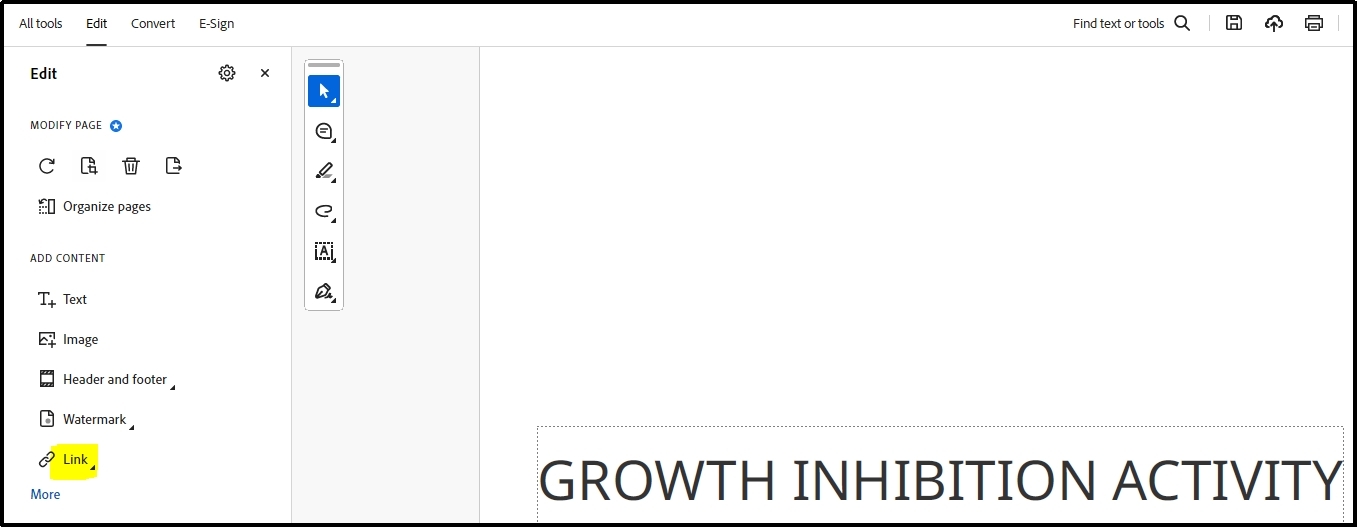
Step 4. Select the text on which the link has been inserted and go to “Edit” to delete it.
Step 5. At the end, save your file using the shortcut key or the built-in saving function.
By following these simple steps, you can learn how to delete links in PDF Adobe Acrobat as well as get rid of all useless links. In turn, your file will look more authentic and professional when shared with others.
- 100% secure
- 100% secure
- 100% secure
Part 2. How to Remove Multiple Hyperlinks from a PDF File?
There is no direct way to remove multiple hyperlinks from a PDF file in a single go. It means that you can’t delete all links from your file simultaneously. You only have to repeat the above-mentioned steps to go ahead with the removal of hyperlinks.
Be careful while doing this because you may remove the text too while deleting links. Make sure that you have moved to the hyperlink deletion box to delete the link instead of the text. It will help you remove any link that someone has inserted into your file and keep scrolling your files to read them.
Undoubtedly, Adobe Acrobat enables you to remove links from your files within a few steps. However, it has some drawbacks making it compulsory for users to find an Adobe Acrobat reader alternative. For example, you can’t access this software’s features for free after the trial period.
Moreover, some of its functions are hidden behind the menu bar options. It makes the editing of files harder for newbies who don’t know where a specific option is.
- 100% secure
- 100% secure
- 100% secure
Part 3. Best Alternative to Adobe Acrobat for Removing Links from a PDF
As mentioned earlier, you may need an alternative tool to Acrobat Reader. It might be hard for you to find such a tool because of the wide collection available on the internet. We have researched a lot and found the best PDF reader for Windows and Mac.
Afirstsoft PDF is the most reliable pick to choose over Adobe Acrobat. The main reason for its recommendation is the availability of its features for free. You don’t need to register your account with the platform or buy a subscription to access its tools like Adobe Reader.
The only section that will be accessible to premium users after the trial period is the AI chatbot. Its chatbot allows you to summarize your files and get tips to improve its readability. Aside from this, it has many other tools like a text editor, commentator, and others.
You can edit your files easily using its advanced toolkit. Moreover, it enables you to delete pages as well as change their orientation. In short, it has all those features that you might be looking for in a tool while searching for how to delete links in PDF Adobe Acrobat.
- 100% secure
- 100% secure
- 100% secure
Part 4. Why Choose Afirstsoft PDF for Quick Hyperlinks Removal?
When having a long list of PDF editing software, a common question that comes to mind is why choose Afirstsoft PDF. Here, we have discussed it briefly to help you understand how this newly launched software can be a good choice for users.
Free to Use
The most important factor that makes Afirstsoft PDF better than other tools is its free working. This free PDF reader enables you to read your files as well as edit them for free. All its editing tools are free to access and make necessary changes using them.
Extensive Toolkit
Unlike other free PDF editors, it doesn’t have a limited list of tools in its toolkit. You will see multiple tools listed in its menu that can help you manage various tasks related to your editing of files. Ranging from text editing to insertion, you can perform various actions on your text.
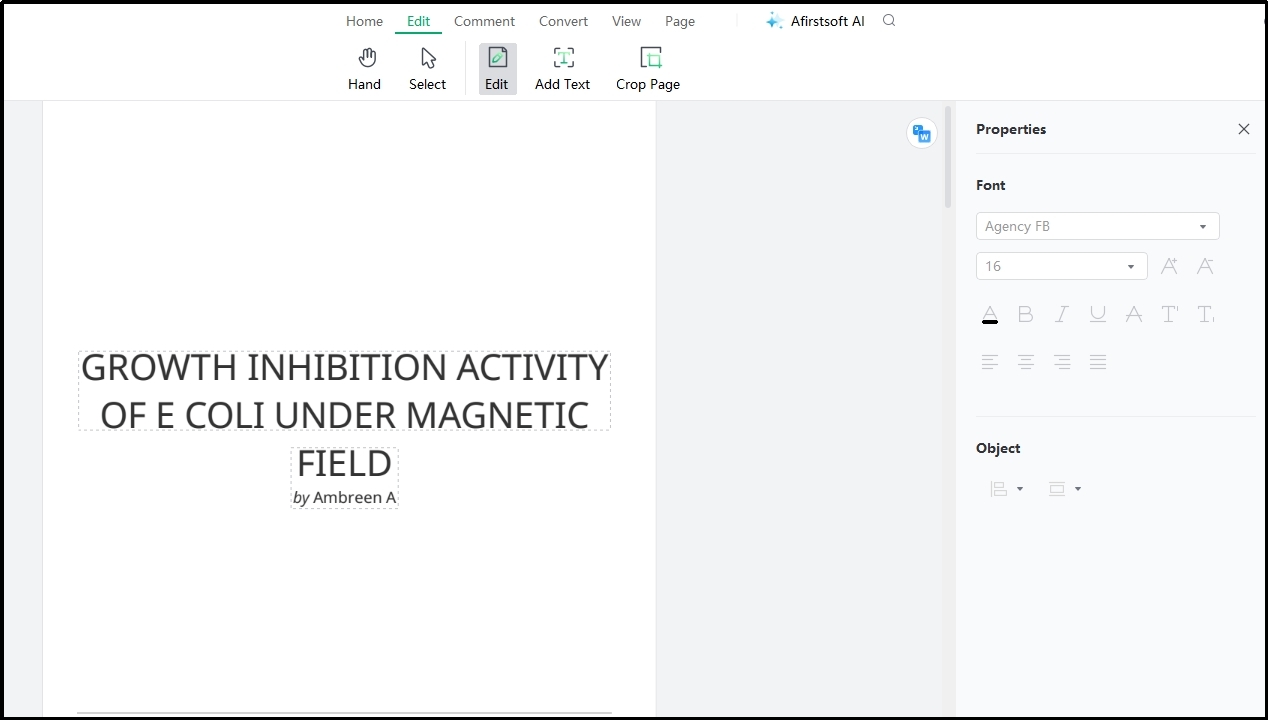
Moreover, it also enables you to insert stickers, change text fonts, add images, and draw patterns on your document pages. In short, it includes every tool that you may need to access for editing your files.
OCR-based Extraction
Afirstsoft PDF has a specific OCR-based tool with the help of which you can extract text from scanned images. It means that you can convert scanned images into a PDF document that can help you create multiple files.
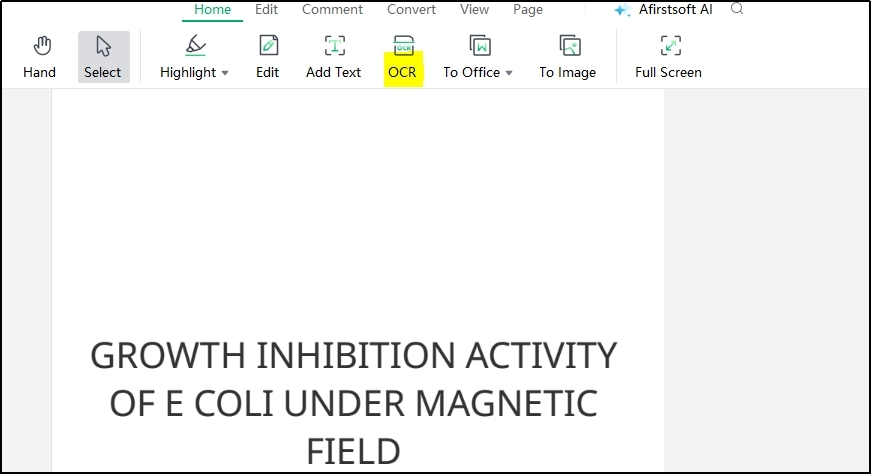
Moreover, its built-in converter will help you convert your documents into different formats. You can either convert your files from PDF to Word, Excel, Word, or PowerPoint. Its effective converter will change the format of your files nicely without damaging the quality.
Effective Processing
Last but not least, Afirstsoft PDF has been made effective in terms of processing. Whether you think from an editing perspective or format conversion point, you will find it an effective software. It enables you to experience outstanding results from your editing.
With such functioning, it is considered the best Xodo alternative for Windows and Mac users. It is highly recommended to download this PDF editor on your device and give it a try by using its multiple functions or tools.
- 100% secure
- 100% secure
- 100% secure
Part 5. Summary
By reading the above blog, you must have learned how to delete links in PDF Adobe Acrobat. We have shared the step-by-step process to let you learn it properly without making any mistakes. Abide by this, we have also shared the best alternative to Adobe Acrobat for using it for free.
With the help of Afirstsoft PDF, you can access multiple free features that can help you complete various tasks related to PDF editing. Moreover, it will help you get high-quality results because of its effective progress.