No denying the fact that Adobe Acrobat Reader is one of the oldest PDF editors available right now. Its extensive list of tools and effective performance have made it capable of securing a position among the best tools at this time too. However, its hidden tools make it hard to learn the Adobe rotate PDF feature.
In this blog, we have discussed the right steps you have to learn to understand how to rotate a PDF in Adobe. By reading this guide, you will learn how you can make this change to your document within a few minutes. Let us guide you about the right procedure for doing this and saving your file.
- 100% secure
- 100% secure
- 100% secure
Part 1. Overview of Adobe Rotate PDF Feature
Before we guide you on how to rotate PDF in Adobe, it is important to learn about its effective features. Overall, it has all those features that make it the best PDF reader app for Windows, Mac, and Mobiles. It can help you access a variety of features related to editing your files.
Ranging from simple text editing to document signing, format conversion to page rotation, and much more, you will have access to multiple advanced tools. In short, it offers a comprehensive solution to perform various tasks related to the editing and conversion of PDF documents.
Despite its extraordinary performance, its tool to rotate Adobe PDF makes it the best for creating a proper flow of the pages of any file. Here, in the following section, we have discussed how this feature is better than other tools.
Quick Processing
The most prominent factor that makes it the best method is its quick processing. While using the rotate PDF Adobe function, you will not need to wait for a lot of time. It will take only a few seconds to process your document and change the preview of the pages.
If we say that this feature makes it a good alternative to tools like Foxit PDF, it will be right. All other tools take a few minutes to change the preview of the document and make it viewable. For a better understanding, it is good to read the comprehensive guide about Foxit Reader vs Adobe.
Ease of Use
Another major reason that makes it good to choose the Adobe rotate PDF feature over the other is the ease of use. Undoubtedly, Adobe Acrobat has a little complex interface with hidden options in its toolbar. However, it will be easy to use rotate PDF in Adobe because of its quick access.
You only have to go through a single section of the software to access this tool and convert the preview of your document. In short, it is easy and fast to rotate your PDF file pages via Adobe Reader.
Multi-page Rotation
Unlike other PDF editors, Adobe rotate PDF enables you to accomplish this task for multiple pages at the same time. It means that you can change the preview of multiple pages in a single go. You only have to select the pages on which you want to apply this particular change.
The entire process will take only a few minutes regardless of the size of the document. This particular working mode makes it a good ABBYY FineReader alternative to rotate documents.
Effective Results
Last but not least, the results will be more effective and accurate while using the Adobe rotate PDF feature. It will not change the font size or damage the quality of the pages. Doesn’t matter whether you have a PDF document of scanned pages or text pages, you will get extraordinary results.
In addition to having a simple process to learn how to rotate Adobe PDF, it also maintains the quality of your file. Moreover, the extensive protection will keep your documents saved from any unauthorized access to your data. It means that you can easily rely on this software for rotating your PDF file.
- 100% secure
- 100% secure
- 100% secure
Part 2. How to Rotate a PDF in Adobe?
So far, you have learned enough about Adobe rotate PDF feature. We have discussed its overview as well as the reasons that make it a good approach. It is time to learn how to rotate PDF in Adobe within a short time.
Here, we have discussed the steps that you should take for this task.
Step 1. Launch Adobe Reader on your device.
Step 2. Drag & drop your document to this software.
Step 3. Look for the “Organize Pages” from the left menu bar and tap on it.
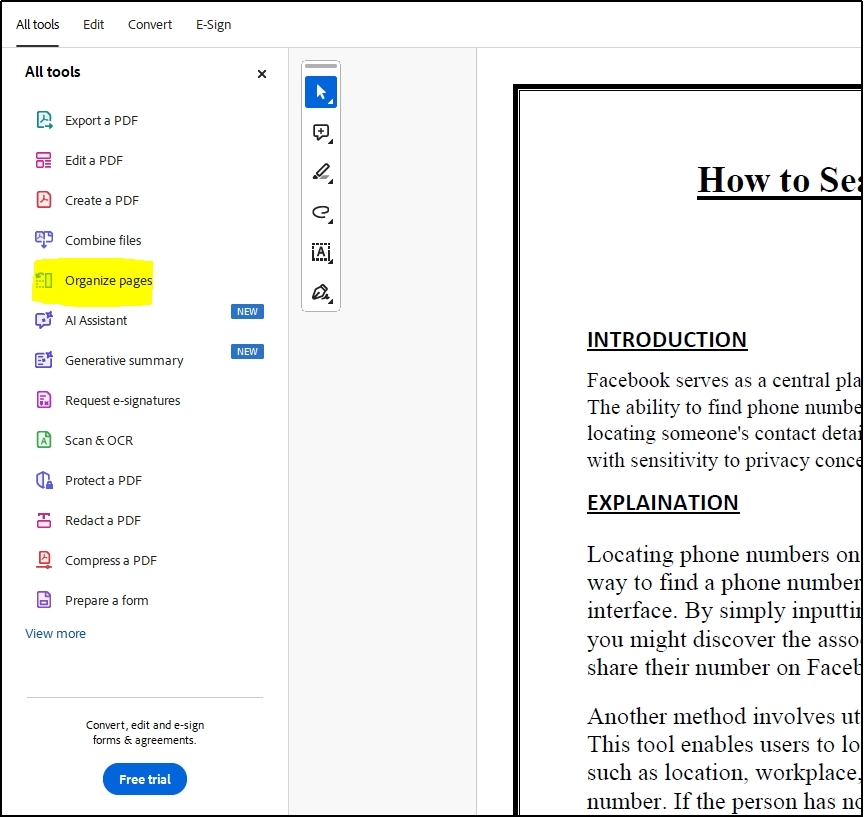
Step 4. Hit “Rotate All” if you want to change the preview of all pages of your document.
Step 5. For custom changes, use “Shift + Click” to select the pages that you want to rotate.
Step 6. Now, click on the “Rotate” icon from the right menu bar to quickly change the rotation of the page.
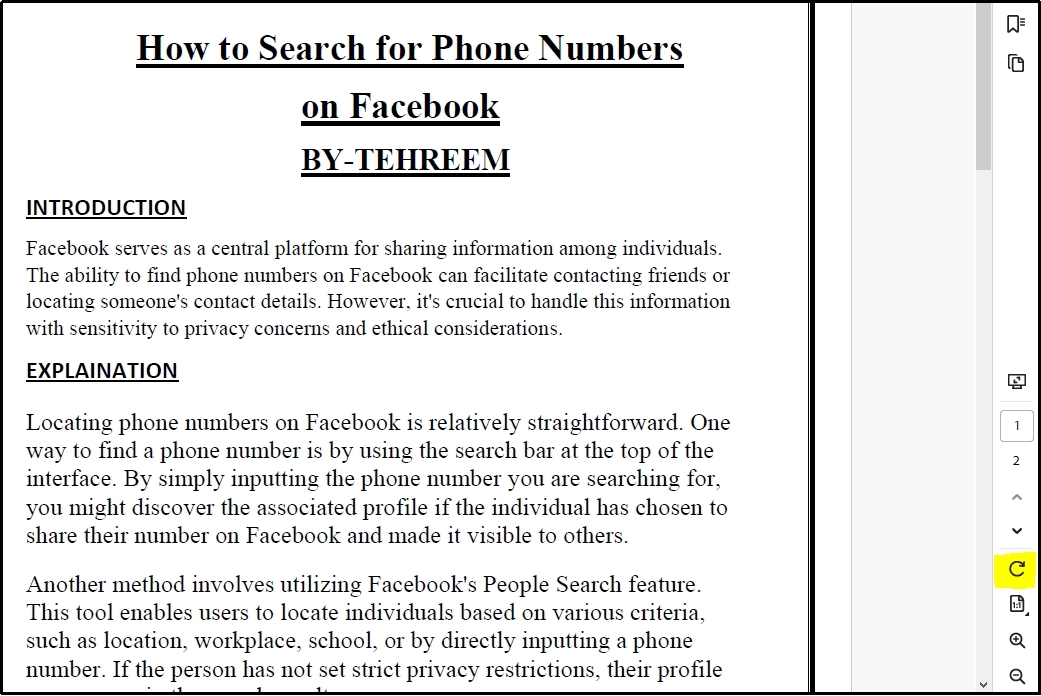
For every click, you will be able to rotate your document to 90 degrees in either a clockwise or anticlockwise direction. After using the Adobe rotate PDF function, you can hit the “Ctrl + S” to save the changed document. For confirmation, you can re-open the file and see that the pages have been rotated properly.
- 100% secure
- 100% secure
- 100% secure
Part 3. Limitations of Rotate PDF in Adobe Software
Instead of advantages only, rotate PDF Adobe also has some limitations that encourage readers to look for an Adobe Acrobat alternative. Because of those limitations, you may either not be able to access this feature or use it for rotating your document.
The most prominent drawback that makes it useful for a limited proportion of users is its premium version. Unlike an open-source PDF reader, it isn’t available for free usage for the entire life. You have to buy its subscription to use its functions and keep editing your files.
Its free access is available for 7 days only because Adobe Reader offers a 7-day trial. Moreover, its subscription isn’t available at affordable pricing making it hard for everyone to get it. You may not be able to bear the expense of its paid plan which makes it less effective for people like students.
- 100% secure
- 100% secure
- 100% secure
Part 4. Best Free Alternative for Adobe Rotate PDF Feature
As mentioned, it is good to use the Adobe rotate PDF feature but its limitations make it less effective for some users. If you also stand among those users, it is important to find an alternative to this software. To help our readers, we have researched a lot to find the right choice and find Afirstsoft PDF the best PDF reader for Windows and Mac.
This software can be downloaded for free by clicking on the “Free Download” button shown below. It is easy to install it on your device because of the simple process. You only have to follow the guidelines shown on the screen for its installation.
After installing it successfully, you will have access to a variety of tools text editor, sticker insertor, text customizer, and page rotating tool. All its tools are made with a simple interface to help everyone use it. You will never feel hard while accessing its tools and using them for quick preview changing of your file.
The best thing about this software is that it enables you to rotate one as well as multiple pages at the same time. It allows you to do the entire task without paying for any subscription. Undoubtedly, you will be able to download the rotated PDF with a watermark but it can be removed by getting free registration with Afirstsoft PDF.
For your understanding, we have listed the steps that you should take to use this software.
Step 1. Launch Afirstsoft PDF after downloading and installing it.
- 100% secure
- 100% secure
- 100% secure
Step 2. Open your file by clicking on the “+” icon or “Open” button.
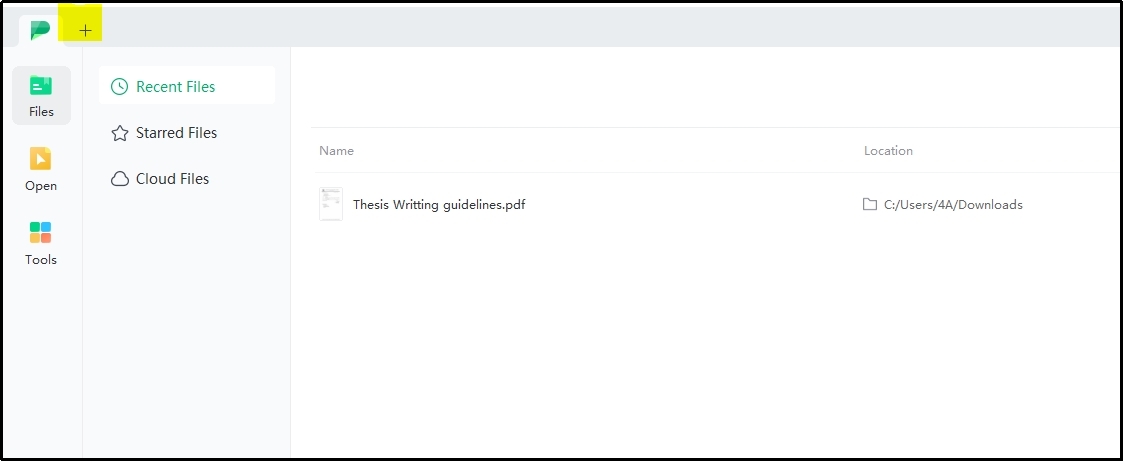
Step 3. After this, click on the “Page” option from the menu bar.
Step 4. Hit the “Select Page” button to choose multiple pages for rotating them with a single action.
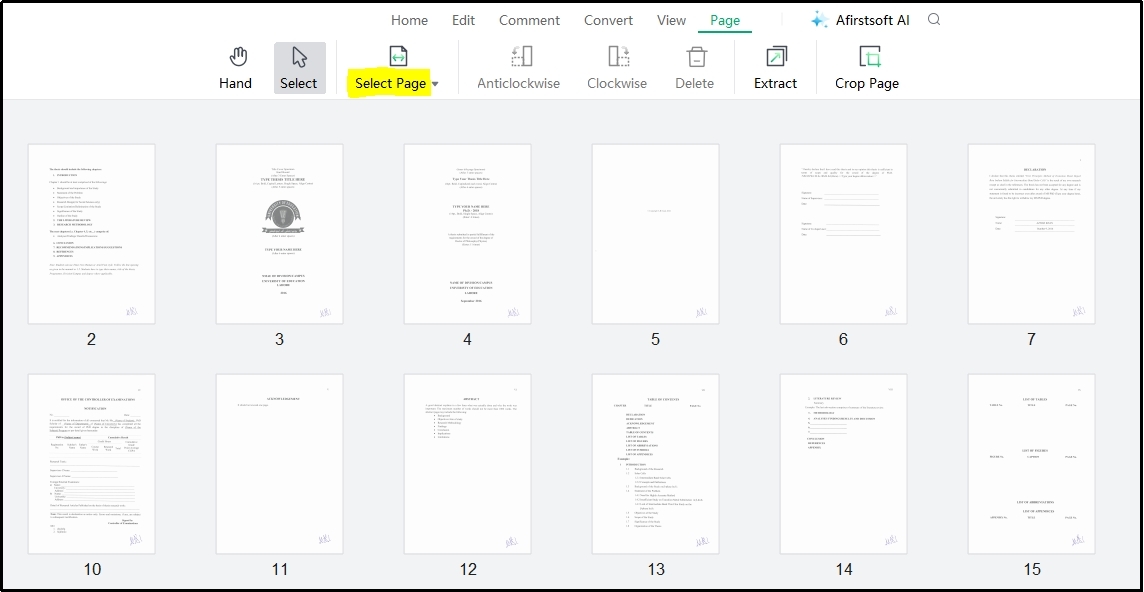
Step 5. Choose from “Anticlockwise” or “Clockwise” options to rotate the page by 90 degrees.
Step 6. Click on the “Save” icon shown in the top left corner of the menu bar.
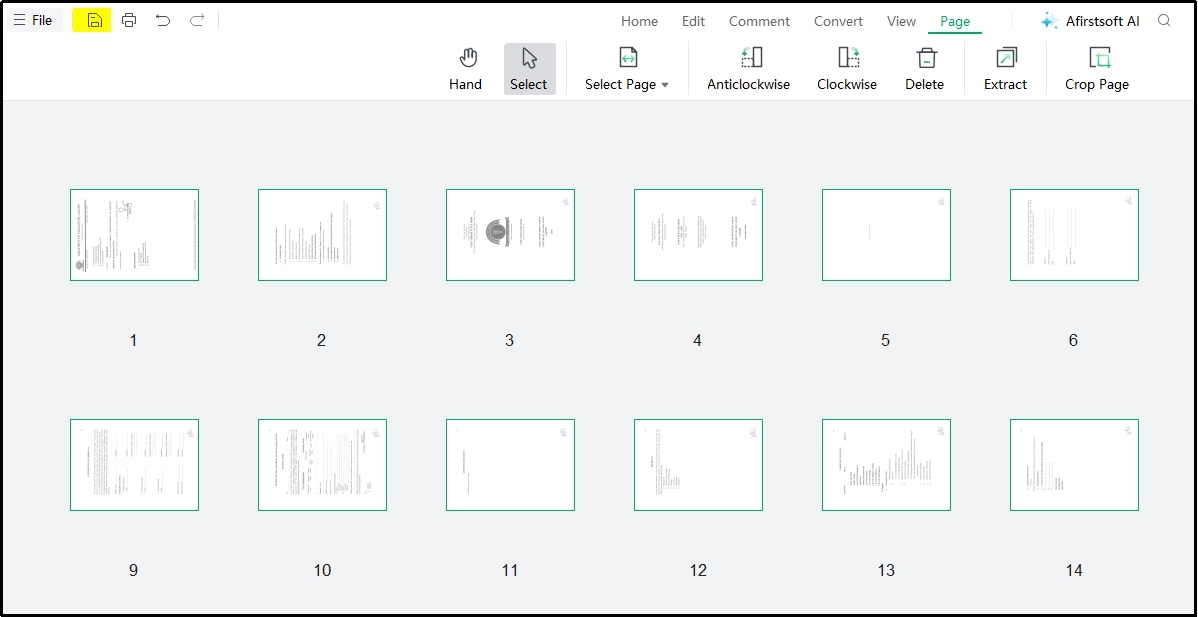
By hitting this icon, you will be able to save the rotated PDF file on your device. It will also ask you to choose the folder or location where you want to save that changed PDF. The entire process of rotating the PDF and saving it will not take more than a few minutes.
With such a fast-working algorithm, it is highly recommended to download this software on your device.
- 100% secure
- 100% secure
- 100% secure
Part 5. Summary
In this blog, we have discussed the Adobe rotate PDF function in detail. This blog must have guided you on how this option is better and what drawbacks it can have to make it useless for a specific audience. To help our readers find the best alternative to rotate PDF Adobe function, we have also gone through a complete list and compared different tools.
As per our research, we suggest you download and use Afirstsoft PDF if you haven’t found the rotate Adobe PDF useful. This specific tool makes it a good pick for those looking for a reliable, free, and effective solution to make changes to their PDF documents.





