Adding media files like images, videos, and graphs to a presentation is compulsory to enhance its productivity. However, it also increases the overall size of the PPT files. When it comes to saving, sharing, and presenting them, it is good to compress PPT file first.
This activity will help you reduce the size of your document and make it easy for your device to process it. But the main problem comes when you have to understand how to compress PPT files without quality damage. In this blog, we will help you learn the right methods you have to follow for this.
Let’s get started and enhance the learning about the compression of your file and its benefits.
- 100% secure
- 100% secure
- 100% secure
Part 1. Benefits of Compress PPT File
Every user can have different benefits that they can experience by compressing their PPT presentations. It can vary from field to field, task to task, and profession to profession. However, some benefits are more important than others when it comes to compress PPT files.
In this section, we have shared those benefits with a brief description to let you know how impactful they are.
Fast Sharing
One of the most prominent benefits that you will get after using a PPT compressor is quick sharing. It will be hard to share heavy files on the internet with anyone like your colleagues, fellows, and others. The process can be made faster by reducing the size of the PPT file.
Undoubtedly, you can’t remove various elements to accomplish this task. The best solution in this regard is to compress PPT file and then share it with your prospect.
Quick Browsing & Presentation
Have you ever faced slow browsing of your files? You may have seen that some PPT presentations take a lot of time to give a preview on the screen. It might be possible that your system is taking a lot of loads to browse your file because of heavy elements like images, videos, etc.
By reducing the size, you can resolve this problem and make the processing of your files quick. You only have to choose the right PPT file compressor for effective size reduction and quality protection.
Improves Productivity
The last benefit that we have listed here is productivity enhancement. You can improve your task management by reducing the size of the document. As you will be able to quickly share, download, and upload your files to the internet, it will automatically impact your productivity.
Part 2. How to Compress PPT Presentations Manually?
After reading the above benefits, you might be interested to learn how to compress PPT file size. For many users, they need to do this manually for the protection of their data. If you also stand among those users, we have shared the most effective manual methods to compress PPT documents quickly.
By Compressing Images/Videos
As mentioned earlier, the main reason for the heavy size of your PPT file is the involvement of media files like images, videos, etc. To compress PPT file manually, the best way is to compress those media files. You can do this with the help of the built-in function offered by PowerPoint.
Here, we have listed the steps that you have to follow for this compression. For better understanding, we have separated the steps for images and videos.
For Images Compression
Step 1. Open your PPT file with PowerPoint.
Step 2. Go to the slide where the image is placed and select it.
Step 3. Click on the “Format” option shown in the top menu bar and then choose “Compress Pictures”.
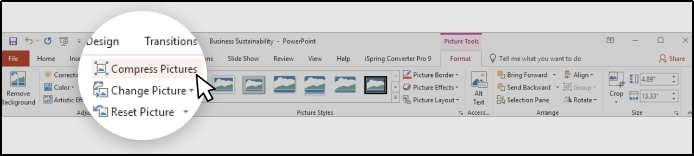
Step 4. From the popped-up box, uncheck “Apply only to this picture” to compress all images from the file.
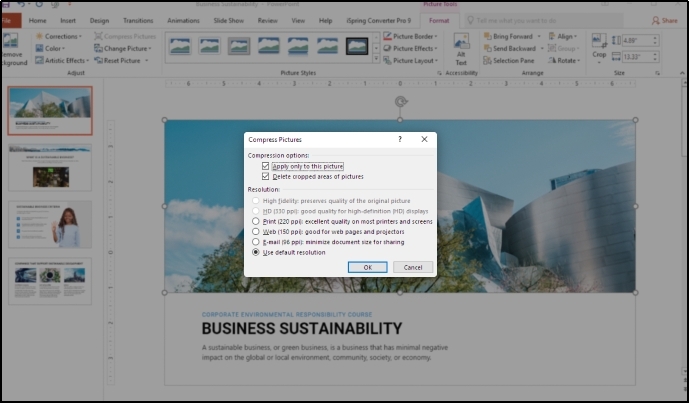
Step 5. Specify other settings and click on the “OK” button to complete the process.
For Videos Compression
If your PPT file includes heavy media like videos, GIFs, etc, you have to go ahead with multimedia compression. Here is how to do this using the built-in settings of the program.
Step 1. Open your PPT file and click on the “File” option from the top menu bar.
Step 2. From the listed options, go to “Info” and click on the “Compress Media” option.
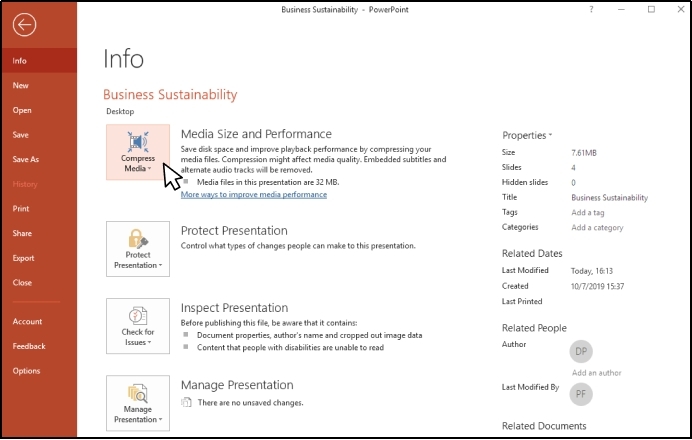
Step 3. From the dropdown list, choose the format.
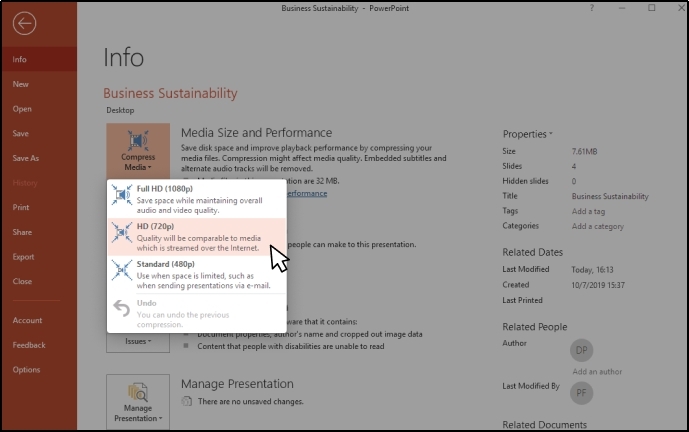
By choosing the format, it will compress all video/audio files from your document. It will reduce their sizes which will automatically change the overall size of your PPT file.
Compress PPT File as a PDF
Only a few people know that PDFs automatically compress the files like images and graphs while saving data. You can use the same process to compress PPT and save it with reduced size. The entire process is pretty simple and straightforward because you only have to save your document in this format.
For this purpose, you have to go to “Files” and choose “Save As”. It will open a dialogue box from where you can choose PDF as the format of the file you are going to save. With this, it will save your file in this format and compress the images, videos, and other data that is included in it.
It will also help you share your documents with format protection. You won’t have to worry about the format alteration at any end while sharing your files in this format.
- 100% secure
- 100% secure
- 100% secure
Part 3. How to Compress PPT File with Online Compressor?
When it comes to compress PPT online, you will find hundreds of tools available for free. But most of them show multiple ads and offer limited functions. One of the best online tools is offered by Afirstsoft PDF to compress your PowerPoint presentations.
It is considered the best PDF organizer available with multiple online tools. From its toolkit, you can use document merging, format converting, and compressing tools. In short, it offers a variety of online tools to organize your document nicely without quality damage.
The best function of this platform is its free working mode. You can use it without registration for once and register a free account to access its tools without restrictions. The only thing you have to do before using its compressing tool is to convert PPT to PDF.
You can do this manually by saving your document in this format or using a PPT to PDF converter offered by Afirstsoft PDF. Once you have changed the format of your presentation, you only have to follow these steps to compress PPT using this tool.
Step 1. Access the “Compress PDF” tool by Afirstsoft PDF.
Step 2. Use the “Upload Files” button to select the files you want to compress.
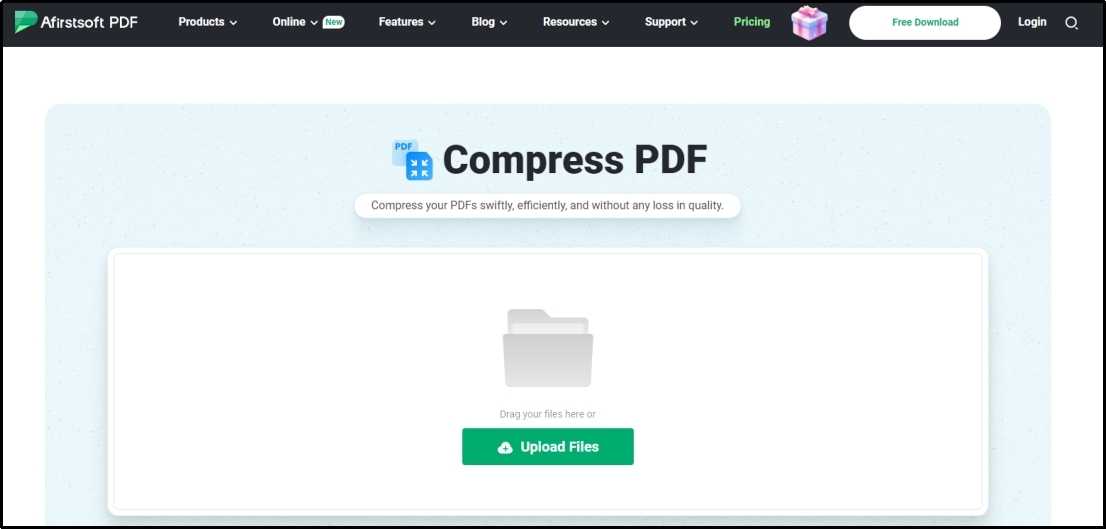
Step 3. Click on the “+” icon shown at the top to add more files or click on the “Compress PDF” to let the tool start processing.
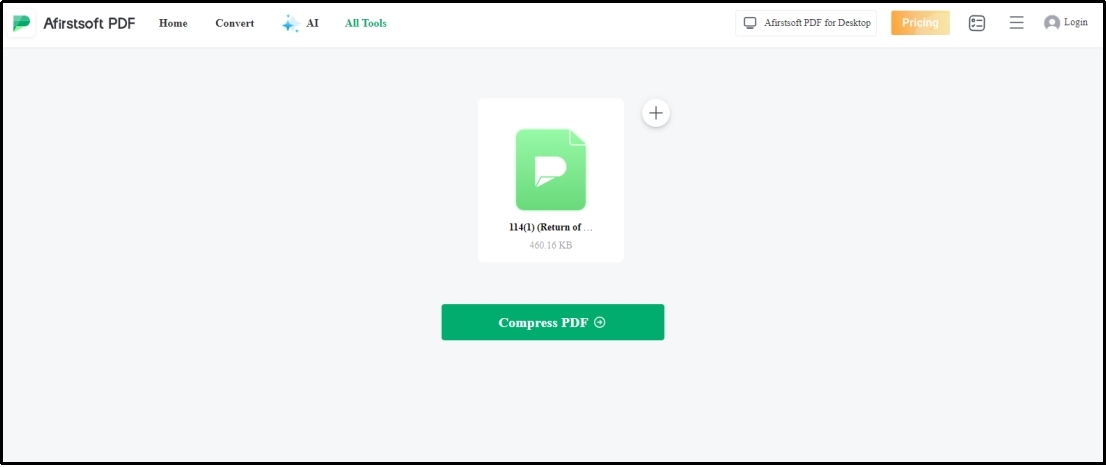
It will take a few seconds to compress your document and download it on your device. You can also convert your PDF to PPT again to get the presentation in the original format and use it wherever you want.
- 100% secure
- 100% secure
- 100% secure
Part 4. Why Afirstsoft PDF is the Best PPT File Compressor?
As mentioned earlier, you can find hundreds of online tools for compressing your files. The very first question that comes to mind is why the PPT compressor of Afirstsoft PDF is recommended the most. Overall, it has multiple functions that make it better than all other tools.
Here, we have listed some of the major reasons that will help you understand why you should pick this one.
Free Usage
When you are looking for a PPT file compressor, you will find most of them with highly expensive subscriptions. It might be possible that you are unable to afford them and access those tools. Afirstsoft PDF compressor, in contrast, is made free for everyone.
You can browse it for free with and without registration. In addition to this, you can also use its software as a PDF reader online to read your files before converting or compressing.
Built-in Converter
Another major reason that makes this online tool perfect to compress PPT is its built-in converter. While using such a tool, you may have to change the format for effective conversion. In simple words, you may have to convert your file from PPT to PDF first and then compress it.
Afirstsoft PDF offers multiple formats converting tools that will help you quickly change the format and then compress your presentation. In turn, you don’t have to access multiple tools just to compress PPT file.
Quick & Effective Processing
While using a tool to compress PPT, you may have to browse it multiple times for various files. It will slow the process of compressing and sharing files. With the help of this online PPT file compressor, you can boost up the process.
It will help you open PDF documents in one go which means you can compress multiple files in one turn. You don’t have to access the tool multiple times and upload your documents one by one. It will automatically improve the processing speed and efficiency of the process.
- 100% secure
- 100% secure
- 100% secure
Part 5. Summary
By reading this blog, you must have understood how to compress PPT file without quality damage. We have shared the step-by-step guide to do this manually as well as with the help of a tool. You can easily follow any of these methods to compress PPT documents and use them wherever you want.
Though all methods are effective and highly useful we recommend the use of Afirstsoft PDF the most. It will help you quickly compress your documents without taking multiple steps. Also, the quality of the content like images and videos will be protected by the tool while compressing.


