User Guide of Afirstsoft PDF
Get detailed information about Afirstsoft PDF step by step.
Afirstsoft Cloud
Afirstsoft PDF has developed its smart cloud service, providing users with the ability to edit and synchronize important PDF files across multiple platforms simultaneously. You can access synchronized files from any device using Afirstsoft Cloud.
1. Upload PDF Documents to Afirstsoft Cloud
Open your document with Afirstsoft PDF, click the Cloud icon on the upper right corner of the interface, then click the “ OK ” button to upload your document to Cloud.
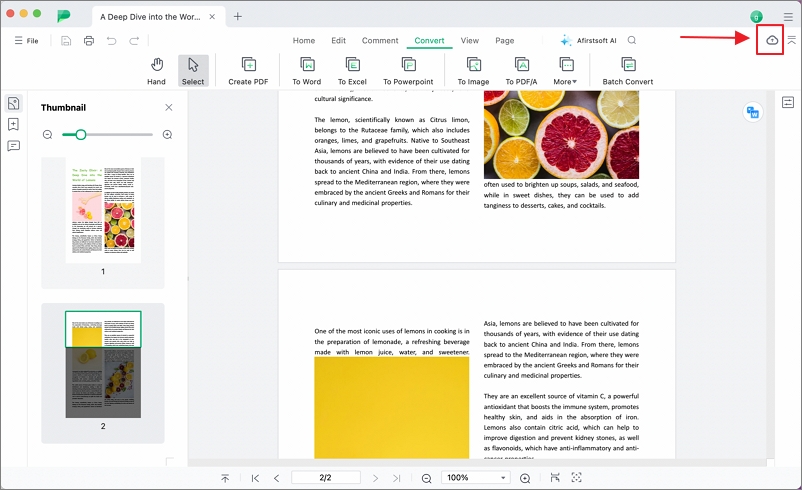
Also, you can click the “File” button on the upper left corner of the interface, and click “Save to Cloud” to upload your document to the the Cloud.
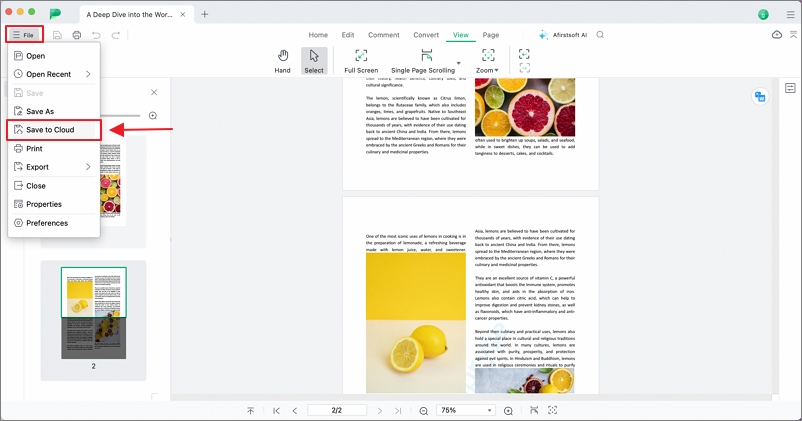
2. Manage Documents in Afirstsoft Cloud
You can manage all your documents in Cloud, including: Open, Star, Download, Rename and Delete.
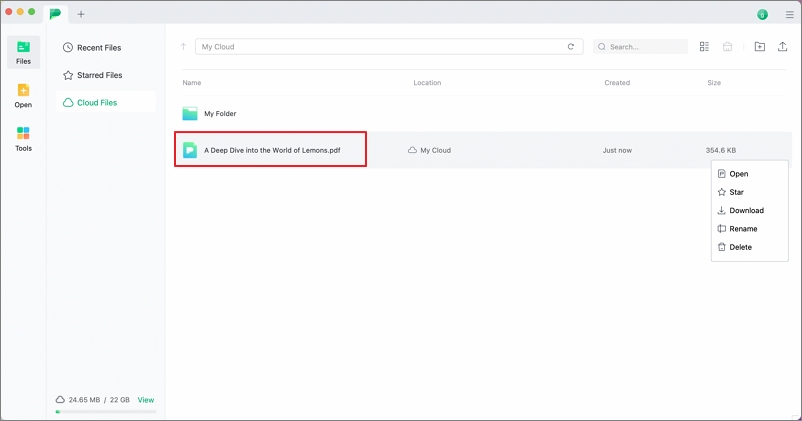
- Navigate to your files by clicking the green Afirstsoft PDF logo in the top left corner, then select “Cloud Files” to view all your documents in the cloud.
- Click the "three-dotted" icon to the right of the file and choose the desired operation from the drop-down menu.
- Follow the on-screen instructions to continue.
(Note: The Cloud of free version only offers 2GB of storage for uploading files, with a single file size limit of 5MB. For more storage, you can purchase a subscription plan on our pricing page.)

