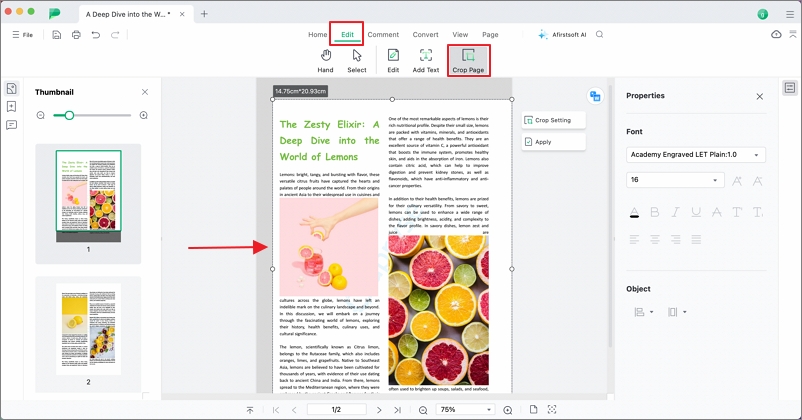User Guide of Afirstsoft PDF
Get detailed information about Afirstsoft PDF step by step.
Crop Pages
You can easily crop your PDF pages with Afirstsoft PDF. The crop tool can remove unwanted parts of a page, enhance readability, and standardize document appearance by eliminating excess margins and blank spaces. You can find the Crop feature in the Edit tab and Page tab.
Below is a detailed guide that you can follow to crop the PDF pages with Afirstsoft PDF:
- Go to the Edit tab or Page tab. Select the Crop Tool.
- Draw Crop Area: Click and drag to draw a rectangle around the area you want to keep.
- Adjust Crop Box: Resize or move the crop box as needed to include only the desired content. You can also adjust the parameters in the Crop setting to crop the page as you need.
- Apply Crop: Confirm the crop by clicking "Apply" to remove the unwanted areas.
- Save the Document: Save your edited PDF to retain the changes.
- Revert Changes: If you are not satisfied with the results, you can simply click the "Undo" button on the upper toolbar or press the button Command+Z on the keyboard. This will undo the changes made to the PDF document.