User Guide of Afirstsoft PDF
Get detailed information about Afirstsoft PDF step by step.
Save PDF
After you finish all operations on the PDF documents, do not forget to save your PDF. There are several ways for you to save PDF.
First, click the “Save” button in the upper left corner of the interface to quickly save the changes on your PDF. But please note that if you need to save PDF files without watermarks, you must upgrade to a subscriber.
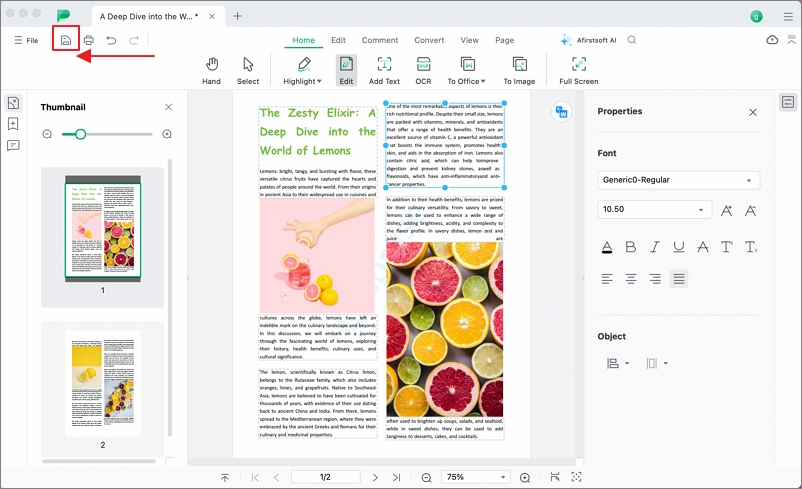
You can also save your PDF by clicking the “File” button on the far left of the navigation bar. There are 3 modes for you: Save, Save As, Save to Cloud.
(1)For Save, it is the same as the first point;
(2)For Save As, you can save your PDF to any location on your device;
(3)For Save to Cloud, you can save your PDF to Cloud so that your PDF can be synced to other devices.
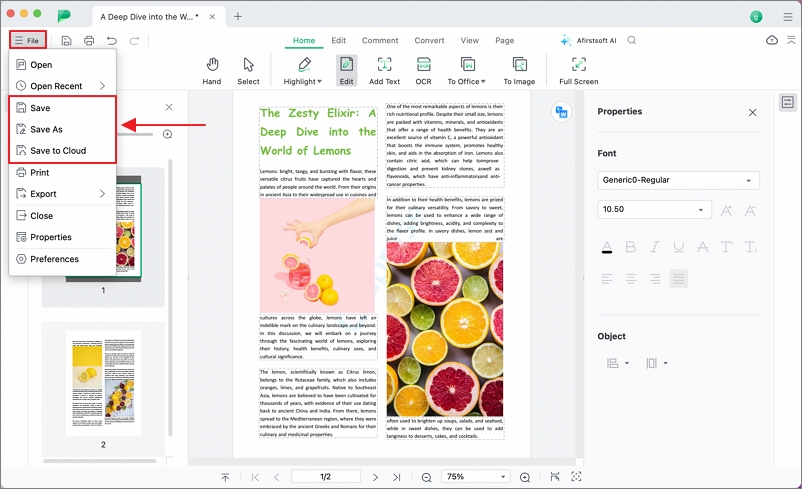
Note: If you use a trial version, Afirstsoft PDF official watermark will be added to the document while saving. Only after you upgrade to a subscription, the watermark will be automatically removed from your documents. You can click Buy Now to explore more features of Afirstsoft PDF.

