User Guide of Afirstsoft PDF
Get detailed information about Afirstsoft PDF step by step.
Afirstsoft PDF Convert Process for iOS
The Convert feature in Afirstsoft PDF for iOS lets you convert your PDFs into different file formats, thus meeting various requirements. The formats supported include Word (docx/ doc), Excel (xlsx/.xls), PowerPoint (pptx/.ppt), Images (JPG, JPEG, PNG, BMP, TIFF), RTF (.rtf), and TXT (.txt). This flexibility makes your documents usable in various applications and platforms.
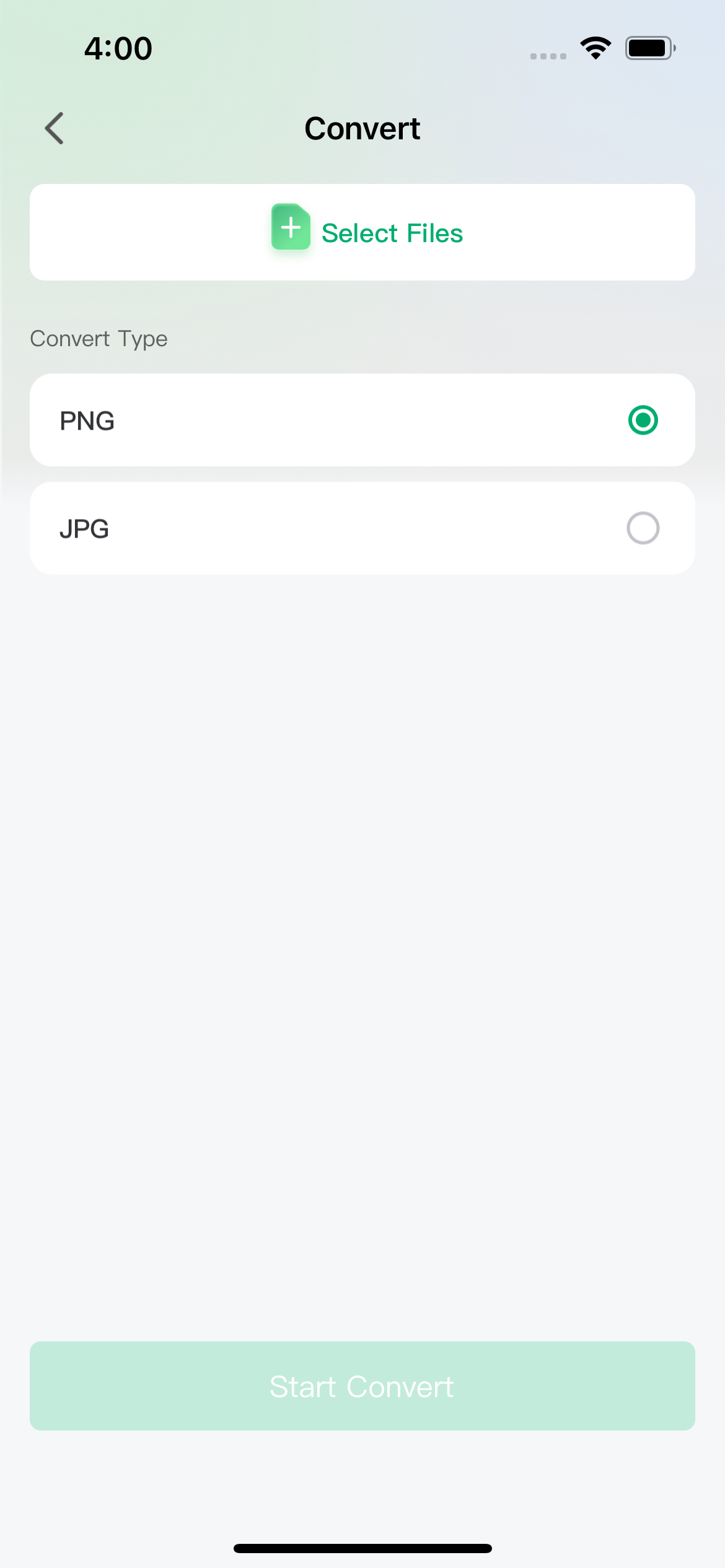
How to Convert a PDF?
To convert a PDF, one has to open the file in Afirstsoft PDF on his/her iOS device. After opening your document, click on the ‘Convert’ option, which is located in the top bar of the program.
This will open a list of the available formats you can transform into the desired format. Select the format you want by touching the desired format.
After that, a new window will open, in which you can specify the desired page range and choose the file format. After you have set these options, press the green ‘Convert’ button. The conversion process will start, and the PDF will be converted to the selected format within a few moments.
Note: However, the free version of Afirstsoft PDF allows only two conversions daily. If you often use the converter to convert files in bulk, you can upgrade to the next version with unlimited conversions at a relatively affordable price. This will guarantee you that you can meet all your PDF conversion needs without being limited.
Batch Convert PDFs
The Batch Convert option in Afirstsoft PDF for iOS helps the user convert as many PDFs as possible, especially when working on multiple documents.
First, start one of your PDFs with the assistance of Afirstsoft PDF. Then, move to the Convert tab in the main toolbar above and click the Batch Convert button. A dialog box will open, and you will see an option to Add Files. Click on it to select all the PDFs that you want to convert.
After selecting the files, indicate the page numbers for each document and select the output format you want. After you have done all these, you can click the green Convert button. The conversion process will begin, and all the selected PDFs will be converted quickly, saving you time and increasing efficiency.

