User Guide of Afirstsoft PDF
Get detailed information about Afirstsoft PDF step by step.
Save PDF for iOS
The iOS version is different but at the same time gives the basic details that the user would wish to know about Afirstsoft AI.
When you are done making all the changes you desire in the PDF document using Afirstsoft PDF, it is necessary that the changes made are saved. Here’s how you can save your PDF: Below are the procedures you can use to save your PDF:
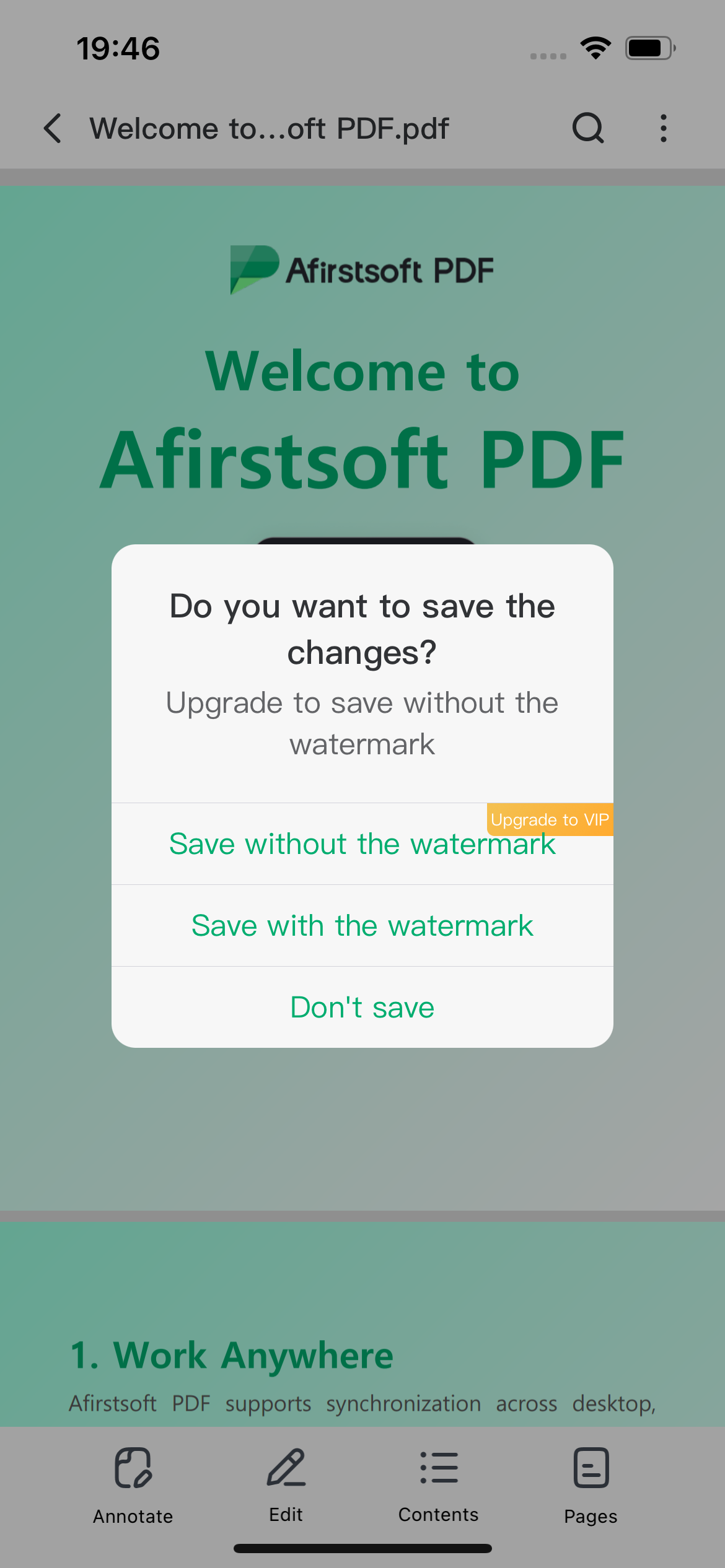
- Quick Save
To save your changes quickly, use the “Save” button situated in the upper left part of the interface. However, the saving without watermarks feature is available only in the paid version of the application.
- Save Options
- Export: Select this from the “File” option on the topmost bar to export your PDF to any desired folder on your device.
- Save to Cloud: This option is also under the ‘File’ menu. You can save your PDF to the cloud for easy file sharing between devices.
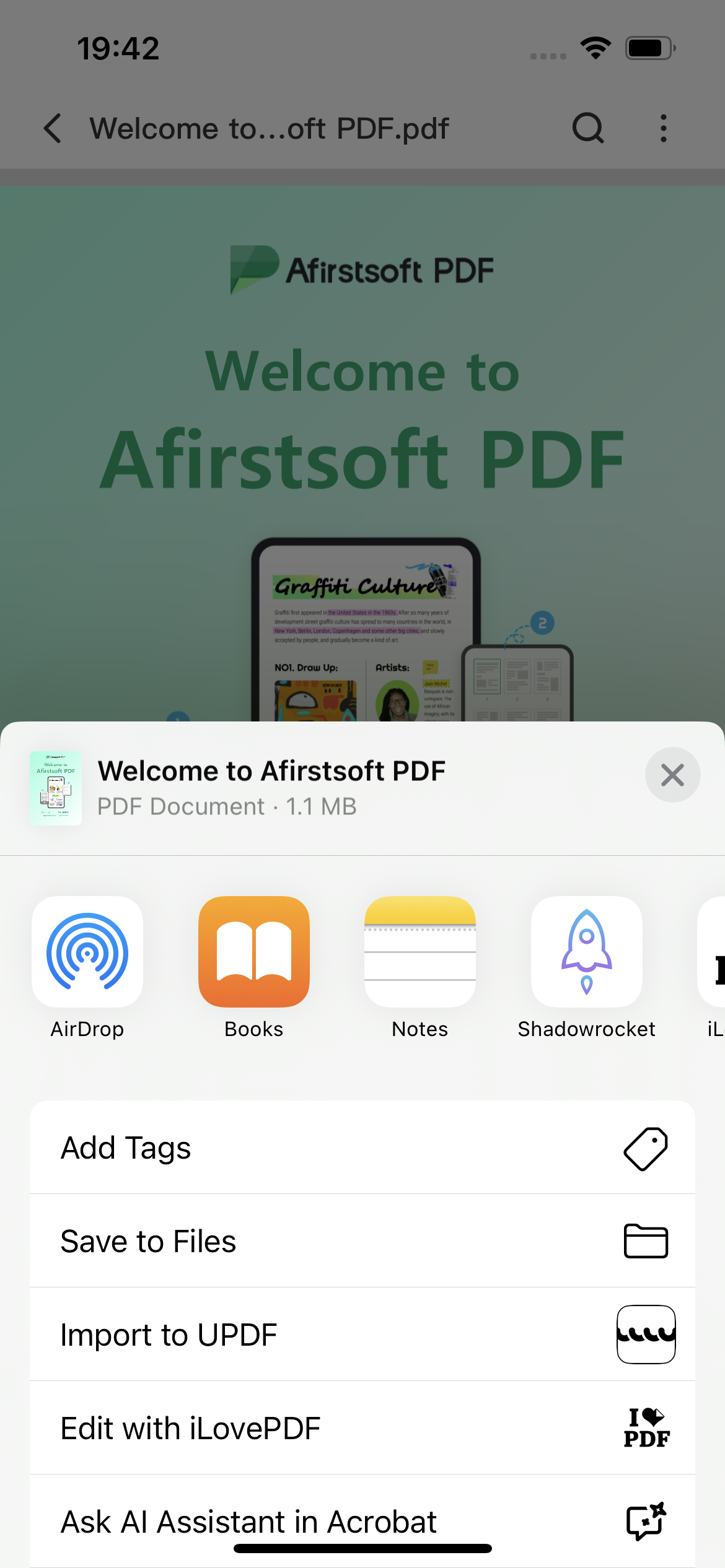
As for the trial version of Afirstsoft PDF, the saved PDFs will be watermarked. This watermark vanishes the moment you decide to pay for a subscription to the application. If you want to remove the watermarks and unlock more options on Afirstsoft PDF, you need to click on the ‘Buy Now’ button.

