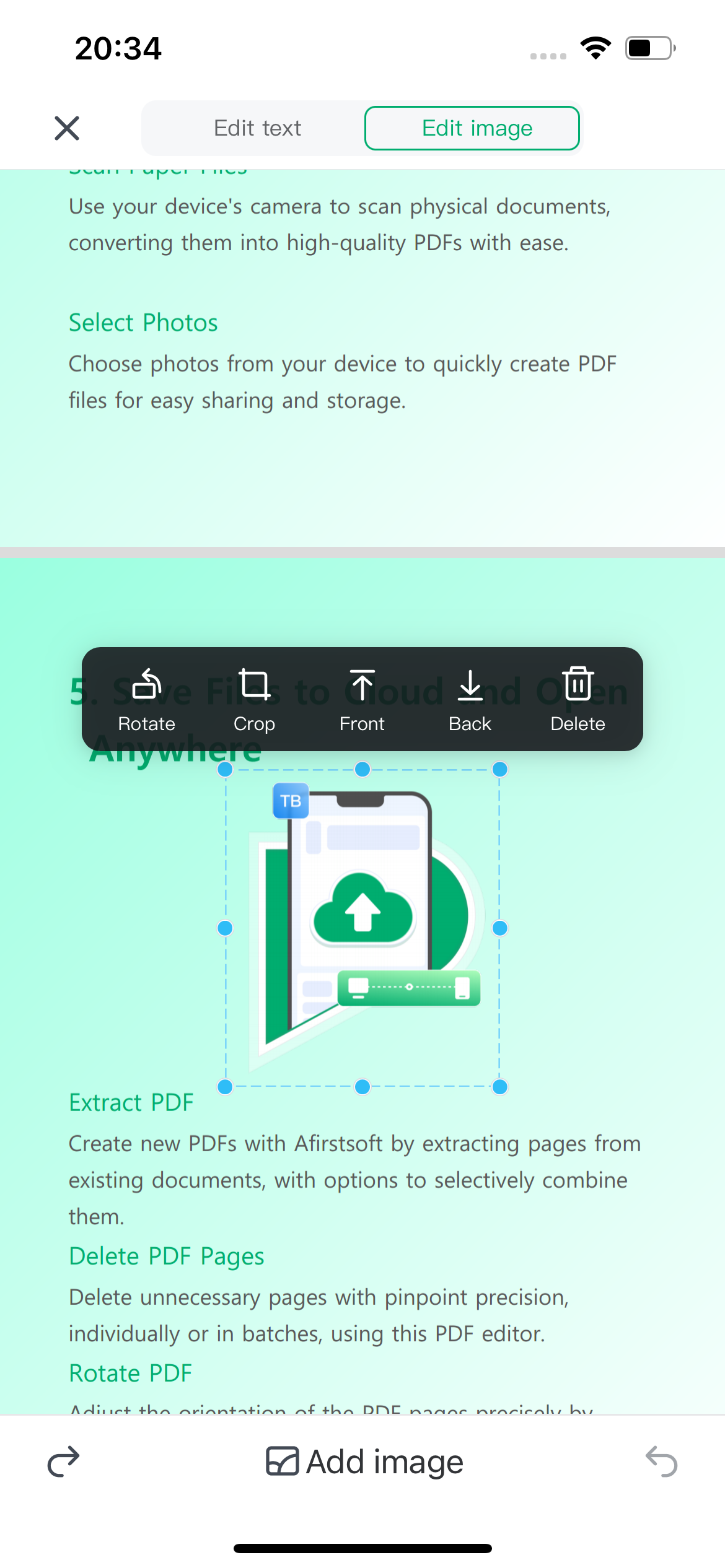User Guide of Afirstsoft PDF
Get detailed information about Afirstsoft PDF step by step.
PDF Editing
Editing text in PDFs is very EASYYY with the help of the Afirstsoft PDF on iOS end.
Want to Edit Text?
Start by going to the ‘Edit’ tab and clicking on the “Edit” button to go to editing mode. Once in this mode, touch on the text you want to edit; this action is followed by a blue box around the chosen paragraph to show that you can edit it within the document.
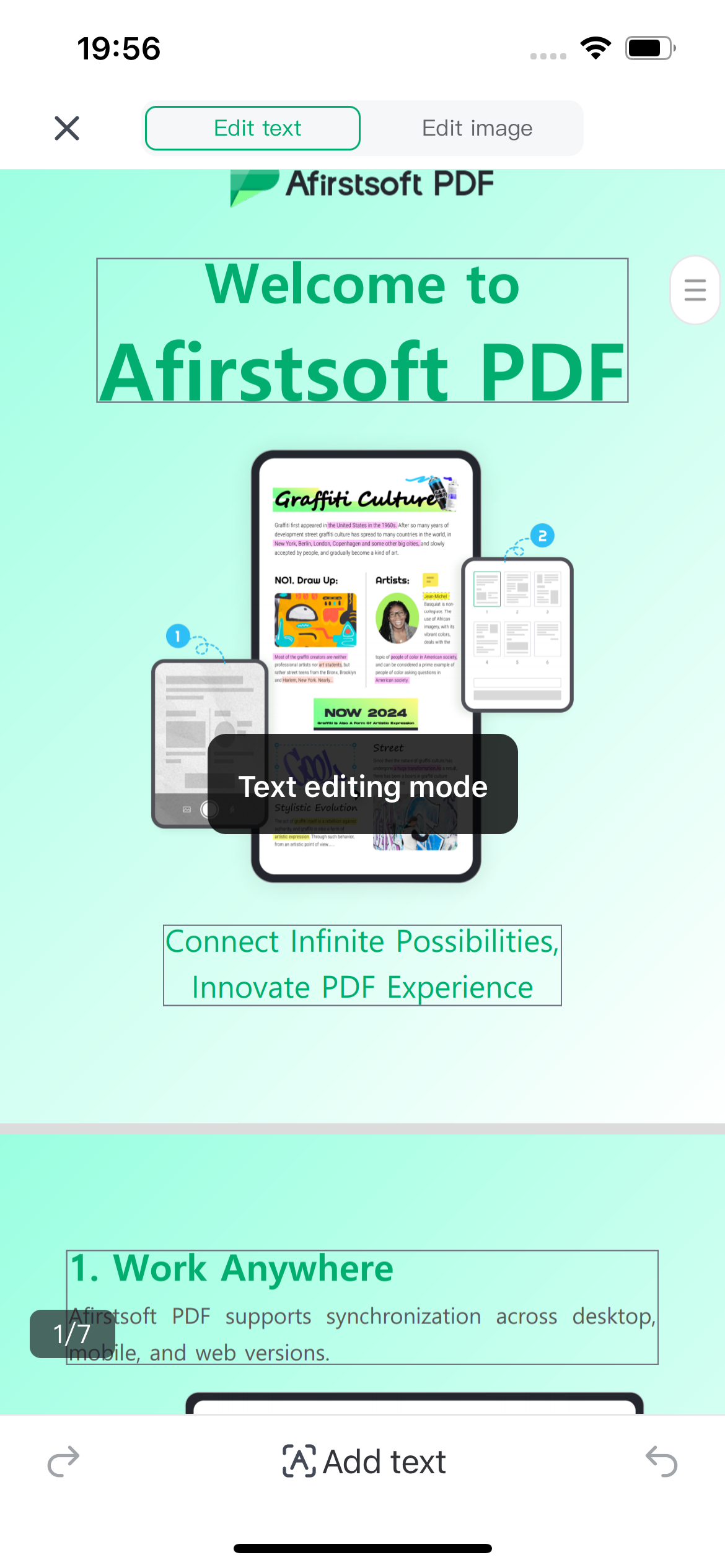
In addition to editing the text, you can change the typeface, size, color, and alignment, among others, from the toolbar provided in the app. Make sure to export your changes inside ‘Afirstsoft PDF’ to reflect the changes made to your PDF on your iOS device with relative ease.
Adding Text to PDF?
Adding text to your PDF document using Afirstsoft PDF is quite easy, and can be done in two different ways to suit your needs:
1. Integrated Text Addition:
Firstly, click the Edit button in the upper panel of the application. This will take you to the Edit mode, where you can change your PDF. Once in the Edit mode, go to the toolbar and click on the Add Text icon. Click on any area of the PDF page where you wish to add the text; this will generate a text box. From there, you can directly type your text in the box.
The right-side bar offers options to change the look of the text, such as the style, size, color, and alignment.
2. Text as Comments:
In addition, you can insert text into your PDF as comments. Go to the Comment tab at the top toolbar of Afirstsoft PDF. Choose the Text Box icon, and click anywhere on the PDF where you want to comment. This action will generate a text box where you can type your text directly. The text style can be changed by selecting the font size, color, and alignment options in the small window at the bottom of the text box.
Want to Edit Images?
Beside texts, we also support editing images.
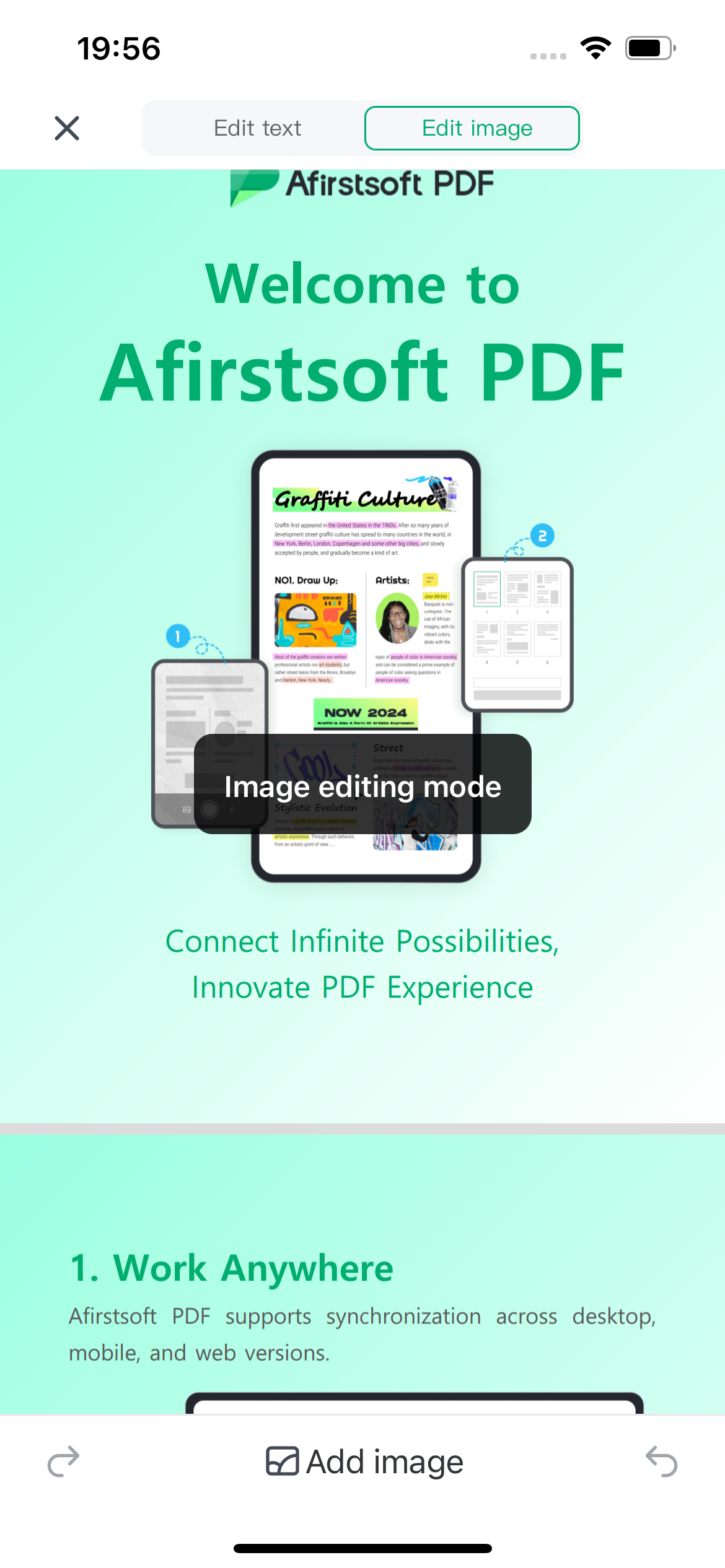
When you choose Edit mode, you find there's a Image Edit button alongside the Text Edit. Click it and you can start editing images.