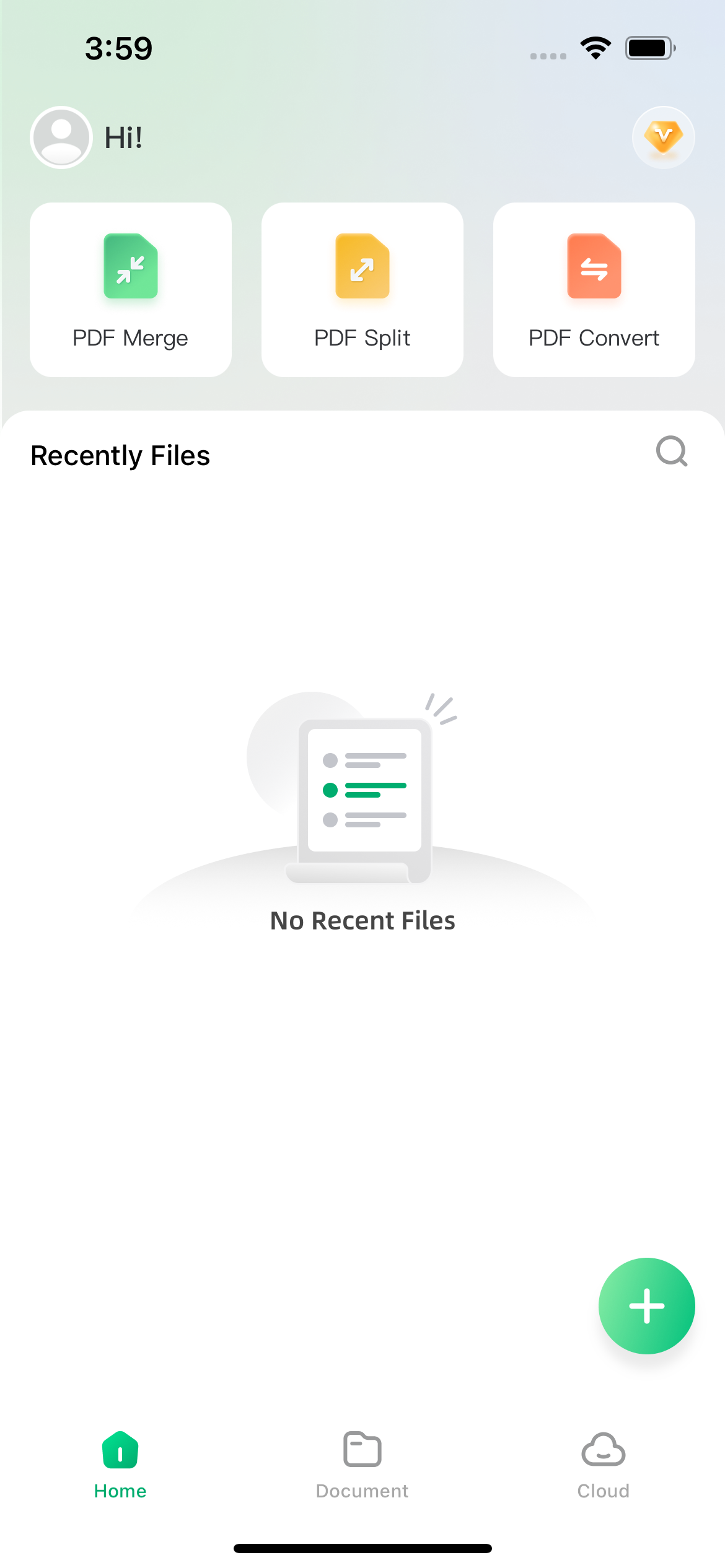User Guide of Afirstsoft PDF
Get detailed information about Afirstsoft PDF step by step.
Afirstsoft PDF Installation Process for iOS
Install Afirstsoft PDF App from App Store, go through the installation process and begin to organize your PDFs on iOS.
Step 1: Download and Open the App
Go to the App Store on your iOS device. Search for "Afirstsoft PDF." Tap "Get" to download the app. Wait for the download to complete. Install the latest version. Ensure you have the most up-to-date features.
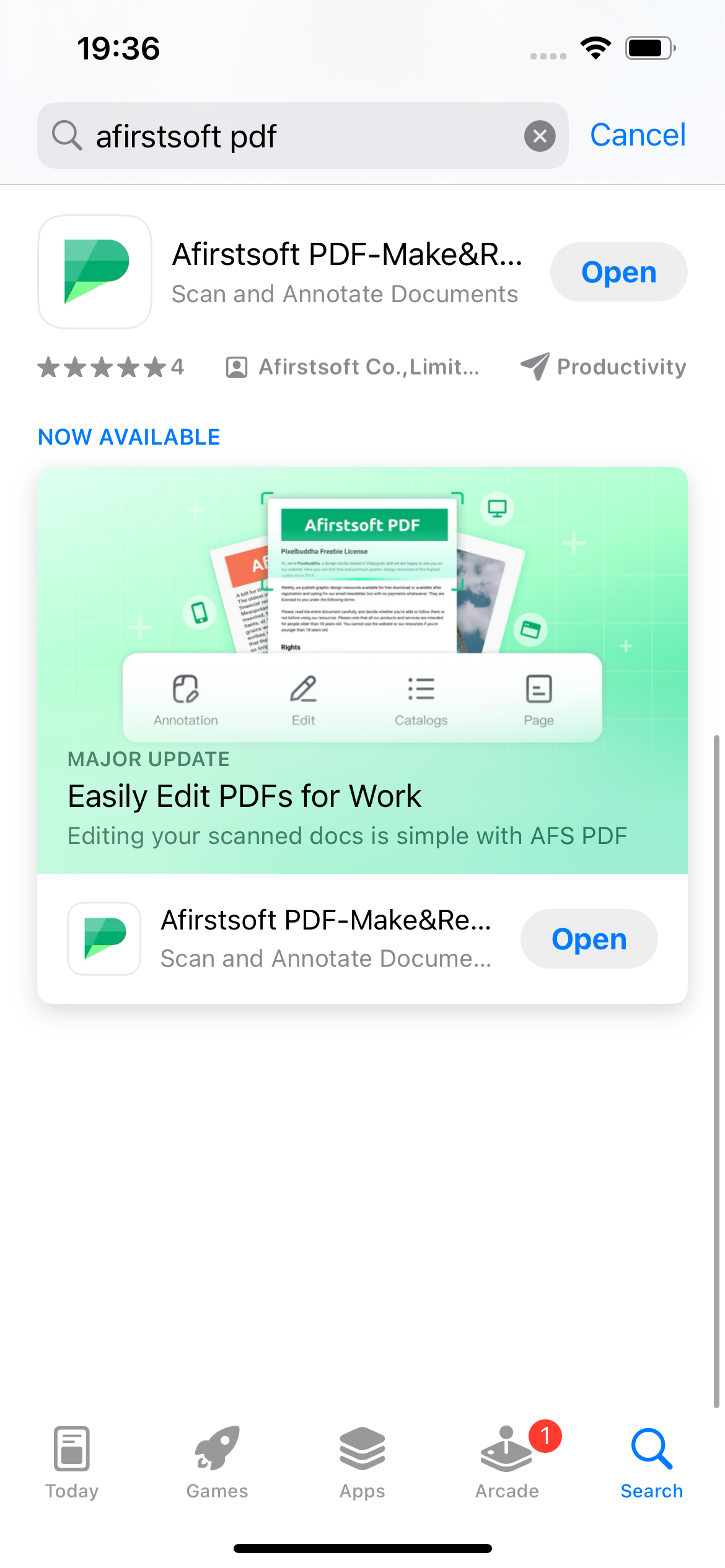
Step 2: Installation and Setup
Once the download is complete, open the app. Read the Privacy Policy and User License Agreement. Agree to the terms and conditions. Select your preferred language. Follow the on-screen instructions. Complete the setup process. It usually takes just a few seconds.
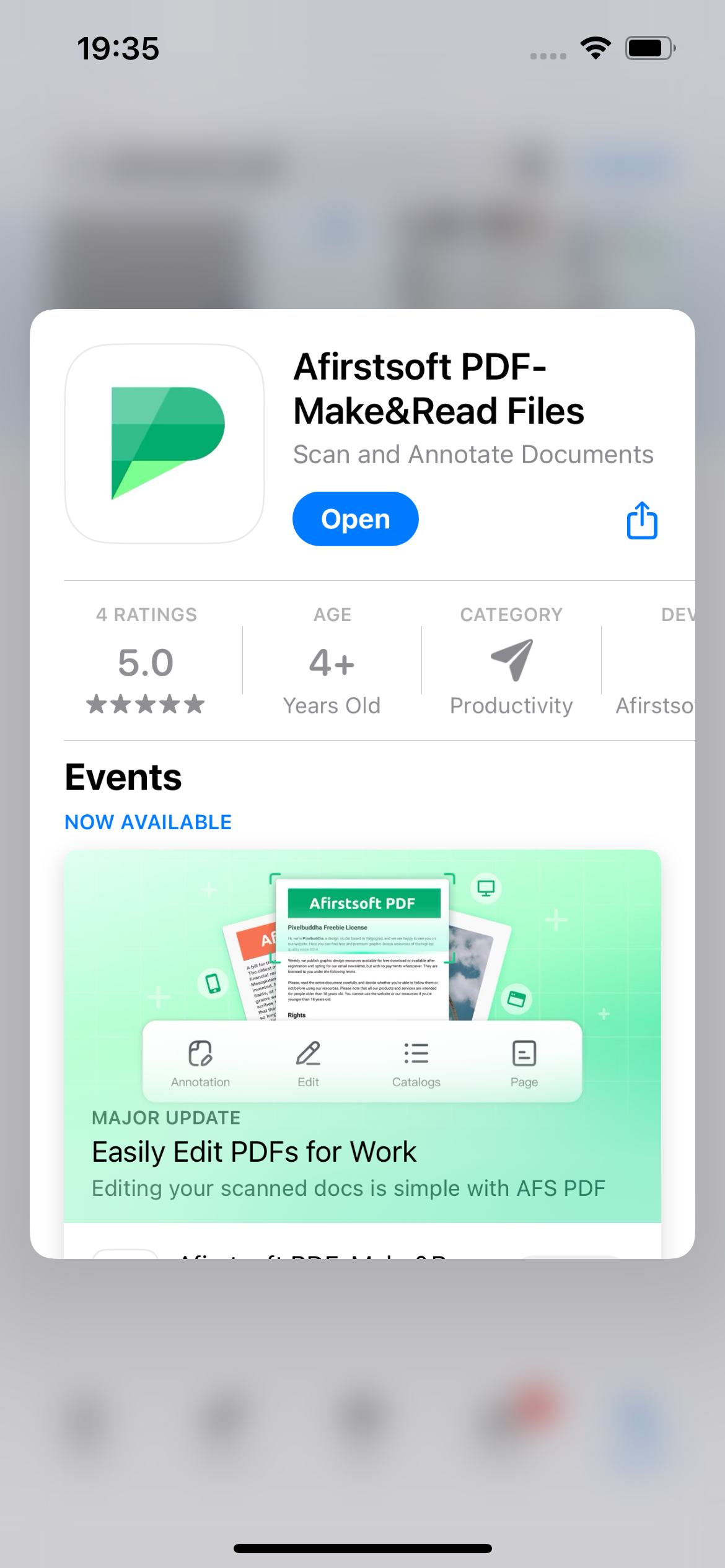
Step 3: Start Using Afirstsoft PDF
After successfully setting up the App, locate the Afirstsoft PDF app on your device. Tap to open it. A user-friendly interface will appear on the screen. Explore the core features, familiarize yourself with the app, and start effortlessly managing your PDFs.