User Guide of Afirstsoft PDF
Get detailed information about Afirstsoft PDF step by step.
Convert PDF
Click Convert PDF on the App Homepage
The Convert PDF feature in our app enables users to easily convert PDF documents to image format to increase the usability of documents in the process.
(Note: Mobile conversion is among the features that attract a fee and is available only to the subscribers)
Function Introduction
Take PDF files and convert them to the desired format of PNG or JPG, with each PDF page saved as a separate image.
1. Reselect Files:
- Conveniently change the selected PDF files before the conversion process starts. Thanks to this flexibility, it is also possible to fine-tune the selection or add more files if necessary.
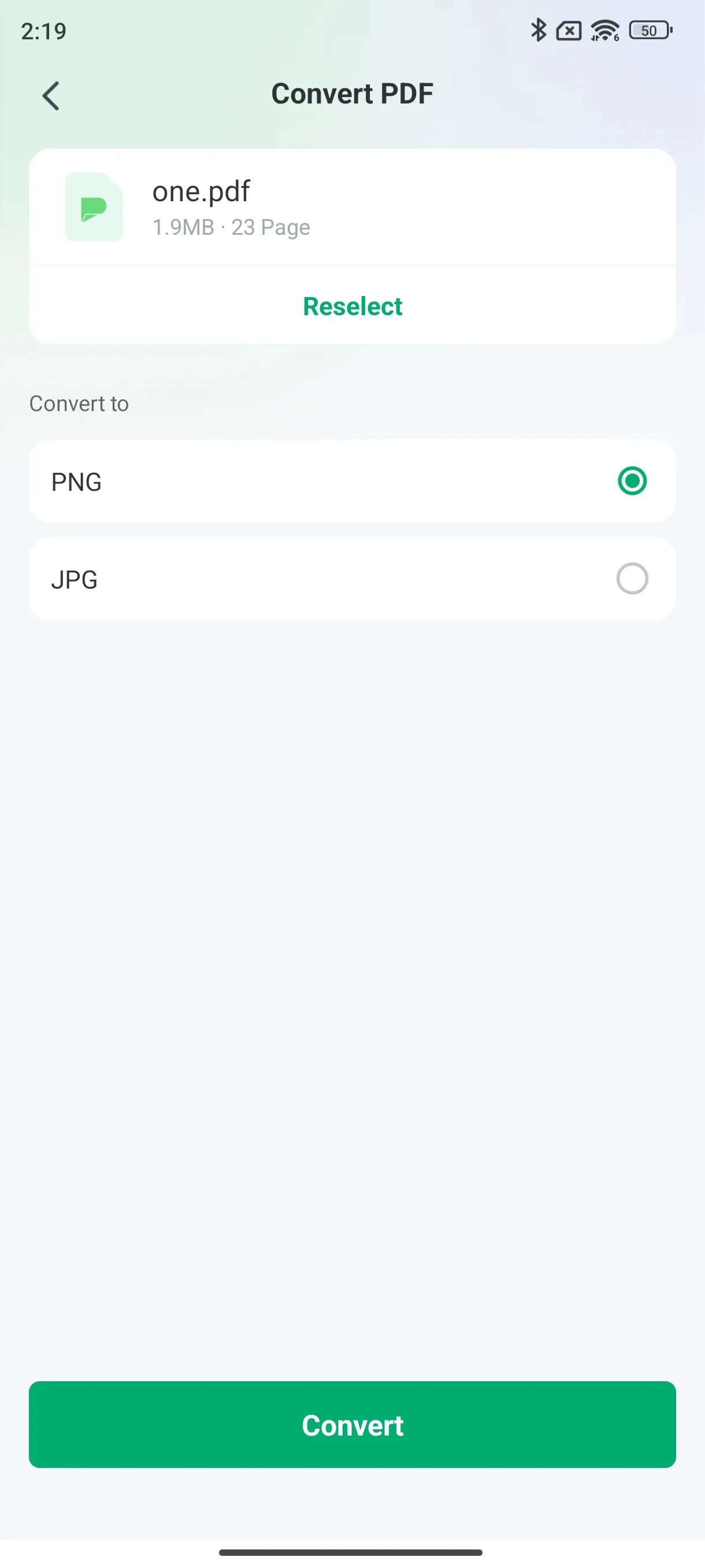
2. Choose Output Format:
- Choose between PNG and JPG as the format of the converted files. Every page of the PDF will be saved as a separate image in the file's selected format.
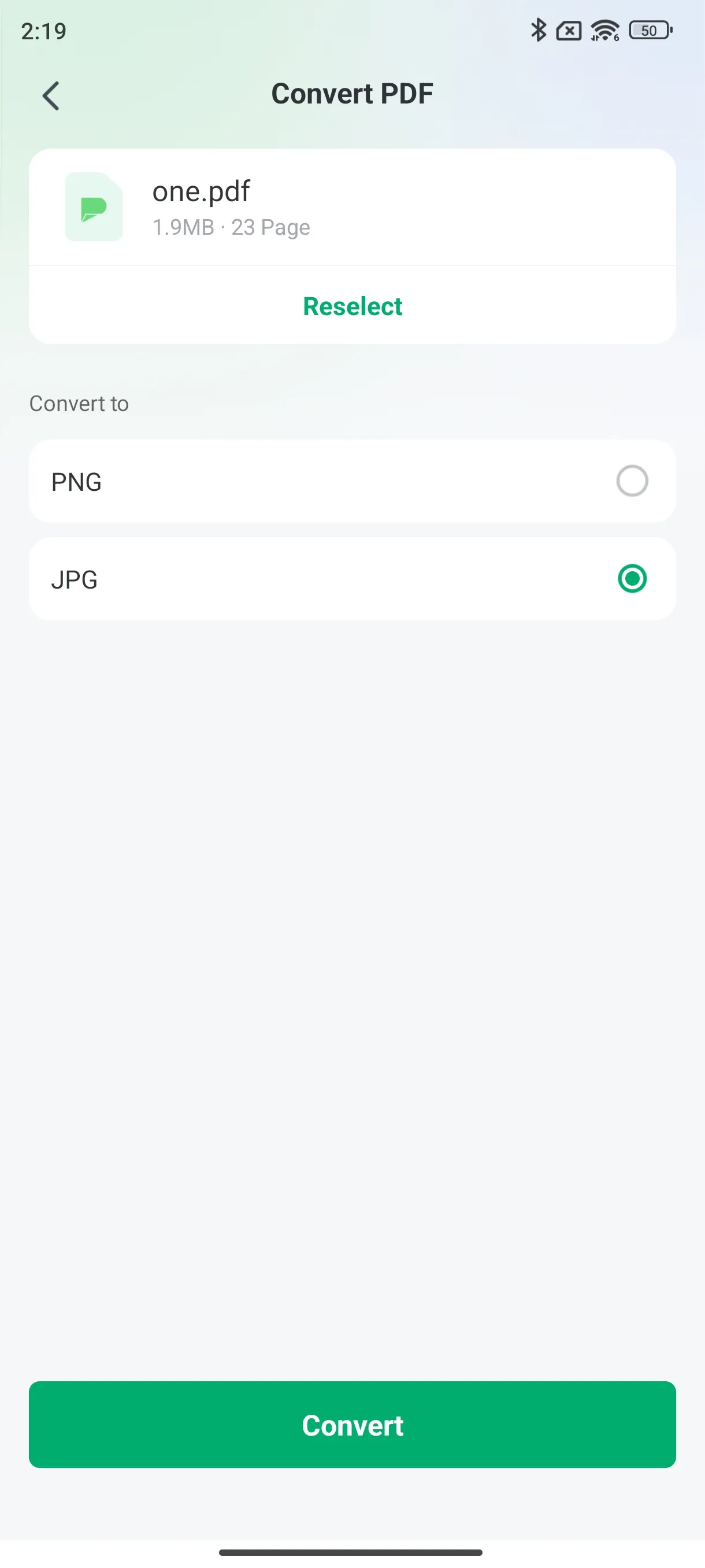
3. Initiate Conversion:
- Begin the conversion process by clicking on the button. Our app quickly operates on the selected PDF files and converts them into image files.
4. Save Converted Files:
- After conversion, all the output images are, by default, saved in the folder [Local Afirstsoft Files] → [Convert].
- This makes it easy to locate your converted documents for further use or to share with others.
In addition to helping users convert PDFs to images, this Convert PDF tool is also characterized by several features that make the work process more efficient and convenient – the choice of files and their output. For business meetings and conferences, research papers, or any other purpose, our app helps in converting documents with high accuracy.

