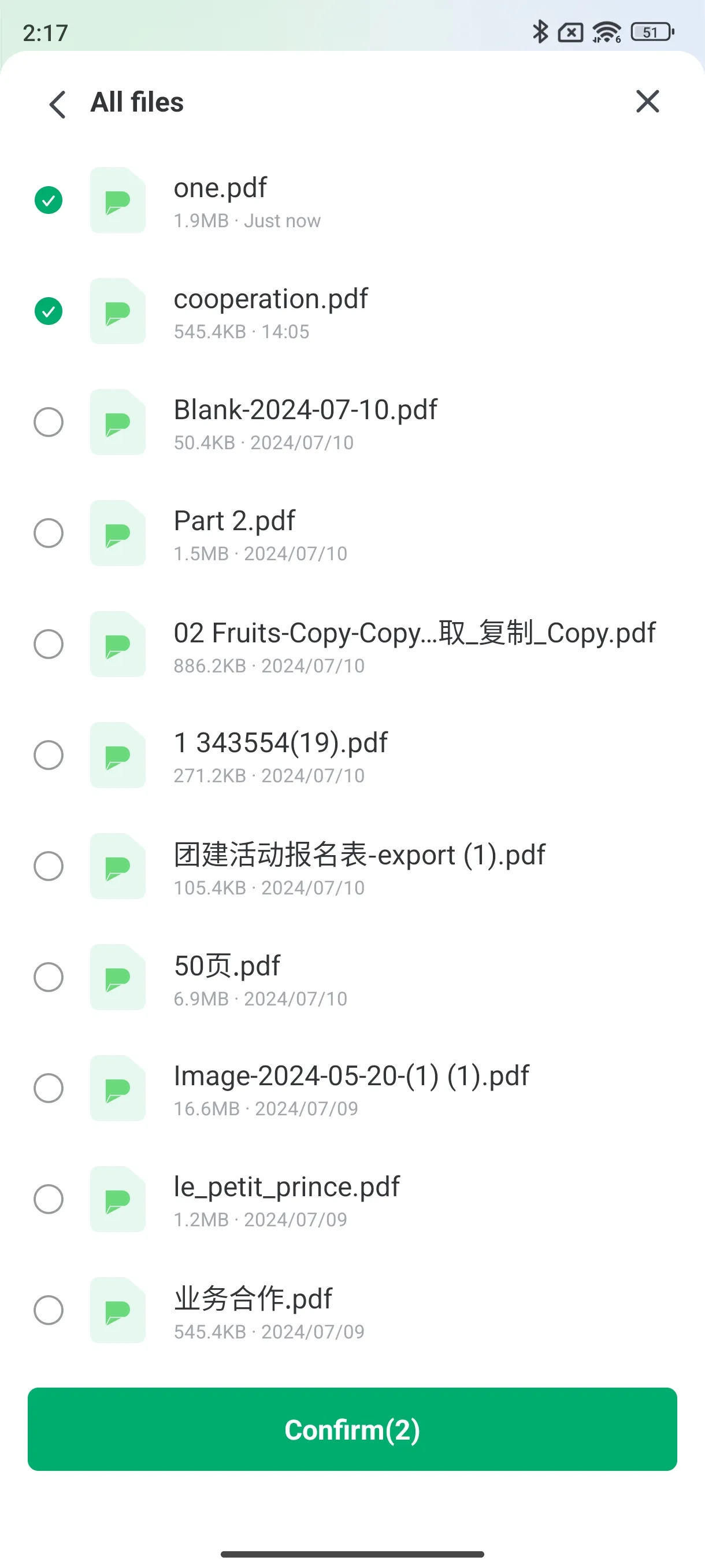User Guide of Afirstsoft PDF
Get detailed information about Afirstsoft PDF step by step.
Merge PDFs
The Merge PDF feature of our app enables the user to compile several PDF files into a single organized document.
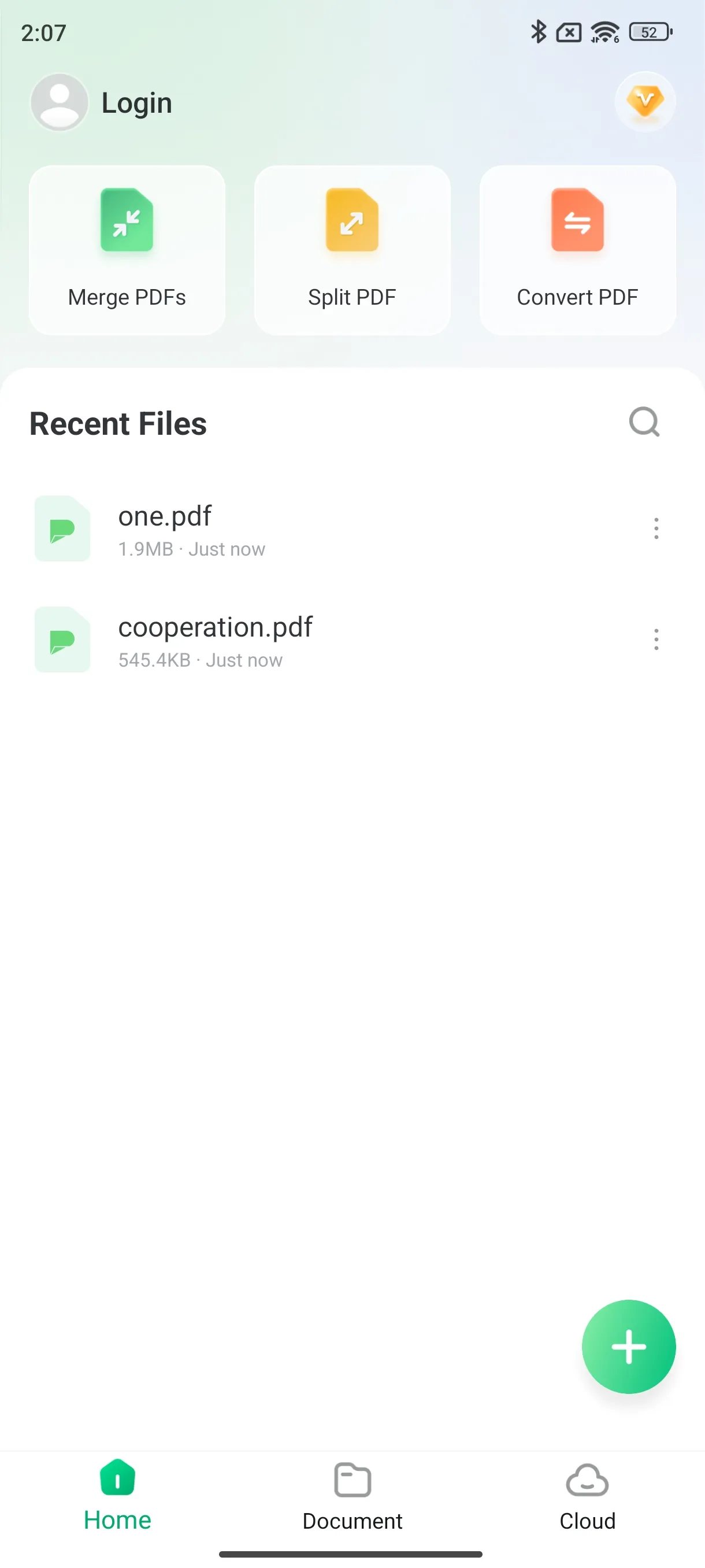
Adjust the Files Orderly:
- Once the PDF files are loaded for merging, the users can easily change their position by moving the cursor on the handles and then dragging them up or down.
- It also makes it possible to arrange the sequences of documents in a way preferred by the user or per the workflow.
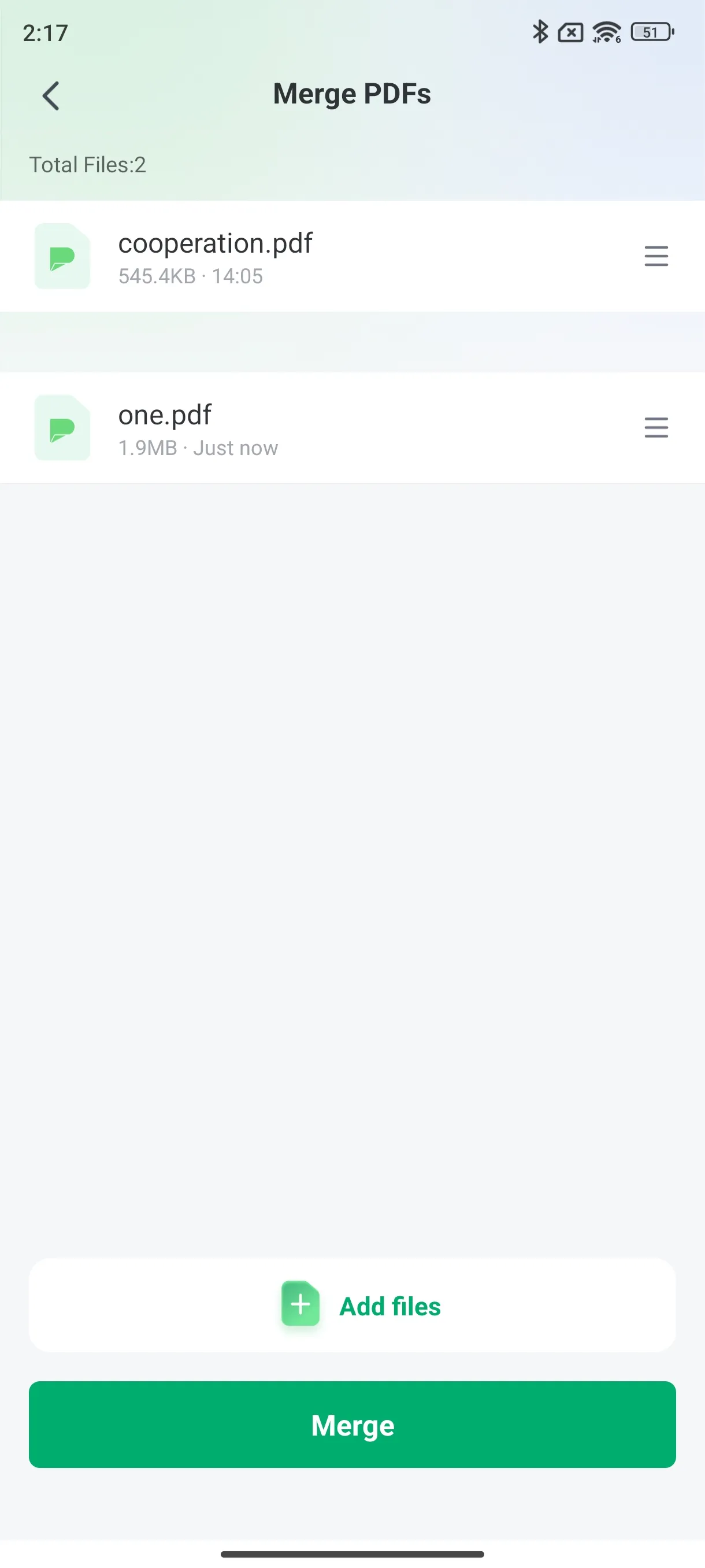
Delete Files:
- To delete a particular PDF file from the merge list, users must swipe the file name to the left to see the delete icon.
- This intelligent gesture-based action makes file management easier since one can quickly delete unwanted files.
Add Files:
- The users can easily add more PDF files to the list of files to be merged by clicking on the “Add Files” button.
- This functionality allows for constant document integration without restricting the number of files to be merged.

Merge PDF:
- When the choice and order of PDF files are determined, users start the merge process.
- The chosen files get analyzed and combined into one PDF document with the app's help.
- The merged PDF file is saved in the folder defined by the user with the help of the [Save as] option in the subfolder [Merge] within [Local Afirstsoft Files].