User Guide of Afirstsoft PDF
Get detailed information about Afirstsoft PDF step by step.
Split PDF
Our PDF editing tool has included a function of splitting the PDF files into smaller files, and this has made the management of the PDF files more accessible.
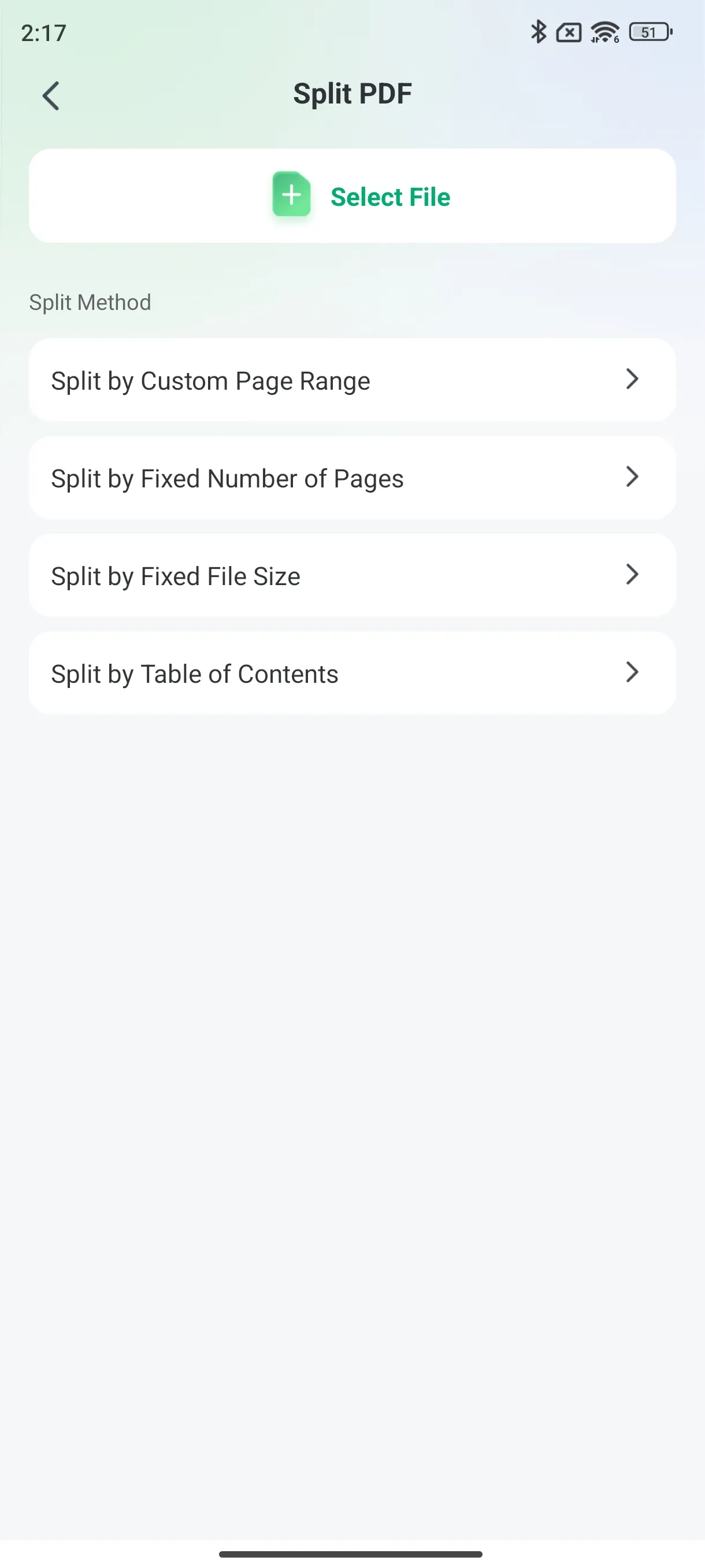
Splitting Options
1. Split by Page Range:
The split can be further defined by choosing the range of pages that allow the user to get only the necessary parts of the document, for example, chapters from the PDF file.
This feature is helpful because it allows the user to sort the content for sharing or reviewing as the user may be required to do.
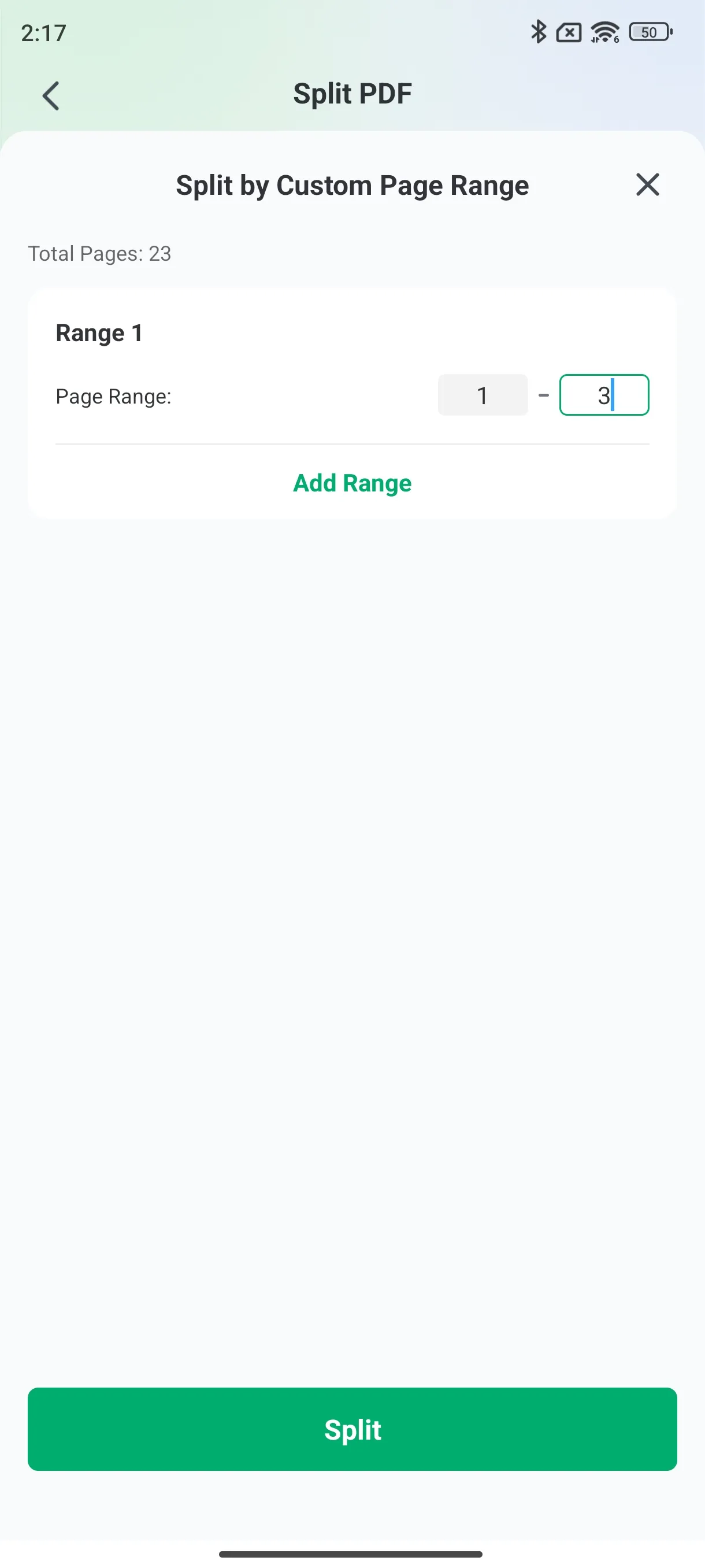
2. Split by Fixed Number of Pages:
Split the PDF into sections, with each section being a file that contains the given number of pages.
This option is useful when working with large documents and when there is a need to split the documents into smaller ones to ease the documents' handling.
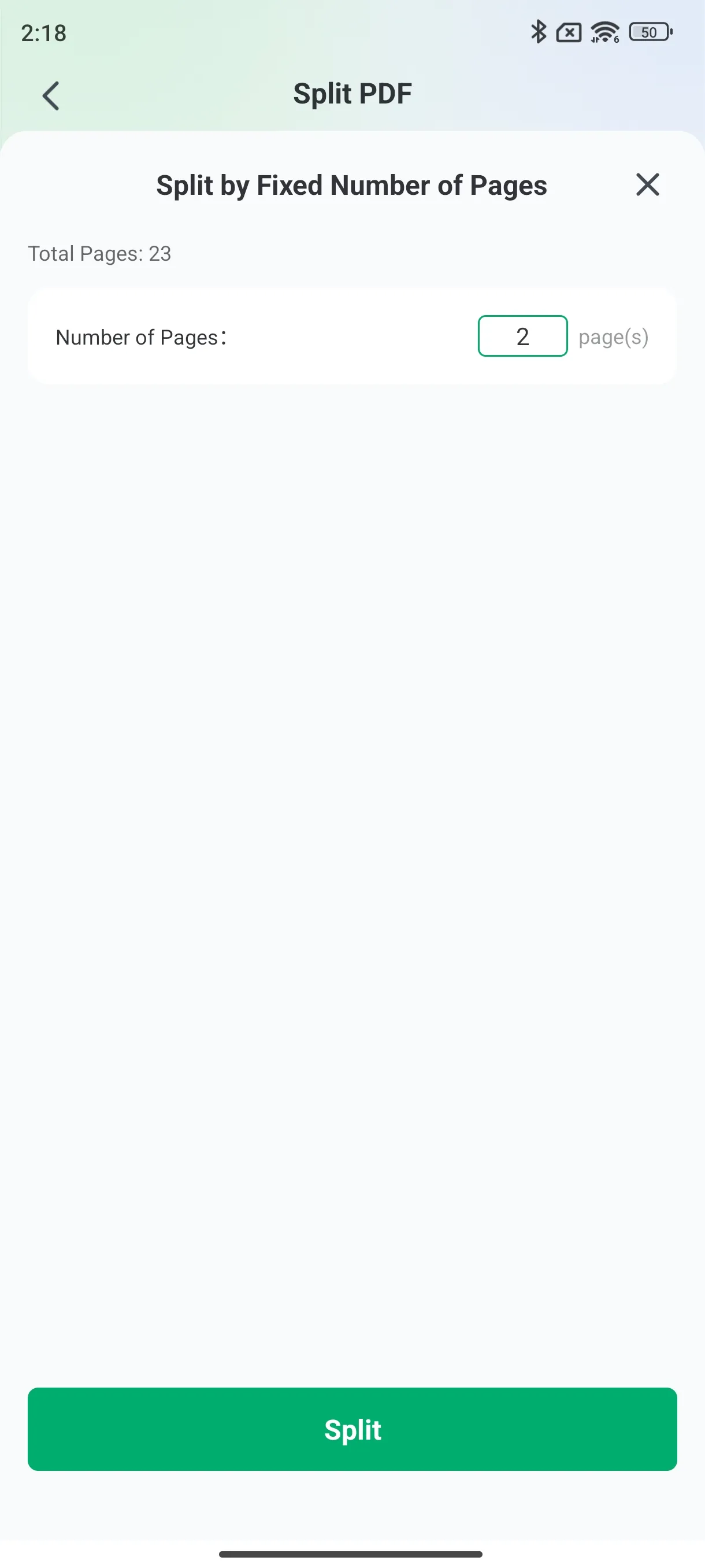
3. Split by Fixed Size:
Organize the PDFs into different files automatically based on the size that has been set.
Sticking to the file size limit to share or archive is also necessary without compromising the document's content.
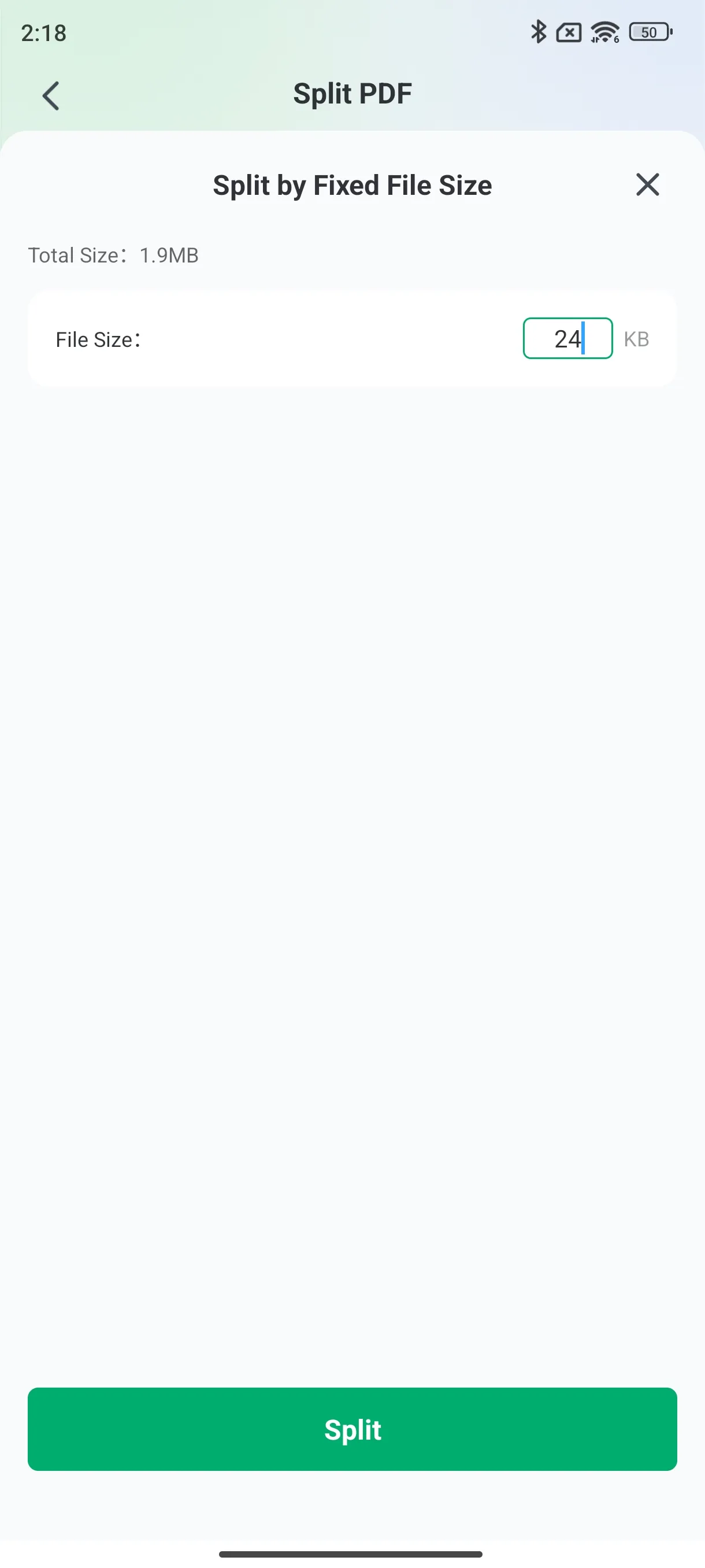
4. Split by File Directory:
Separate the PDF files based on the document's subdirectories prepared during scanning.
Maintain documents’ structure to retain the files’ hierarchy and enhance work organization.
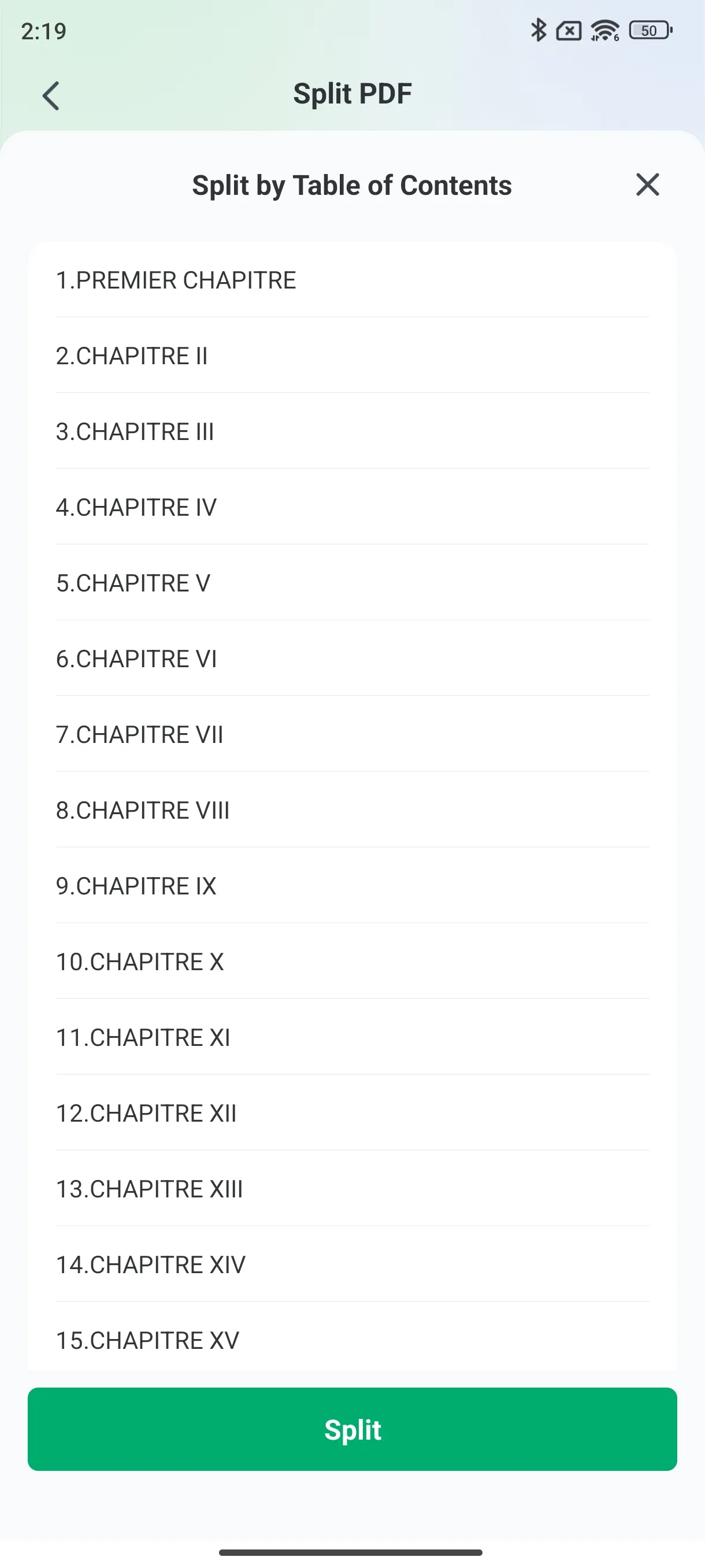
5. Start Splitting:
Split the files without any issue with a single click based on the splitting criteria that you set at the time of splitting.
As per the set preferences, the tool operates on the PDF file; for instance, multiple files are processed efficiently.
File Management
Saving Location:
Every split PDF file is stored in the folder [Local Afirstsoft File] → [Split] to facilitate the usage of the documents.
This all-in-one PDF splitting tool will help you manage your documents and work with them by splitting the PDFs by page numbers, page size, file size, and directory.

