User Guide of Afirstsoft PDF
Get detailed information about Afirstsoft PDF step by step.
View PDF
The state of document viewing is initiated when a user opens a PDF. This mode offers several tools intended to enhance the reading process and facilitate navigation within the text.
Browsing Modes
There are two browsing modes available in the Afirstsoft Android Application:
- Vertical Browsing Mode: In this mode, the focus is to go down the document, starting from top to bottom, just as you would with a webpage. This flow from one page to another is ideal for reading without repeatedly flipping the pages.
- Horizontal Browsing Mode:This mode allows one to move from right to left in the document, much as one would flip through the pages of a book. It is beneficial for presentations or when you only wish to see one page at a time.
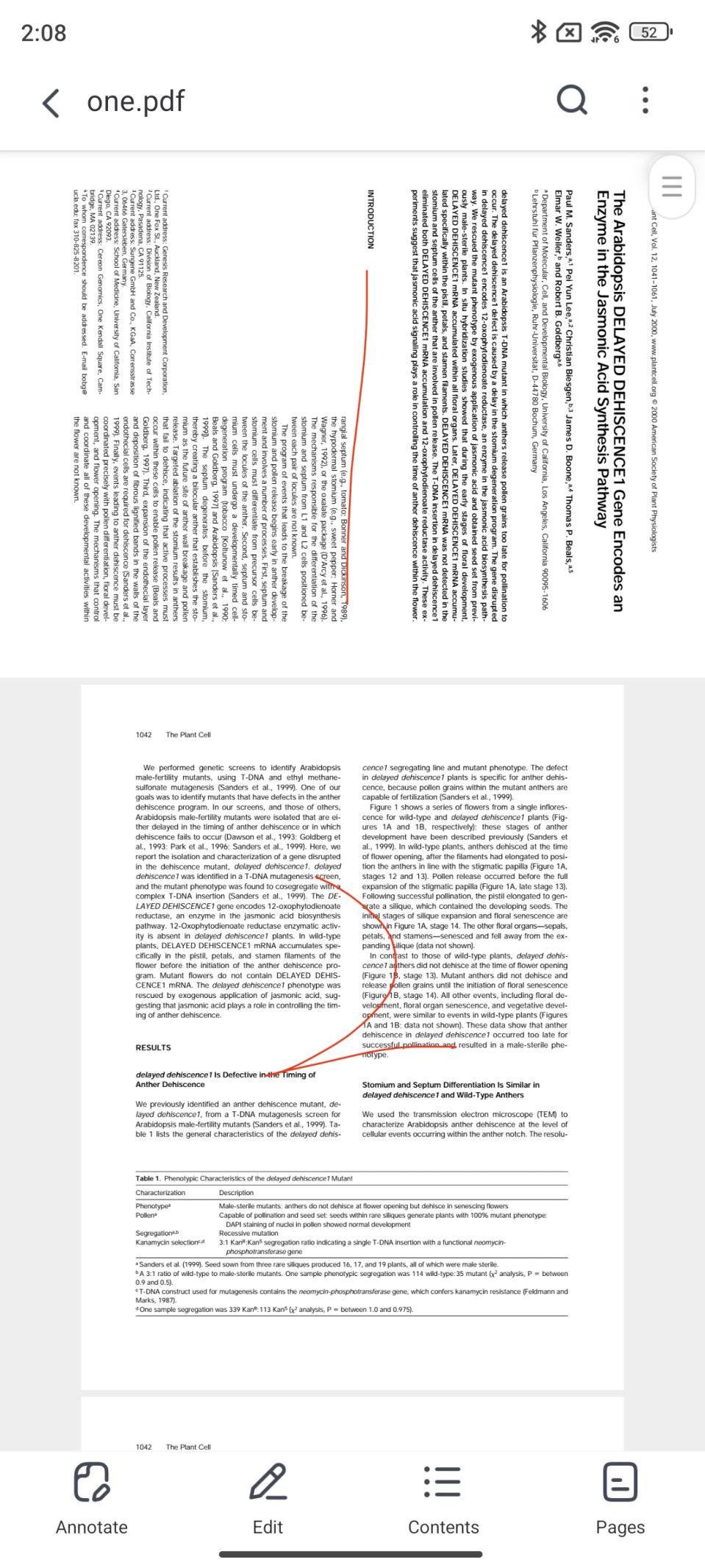
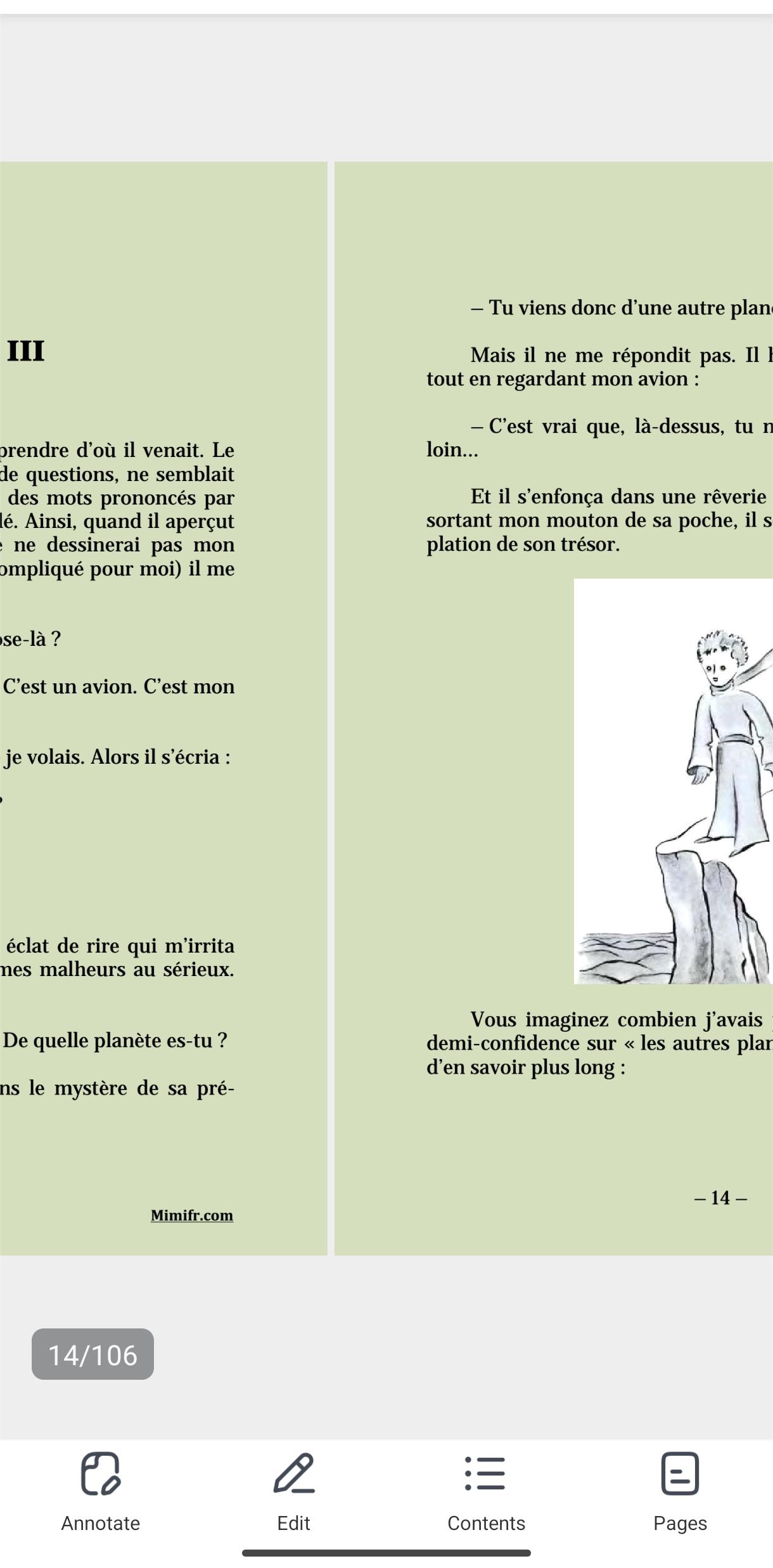
Steps to Change Reading Mode:
- To get to the operation panel, find the button with three dots at the top right of the screen and click on it.
- In the panel, there are two browsing modes, vertically and horizontally; to switch between the two, tap the button.
- In this case, depending on the selected option, the view of the document will shift to the reader's preference for the letter.
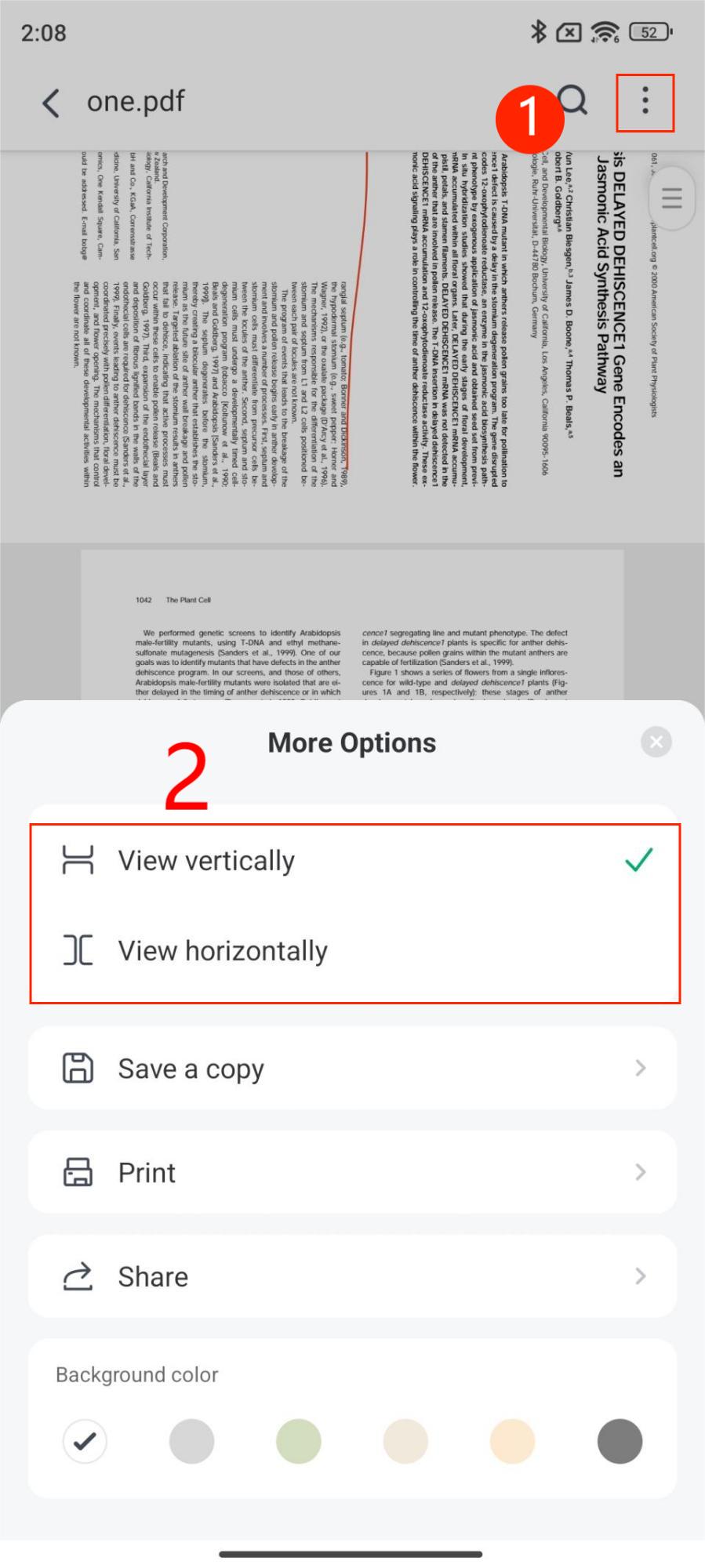
Directory
- Open the directory of the file and view the directory of the document. This is a bold move for the industry and a bold move for the company, as it has not ventured into such a move before.
- It allows users to navigate from one document section to another.
- To open the directory, you can press the button on the screen or the operation panel, depending on the model.
- Initially, the directory displays the first level of the title, which is the central section of the document.
- These first-level titles can be expanded to indicate the second-level titles and their sub-sections.
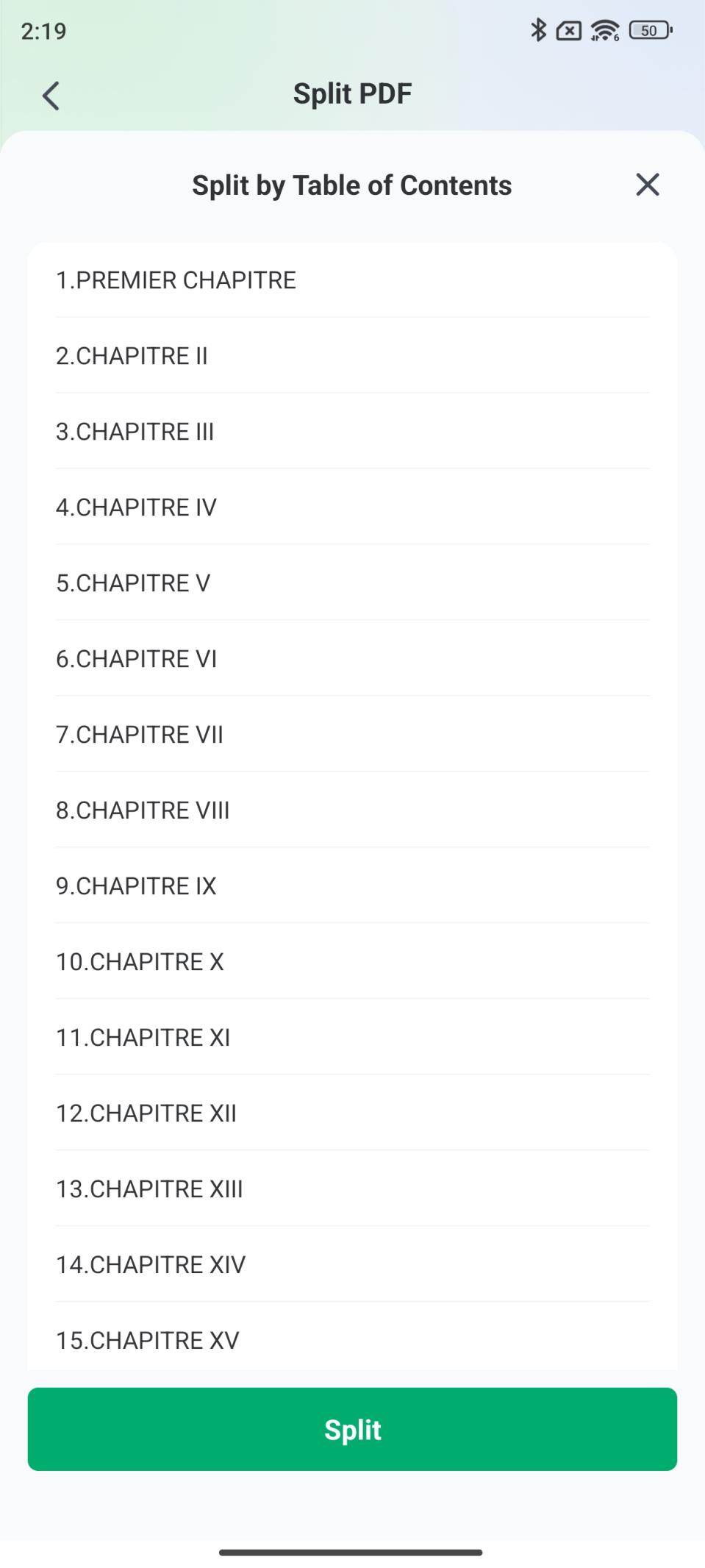
Steps to Use the Directory:
- Click on the directory button to open the directory. This button is usually located in the toolbar or the operation bar.
- By default, the panel will show the first-level titles of the document.
- The expand button beside the first level title must be clicked to expand a section. This action will display its sub-titles and nested sections.
- One can navigate around the document by tapping on any titles or sub-titles of their preference using the directory. This will lead a person directly to the specific part of the document in which the information that a person is seeking can be found.
All these features are directed at improving the navigability within documents and improving the act of reading. The application also has the feature of switching between view modes, and the directory of the document also ensures that the navigation through the PDFs is as smooth as possible

