User Guide of Afirstsoft PDF
Get detailed information about Afirstsoft PDF step by step.
Add Text to PDF
You can add text to a PDF in 2 ways. Firstly, use the Edit feature to add text as a part of the document. Secondly, use the Comment feature to insert text as a comment.
2.1. Add Text to PDF as a Part of Document
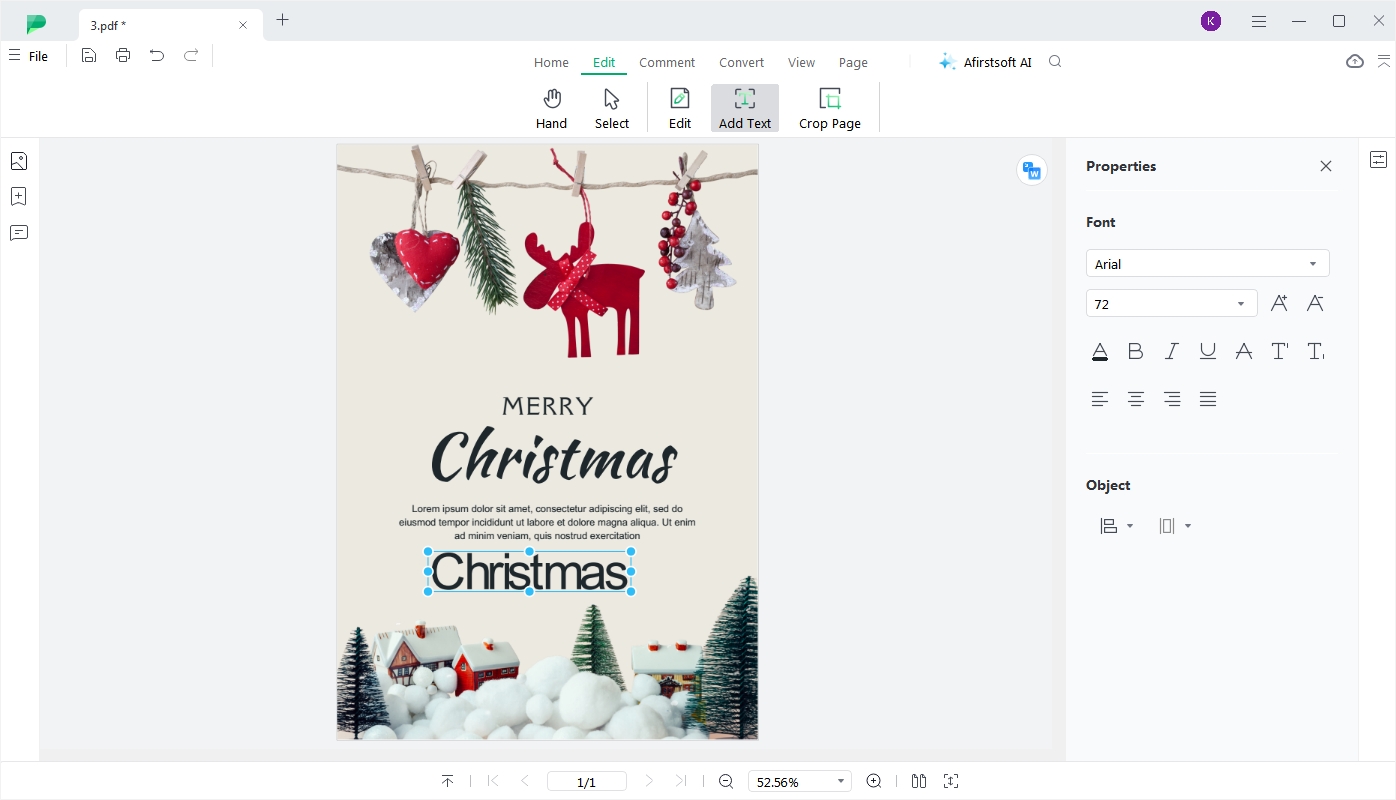
- Click the Edit tab on the top toolbar.
- In Edit mode, click the Add Text icon in the toolbar.
- Click anywhere on the page to create a text box.
- Start typing your text within the newly created text box.
- Use the right toolbar to set the style of the text, including font, font size, color, alignment, and more.
2.2. Add Text to PDF as a Comment
- Click the Comment tab on the top toolbar.
- Click the Text Box icon.
- Click anywhere in the PDF to add the text box and begin typing.
- You can also set the style of the text you are addingwith the small window below the text box.

