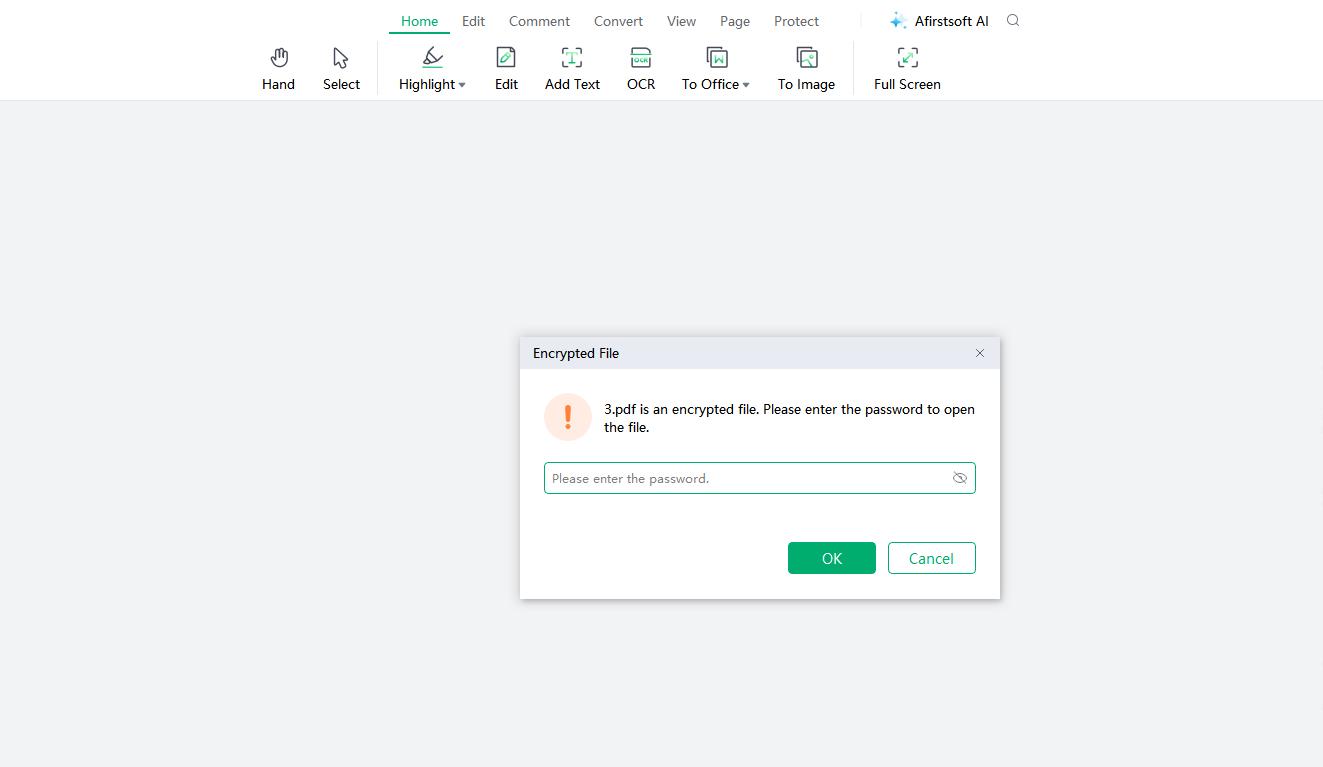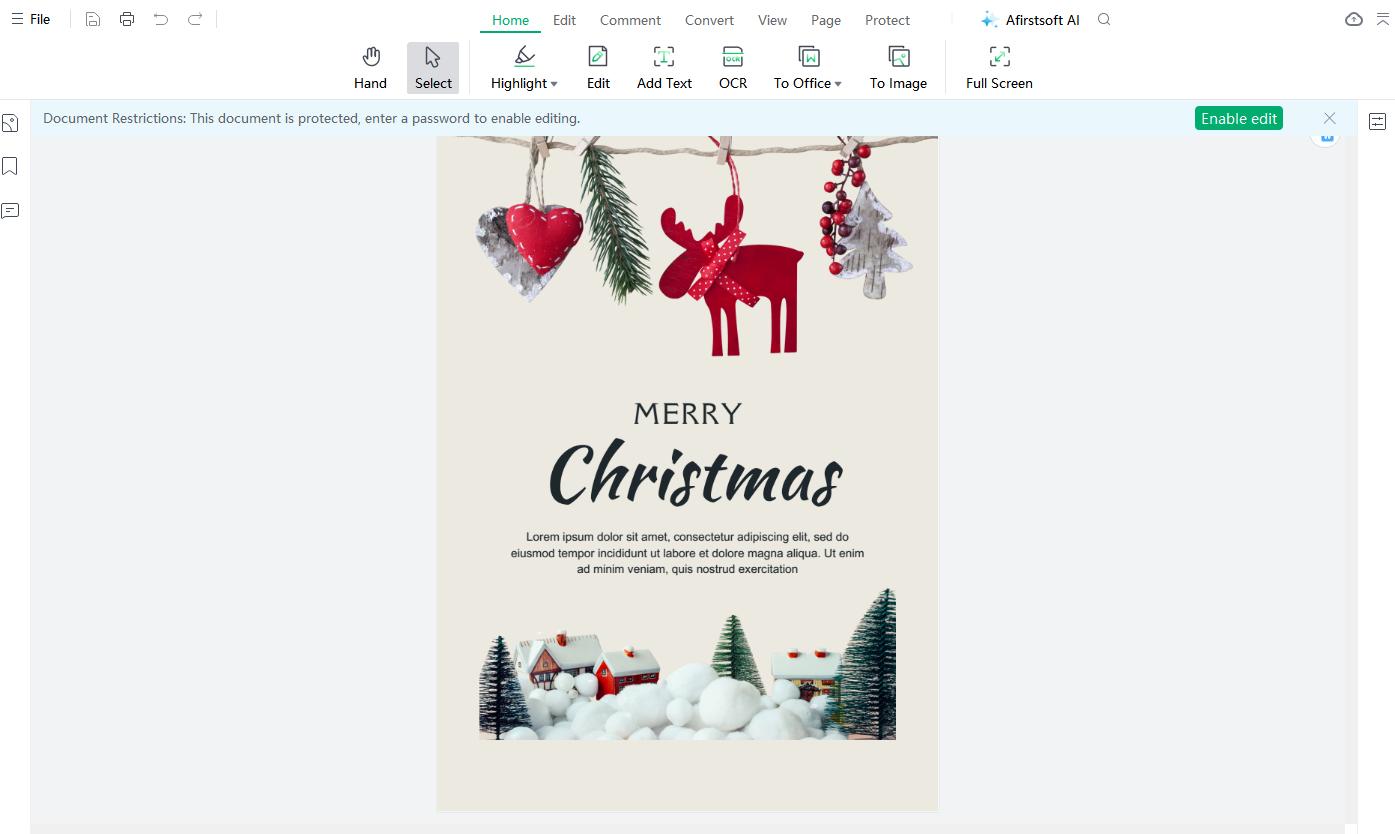User Guide of Afirstsoft PDF
Get detailed information about Afirstsoft PDF step by step.
Protect PDF
For privacy reasons, it is crucial to use encryption and password protection for PDF files. Afirstsoft now allows Windows users to protect their PDFs by setting an open password or a password for specific features, such as PDF editing and page extraction. By setting passwords for editing and page extraction, you can also encrypt other functions like printing, copying, commenting, inserting and deleting pages, filling forms, and adding comments. Here is a detailed guide on how to protect your PDF with Afirstsoft.
- Click the Protect tab on the top toolbar.
- In Protect mode, click the Encrypt icon in the toolbar.
- Set an open password for the PDF or a password for specific features, and make sure to save all changes before closing the file. Remember not to forget the passwords you've set for the file.
- When reopening the PDF file, the encryption will take effect. You will need to enter the open password to access the file and a separate password for editing and page extraction to use specific features.